
Menu

Can I watch Disney+ on PS4? Yes. The Disney+ app is available on PS4 and PS5. Two methods of watching Disney+ on PS4 will be included in this article, catering to situations where the network is functioning well and when the network is unavailable. Please refer to the following detailed steps for each method.
You may also like: 3 Ways to Watch Netflix Movies and TV Shows on PS4 [Online and Offline]

To stream Disney+ on PS4, simply follow the steps below to get the Disney+ app installed on your PS4.
Step 1: After turning on your PS4, go to the PlayStation Store directly.
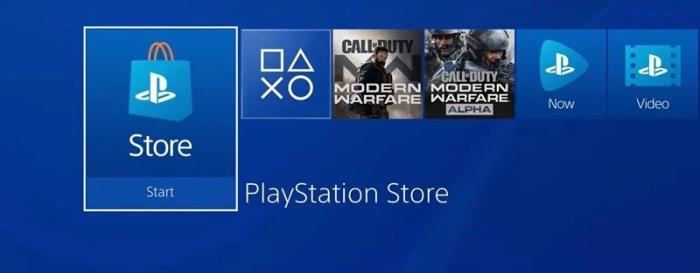
Step 2: Navigate to Search and type Disney Plus into the box.
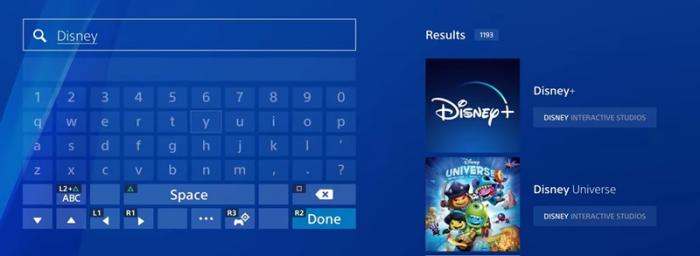
Step 3: From the search results on the right side, choose Disney Plus.
Step 4: Navigate to the Download button and press X.
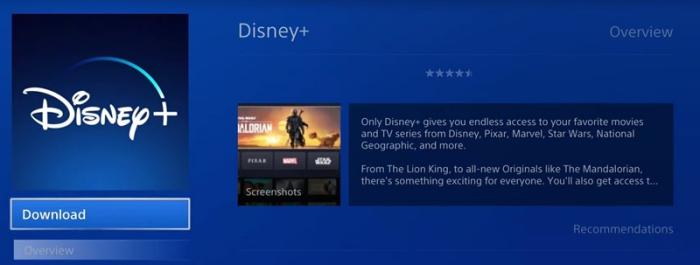
Step 5: Follow the on-screen instructions to set up your Disney Plus account.
Step 6: The TV & Video shortcut on the PS4 Home menu allows you to access Disney Plus after you've signed up for Disney Plus.
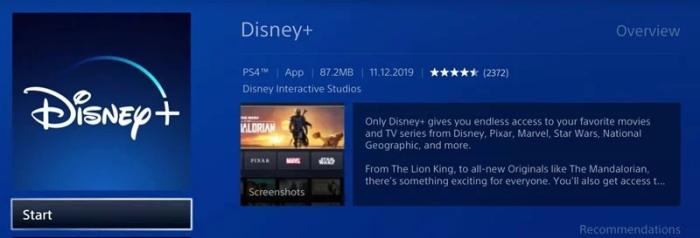
If the TV & Video shortcut isn't visible on the Home menu, you can use the Apps menu's Library to open the Disney Plus app.
It's necessary to log in or activate Disney+ on your PS4 before you can access the Disney+ library on your device. With the help of another device such as a PC or mobile phone, you will visit Disney+ in minutes.
You may also like: Disneyplus.com/Begin: Activate Disney Plus with 8-Digit Code
Step 1: Turn on your PS4 and open the Disney+ app.
Step 2: A log-in prompt will appear. And you can input your Disney+ account information.
Step 3: You will see an activation code on your TV screen after logging in. Keep this code close at hand.
Step 4: On the Disney+ website, activate: Go to disneyplus.com/begin on your PC or mobile device using a web browser.
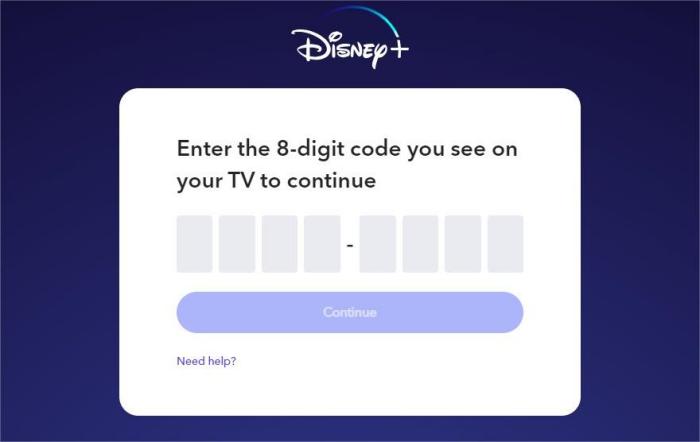
Step 5: Enter the activation code that appears on your PS4's screen on the website.
Step 6: Your Disney+ account on your PS4 has been activated now.
Is there a download function on PS4 to watch offline? No, the download is only available on mobile devices. If you are experiencing network issues, or encountering error codes such as Error Code 83 or Error Code 42, which hinder your access to Disney+ on PS4, there is an alternative method to ensure a smooth viewing experience. Consider downloading Disney+ movies and series with SameMovie DisneyPlus Video Downloader, a safe video downloader that can quickly download your favorite shows and movies on Disney+.
It can save HD videos without advertisements, convert videos to MP4/MKV formats, and maintain audio tracks and subtitles so you can watch them on many devices including PS4. It also supports downloading titles in batches, so you can get all your favorite titles with only one click. Since MP4 files are playable on PS4, you can first download videos to a USB drive with SameMovie, then play them offline in PS4 Media Player.
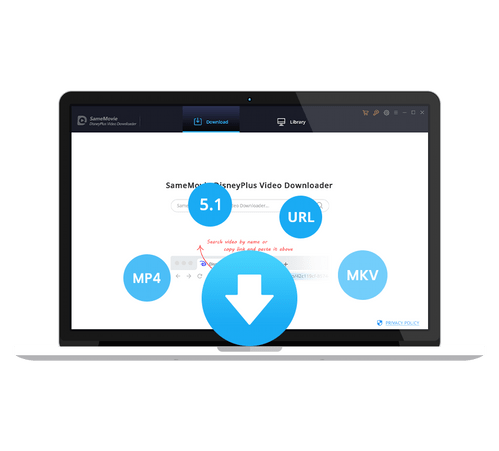
The following is a step-by-step tutorial on downloading any Disney+ video with SameMovie. It is advised to download SameMovie DisneyPlus Video Downloader before we start.
Open DisneyPlus Video Downloader on your device (Windows or Mac computer), and select "LOG IN" to input your account information in order to access Disney+ service.
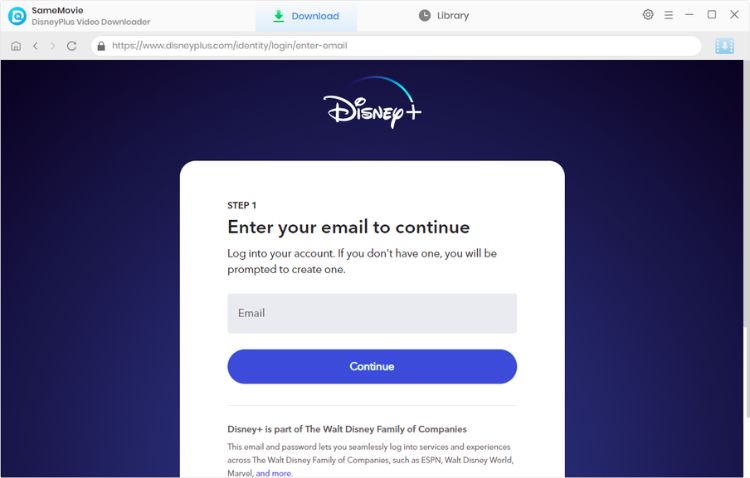
Tap the Settings icon in the upper right corner, and a window will pop up for you to select the output settings. In this step, you can set the output folder as your USB drive. Choose MP4 as the video format, and High as the video quality so as to gain a better viewing experience on PS4. Besides, you can change the audio and subtitle tracks' language.
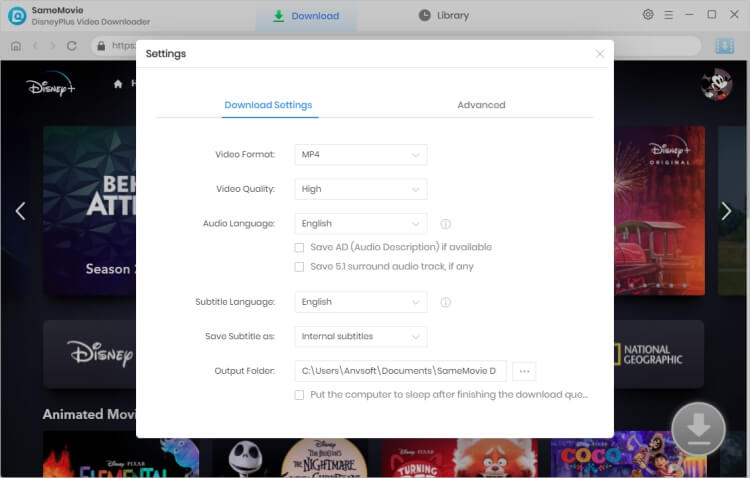
Simply find your desired videos by typing some keywords into the search bar of the built-in browser. Alternatively, you can click the tabs on the top of the screen, and find the movie or series you are interested in.
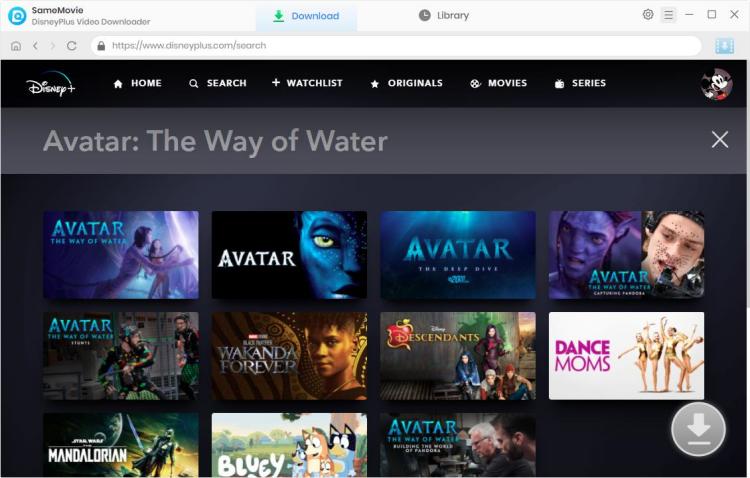
To adjust settings for specific videos before downloading videos, don't skip this step. Click the Download button first, and select "Advanced Download" located in the lower-left corner of the screen if you want to download TV shows. Here you can further customize audio tracks, subtitles, and video quality. To customize settings for a Disney Plus movie, just click the "Download" symbol.
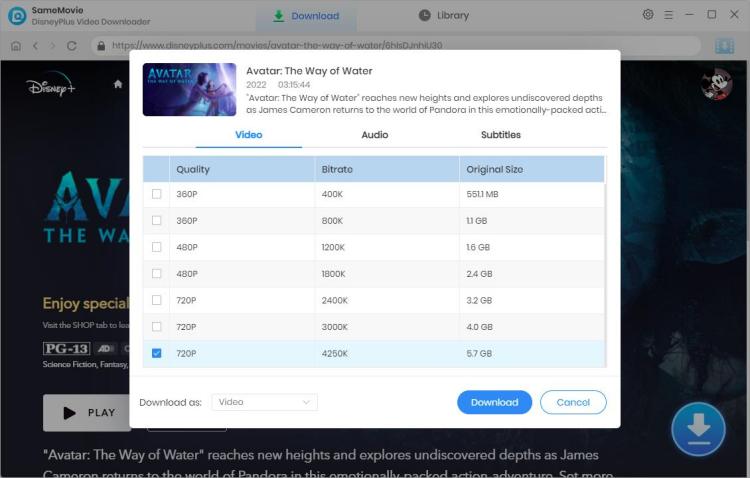
Disney videos will start to download as soon as you click the Download icon. The download progress is visible in the sidebar.
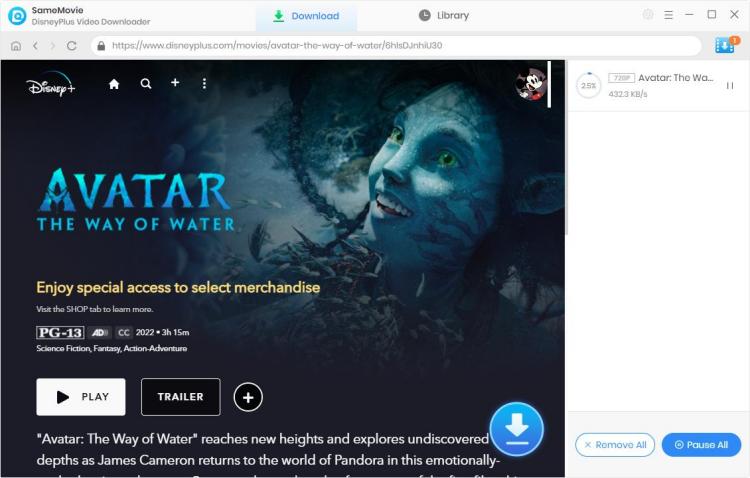
Make sure the USB drive is formatted with either the FAT32 or exFAT file system in order to play videos from it. Before starting the formatting procedure, make sure you have backed up your files.
Yes, you can. But it is important to note that streaming Disney+ in 4K on PS4 comes with some limitations. Only PS4 Pro supports 4K streaming, while the standard PS4 and PS4 Slim do not. Besides, you need to ensure that your internet connection meets the requirements for 4K streaming. Disney+ recommends a minimum internet speed of 25 Mbps for 4K streaming.
If you subscribe to Disney+ Basic plan, the price will be $7.99/month. Please note that ads will be included in the Basic plan. For streaming Disney+ without ads, you can choose Disney+ Premium, which is $13.99/month or $139.99/year.
To watch Disney+ online, a stable and reliable network connection is essential. However, if you encounter errors or have a poor network connection, one alternative option is to use SameMovie DisneyPlus Video Downloader to download the videos for offline viewing. Additionally, you have the flexibility to transfer the downloaded video to other devices for watching them on multiple devices simultaneously. Simply press the Download button below and start your free trial.
AVCLabs Video Enhancer AI is an AI-based video enhancement software that not only deblurs each frame of a video, and also upscales the low-resolution videos to high-resolution (720p, 1080p, 4K, and up to 8K) with true details and motion consistency kept. Here is the full review of AVCLabs Video Enhancer AI.
Learn More
Claire Green, a content writer specializing in blogs. With a passion for streaming video, Claire explores the latest trends, reviews popular platforms, and provides insightful tips for optimizing your streaming experience.
Free support and update for all apps
We return money within 30 days
Friendly 24/7 customer support
We possess SSL / Secure сertificate