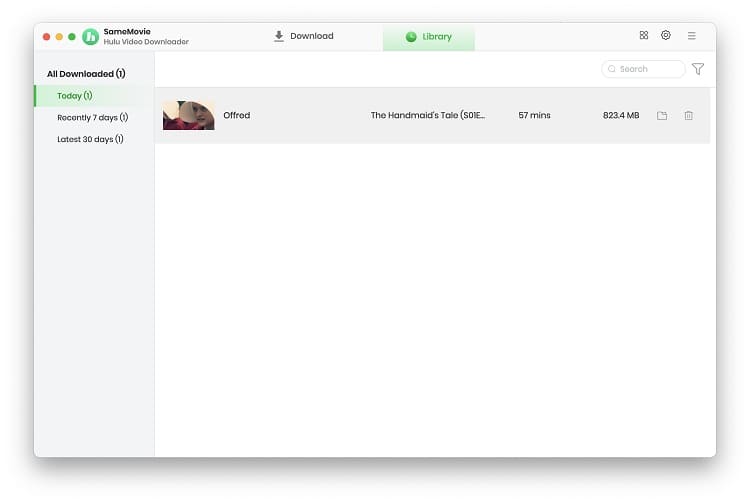Menu
How to Use Hulu Video Downloader for Mac
SameMovie Hulu Video Downloader is a professional downloader that helps Hulu users download a variety of movies and TV shows in MP4/MKV format on Mac with fast speed. After downloading, you can play the downloaded Hulu videos offline on Mac computers and transfer them to other devices, such as Smart TV, iPhone, Android phone, tablets, and so on for playback.
 Download the PDF User Manual of Hulu Video Downloader for Mac
Download the PDF User Manual of Hulu Video Downloader for Mac
How to Register SameMovie Hulu Video Downloader on Mac?
After purchasing a plan for SameMovie Hulu, the email address you entered will receive an email with a registration code.
Step 1: Click the yellow Key icon in the upper right corner to open the registration window. Or click the Meun icon and select "Regitser" from the drop-down list. This method can also open the registration window.
Step 2: Complete your registration in the window by copying and pasting the email and registration code you just received in the mail.
Before purchasing a plan, you can try the free trial offered by SameMovie. The features of the free trial are exactly the same as those after registration, but you can only download the first five minutes of each video.
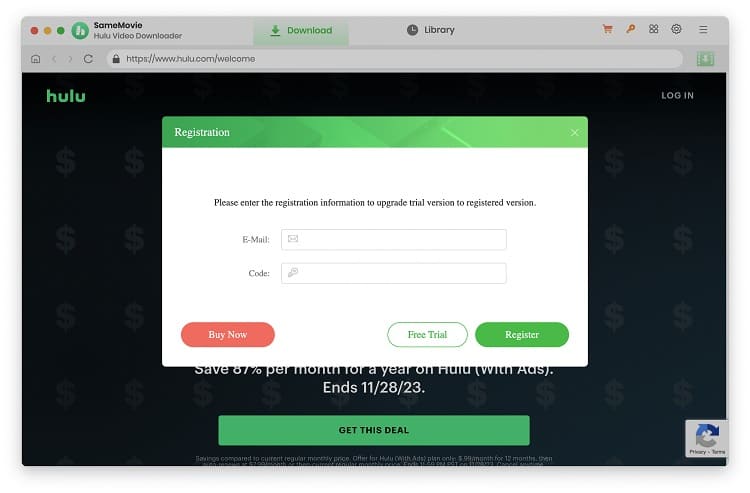
Note: The registration information is case sensitive. And please match upper/lower case and make sure no blank space entered.
How to Download Hulu Originals and TV Shows with SameMovie?
STEP 1 Select Website and Sign in
Run SameMovie Hulu Video Downloader on Mac and select the download website if you run it for the first time. According to the prompts on the interface, click the "LOG IN" button to complete the login.
Note: SameMovie needs to work with a Hulu account. But don't worry, it will not take any other information from your account than the videos.
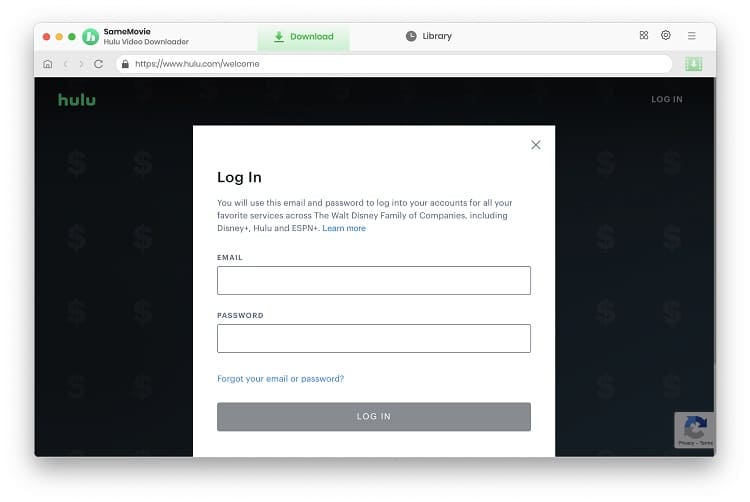
STEP 2 Choose Video Format, Resolution, and More
If you want to download high-quality videos in MP4 format and store it on your USB Drive, you can set this in the Settings window. In addition, there are some options to choose from, such as audio language, subtitle language, and format of subtitles, etc.
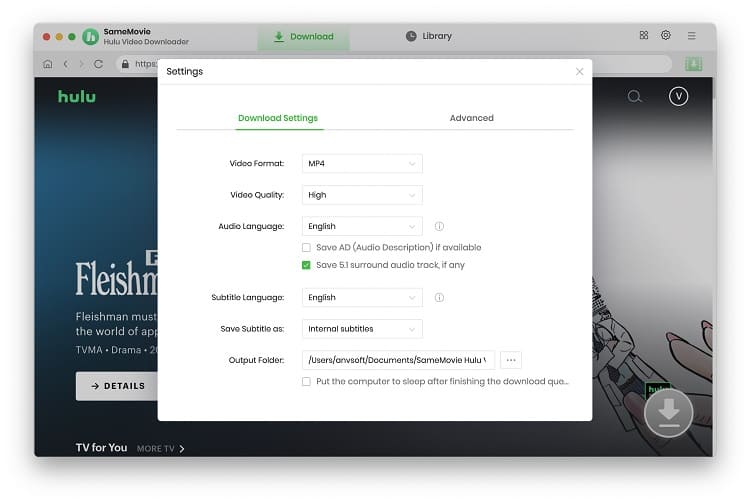
STEP 3 Find Hulu Video in the Built-in Browser
SameMovie provides the same built-in Hulu browser as the web version, making it easy for you to browse and find videos. Both the "TV" and "Movies" tabs provide videos of various genres for you to choose from. Or you can do a quick search by directly typing in the name of the video or a keyword.
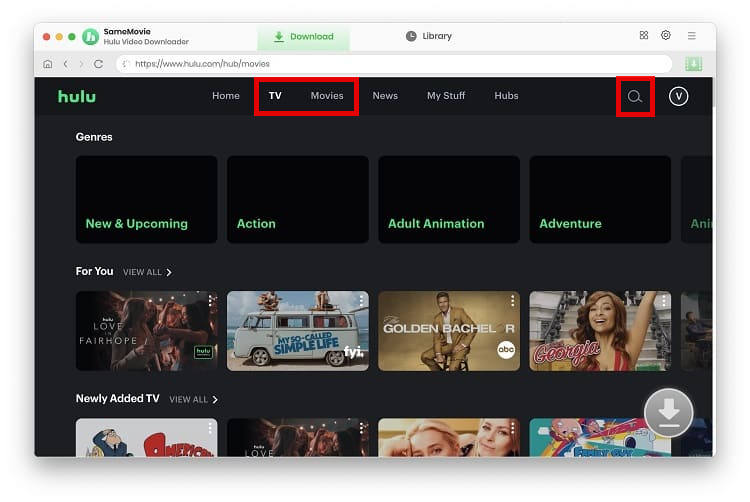
STEP 4 Choose Advanced Download Settings
Click on the specific video and tap on the Download icon that changes from gray to green in the lower right corner. It will pop up a window letting you choose more detailed settings, such as a specific resolution of 1080p with different sizes and bitrates, as well as audio and subtitles.
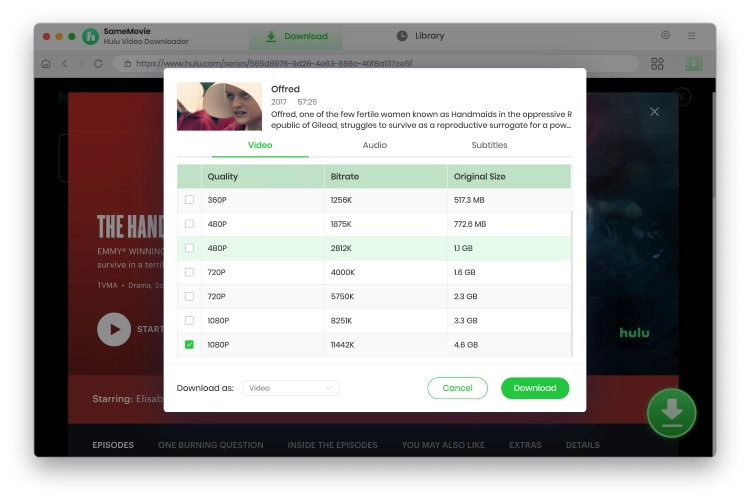
STEP 5 Download Hulu Videos on Mac
After clicking the Download button, SameMovie will quickly download the video to the folder you specified. You can continue browsing the library and adding videos to the download queue on the right.
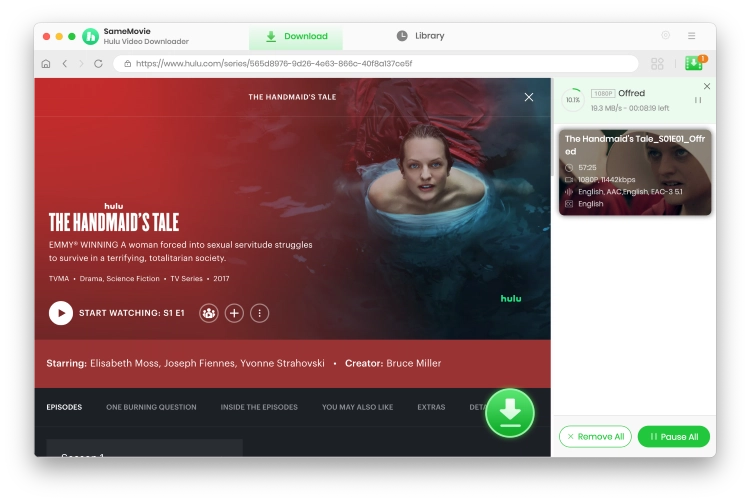
After the download is completed, a window will pop up to prompt you with the download status, such as "1 files succeeded". Afterwards, you can find the video you just downloaded in the "Library".