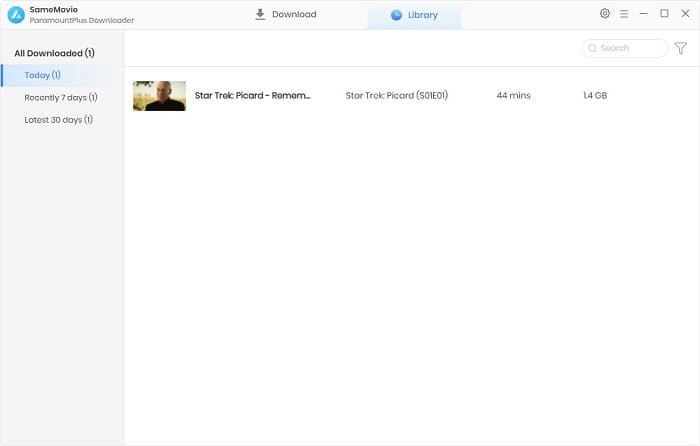Menu
How to Use SameMovie Paramount Plus Downloader
SameMovie Paramount Plus Downloader is an all-rounder tool through which you can download movies and shows from Paramount Plus on your PC. Moreover, the Paramount Plus Downloader supports exporting no-ads MP4/MKV files with picture quality of up to 540P and audio quality of up to 5.1 surround sound, so you can enjoy many movies with cinema-like qualities from your home and any media player. Now, let's just read below and learn how to use this amazing tool.
 Download the PDF User Manual of Paramount Plus Video Downloader for Windows
Download the PDF User Manual of Paramount Plus Video Downloader for Windows
How to Register SameMovie Paramount Plus Downloader on Windows Computer
The free trial version of SameMovie Paramount Plus Downloader allows users to download the first five minutes of each Paramount Plus video. To enjoy all the fantastic movies, you need to register for this program with the license received after purchasing.
Step 1: Launch SameMovie Paramount Plus Downloader on Windows PC. To open the registration window as below, please click on the Key icon. Or you can click the "Menu" icon and select "Register" in the drop-down menu.
Step 2: Copy and paste the registration Email and Code you received into the registration pop-up window.
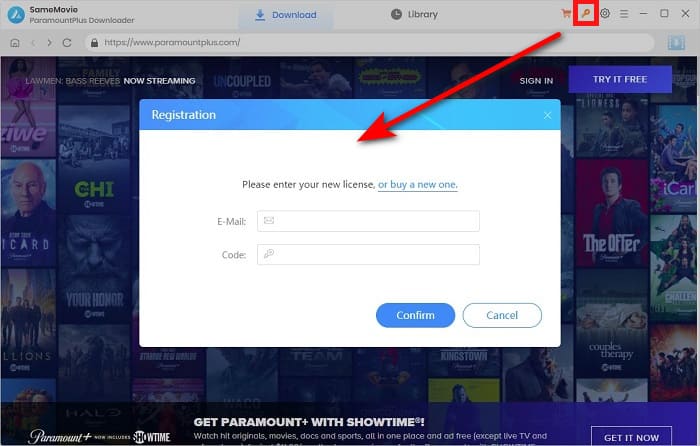
Note: The registration information is case sensitive. So please note that do not add any blank at the beginning or end of the email or serial numbers.
How to Download Paramount Plus Videos on Windows with SameMovie Paramount Plus Downloader?
With the most advanced source video data-saving technology, SameMovie Paramount Plus Downloader is born to download high-definition Paramount Plus videos in MP4 or MKV format. Once the videos are downloaded, you can enjoy Paramount Plus videos on all of your video players or digital devices without any limitations.
STEP 1 Sign in Paramount Plus Account
In order to access the Paramount Plus library, you need to sign in to your account on SameMovie.
Note: SameMovie will not collect any information other than the videos and your personal and privacy safety can be guaranteed to the greatest extent.
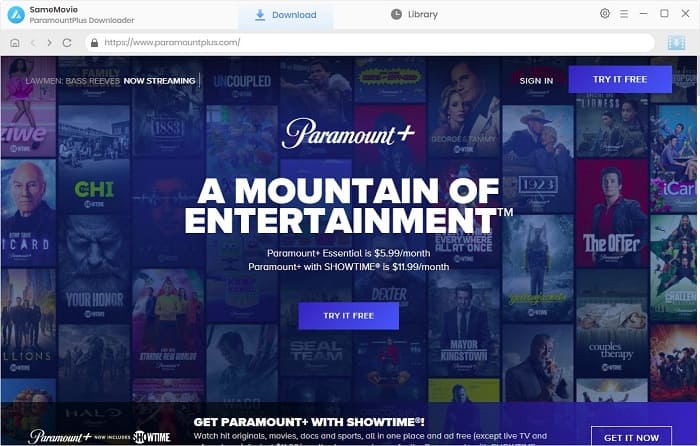
STEP 2 Choose the Output Settings
Downloading 540P videos in MP4 or MKV format as mentioned earlier can be set in this step by clicking the "Settings" icon. Other Settings, such as audio and subtitle languages, can be selected here.
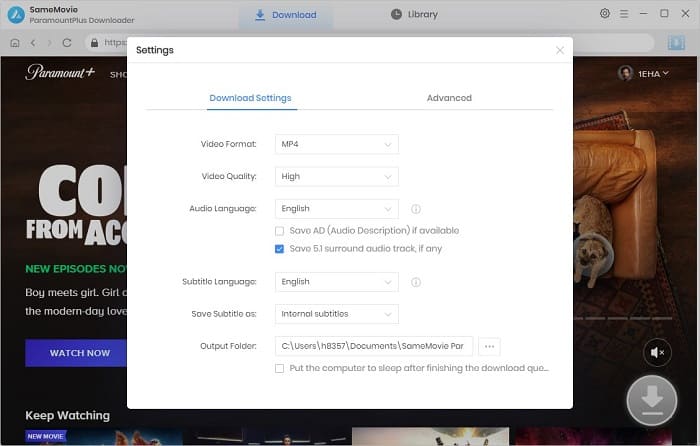
STEP 3 Browse and Locate the Wanted Videos
SameMovie provides the same interface as on the web, making it easier for you to browse and find videos. Shows are also categorized by genre under the "Shows" and "Movies" tabs. You can find videos based on your preferences. Alternatively, you can enter video name or keywords to locate video quickly.
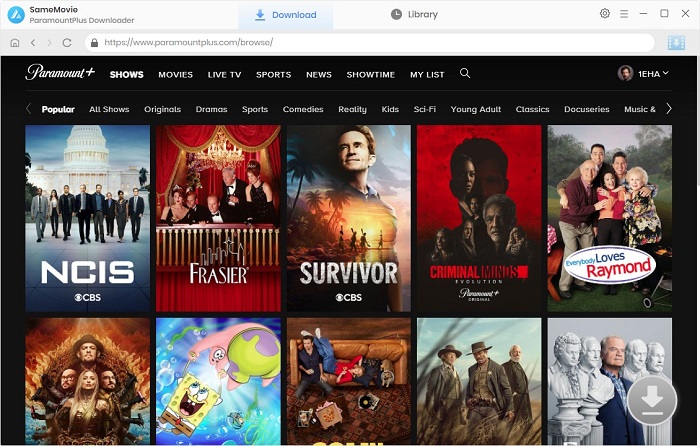
STEP 4 Customize "Advanced Download" Setting
Click on the desired video and the Download icon in the lower right corner will become available. You are also free to choose specific output resolution, audio tracks and subtitles for a particular video. Just click the Download icon to proceed. If you are downloading a TV series, you need to first select the series you want to download in the pop-up window.
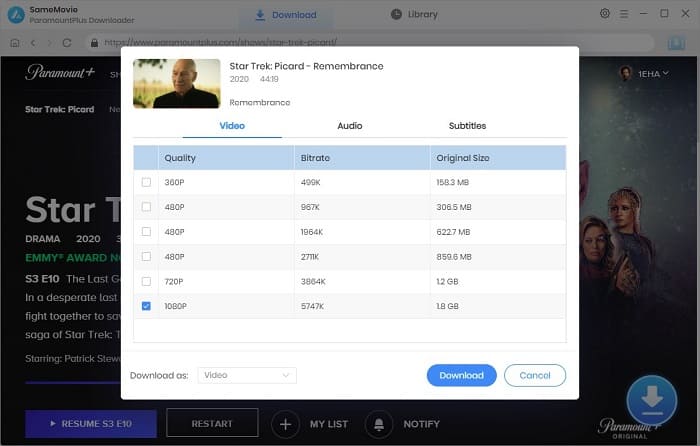
STEP 5 Start Downloading Paramount Plus Video to Computer
Directly click on the "Download" button to start downloading the videos. You can see the video being downloaded and its information on the right. Continue to browse the library and add videos to the download queue if you want.
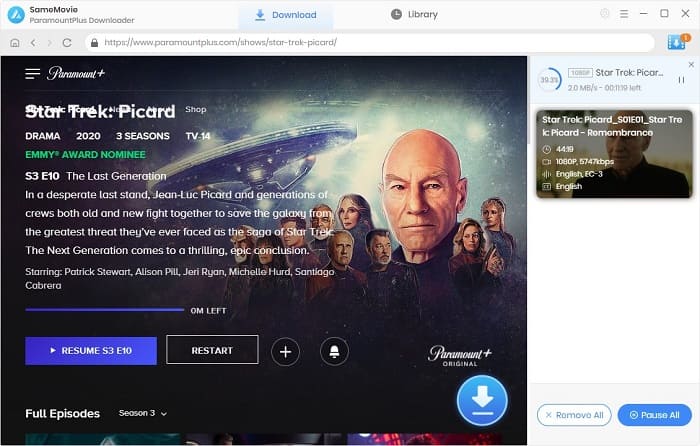
Once the videos are downloaded successfully, you will receive a prompt and there is also a small prompt on the Library tab. Click on the "Library" tab and find the downloaded videos saved on your computer.
Now, you could transfer the downloaded videos to your Google/Outlook Drive, smart TVs, USB flash drivers, SD cards, hard drives, and even car players. Let's come to use SameMovie and build a personal Paramount Plus video library.