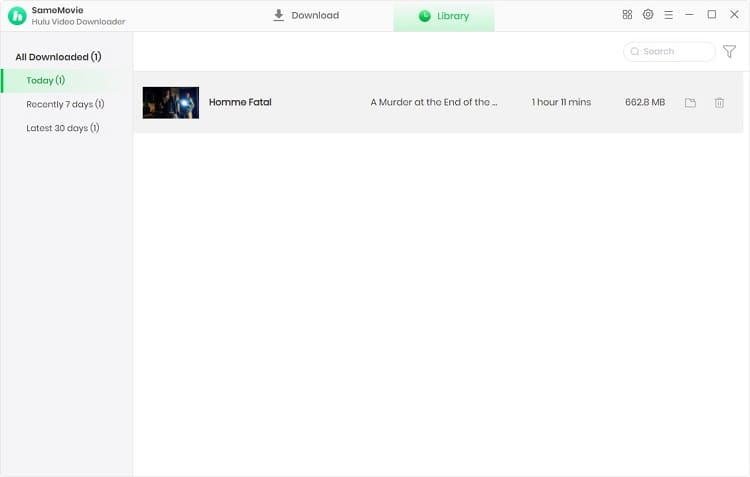Menu
How to Use Hulu Video Downloader for Windows
SameMovie Hulu Video Downloader is the best downloading tool for Windows that can easily download and save Hulu videos to your computer. Featured with the high-speed downloading engine and ads filtering function, it can help you quickly download TV shows, movies, and original series in MP4 or MKV format, and enables you to watch no ads Hulu videos on your Windows PC. You can download no ads Hulu videos with just a few steps. Read below to learn how to use this amazing tool.
 Download the PDF User Manual of Hulu Video Downloader for Windows
Download the PDF User Manual of Hulu Video Downloader for Windows
How to Register SameMovie Hulu Video Downloader on Windows PC?
SameMovie Hulu Video Downloader offers a free trial that allows users to learn about the features and performance of SameMovie during the trial period. The functionality of the trial version is the same as that of the registered version. Please note that the free trial version can only download the first 5 minutes of each video.
If you feel good after experiencing the trial version, you can click "Buy Now" to purchase our subscription plan to download the full video. How to register once you have purchased?
Step 1: Clicking on the Key icon in the upper right corner will bring up the Registration window as shown below. Alternatively, click the Meun icon, select "Regitser", and the Registration window will also pop up.
Step 2: Copy and paste the received registration email and code into the window.
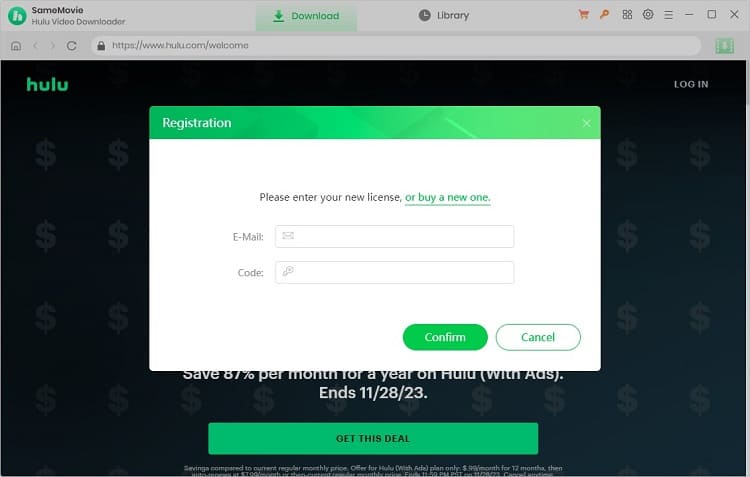
Note: The registration information is case sensitive. And please match upper/lower case and make sure no blank space entered.
How to Use SameMovie to Download Hulu Originals and TV Shows?
STEP 1 Sign in with Hulu Account
If you are opening SameMovie Hulu Video Downloader for the first time, you need to select the right site "Hulu US" or "Hulu Japan" to download videos according to your account region. The program will go to the corresponding main screen, and then you need to click on the "LOG IN" button to log in to your account.
Note: SameMovie needs to work with a Hulu account. But don't worry, it will not take any other information from your account than the videos.
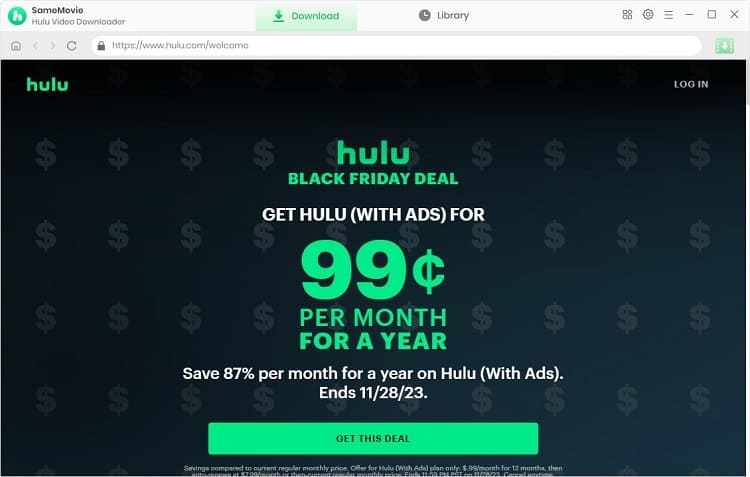
STEP 2 Choose Output Settings
After logging in, you can pre-select the video output parameters in the Settings window. SameMovie offers a wide range of choices, such as like high definition video, MP4 video format, 5.1 surround sound and so on. You can set all these settings by clicking the Gear icon in the upper right corner.
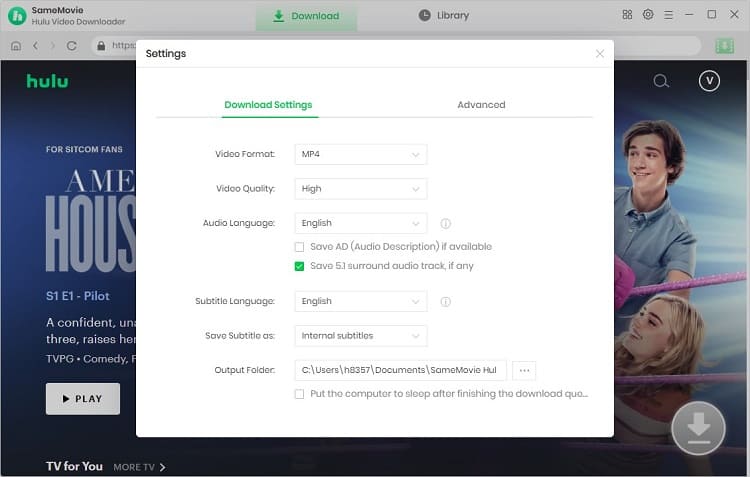
STEP 3 Search for Hulu Videos
Its built-in browser allows you to browse Hulu's content directly inside the program, optimizing the process of finding your videos. If there is a specific video you want to download, you can click the search button in the upper right corner and enter the desired video name or keyword directly. SameMovie will automatically search and list all related videos.
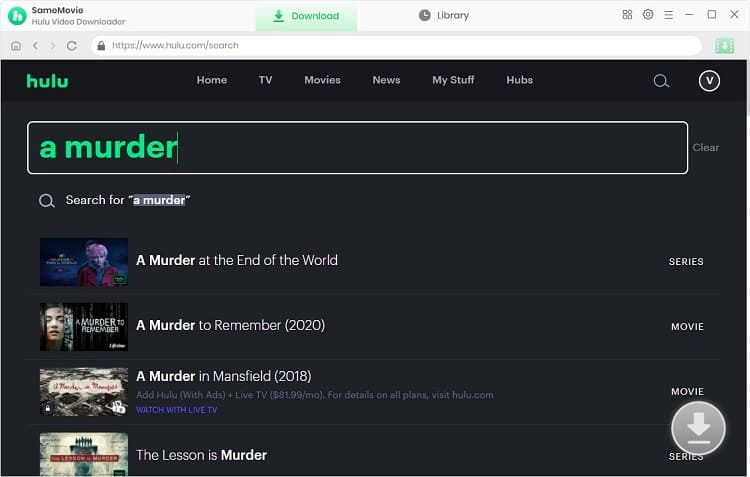
STEP 4 Select Advanced Download Settings
Clicking on the video will redirect you to its detail page and you need to click on the Download icon ![]() at the bottom right corner to proceed. It will bring up an Advanced Settings window that lets you set more detailed video resolution (up to 1080p), audio and subtitles for specific videos. If you are downloading a TV show, you need to select the episode you want to download first and then go for the advanced settings.
at the bottom right corner to proceed. It will bring up an Advanced Settings window that lets you set more detailed video resolution (up to 1080p), audio and subtitles for specific videos. If you are downloading a TV show, you need to select the episode you want to download first and then go for the advanced settings.
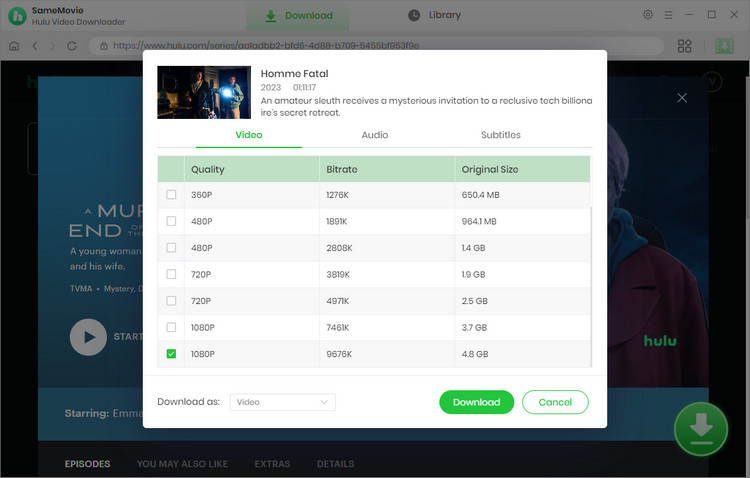
STEP 5 Download Hulu Videos on Windows
After setting it up, you can click the Download button to start the download process. You can see the video being downloaded through the window on the right. You can keep adding videos to the download queue and SameMovie will finish downloading them one by one.
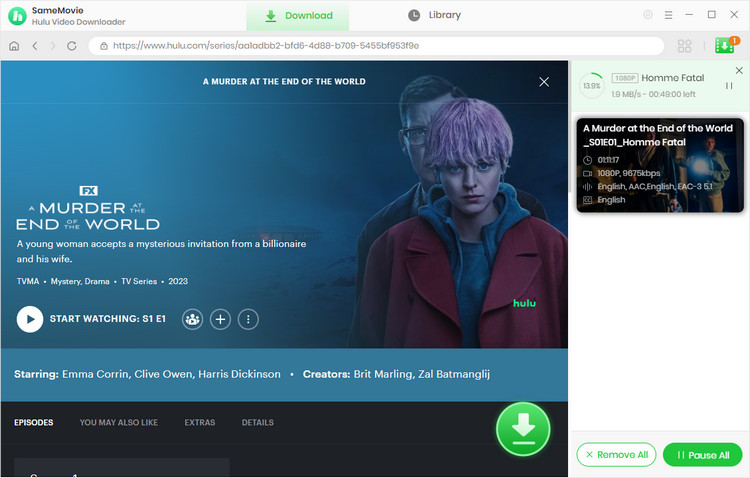
Once the download is complete, you will receive a message "Converting Finished" in the lower right corner of your computer. If the download was successful, there will also be a small red dot next to the Library tab. Hit the "Library" tab to find your downloaded videos.