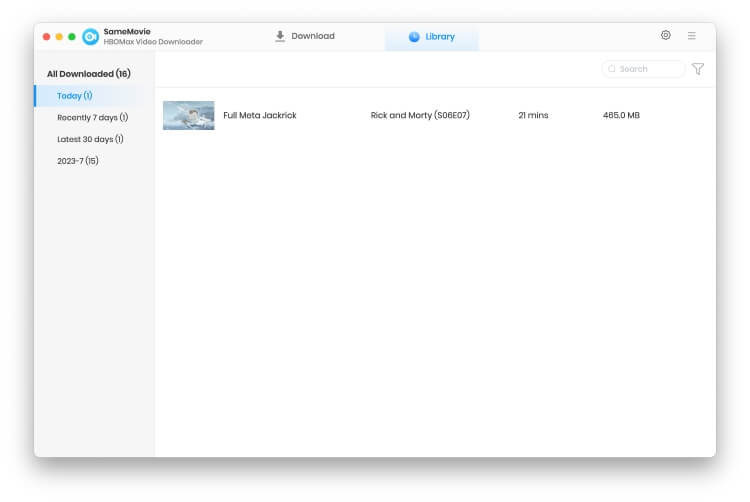Menu
How to Use SameMovie HBOMax Video Downloader for Mac
SameMovie HBOMax Video Downloader is an all-in-one application, which supports downloading movies, TV shows, documentaries, and other content from Max. The program allows you to download Max content as MP4 or MKV files. After downloading, the content can be transferred to any device for offline watching. This page will tell you how to use SamemMovie HBOMax Video Downloader to save Max videos on Mac.
 Download the PDF User Manual of HBOMax Video Downloader for Mac
Download the PDF User Manual of HBOMax Video Downloader for Mac
How to Register SameMovie HBOMax Video Downloader for Mac?
The free trial version has the same features as the registered version but it can only allow you to download the first 5 mins of each video. To unlock the limitation, you need to register the program with your license received after purchasing.
Step 1: Run SameMovie HBOMax Video Downloader on your Mac and directly click on the Key icon to open the registration window as below.
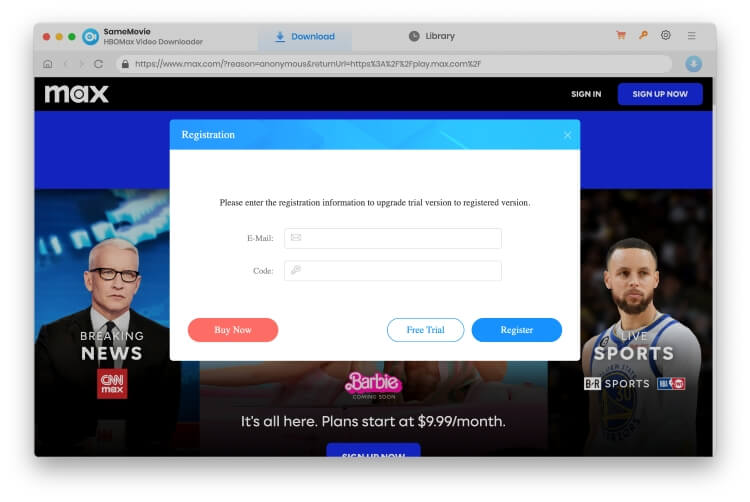
Step 2: Next, copy and paste the registration Email and Code you received into the registration popup window.
Note: The registration information is case sensitive. And please do not add a blank at the beginning or end of your email and license code.
How to Download Max Video on Mac with SameMovie?
STEP 1 Log in to Max
Launch SameMovie HBOMax Video Downloader on Mac, and tap SIGN IN button. You will be asked to log in to Max with your account.
Note: Your account is only used for accessing Max, and your personal information won't be recorded by SameMovie.
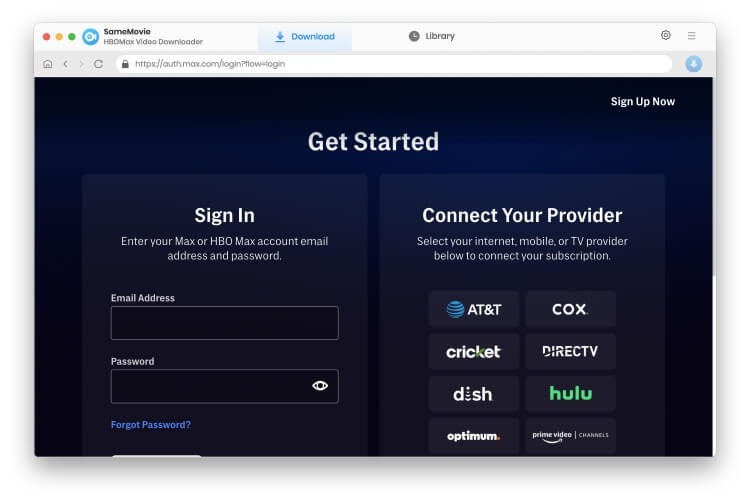
STEP 2 Customize the Output Settings
There is a "Settings" icon in the upper right corner, click it to customize the video format (MP4/MKV), video quality (High, Medium, Low), output path, the video's audio track, and subtitles, etc. The parameters modified in this step will be saved as the default output settings. Don't worry, changing output settings for different videos is also accessible.
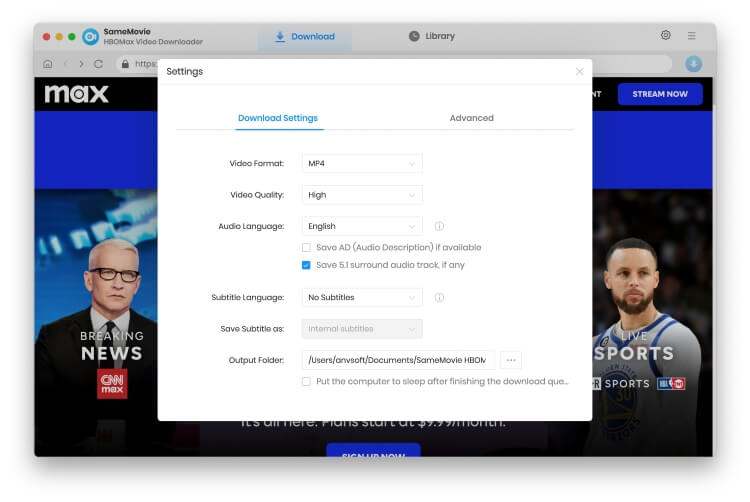
STEP 3 Search for Your Favorite Videos
You can search for videos by entering the video name or keywords by clicking the magnifying glass icon. SameMovie will list the related videos at a fast speed. SameMovie also supports selecting the videos from the tabs (Series, Movies, HBO) to explore the content you want to download.
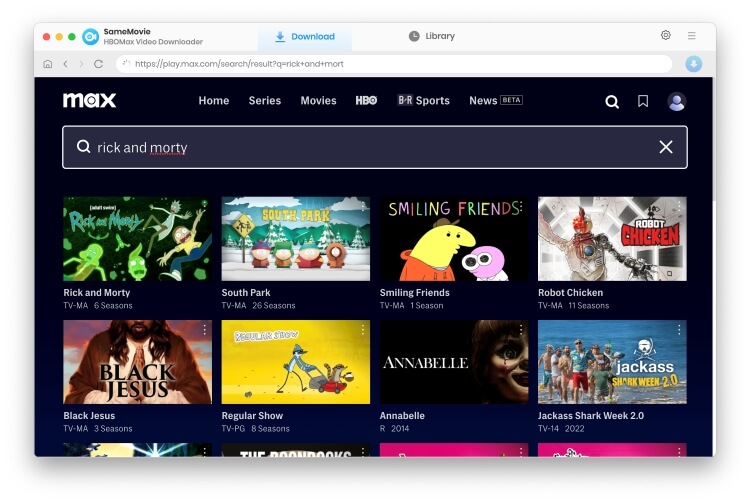
STEP 4 Select Audio Tracks and Subtitles
SameMovie offers an advanced download option that allows users to select specific video quality, audio tracks and subtitles. For movies, just click on the movie, and a Download icon will be available. Simply click the icon to get the advanced download window.
For TV shows, the "Advanced Download" button is shown on the bottom left of the pop-up window after selecting the season and title.
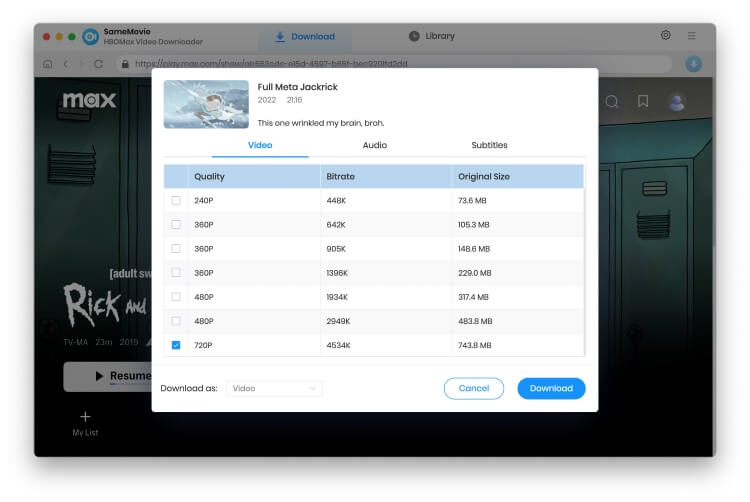
STEP 5 Download Videos on Mac
After customizing the audio tracks and subtitles, directly click the "Download" button below. The video will be downloaded at a super-fast speed. The download progress can be observed in the sidebar.
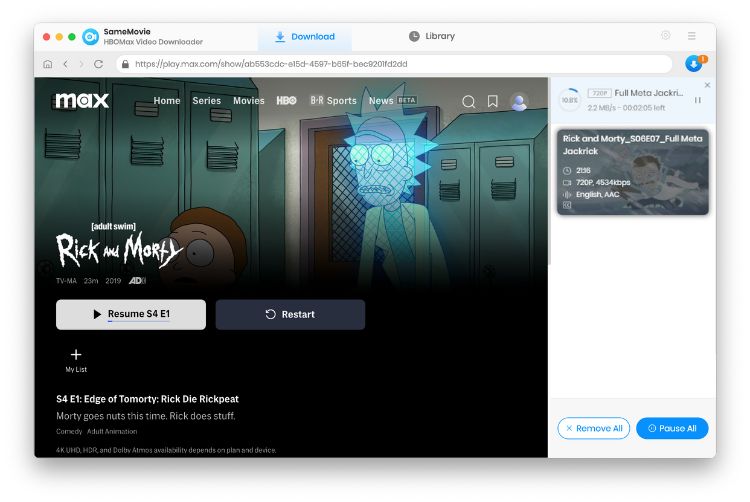
Once the videos are downloaded, go to "Library" tab to find the downloaded videos from the local drive.