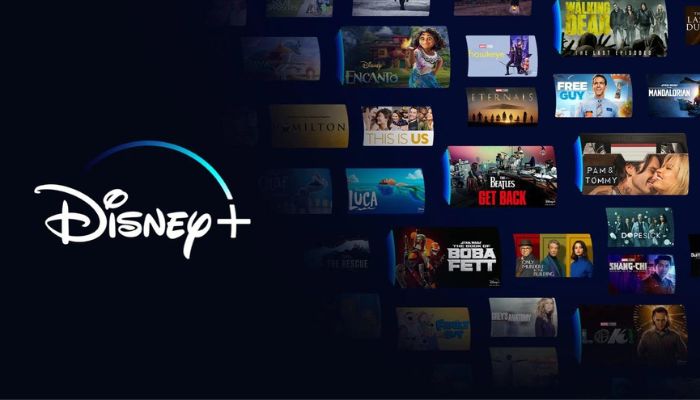
Menu

Disney+ is a popular streaming platform that has taken the entertainment world by storm. This platform provides access to various TV shows, movies, and original content produced by Disney, Pixar, Marvel, Star Wars, and National Geographic. While streaming these movies and TV shows is enjoyable, sometimes it's best to have them available offline. Here we will provide 2 methods to help you download videos from Disney Plus. One way is to download the video through the Disney Plus app, and the other way is to download the video from Google Chrome.
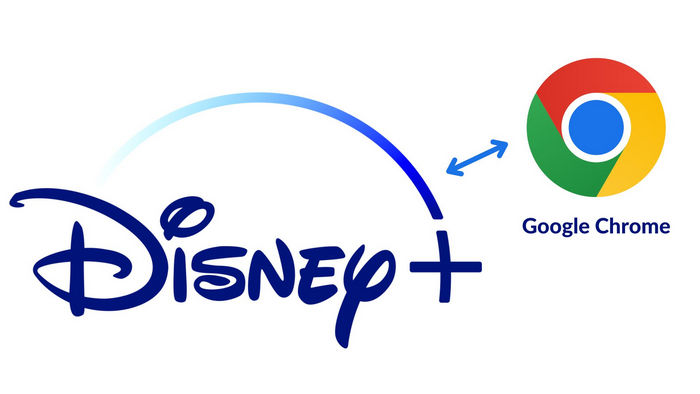
Here is a general guide on how to use Disney+ app to download videos:
Step 1: Open the Disney+ app on your mobile device and choose the video you want to download and open it.
Step 2: Look for the "Download" icon next to the title of the video and tap the "Download" icon to start the download.
Step 3: The video will start downloading, and the progress will be shown on the screen. Once the download is complete, you can access the downloaded video in the "Downloads" section of the app.
Note: Some videos on Disney+ may not be available for download due to licensing agreements. Also, the download feature is only available on the Disney+ app and not on the web version.
Unfortunately, users can only download titles in the Disney+ app because Disney+ doesn't offer a way for users to download movies or TV shows from Google Chrome, but there are third-party tools that can help. One of the best tools available for downloading Disney+ videos is SameMovie DisneyPlus Video Downloader.
SameMovie is a reliable and efficient way to download videos from Disney+ and save them on your device for offline viewing. With this powerful tool, Disney+ users can effortlessly download MP4/MKV files of their favorite movies or TV shows in HD quality without any ads. Using SameMovie is a breeze - simply enter keywords in the search bar of the built-in Disney+ web player, and it will quickly locate the desired video. Furthermore, SameMovie allows you to choose and download subtitles and audio tracks in various languages to suit your preferences.
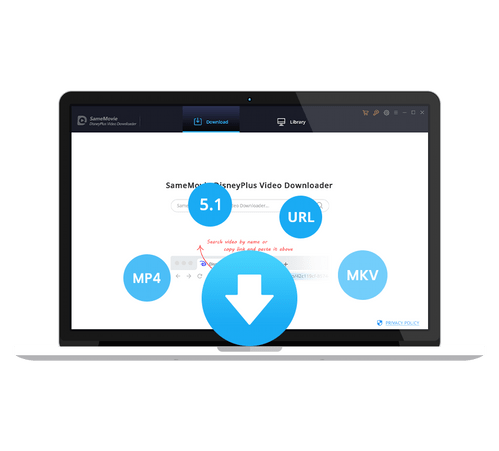
SameMovie DisneyPlus Video Downloader is very easy to use that boasts an intuitive user-friendly interface. And the following, we'll show you how to use SameMovie to download Disney+ videos from Google Chrome.
The first step is to install SameMovie DisneyPlus Video Downloader on your computer. Once the installation is complete, launch the tool to get started. Click "LOG IN" to open the Disney+ login window, please sign in with your account.
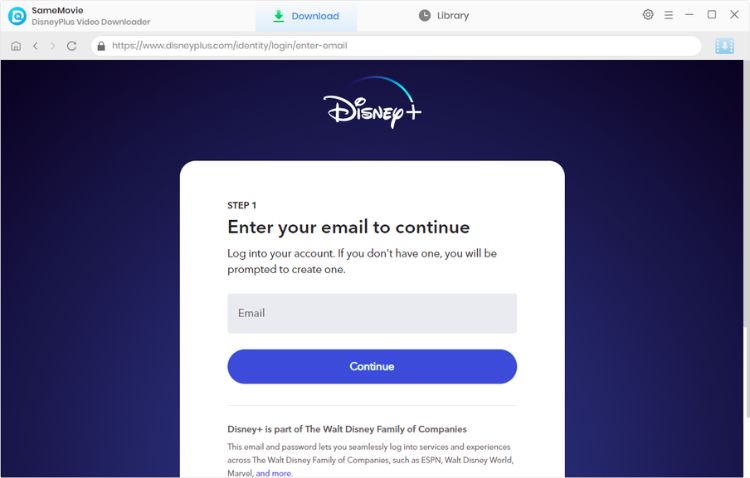
Open the Settings window by clicking the settings icon in the main-interface's upper-right corner to choose the download settings. Here you can select the video quality (High, Medium, or Low), video format (MP4 or MKV), audio track, subtitles and output folder.
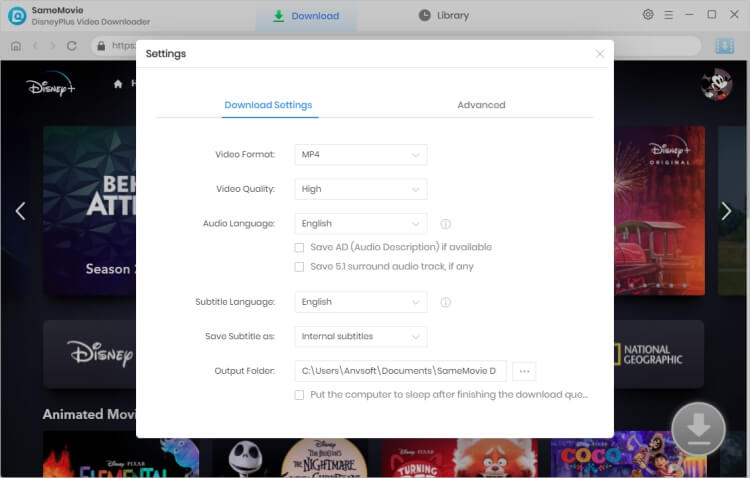
The Disney+ website is embedded in the program, so browsing videos in SameMovie is as same as streaming videos in Google Drive. To search for the video, you can directly locate the video in the built-in browser. Or you can type the video's name or keywords into SameMovie's search bar. After selecting the video, the Download icon will be available and turn blue.
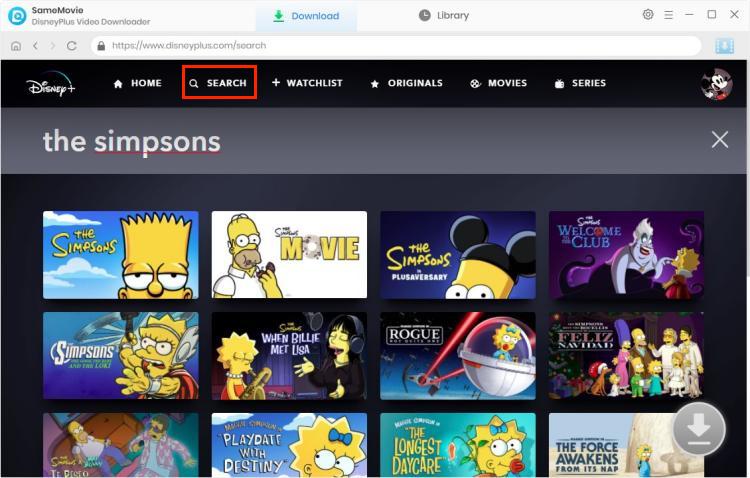
You are able to select the video quality, audio tracks and subtitles again. If you want to download a TV show, click the ![]() icon, then a window will pop up allowing you to select titles as well as seasons, and to choose audio tracks and subtitles by clicking "Advanced Download" in the bottom left corner. If you are trying to download a movie, please click the
icon, then a window will pop up allowing you to select titles as well as seasons, and to choose audio tracks and subtitles by clicking "Advanced Download" in the bottom left corner. If you are trying to download a movie, please click the ![]() icon to pop up the Advanced Download window.
icon to pop up the Advanced Download window.
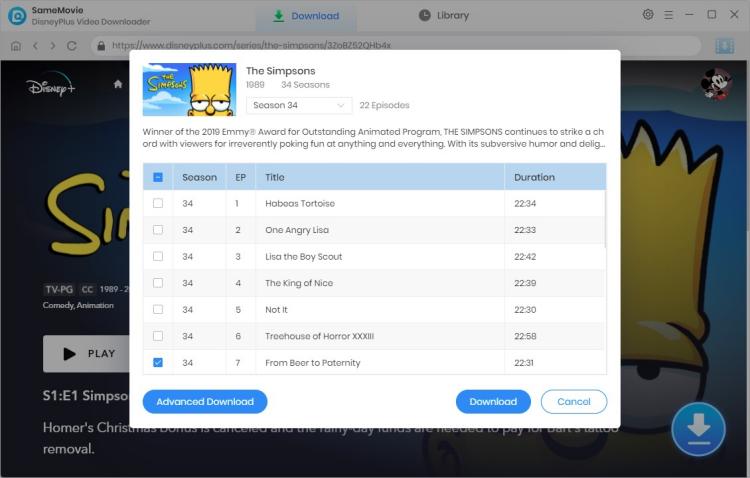
The video will start downloading once you click the "Download" button, and you'll see a progress bar indicating the status of the download. Depending on the length of the video and the speed of your internet connection, the download may take several minutes to complete.
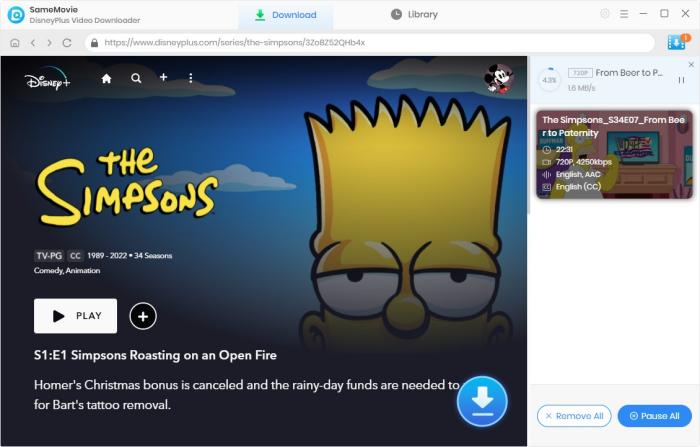
SameMovie DisneyPlus Video Downloader is a powerful and easy-to-use tool that allows users to download Disney+ videos from Google Chrome. With this tool, you can enjoy your favorite Disney+ content offline, without worrying about internet connectivity or data usage. Follow the steps outlined in this article to download Disney+ videos with SameMovie DisneyPlus Video Downloader and enjoy your favorite content on your computer or mobile device.

Claire Green, a content writer specializing in blogs. With a passion for streaming video, Claire explores the latest trends, reviews popular platforms, and provides insightful tips for optimizing your streaming experience.
Free support and update for all apps
We return money within 30 days
Friendly 24/7 customer support
We possess SSL / Secure сertificate