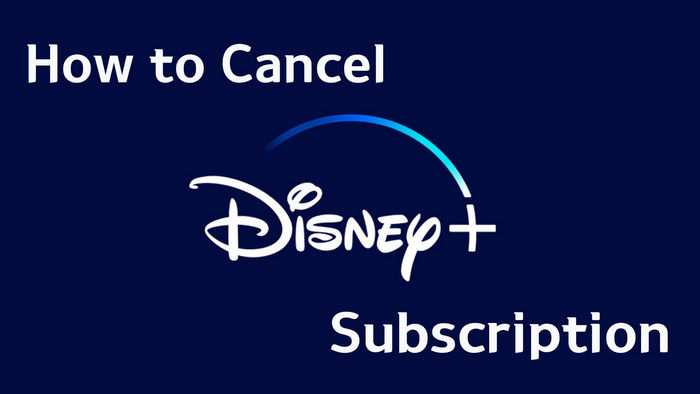
Menu

Disney Plus is an OTT streaming service owned by The Walt Disney Company. It was first launched in 2019, and is available in Americas, Europe, Middle East and North Africa, South Africa, and parts of the Indo-Pacific. What makes Disney+ irreplaceable is its exclusive content. Content from Disney, Pixar, Marvel, Star Wars, and National Geographic is available for streaming or downloading and is well-liked by its audience.
Apart from streaming them online, you can also download them ofline. However, the download function is device-limited. And even though you've downloaded them to your devices, you cannot transfer and play them offline on other devices or software than the Disney+ app.
Is there any way to share favorite Disney+ videos and play them on other devices without limits? The answer is positive. Just need to convert Disney+ downloads to a widely-supported format like MKV. Read on, below you will learn how to convert Disney Plus to MKV format with a few clicks.
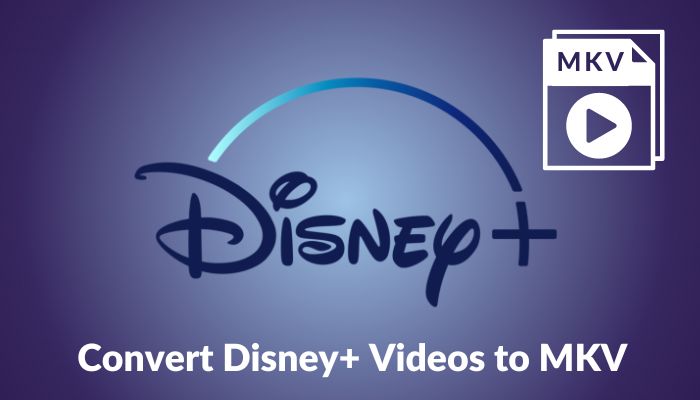
If you have tried to download Disney+ videos with the Disney Plus app, you will know that the downloaded videos are stored in the app instead of on the drive of your device, which is probably the biggest downside of using the Disney+ app. It is not available to transfer the downloaded videos to other screens if you want to share them with someone.
To play downloaded videos offline without restrictions, you need to change the video format first. MKV is a popular format that is perfect for downloading and converting videos since it can store an infinite number of multimedia files, including video, music, and subtitle tracks. It supports lossless quality, and sometimes the video quality of MKV is better than MP4. Besides, MKV supports almost all video encoding formats. You will have a better watching experience if you convert the video to MKV format.
SameMovie DisneyPlus Video Downloader is a third-party tool to download and convert Disney Plus to MKV format. It also enables you to download Disney Plus in MP4 format. It also supports selecting multilingual audio and subtitle tracks.
By using SameMovie, you will get an HD-quality TV episode in 10 minutes, and a movie in 20 minutes. Moreover, you can keep these video files after the subscription ends. You are free to transfer the downloaded videos to other devices that support MKV/MP4 playback such as computers, TVs, or even game consoles.
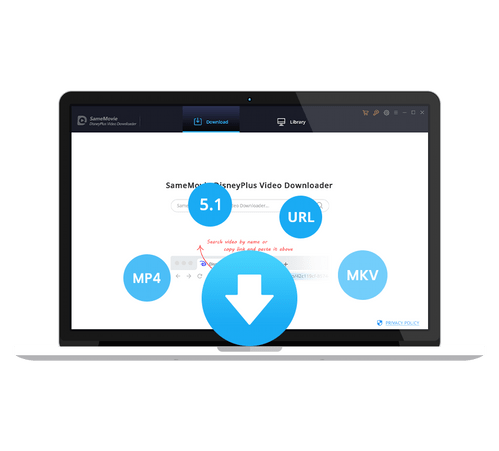
Read on and get a tutorial on converting Diseny Plus video to MKV format in an easy way.
Download and launch SameMovie DisneyPlus Video Downloader on your Windows or Mac computer. Open it and click "LOG IN". There will be a popup window for you to let you log into your Disney+ account.
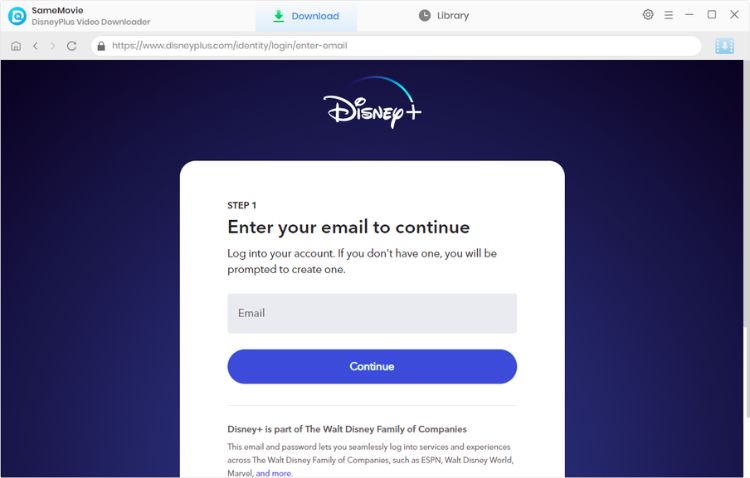
This step is for making default settings before downloading videos. Click the Gear icon in the upper right, and there will be a setting window. Select the video output format as MKV here. You can change video quality (from High to Low), audio language, subtitle language, and output path in this step.
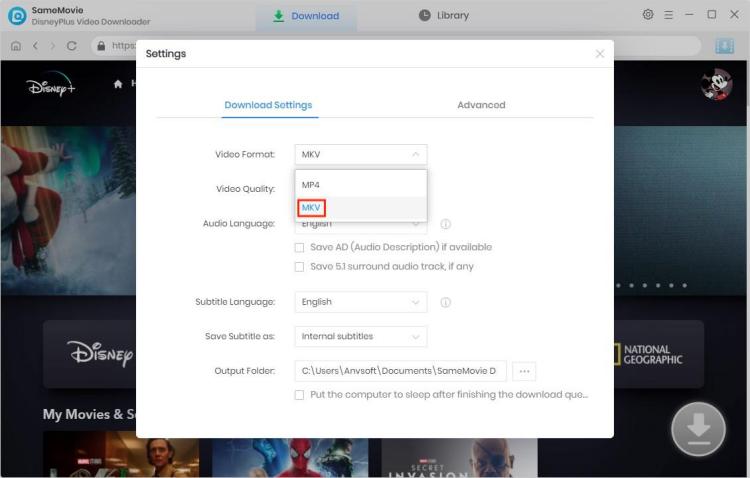
There are two options for video searching. First, browse the built-in Disney+ player and locate the video. Second, you can enter the name of the video into the search box directly. Click the video's thumbnail, and the Download icon will be activated.
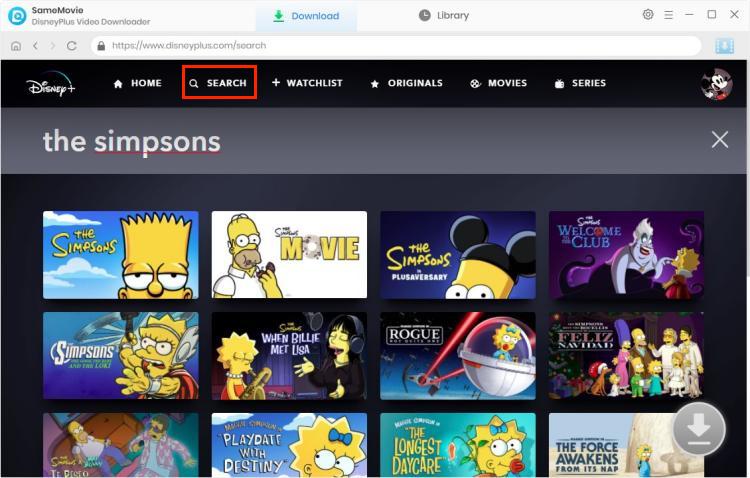
For downloading the Disney Plus series, you can click the ![]() button and choose seasons and episodes. You can choose the audio tracks and subtitles by clicking “Advanced Download” in the bottom left.
button and choose seasons and episodes. You can choose the audio tracks and subtitles by clicking “Advanced Download” in the bottom left.
If you want to download a Disney Plus movie, click the ![]() , and a window will pop up for selecting audio tracks and subtitles.
, and a window will pop up for selecting audio tracks and subtitles.
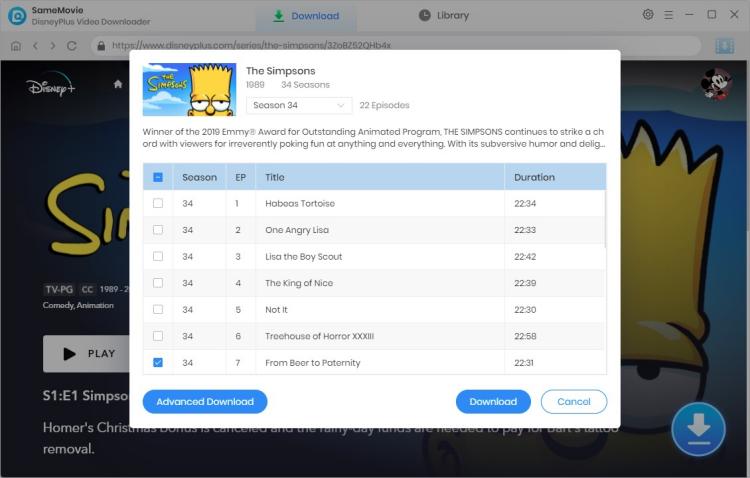
After clicking the Download icon, SameMovie will start to download your favorite Disney content soon. SameMovie is capable of downloading videos in batches, and you can also add more videos while downloading. The time required to download a video will depend on its length and the speed of your internet.
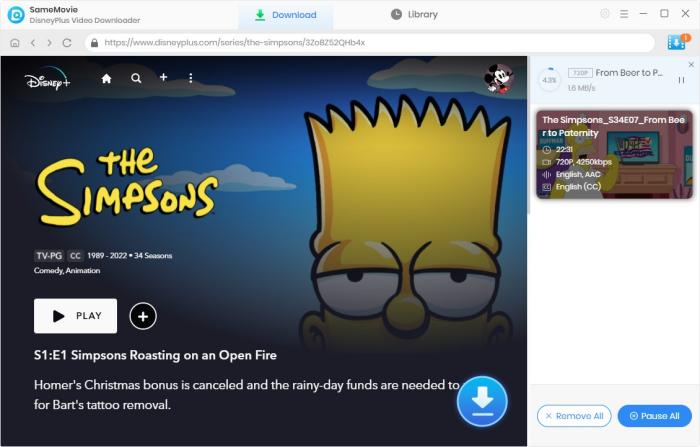
Once the process is finished, you can check the downloaded videos by clicking the “Library” tab. To play the MKV files, you can use VLC Media Player, DivX, or BSPlayer.
With SameMovie, you will enjoy the best user experience. Not only will you get HD-quality videos, but also enjoy the 5.1 surround sound. It’s convenient to transfer these downloaded videos to any device that supports MKV playback, or you can choose to save them locally forever. Moreover, you will enjoy free updates and free customer service if you download SameMovie. So don't hesitate, get SameMovie now for the ultimate user experience!

Claire Green, a content writer specializing in blogs. With a passion for streaming video, Claire explores the latest trends, reviews popular platforms, and provides insightful tips for optimizing your streaming experience.
Free support and update for all apps
We return money within 30 days
Friendly 24/7 customer support
We possess SSL / Secure сertificate