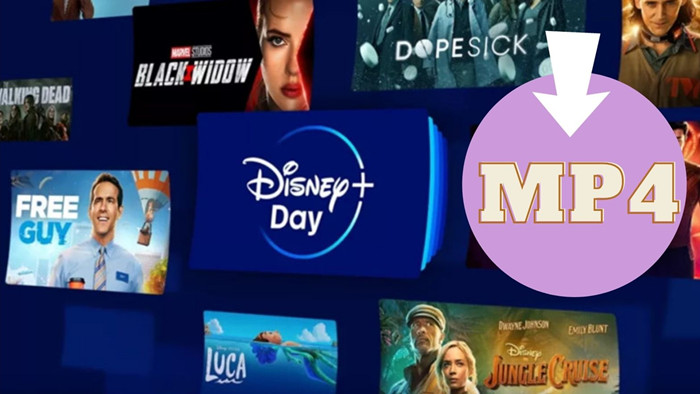
Menu

"On a road trip or an airplane but want to stream Disney Plus videos without spending traffic?"
Disney Plus stands out from other streaming services due to its ability to combine blockbuster IPs like Star Wars and Marvel with a high-quality library of movies and TV shows. With thousands of hours of Disney magic available, the platform offers a unique viewing experience. However, one concern for subscribers is data charges when streaming away from Wi-Fi.
Fortunately, Disney Plus provides an option to download movies or shows for offline viewing. But some may wonder about the expiration date of Disney+ downloads and whether they can keep Disney+ downloaded movies permanently on their device. This article seeks to answer these questions and provide clarity on the process of downloading content from Disney Plus to keep forever.

The length of time that a Disney Plus download lasts depends on the title downloaded. Generally, downloads will remain available for offline viewing for as long as the title is available on the platform and you are an active Disney+ subscriber. However, some titles may have a set expiration date, which will be displayed in the download options. Once a title expires, it will no longer be available for offline viewing.
To ensure that you can continue to access your downloads, you are required to connect your device to the internet at least once every 30 days so that Disney Plus can verify your subscription status and confirm that the titles are still available.
No, unfortunately, you will not be able to watch Disney Plus content after canceling your subscription.
Disney Plus is a subscription-based streaming service, and access to its content is tied to an active subscription. Once you cancel your subscription, your account will no longer have access to the Disney Plus library, and you will not be able to stream any content from the platform. It's important to note that if you decide to resubscribe at a later time, you will regain access to the Disney Plus content as long as your subscription is active.
If you want to download Disney+ movies on PC and keep them forever, the necessary tool is SameMovie DisneyPlus Video Downloader. It is a professional third-party app with a user-friendly interface, which allows you to download HD Disney+ movies and TV shows to MP4 and MKV formats on your PC and laptop. Just type the video name into the search bar, and all the related videos will be listed soon. What's more, SameMovie allows you to select and download available subtitles and audio tracks in different languages according to your needs. Once downloaded, all the videos will be stored on your PC and never expire even though your subscription ends.
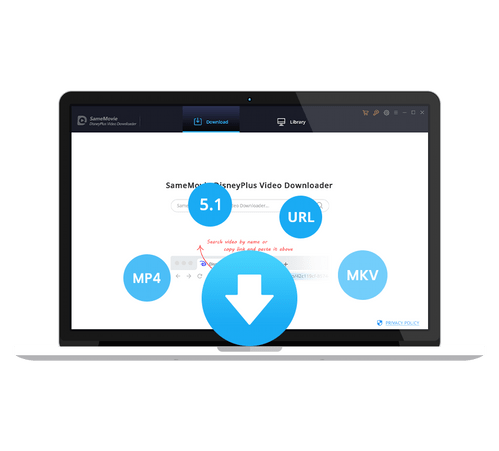
In the following section, you will see a tutorial on how to use SameMovie DisneyPlus Video Downloader to download Disney+ videos to MKV format and retain multiple subtitles and audio tracks.
Run SameMovie DisneyPlus Video Downloader on Windows or Mac computer, then click "LOG IN" to open a page that will ask you to log into your Disney+ account.
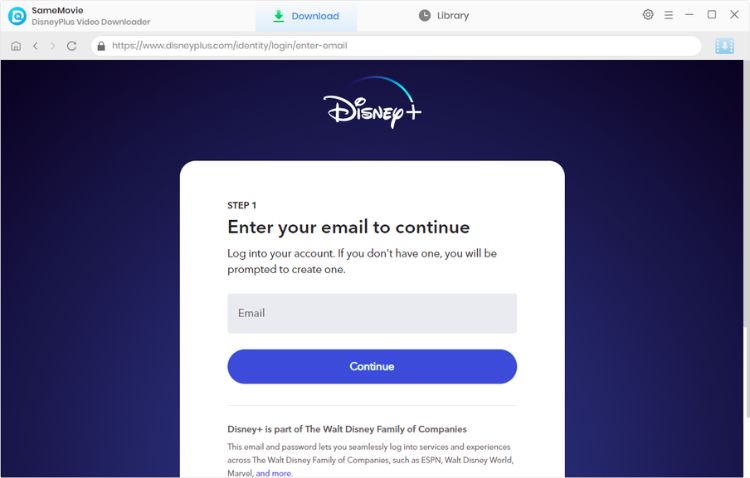
Tap the "Settings" button in the top-right corner to customize the output settings. In the download settings options, you can change the video quality to high, medium, or low, choose the video format as MKV, and choose the audio track and subtitles.
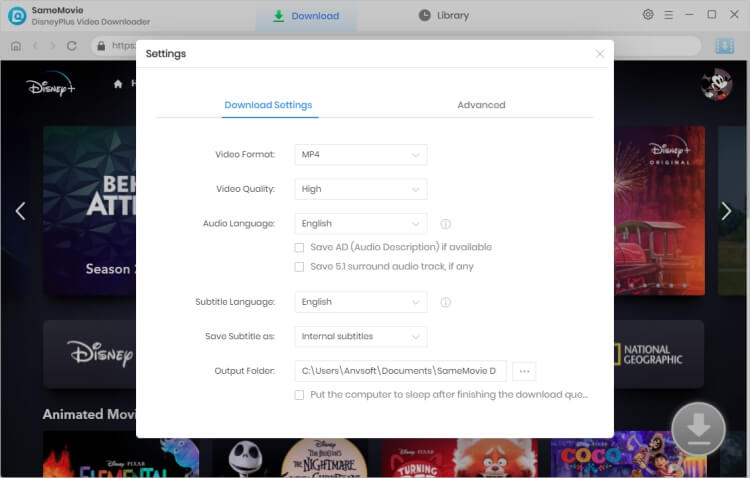
You can search the video by entering name or keywords after tapping "SEARCH". Alternatively, you can find the video from different tabs in the top area.
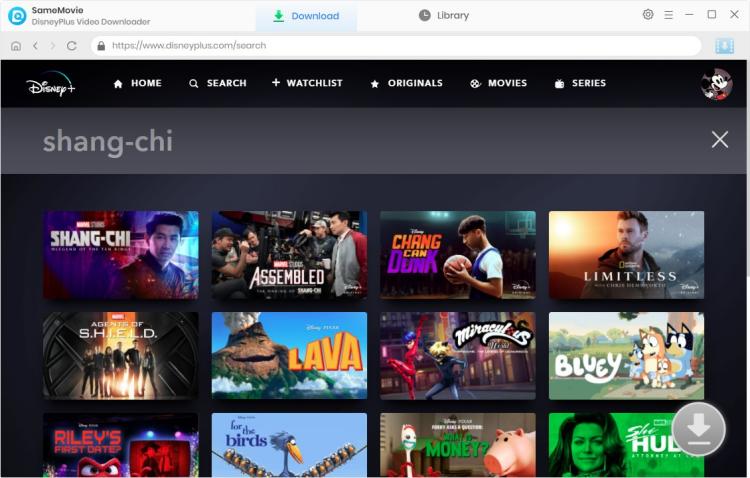
Select the video and the Download icon will be activated. SameMovie allows you to select your preferred audio track and subtitle before downloading. To download a movie, please click the ![]() icon to pop up the Advanced Download window. Here you can choose specific output resolution, size, audio tracks, and subtitles of the videos. If you want to download a TV show, simply choose the season and episodes after clicking
icon to pop up the Advanced Download window. Here you can choose specific output resolution, size, audio tracks, and subtitles of the videos. If you want to download a TV show, simply choose the season and episodes after clicking ![]() icon, and select "Advanced Download" in the lower left.
icon, and select "Advanced Download" in the lower left.
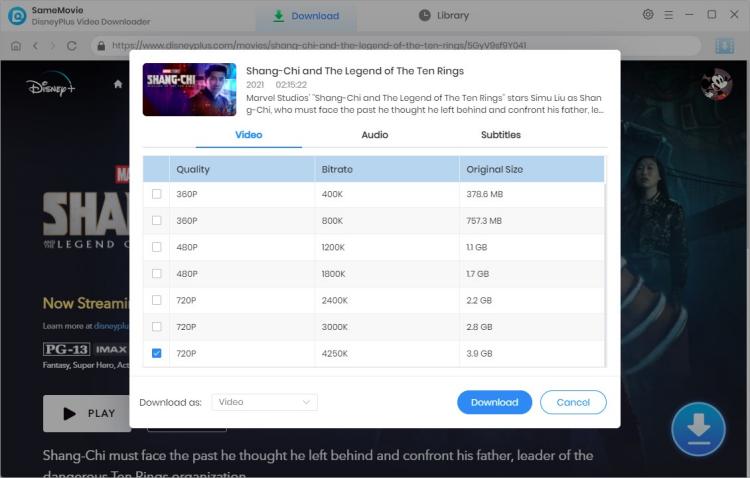
After all settings are done, you can hit the "Download" button to start downloading videos from Disney+.
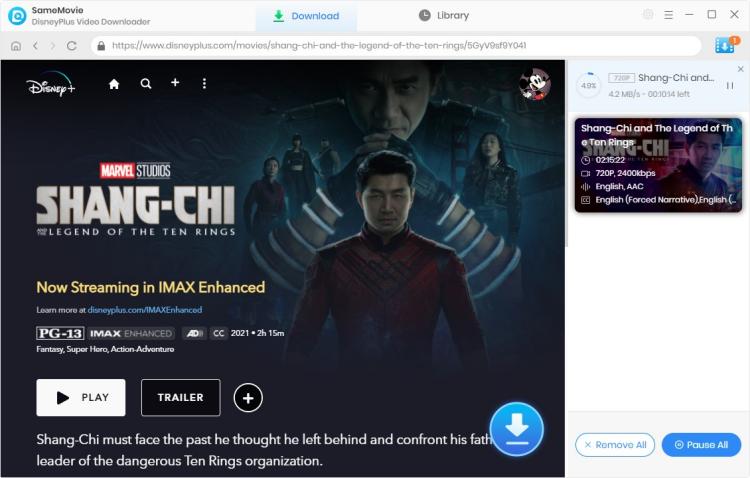
Once the videos are downloaded successfully, you can click on the "Library" tab and find the downloaded videos saved on your computer. Now, you could transfer the downloaded videos to your Phone, smart TV, SD cards, hard drives, and even car players. The downloads will be stored permanently on your devices.
Whether you want to keep your Disney Plus videos playable even after you cancel your subscription, or want to keep those videos that might be sorted out by Disney+ at any time, or transfer Disney+ to any other device as needed, or create an offline movie library on your hard drive for perpetuity Backup, SameMovie DisneyPlus Video Downloader will always be your best choice.

Claire Green, a content writer specializing in blogs. With a passion for streaming video, Claire explores the latest trends, reviews popular platforms, and provides insightful tips for optimizing your streaming experience.
Free support and update for all apps
We return money within 30 days
Friendly 24/7 customer support
We possess SSL / Secure сertificate