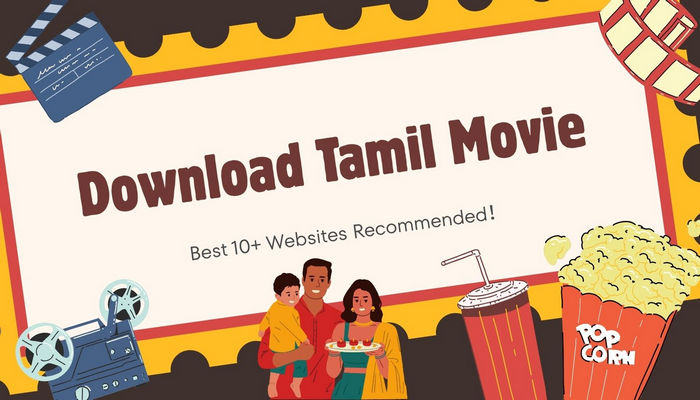
Menu

Disney+ Hotstar is an Indian subscription over-the-top streaming service operated by Disney Streaming. This streaming service contains material from Disney Star's regional networks, including movies, TV shows, live sports, Bollywood films, and Disney+ Originals. Except for India, users can also enjoy Hotstar services in Indonesia, Malaysia, and Thailand. If you want to download Disney+ Hotstar videos, you are landed in the right place. In the following, a step-by-step guide will be provided for you if you want to download Hotstar videos on your devices.
The guide will be divided into 2 parts, the first part is about downloading Hotstar videos on iOS and Android devices, and you will learn how to download Hotstar videos on PC and Mac in the second part.
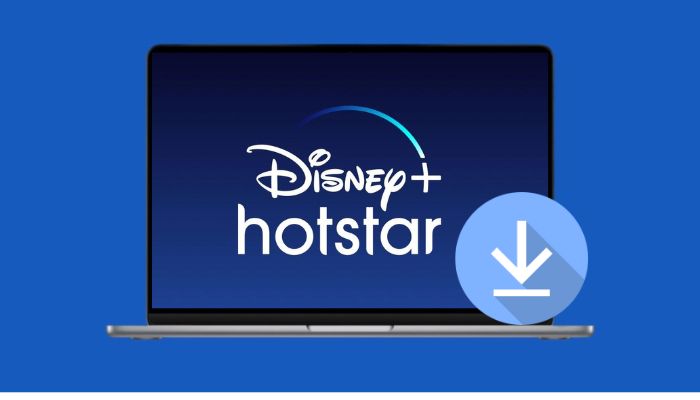
Stream the latest hits and podcasts freely with the unblocked music sites featured in this article.
Learn MoreTo download Hotstar movies on your iOS and Android Devices, you need to download the Disney+ Hotstar app from the App Store or Google Play Store first.
You may also need: 14 Safe OnlyFans Downloader Chrome
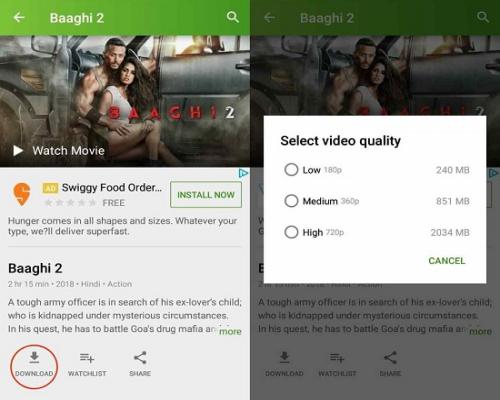
Note: The majority of the Hotstar content can be downloaded. You can watch the downloaded videos without an internet connection only in the Hotstar app. If you do not see the ‘Download’ button next to the film/series you wish to download, the video is not available for download.
As mentioned before, you can only download and watch Hotstar videos offline in its app. To prevent the content you download from being removed, you must connect to the Internet once every 30 days. Additionally, certain films may only be stored temporarily on the app; as a result, if you want to keep the video on your computer permanently, you need to use a tool.
Simply download SameMovie Hotstar Video Downloader, which will enable you to download Hotstar videos up to 1080p in MP4 or MKV format. You can then watch the downloaded videos locally rather than through the Hotstar app.
There is no time restriction on viewing, and you can watch the downloaded Hotstar videos on your device offline anytime you want. Most importantly, you don’t have to worry about the downloaded videos being removed even if you cancel the Hotstar subscription. SameMovie's outstanding performance will make you feel easy when downloading Hotstar movies.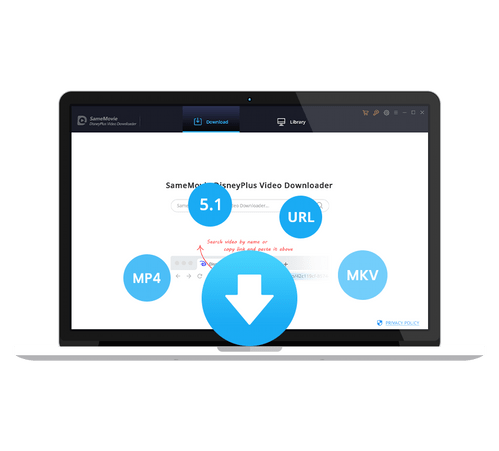
SameMovie Hotstar Video Downloader is available on both Windows and Mac devices, and it's very easy to use due to its user-friendly interface. Read on and get a tutorial on how to download Hotstar video from a computer.
Install and launch SameMovie Hotstar Video Downloader on your computer. To access the Disney+ login page, enter any word in the SameMovie search bar. After doing so, sign in with your account.
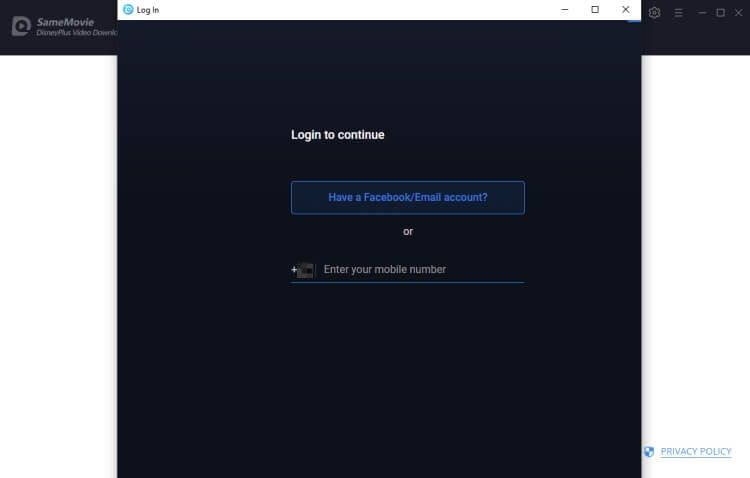
To download Hotstar video, you need to choose "hotstar.com" when the program start. Or you can click Setting > Account Setting, and then select "hotstar.com".
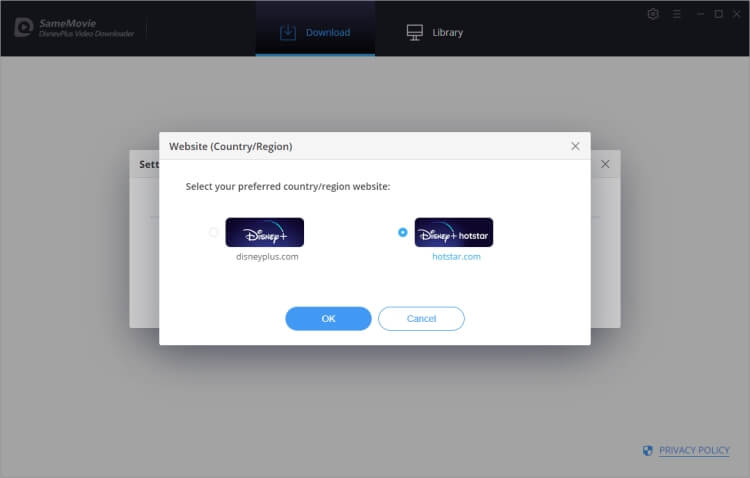
You can customize the download settings in this step. Click the gear icon in the upper-right corner, then you can select the video quality (High, Medium, Low), video format (MP4 or MKV), audio track, subtitles and output path.
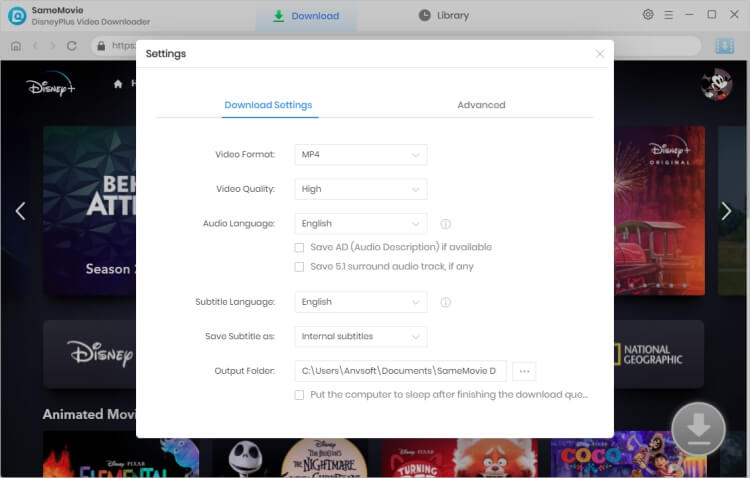
You can search for Hotstar movies or series in 2 ways. Just type the key words in the search bar, and the searching results will be listed. Or you can copy the video URL from the Hotstar website, and paste it into the search field of SameMovie.
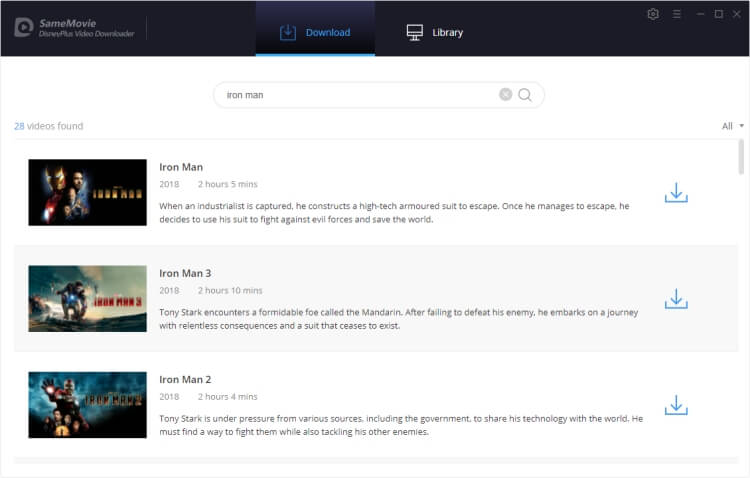
After selecting the very video you want to download, you can change its video quality, audio tracks and subtitles if you don't want to download it by default.
To download a Hotstar TV show, click the Download icon. A box will then appear, allowing you to choose the title and season. You can also select the audio track and subtitle options by choosing "Advanced Download" in the bottom left corner.
If you want to download a Hotstar movie, please click the ![]() icon beside the download icon to open the Advanced Download window.
icon beside the download icon to open the Advanced Download window.
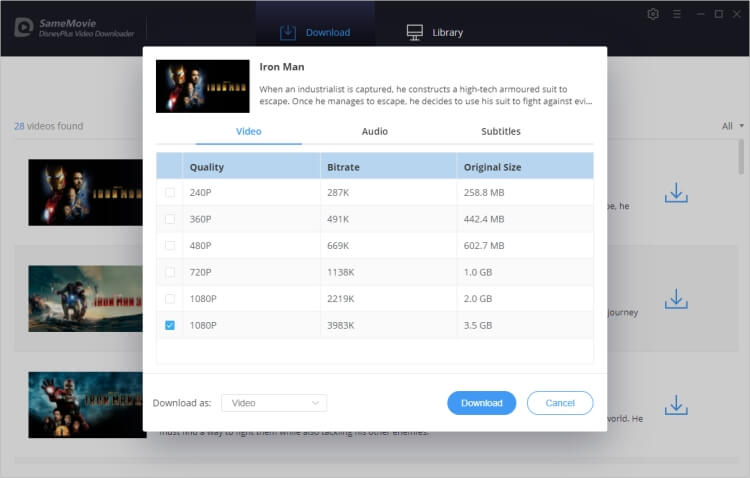
Once you click the "Download" button, the Hotstar video will begin downloading. The amount of time it takes to download the video will depend on its length and the speed of your internet connection.
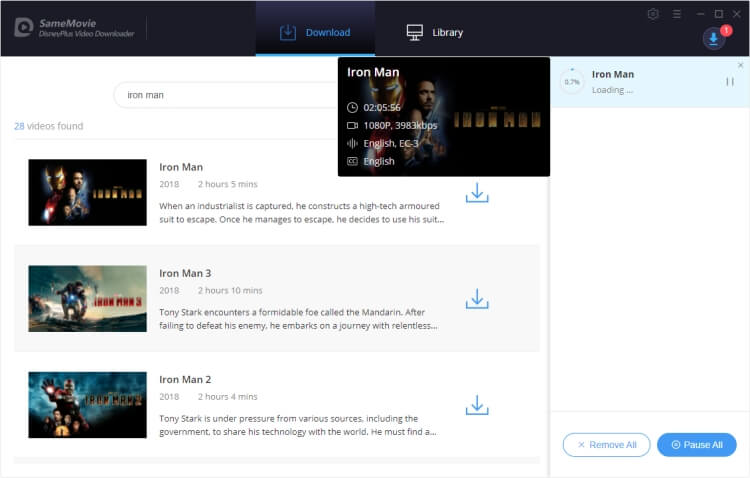
Tap "Library" to locate the downloaded Hotstar video. Now you can enjoy watching Hotstar videos offline locally, and you can also move them to other devices you have such as TV, mobile phone, and tablets.
Hotstar users are free to download Disney+ Hotstar videos without restrictions. With SameMovie, you can download and watch videos without using the Hotstar app for the video files are stored locally. You can watch Hotstar content without an internet connection on devices that support MP4/MKV playback, including smartphones, tablets, TVs, and even game consoles. Start experiencing the most incredible download experience by clicking the link below.

Claire Green, a content writer specializing in blogs. With a passion for streaming video, Claire explores the latest trends, reviews popular platforms, and provides insightful tips for optimizing your streaming experience.
Free support and update for all apps
We return money within 30 days
Friendly 24/7 customer support
We possess SSL / Secure сertificate