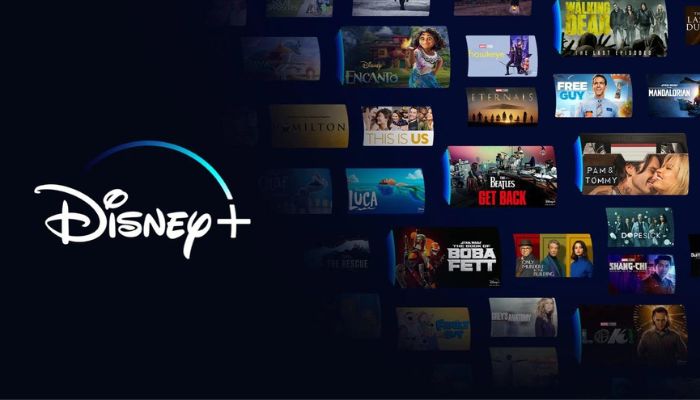
Menu

From the Disney Plus' Help Center we know that you can download movies and TV shows on mobile devices. However, the number of downloads and the quality of downloaded videos will be limited by your device's storage. The high video quality requires the most storage and is the slowest to download. If you want to download dozens of Disney+ titles and binge-watch them anytime anywhere, you can save titles on SD cards.
Disney+ enables you to change the download location to SD card. If your phone or tablet has a microSD card slot for additional storage, you can go into App Settings and tap on the Download Location option to change the location. But bear in mind that, you can only stream the downloads on the devices you download them on. They will be not playable once you plug the SD card into other devices. What if you want to save Disney+ video to SD card and carry them for playing on other devices? Read on, below we will show you a wonderful tool to download and store Disney Plus videos to an SD card and play them without limits.
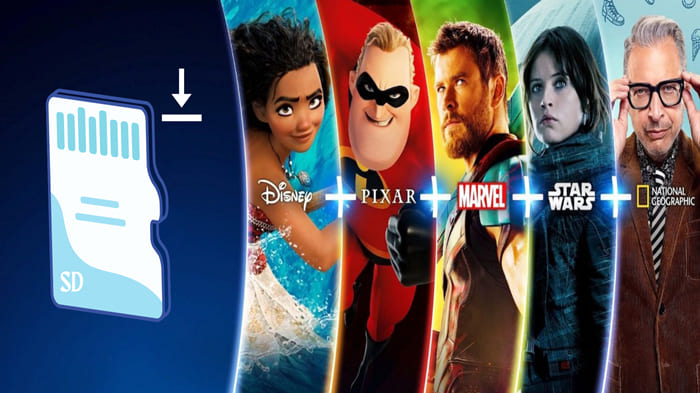
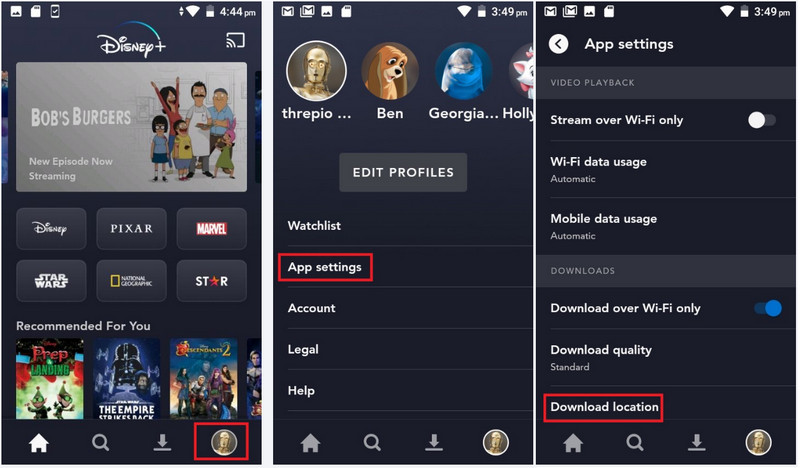
SameMovie DisneyPlus Video Downloader is a powerful and easy-to-use video downloading tool, allowing you to download all Disney Plus videos (including Marvel, Star Wars, Pixar, and Disney content) on your SD card. The program provides you with a handy and intuitive interface to easily download your favorite Disney Plus movies and TV shows and play them on any device.
SameMovie is capable of downloading movies and TV shows at a lightning speed. A whole movie can be downloaded in only 20 minutes, and an episode of a TV show can be downloaded in just 10 minutes. All the videos will be stored in MP4 or MKV format, which makes it easy to transfer them to SD card.
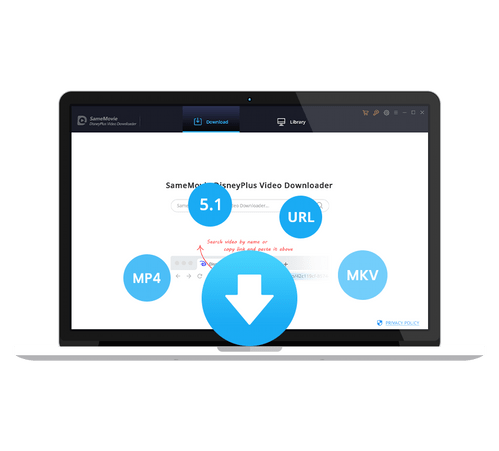
In the following section, you will see a tutorial on how to download Disney+ videos to SD cards directly.
Run DisneyPlus Video Downloader on PC, then click "LOG IN" in the upper right. There will be a page prompting you to log into your Disney+ account.
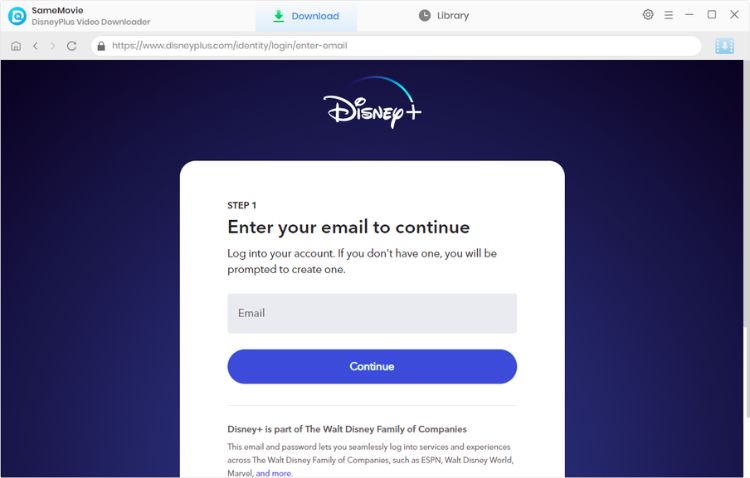
There is a Settings icon in the upper right corner, click it, and a window will pop up that allows you to choose the download settings according to your need. Here you can set the SD card as the output path. Please make sure your computer has the SD card inserted.
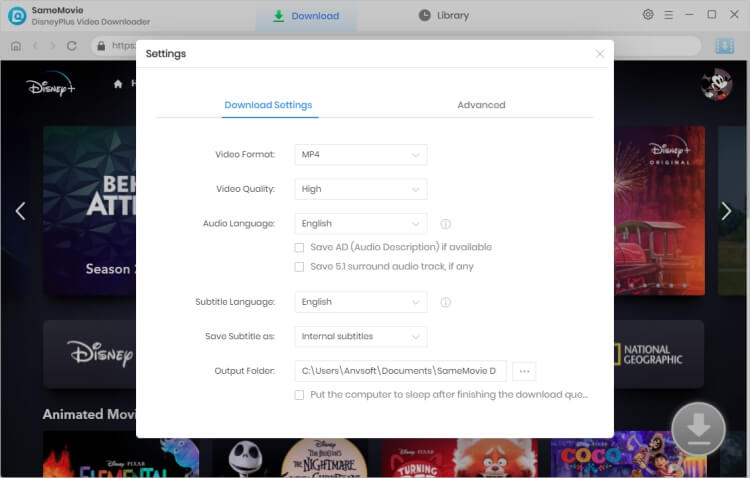
Please enter the name of the movie and TV show into DisneyPlus Video Downloader's search box and press the "Enter" button on the keyboard. All related videos will be listed. Just click on the video you want to download, the Download icon in the bottom right corner will become blue, which means the video can be downloaded now.
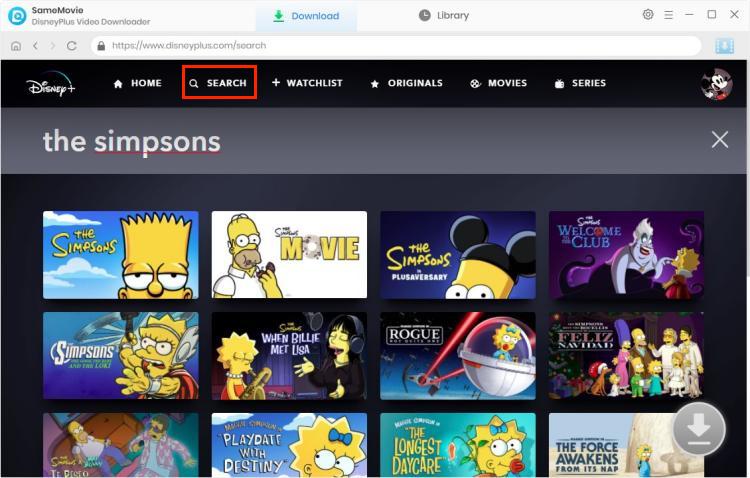
SameMovie enables you to select the audio track and subtitles for a specific video before downloading. If you want to download a TV show, click the Download icon, then a window will pop up allowing you to select titles as well as seasons, and to choose audio track and subtitles by clicking "Advanced Download" in the bottom left corner. If you are trying to download a movie, please click the ![]() icon to pop up the Advanced Download window.
icon to pop up the Advanced Download window.
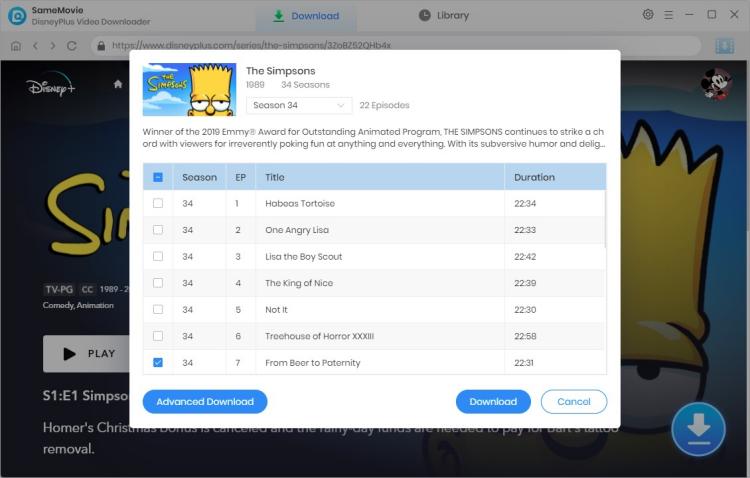
In the final step, click the "Download" button to start downloading your video. When the video has been downloaded, you can click the "Library" tab to check the download history. Now, the video has been saved on your SD card exactly.
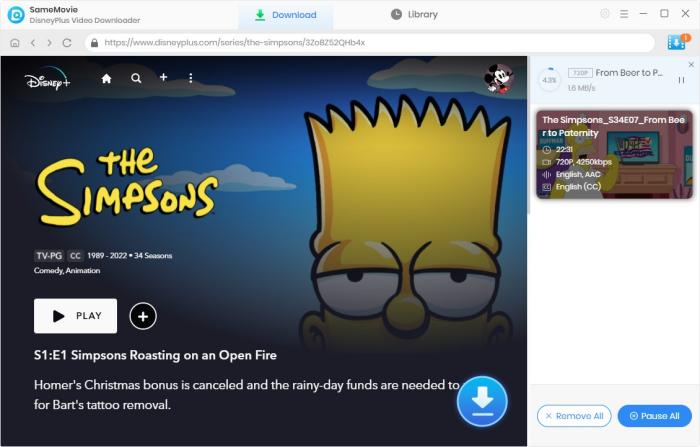
As the above steps show, downloading Disney Plus videos with SameMovie is super easy. The video has been downloaded to your SD card and will be saved permanently. You can transfer the downloaded videos to any device for playback offline, and you can share these videos with your friends or family without limits. SameMovie DisneyPlus Video Downloader is always the best option for you to binge-watch Disney Plus videos without the internet.
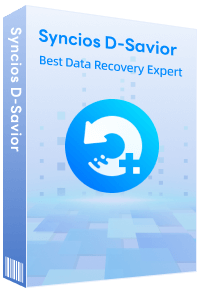
Although your SD Card is unfortunately damaged, you can simply use Syncios D-Savior, a tool for recovering from various devices: USB, CF/SD card, SSD, camcorder, digital camera, MP3 player, video player, to restore all your data, including your preserved Disney Plus videos.
Learn More
Claire Green, a content writer specializing in blogs. With a passion for streaming video, Claire explores the latest trends, reviews popular platforms, and provides insightful tips for optimizing your streaming experience.
Free support and update for all apps
We return money within 30 days
Friendly 24/7 customer support
We possess SSL / Secure сertificate