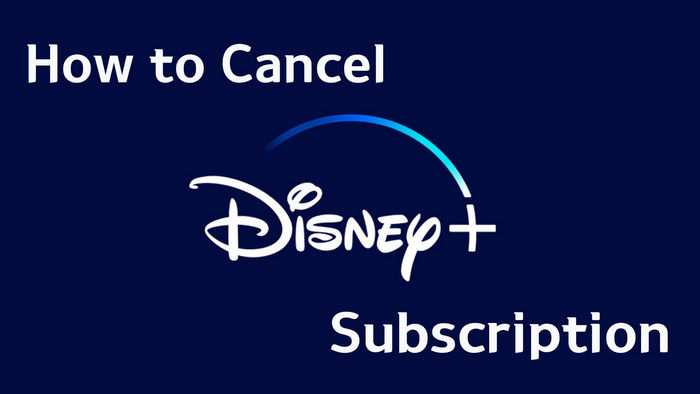
Menu

Disney+ has launched an ad-supported plan that allows people to watch endless content on Disney+ for just $7.99 a month. At the same time, if you want to subscribe to the ad-free plan, the price has risen to $13.99. The advantage of the ad-supported plan is that the price is low, but the fly-in of the ointment is that you may be interrupted by advertisements anytime and anywhere while streaming movies/series. There will be about 4 minutes of advertisements every hour, and each advertisement is about 30 to 45 seconds.
Just imagine how frustrating it would be to be interrupted by a sudden advertisement while watching a thrilling and exciting part. If you want to watch videos without being interrupted by ads, you can use a third-party tool. SameMovie DisneyPlus Video Downloader is such a powerful tool that allows you to download all videos from Disney+ without ads, even if you subscribe to an ad-supported plan. If you're curious about how SameMovie works, read on.
Reading Guide

Before we start to show you how to remove Ads, let's dig into Disney+ Ad-based plan with details.
No, if you susbscriber to these plans, you will see ads:
Plans without Ads:
If you are subscribed to the ad-supported plan of Disney+, you can expect to see ads before or during content playback. The specific timing and frequency of ads can vary based on the content you are watching. Here are a few scenarios in which you may encounter ads:
SameMovie DisneyPlus Video Downloader is the most professional Disney+ downloading tool out there with an easy-to-use interface. This capable tool makes it possible for Disney+ users to download 720p Disney+ movies or TV shows as MP4/MKV files without ads. It's really easy to operate - just enter name or keywords into the search bar of SameMovie, then the program will fastly find your desired video.
In addition, SameMovie enables you to select and download available subtitles and audio tracks in different languages according to your need. It also provides a specific tutorial for users to quickly familiarize themselves with the software operation. Overall, using the SameMovie app helps people enjoy Disney+ videos ad-free without worrying about cost bandwidth or other restrictions.
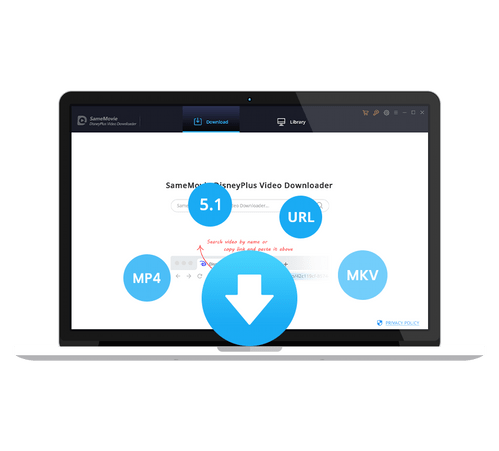
The following will show you how to use SameMovie DisneyPlus Video Downloader to download videos from Disney+. After downloading, you are able to watch the ad-free movies or shows anytime anywhere.
Firstly, please install the SameMovie program on your Windows or Mac computer by clicking the "Free Trial" button, then register for the program with your license. You also need to log in to your Disney+ account, you can open the login window by clicking "LOG IN" in the upper right.
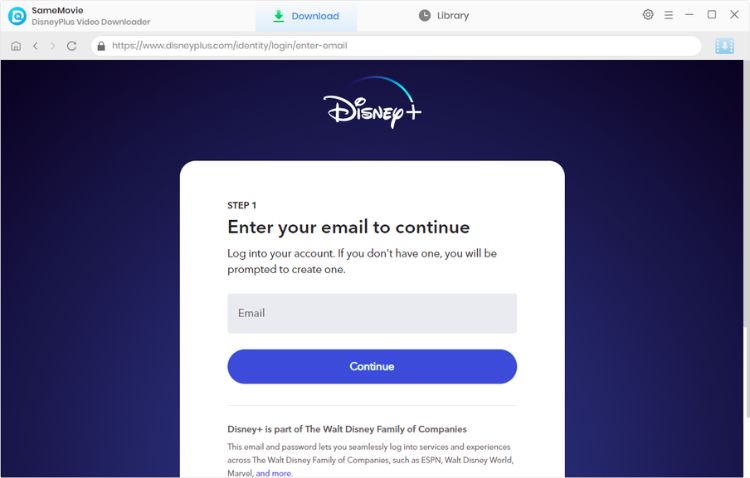
Step 2 is to customize the default downloading settings. Please click the gear icon in the upper-right corner to open the Settings window. Here you are able to select the video quality, video format, output path, audio & subtitle language and so on.
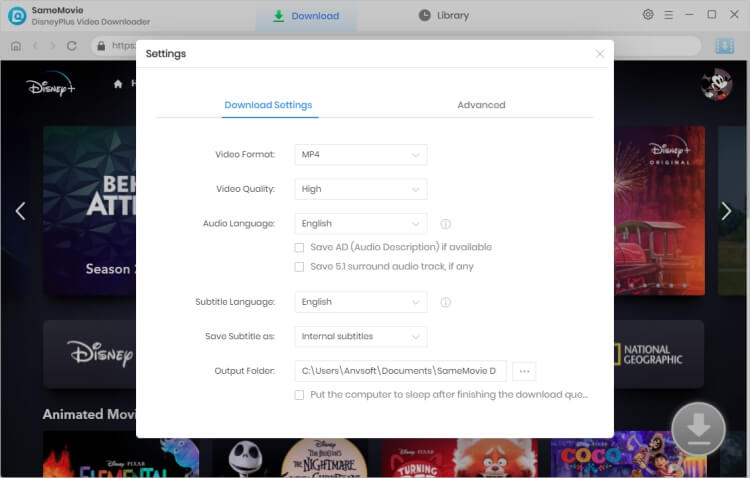
There are 2 ways for you to search for videos. The one is to search your desired video by name or keywords. Another way is to browse the video from the built-in Dsieny+ web player. Just click on the thumbnail of the video, the Download button in the lower right will turn blue.
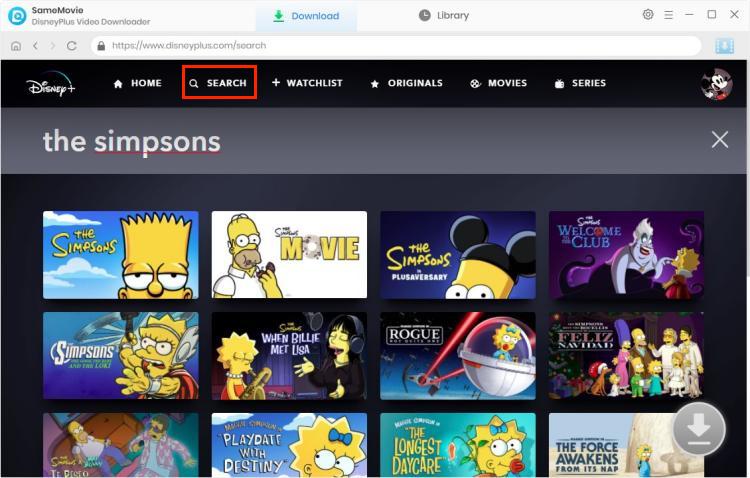
SameMovie also provides a window for you to select the audio track and subtitles for a particular video before downloading. To download a TV show, you can click the blue "Download" icon first, then a window will pop up allowing you to select titles as well as seasons, and to choose audio tracks and subtitles by clicking "Advanced Download" in the bottom left corner. If you want to download a movie, please click the ![]() icon to pop up the Advanced Download window.
icon to pop up the Advanced Download window.
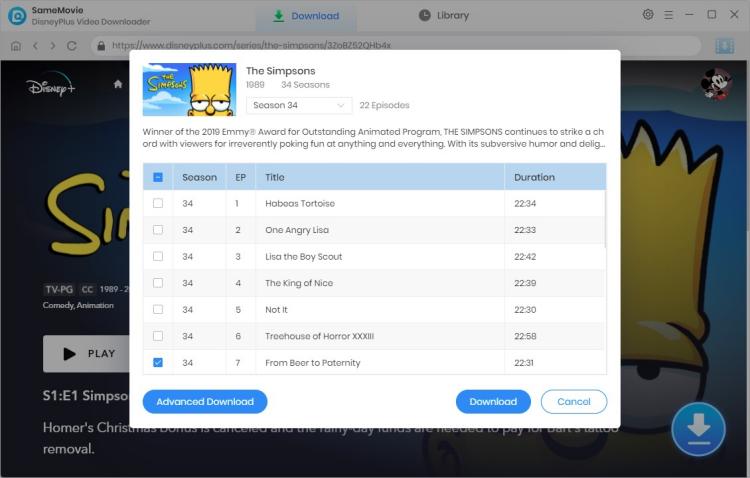
Finally, it's time to download your Disney+ videos, just click the "Download" button. While downloading, you can continue adding videos to the download queue.
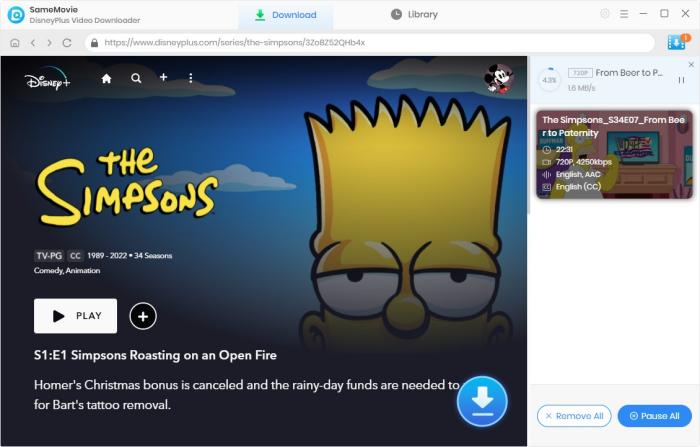
If you're looking to save time while watching content on Disney+, you may want to try using the "Disney Plus Skipper" Chrome extension. To install it, simply search for it in the Chrome Web Store and click "Add to Chrome". Once installed, the extension allows you to skip intros and recaps. While it doesn't completely remove ads, it does fast forward through them.
Although the extension may not work perfectly all the time, it can be a great option for users who want to avoid sitting through those pesky ads. With "Disney Plus Skipper", you'll be able to free up more time to enjoy your favorite shows and movies without interruption.
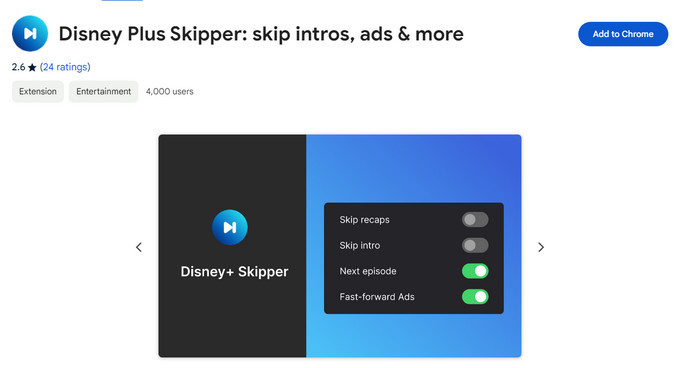
In a word, SameMovie DisneyPlus Video Downloader offers a straightforward solution for helping you download movies or shows from Disney Plus and watch them without ads. It's a user-friendly tool that can be mastered by all types of users, regardless of their experience level. With SameMovie, you can download your favorite Disney+ movie or TV show with ease.

Claire Green, a content writer specializing in blogs. With a passion for streaming video, Claire explores the latest trends, reviews popular platforms, and provides insightful tips for optimizing your streaming experience.
Free support and update for all apps
We return money within 30 days
Friendly 24/7 customer support
We possess SSL / Secure сertificate