
Menu

Disney Plus has 146.7 million paid subscribers worldwide, which makes it become one of the leading online streaming websites. Disney Plus owns the largest library of legacy content you can find today: Disney studio content from past to present, Star Wars, the entire Marvel Cinematic Universe, Pixar, and the adventure of National Geographic. It is truly a must-have streaming service because its massive inventory can satisfy everyone's viewing needs.
Disney Plus has launched the download function, it's handy for people who want to download videos to head out and watch them on the go without worrying about Wi-Fi. You may wonder: how to download Disney Plus movies on laptop and watch them with no internet connection? Fret not. Keep reading the article to learn how to do that.
Reading Guide

Generally, no. Disney Plus offers apps for Windows and Mac, but they do not include a download feature. This functionality is currently limited to the mobile app on Android, iPhone, and iPad, allowing offline viewing only on small screens. For watching Disney Plus movies on a laptop, you can either cast your downloads from your phone to your laptop or ensure a stable internet connection to avoid buffering issues while streaming.
Additionally, you can use a professional Disney Plus movie downloader on your laptop to watch them on a bigger screen. This way, you can enjoy your favorite content without relying on an internet connection.
Most Disney Plus movie downloader works on Windows and Mac computers. If you are running Mac, you can follow "How to Download Disney Plus Movies on Mac".
SameMovie DisneyPlus Video Downloader is the best tool to download Disney Plus movies on laptop. As the name implies, it is an dedicated downloader for Disney Plus. Using SameMovie, you can download Disney+ movies or shows in MP4 or MKV format to your local drive, which means you can transfer the downloaded videos to any device for offline streaming.
This user-friendly app comes with a powerful information processing function, which will offer several audio tracks, subtitle tracks for your choice. Moreover, it also allows you to download unlimited Disney+ movies & TV shows in high quality. With its help, watching Disney+ videos will be turned into a pretty easy, enjoyable, and fun experience. It is so easy to use that can be mastered by all types of users, regardless of their experience level. In the following, you can get more details about SameMovie and learn how it works.
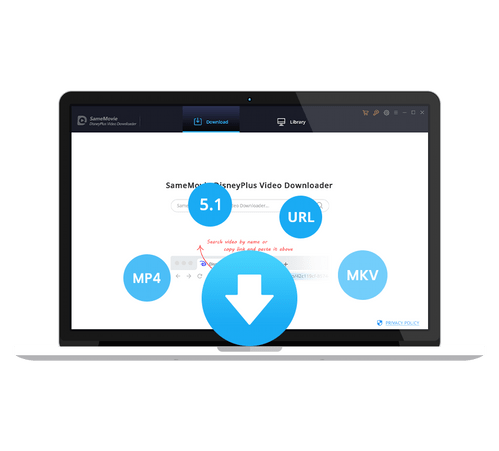
In the following section, you will see a tutorial on how to use SameMovie DisneyPlus Video Downloader to download Disney+ movies or shows on PC or laptop.
Download and install SameMovie DisneyPlus Video Downloader on Windows or Mac, then run SameMovie DisneyPlus Video Downloader and sign in with your Disney Plus account after clicking "LOG IN".
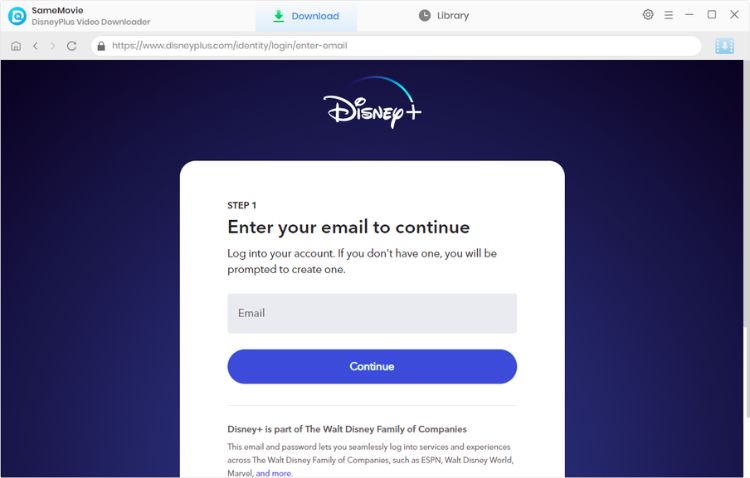
You can change the download settings according to your preferences. First, click the "Settings" button in the upper right corner of the app. In the download settings option, you can change the video quality to high, medium, or low, choose the video format to MP4/MKV, and select audio track and subtitles.
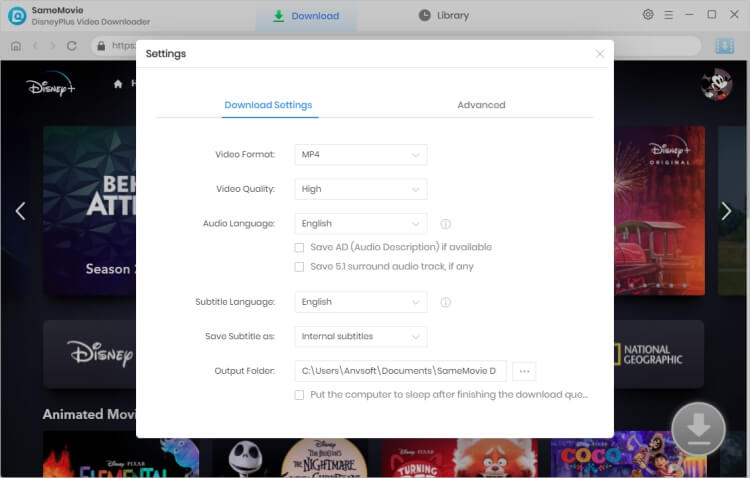
You can access Disney Plus in the built-in browser of SameMovie as you usually do in the web browser. Just type the name or keywords of the video you want to download by clicking "SEARCH", all related videos will be listed. Or you can locate the video by clicking tabs on the top. When you click on the video, the Download icon located in the lower right will be activated.
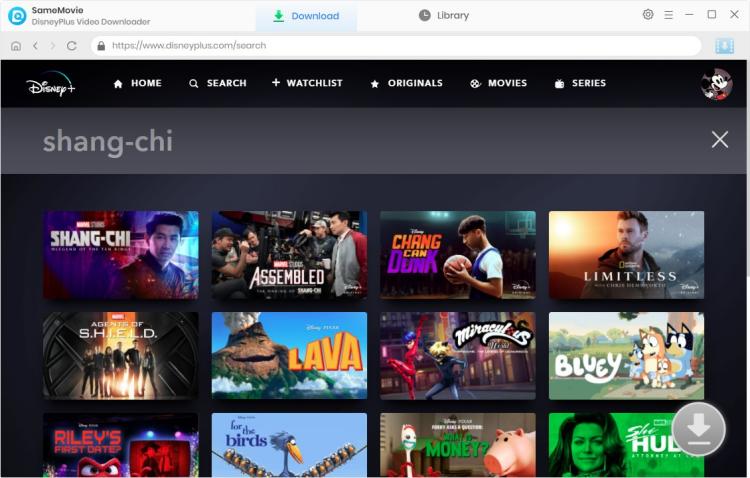
SameMovie allows you to select your preferred audio track and subtitle before downloading. To download a TV show, please click the ![]() icon, and you can select the season and titles you want. In the lower left, click "Advanced Download" to pop up the window where you can choose video quality, audio track and subtitle.
icon, and you can select the season and titles you want. In the lower left, click "Advanced Download" to pop up the window where you can choose video quality, audio track and subtitle.
To download a movie, simply click the ![]() icon to choose specific output resolution, size, audio tracks, and subtitles of the videos.
icon to choose specific output resolution, size, audio tracks, and subtitles of the videos.
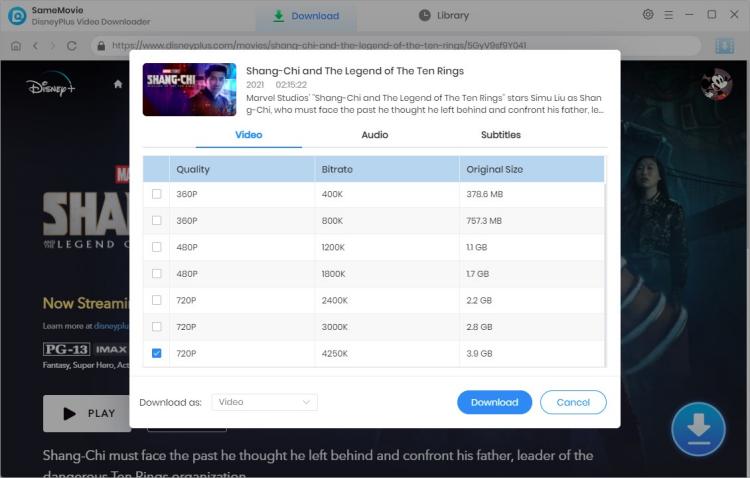
After all settings are done, you can hit the "Download" button to start downloading videos from Disney+.
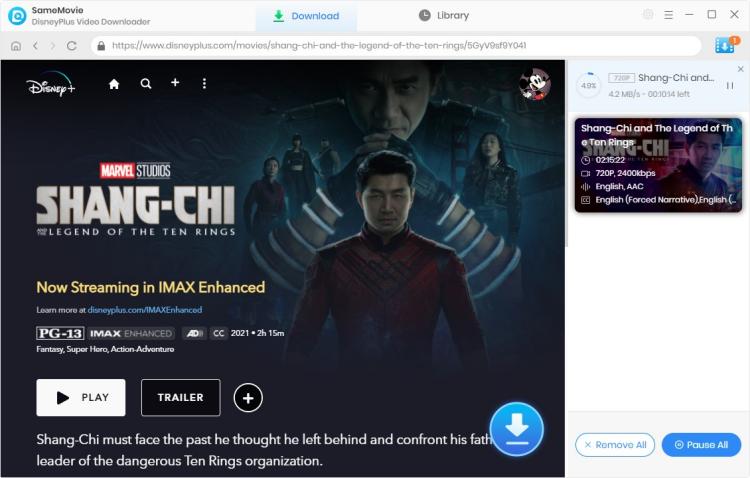
When the video has been downloaded, click the "Library" tab you will find the downloaded videos saved on your computer. Now, you can enjoy the Disney Plus movies on your PC or laptop anytime anywhere.
Because the download feature of Disney Plus is limited to mobile devices. There are a few reasons why it isn't offered on laptop. Firstly, content protection is a major concern; Disney+ content is copyrighted and subject to regional restrictions, and allowing downloads on laptops could make it easier to bypass these protections.
Secondly, by emphasizing streaming on laptops, Disney Plus can ensure a consistent viewing experience and reduce the risk of choppy playback due to storage limitations on devices.
You can't download Disney+ content on Mac directly. To watch Disney+ content offline on Mac, then you can use SameMovie Disney+ Downloader for Mac. Here is the steps:
Absolutely, whether you are an ad-supported or ad-free user, you can use SameMovie to download content on your computer and enjoy it offline.
No, the downloads obtained through SameMovie do not expire. Once you have successfully downloaded content using SameMovie, you can keep and access those files indefinitely without any time restrictions or expiration dates. This provides the convenience of enjoying your favorite videos offline at any time, without concerns about download expiration.
If you are still looking for a way to download Disney Plus movies on laptop, we do recommend you try SameMovie DisneyPlus Video Downloader. The download process is really easy, you just need to type video's name or keywords into the search box of SameMovie, then click the Download button. Simply click the following "Download Now" button and run it on your PC or Mac computer. You will be empowered to tackle any downloads limits and enjoy no ads Disney+ videos!

Claire Green, a content writer specializing in blogs. With a passion for streaming video, Claire explores the latest trends, reviews popular platforms, and provides insightful tips for optimizing your streaming experience.
Free support and update for all apps
We return money within 30 days
Friendly 24/7 customer support
We possess SSL / Secure сertificate