
Menu

After Netflix launched an ad-supported plan in November, Disney Plus followed suit, landing an ad-supported plan on December 8. The Plan is currently only available in the United States and is expected to be applied globally in 2023.
“With our new ad-supported Disney+ offering and an expanded lineup of plans across our entire streaming portfolio, we will be providing greater consumer choice at a variety of price points to cater to the diverse needs of our viewers and appeal to an even broader audience,” said Kareem Daniel, Chairman of Disney Media & Entertainment Distribution.
With the new tier launched, Disney+ subscribers have more choices for subscribing. Read on to learn more about the features of the new plan. Plus, we will show you the complete guide on downloading video with Disney+ ad-supported plan.
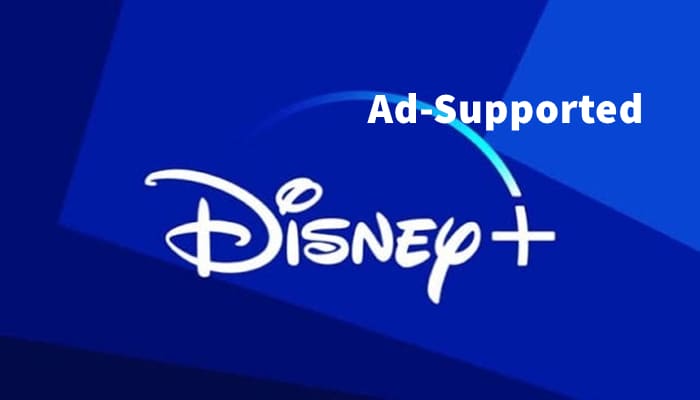
With the new tier, users can watch all the content available on Disney+ for only $7.99 a month, including Disney+, Pixar, Marvel, Star Wars and National Geographic. Meanwhile, as the name implies, the ad-supported plan means that subscribers need to watch advertisements while enjoying the wonderful content. Advertisements range in length from 15 seconds to 30 or 45 seconds, with about four minutes of ads appearing every hour, the spokesperson said. For the specific difference between the With Ads plan and the No Ads plan, you can refer to the following figure.
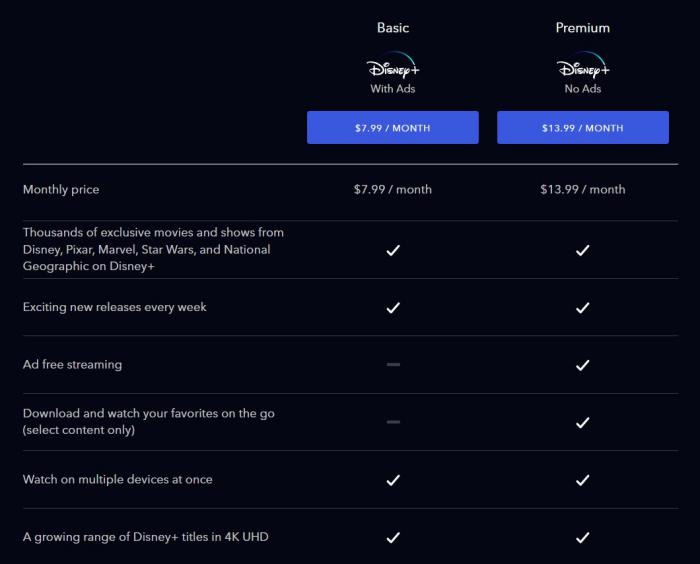
As shown in the picture above, ad-supported subscribers don't have access to the download feature, which means you can only stream Disney+ movies and TV shows online. Luckily, there are many Disney+ third-party downloaders on the market that can help you download Disney+ movies and series even if you are an ad-supported user.
SameMovie DisneyPlus Video Downloader is the best video downloading tool overall that offers outstanding value for money. SameMovie is an easy-to-use downloading tool that supports users from all the available service areas, including U.S., DE, FR, ES, JP, etc. to download any HD Disney Plus titles to their devices.
What matters a lot is that SameMovie enables you to save videos in MP4/MKV format. Once downloaded, the videos can be saved forever and moved to any device for playback. And SameMovie offers rich options of multi-language audio tracks and subtitles which can bring you an excellent audiovisual experience.
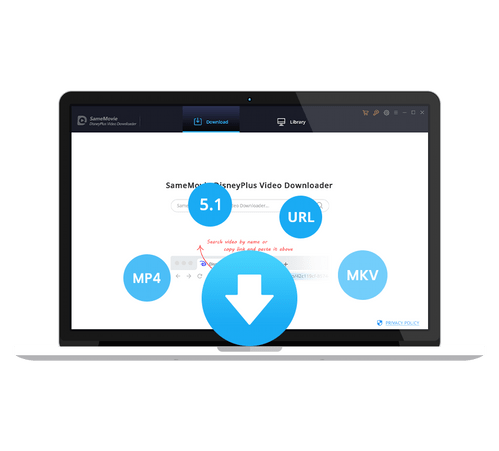
The following is a detailed tutorial about how to use SameMovie DisneyPlus Video Downloader to download videos even if you are an ad-supported user.
You can click the "Free Trial" above to install SameMovie on your computer. After installing, run it and log into your Disney Plus account first. Please open the login window by clicking "LOG IN".
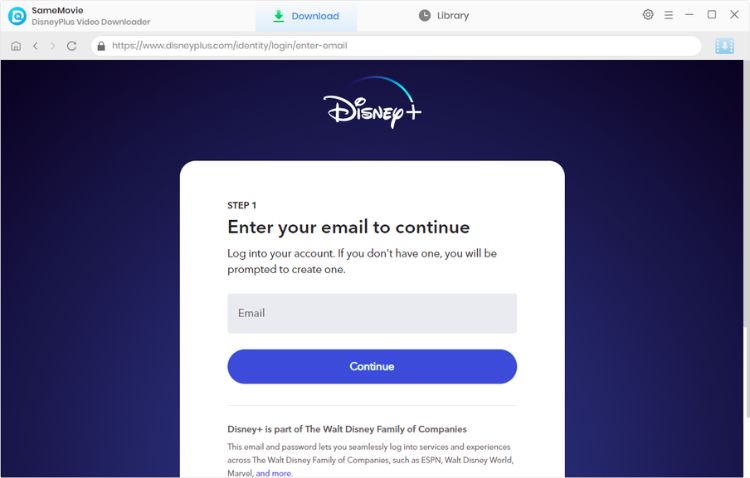
SameMovie provides a Settings window for users to customize the defaulting settings. You can click the gear icon on the upper-right corner to open the window, here you have the option to choose video format, video quality, audio & subtitle language, etc.
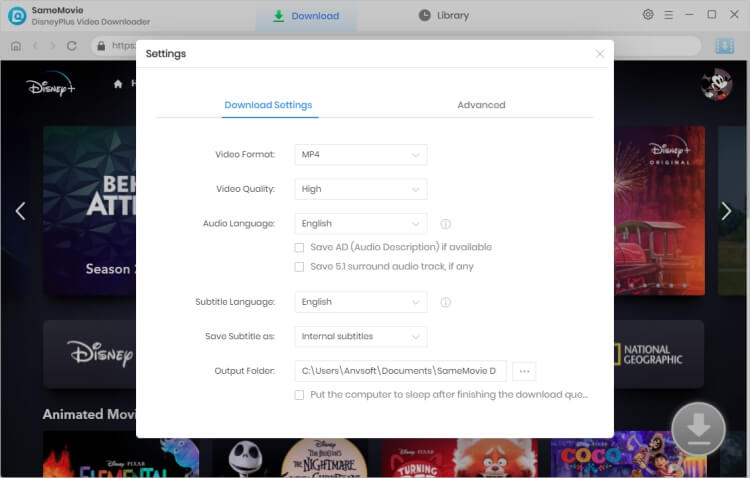
Usually, users can use the video name or keywords to search for the preferred video directly. As SameMovie connects to Disney+ seamlessly, you can also browse the video in the built-in Disney+ browser.
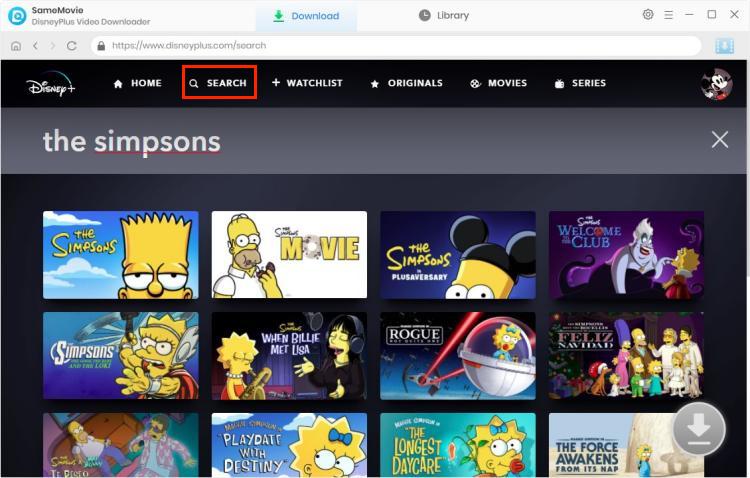
It is also possible to select the audio track and subtitles for a particular video before downloading. If you are going to download a TV show, click on it, and the Download icon will be activated. Simply click the Download icon, then a window will pop up allowing you to select titles as well as seasons, and to choose audio track and subtitles by clicking "Advanced Download" in the bottom left corner.
If you are trying to download a movie, please click the ![]() icon to pop up the Advanced Download window.
icon to pop up the Advanced Download window.
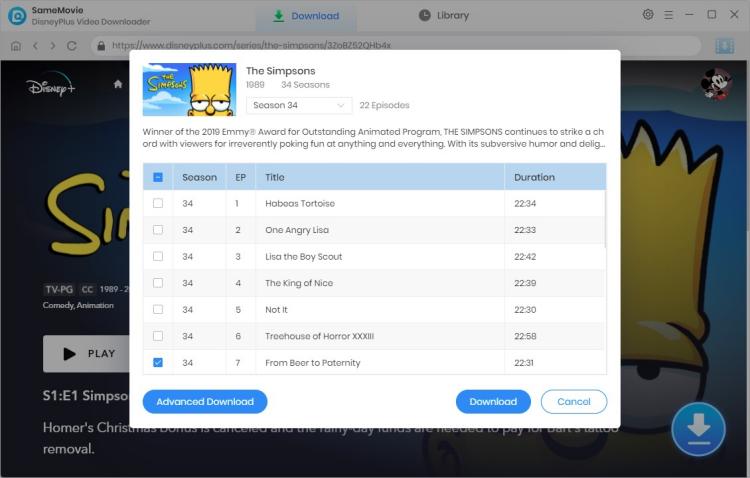
Soon to the last step, find the "Download" button and click it. All the videos you choose will be downloaded quickly. After downloading, you can move the video to your device and you can keep the video forever.
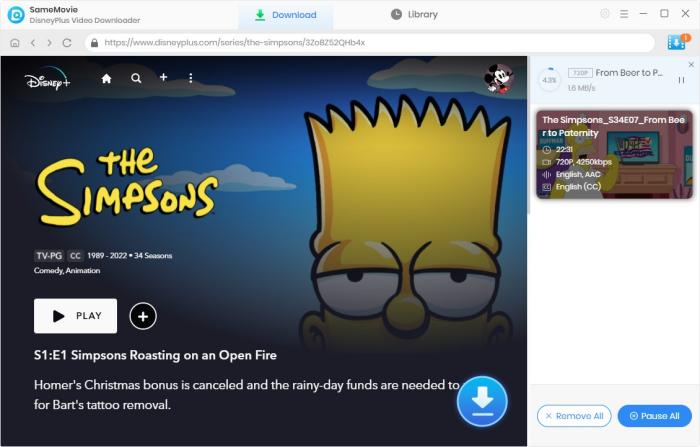
With the help of SameMovie DisneyPlus Video Downloader, ad-supported plan users are also able to download HD movies and TV shows from Disney Plus and watch the downloads without ads anywhere anytime. SameMovie must be the best option when you are seeking a perfect solution to download Disney+ videos. Just click the "Download Now" to try it!

Claire Green, a content writer specializing in blogs. With a passion for streaming video, Claire explores the latest trends, reviews popular platforms, and provides insightful tips for optimizing your streaming experience.
Free support and update for all apps
We return money within 30 days
Friendly 24/7 customer support
We possess SSL / Secure сertificate