
Menu

Great news! The Crunchyroll app is now available on LG TV. However, if your LG TV is not within the supported range, downloading the Crunchyroll app is not allowed. Fret not, there are still 6 alternative methods for you to consider.
Besides using the Crunchyroll app, you have several other options for watching Crunchyroll on an LG TV. These include using the built-in web browser, screen mirroring via AirPlay, utilizing a game console or streaming device, and even downloading content to a USB drive for offline viewing on your LG TV. Keep reading for detailed tutorials on each method!
Reading Guide

If you want to watch Crunchyroll on LG TV, getting the Crunchyroll app is your first choice. Please make sure that your LG Smart TV is a 2018 model and newer, and running at least WebOS 4.0. Please note that the Crunchyroll app is available on compatible LG TVs worldwide, except in Brazil. Please follow the steps below to download and activate the Crunchyroll app on LG TV.
STEP 1 On your home screen, go to the Apps Center page.
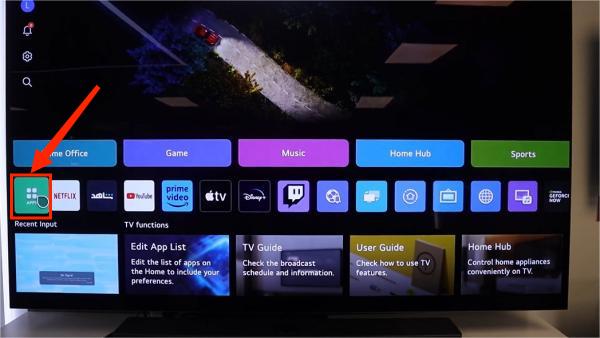
STEP 2 Go to the search bar by clicking the magnifying icon in the top right area, and you can use your Magic Remote to type “Crunchyroll”.

STEP 3 The Crunchyroll app will be shown on your screen, then click on it. Click “Install” to get the Crunchyroll app on your LG TV.
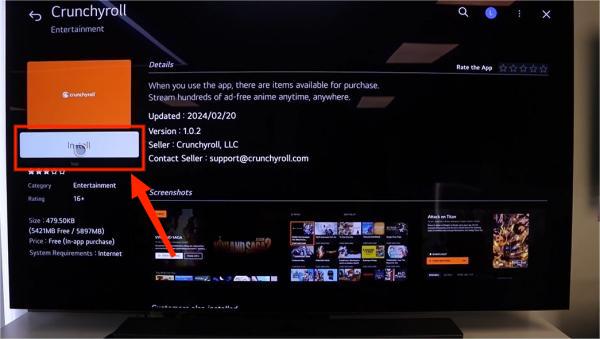
STEP 4 The download process will start once you click on the install button. Wait for a while until the download process finishes.
STEP 5 Click “Launch” when the Crunchyroll app is installed on your LG TV. Then it will prompt you to ask you log into your account. After that, you can watch Crunchyroll on LG TV seamlessly.
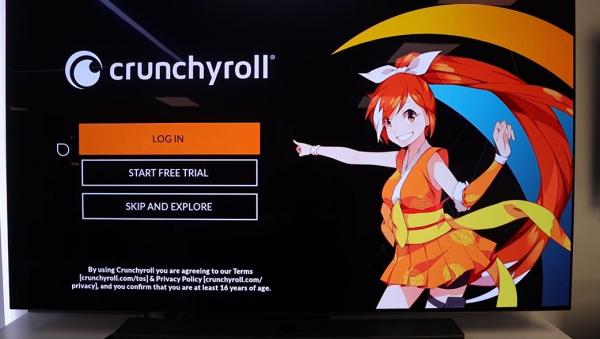
Method 2 is a way to watch Crunchyroll on LG TV without the internet, and it's also suitable when you need to watch Crunchyroll on TVs in different places if these TVs cannot directly download the Crunchyroll app. You only need a third-party tool — SameMovie for assistance. This tool can efficiently download Crunchyroll videos as MP4 files and save them to a USB drive or hard drive on your computer. From there, you can easily plug the USB device into the TV port and find the videos to play on LG TV's Media Player, allowing you to enjoy your Crunchyroll movies or episodes without hassle.
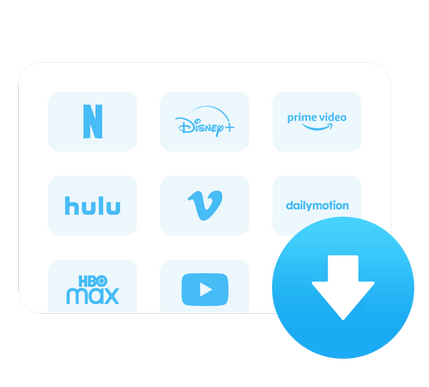
STEP 1 Open the SameMovie All-in-one Video Downloader on your Windows computer or Mac. Next, choose Crunchyroll as the download site. The application will then restart to access Crunchyroll.
STEP 2 After entering your account certificate, you'll be logged into Crunchyroll and start browsing its library within the built-in browser of the SameMovie All-in-one Video Downloader.
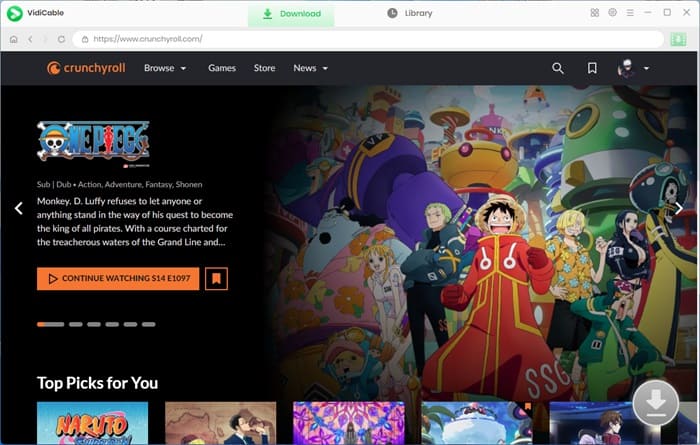
STEP 3 You can customize your default download settings to meet your needs. Here you can choose a USB drive as your output path.
STEP 4 Simply click the Download button to start downloading the selected videos. You are free to add more videos to the download queue, and the downloads can be found in the "Library" tab.
You can connect a USB drive to your LG TV for accessing saved Crunchyroll videos on the LG TV's screen.
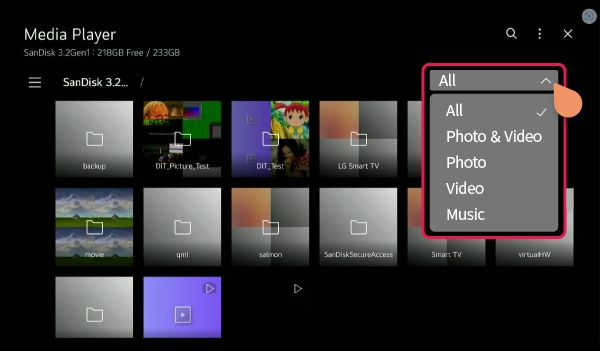
It is also available to watch Crunchyroll on LG TV through the built-in browser, please refer to the following guide to visit Crunchyroll via the built-in browser.
STEP 1 Turn on your LG TV, and press the "Home" button on your TV remote.
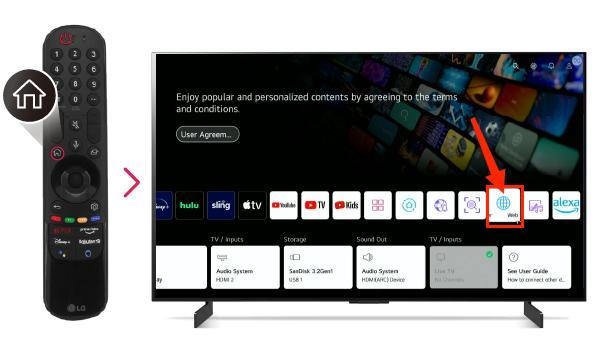
STEP 2 You have two options for visiting Crunchyroll through the built-in browser of LG TV: either type the URL into the address box or choose from the gateway sites below if Crunchyroll is on your screen.
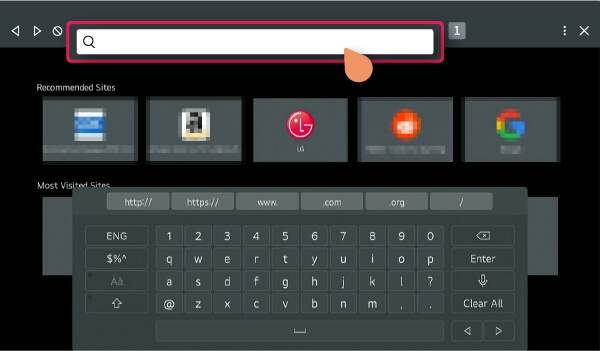
STEP 3 Once you enter Crunchyroll's site on your LG TV, you can log into your Crunchyroll account by following the instructions on your screen.
STEP 4 Now you can watch Crunchyroll on LG TV through the built-in browser. When you are in full-screen mode, the arrows on the remote can be used to fast-forward and rewind.
STEP 5 To add Crunchyroll to your Favorites, just click ④. On the drop-down menu, there is a "Block Ads" button, which allows you to block ads on Crunchyroll. If you are a free Crunchyroll user, this function may be helpful. When you encounter any bufferings, you can press ② to refresh the page.
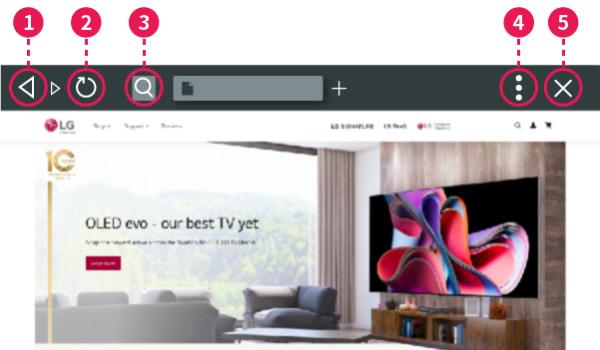
Please be aware that compared to PCs or mobile devices, the web browser's functionalities may be more limited and its speed may vary based on the network conditions. Besides, some users have reported that they may experience buffering issues while watching Crunchyroll on LG TV through the built-in browser.
If your LG Smart TV is 2018+ and webOS 4.0+ model, you're able to use Apple AirPlay to cast Crunchyroll to your LG TV. Please note that the AirPlay feature can be used on products that support AirPlay with iOS version 12.4 or newer. Keep watching the guidelines below if you have an AirPlay-compatible device such as iPhone, iPad, or Macbook.
Before watching Crunchyroll on LG TV using AirPlay, please follow the method below to make sure that your LG TV is connected to AirPlay.
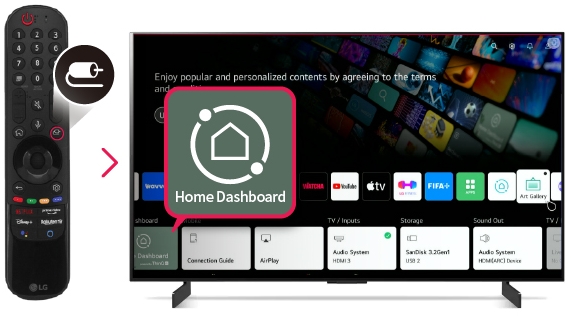
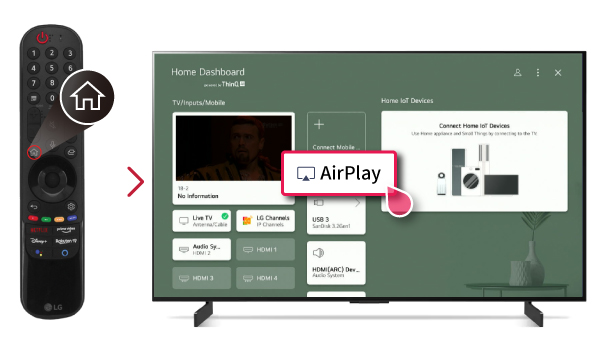
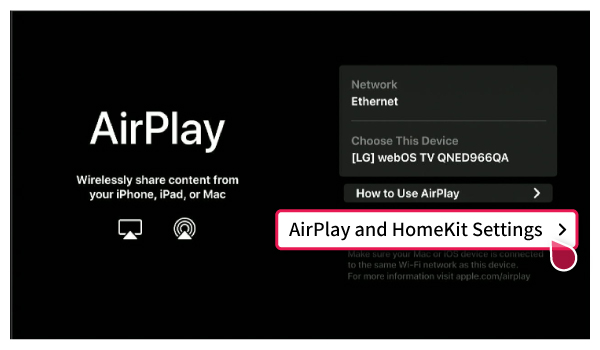
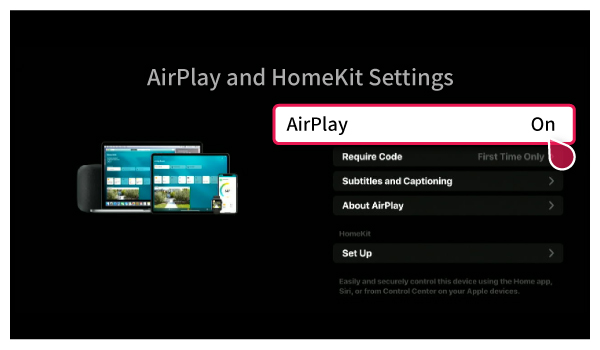
STEP 1 Make sure that you have installed the Crunchyroll app on your iOS device.
STEP 2 Connect your LG TV and iOS device to the same WiFi.
STEP 3 On your Crunchyroll app, you can start playing the desired content.
STEP 4 Scroll down from the top of the screen and choose Screen Mirroring.
STEP 5 Choose your LG TV from the list of available devices to AirPlay Crunchyroll content.
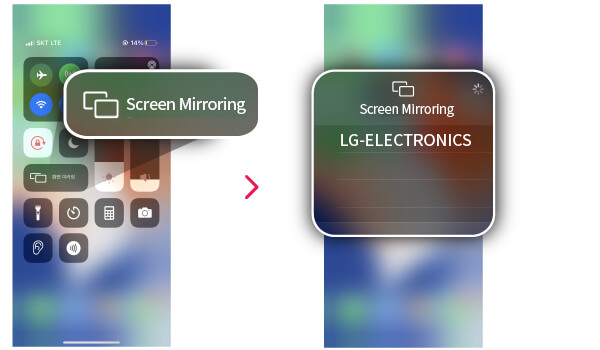
STEP 6 Enter the password on the iPhone if AirPlay password shows up on the smart TV monitor screen.
You also have an alternative method to watch Crunchyroll on LG TV. Once you start playing videos on Crunchyroll, you can click the AirPlay icon at the top or bottom of your screen, and start screen mirroring Crunchyroll to LG TV.
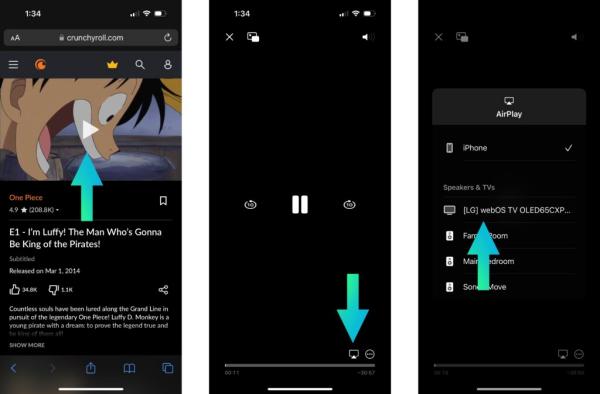
Crunchyroll can be obtained as an app on several gaming consoles such as PlayStation 4, PlayStation 5, Nintendo Switch, and Xbox. If your LG TV isn't supported but you have a gaming console, using a game console is recommended. The following tutorial will guide you through the process of obtaining Crunchyroll on your PS5 and PS4 consoles.
STEP 1 Connect your PS4 to your LG TV.
STEP 2 Access the PlayStation Store. Search for the Crunchyroll app and download it.
STEP 3 Once downloaded, launch the app.
STEP 4 Sign in to your Crunchyroll account, and begin streaming your favorite anime from Crunchyroll.
If your LG TV is not supported to download the Crunchyroll app, but you have a Nintendo Switch, the following method offers a way for you to watch Crunchyroll in TV mode. Please note that Nintendo Switch Lite does not support TV Mode.
STEP 1 Open the rear cover of the Nintendo Switch dock.
STEP 2 Insert the AC adapter into the top port and the HDMI cable into the center port, and connect the AC adapter to a mains socket and the HDMI cable to your television.
STEP 3 Turn on your television and switch to the HDMI input where the cable is connected.
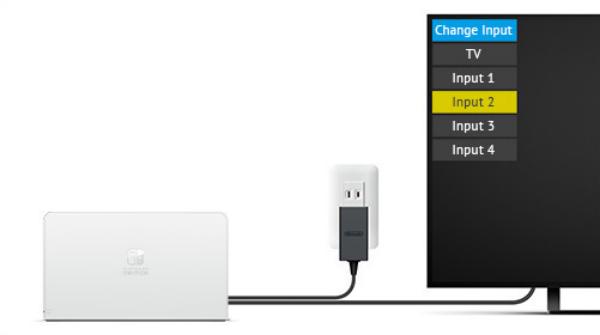
STEP 4 Press the POWER Button on your console and then the A Button to access the HOME Menu.
STEP 5 Align your console with the center of the dock and gently push it down to insert it. The screen will go black when fully inserted.
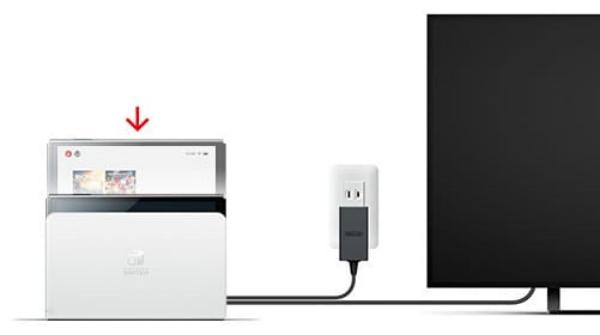
STEP 6 If the Nintendo Switch's screen appears on your television, the setup is complete.
Watch Crunchyroll on LG TV using a streaming device such as a Firestick, Roku, Chromecast, Apple TV is a user-friendly way. A streaming device allows you to download the Crunchyroll app, and most of them are affordable. Just plug the device into one of your TV's HDMI ports, and add the Crunchyroll app to your LG TV, and you're all set.
Investing in a 4K version of a streaming device, if within your budget, is advisable. The 4K version can significantly improve load times, enhancing your streaming experience.
STEP 1 Connect the Firestick to your LG TV.
STEP 2 Navigate to the Firestick home screen and find the "Crunchyroll" app.
STEP 3 Select "Crunchyroll" from the search results, then choose "Get" to start the installation process.
STEP 4 After installation, choose "Open" to launch Crunchyroll and start watching Crunchyroll anime.

This method allows you to watch Crunchyroll on LG TV even if your TV is not connected to the internet. Just connect the two devices using the HDMI cable, then stream Crunchyroll on your PC/laptop browser to watch it on your LG TV. Before using this method, ensure both your PC or laptop and TV have HDMI inputs.
However, a drawback of this method is that you won't be able to use your PC to do anything else except watch Crunchyroll videos, as it mirrors your screen. Multi-tasking may become challenging when everything is mirrored on your TV. Besides, the method would be a little bit annoying because you need to plug in the HDMI cable every time you want to watch Crunchyroll on LG TV.
If you want to know all supported LG TV models, and other supported TV brands, as well as the method of activating Crunchyroll on TV, check out the following answers.
You can get Crunchyroll on: 2023 TV models(webOS 23), 2022 TV models(webOS 22), 2021 TV models(webOS 6.0), 2020 TV models(webOS 5.0), 2019 TV models(webOS 4.5), 2018 TV models(webOS 4.0).
 You May Also Like: How to Watch Crunchyroll on Samsung TV? [5 Methods]
You May Also Like: How to Watch Crunchyroll on Samsung TV? [5 Methods]
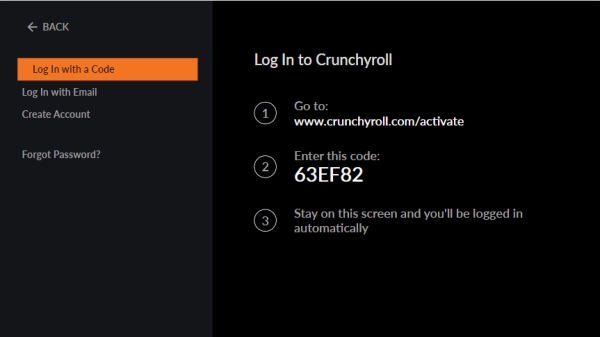
Hope this guide is helpful for you to watch Crunchyroll on LG TV in different ways. You can choose the method that suits you best according to the tools you have. Methods 3 and 4 rely on the network, so a weak network connection may lead to buffering. For methods 5 and 6, additional devices like streaming devices and gaming consoles are necessary. Method 2 is recommended as it requires minimal tools — just a computer, a TV and a USB drive.

Claire Green, a content writer specializing in blogs. With a passion for streaming video, Claire explores the latest trends, reviews popular platforms, and provides insightful tips for optimizing your streaming experience.
Free support and update for all apps
We return money within 30 days
Friendly 24/7 customer support
We possess SSL / Secure сertificate