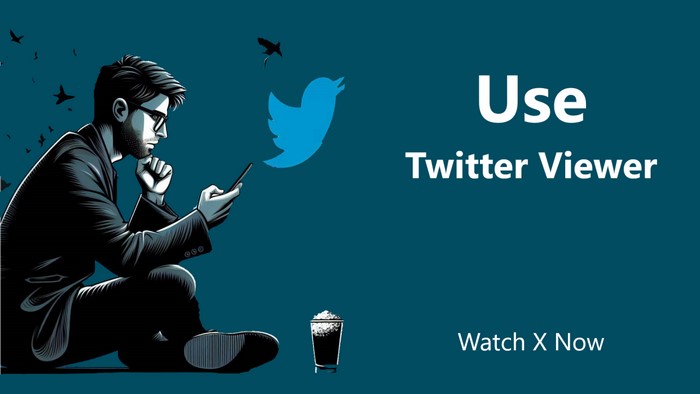
Menu
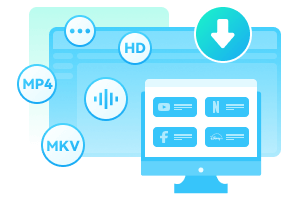
Needless to say, Peacock has been winning a positive reputation worldwide since it officially launched in 2020. It not only contains a vast library ranging from originals to live sports and NBC and Bravo hits, but also offers a diverse collection of channels, such as Hallmark, news, sports, crime, mystery, and many more.
However, what if you can’t catch the right time to enjoy the live content? What if you want to record the full show to watch later on Peacock? Then focus on this guide, teaching you to record on Peacock on any device! Let’s jump in.

Natively no, because Peacock itself doesn’t provide the recording feature for audiences. Still, you can record on Peacock by taking other measures.
If someone is eager to record on Peacock, he is most likely a sports fan! Why? Because for normal movies and TV shows on Peacock, or any other streaming services, you can download them to watch offline when you don’t have spare time. But for the live content, especially live sports like football games, you have no idea but to resort to recording features.
 You may be interested in: free websites for streaming sports events
You may be interested in: free websites for streaming sports events
Don’t worry, no matter what content you want to record on Peacock and no matter what devices you are using, this guide will help you to a large extent.
SameMovie VideoOne is a robust recording tool that you can trust to record on Peacock. By employing this clean and concise software, you can not only record live sports on Peacock, but also record content from any site! The best part is that the recording files will be preserved in MP4 format, enabling you to transfer them from Windows or Mac to your preferred device to enjoy.
Furthermore, SameMovie VideoOne is well-recognized as a professional video downloader, ensuring you download full HD movies and TV series from over 1,000+ sites, including Peacock. One of the advantages for you to download Peacock content to watch offline is that you can get rid of its expiration date (30 days) and plan restrictions. With SameMovie, offline watching is not only a privilege for Peacock Premium Plus subscribers anymore.
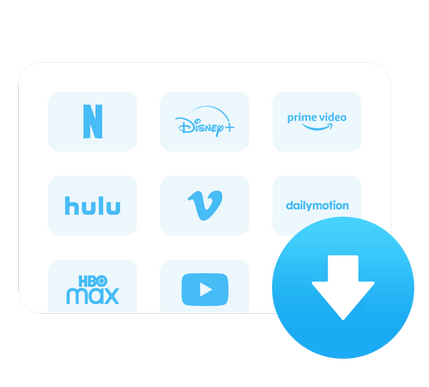
Follow the next 4 simple steps to learn how to record Peacock on Windows or Mac without much hassle.
Once you initiate SameMovie VideoOne, you need to select the “Record” option on the upper bar. In the Record main interface, you can copy the URL of Peacock where your live content is hosted, and paste it into the search bar.
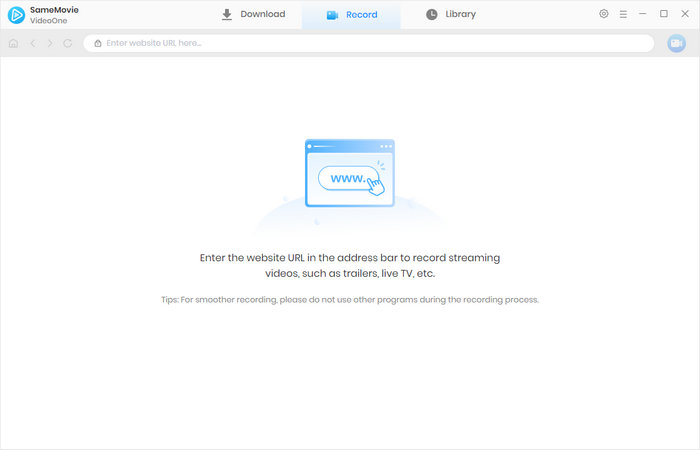
Click the "Record entire page" button to start your setup. You’ll be prompted to select the desired video quality (from 480P to 1080P). You can also set a countdown timer before the recording starts, ranging from 3 to 15 seconds, or specify a duration for the recording.
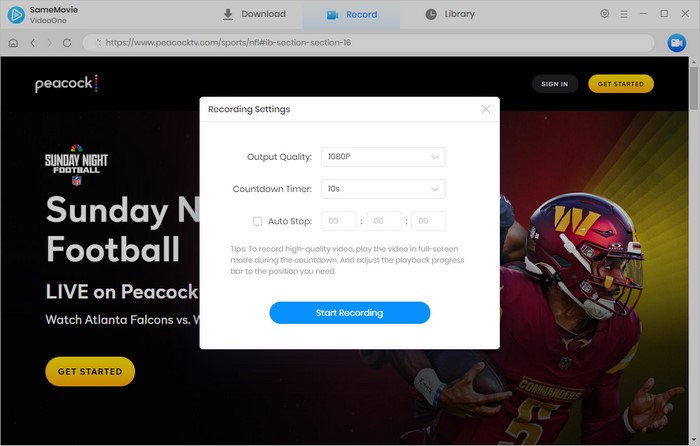
Recording will automatically begin after the countdown. A timer will appear on the screen, showing how long you’ve been recording. To pause the recording, click the pause icon in the upper corner. When you’re ready to finish, click the stop button to end the recording.
When the recording is done, you can find the MP4 files in the “Library” or local path on your computers. Now you can watch the live content on Peacock later or anytime you are convenient. Even you can transfer them to your mobile devices, TVs, or external hard drives to enjoy offline.
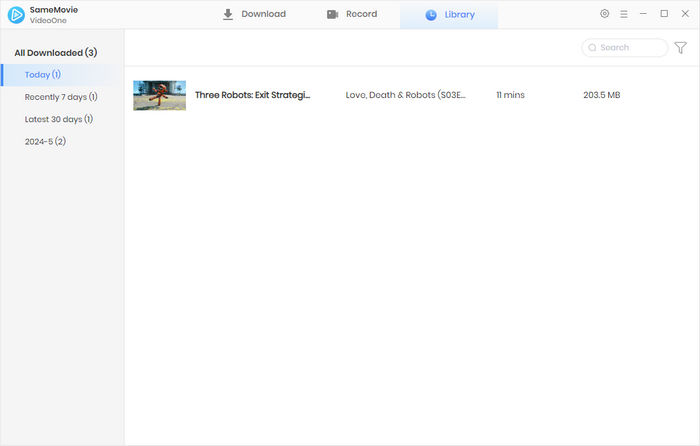
Since Peacock has strong compatibility with not only Windows and Mac, but also with iOS and Android, recording on Peacock on mobile devices can be much easier. You don’t need to seek the help of a third-party recording tool, you can just directly record on your phone.
As iPhone users, you are able to record Peacock by its built-in recording function, which has the capability of recording the system sound and microphone as well. Follow the easy steps to help you record Peacock on your iPhone within a few clicks.
Start Peacock on your iPhone and locate the live sports or other content you need to record. Remember that to screen recording live content you should calculate the time so as not to miss any highlights.
Go swipe down from the top-right corner of your iPhone to open the Control Center. Usually speaking, you can find your recording icon quickly, but if the icon happens not to be available in your Control Center, you need to go the “Settings” to add this feature to your Control Center, so that you can use the function normally.
When you have your Peacock show ready to play, meanwhile, you should tap that screen recording button to start the official recording. If you want to finish the process, directly tap that button again to end. Then you can find your recorded content on Photos.
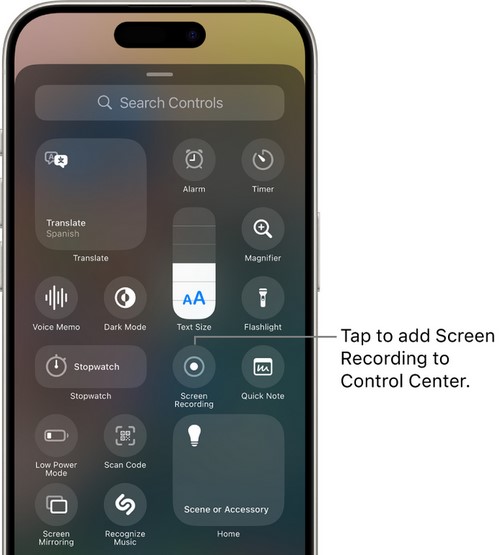
Recording Peacock on Android phones is similar to doing so on iPhones. The key is to find the phone's built-in recording feature, and then everything will be easy and smooth. The specific steps are as follows.
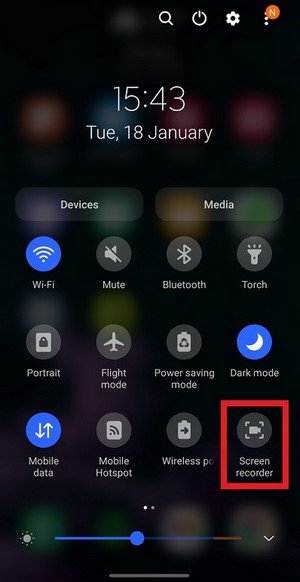
Sure, as long as you are a subscriber of Peacock Premium Plus. Besides saving shows on Peacock, you can also download other available TV series to watch later. And you should note that not all the Peacock content is downloadable.
If you desire to save Peacock movies and shows to enjoy offline anytime, it’s better to adopt SameMovie VideoOne, outstanding for its limitless download capability as well. By downloading Peacock content through a built-in web player, SameMovie ensures you enjoy HD quality without an expiration date, no matter what plan you subscribe to Peacock.
As this guide mentioned before, only the Peacock Premium Plus subscribers are allowed to download to achieve offline viewing. What’s more, Peacock TV doesn’t offer a built-in recording feature, forcing some of you to resort to other reliable recording tools like SameMovie VideoOne.
Yes, “My Stuff” on Peacock is the watch list for you. You are allowed to add your preferred shows, movies, and sports events to My Stuff to watch later on Peacock.
Can you record on Peacock? Natively no but with external tools yes. This guide shows you how to record Peacock on any device, such as Windows, Mac, iPhone, and Android phones.
Pay attention that when you record on Peacock on mobile devices, make sure that there is enough space, otherwise the video recording will be interrupted. And it will occupy a long time to record. In contrast, integrated with a timing recording and downloading feature, SameMovie VideoOne helps to save Peacock content effortlessly and permanently. Have a try!

Clark Clinton is a senior writer renowned for her expertise in resolving streaming platform download errors. Her concise writing style and practical methods have earned her a stellar reputation among readers and peers alike. Whether you're facing a technical glitch or seeking streaming tips, Clark’s guidance ensures a smooth and enjoyable reading experience.
Free support and update for all apps
We return money within 30 days
Friendly 24/7 customer support
We possess SSL / Secure сertificate