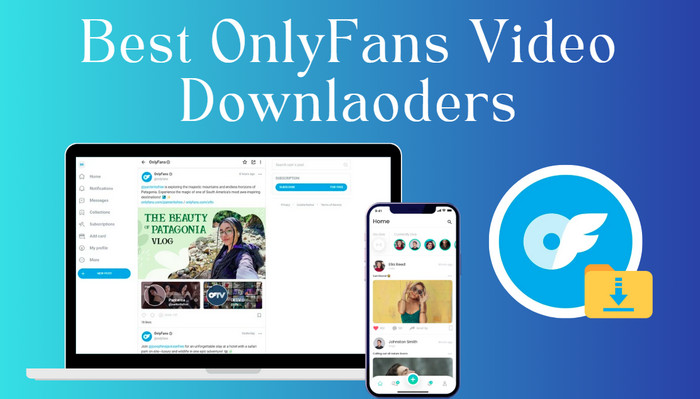
Menu
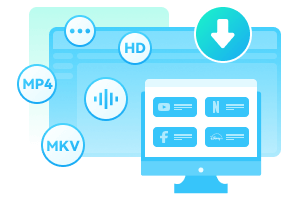
If you're an avid Peacock user seeking a stable video downloader to download your favorite videos for any time viewing, you are in the right place. This article explores top 5 Peacock downloaders, providing both free and paid options, compatible with various operating systems. Through recording or direct downloading, these downloaders efficiently capture Peacock videos onto your device.
We'll delve deeper into each downloader's features, providing insights into their features, pricing, as well as their respective pros and cons. Additionally, we'll shed light on any trial period limitations and provide you with a clear usage guide for each downloader/recorder.
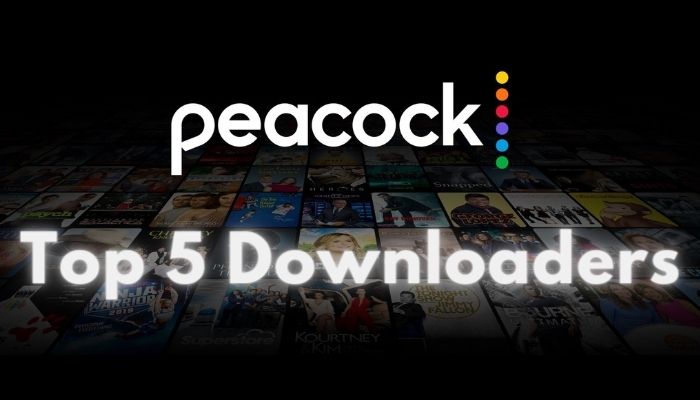
Reading Guide
SameMovie VideoOne is designed for downloading videos from multiple websites, and Peacock is one of them. You can download videos from a range of 15 sites, such as Netflix, Amazon, Disney+, Max, Hulu, Paramount+, Discovery+, U-Next, Apple TV+, DMM, Hotstar, NHK+, and more. Additionally, SameMovie allows you to download videos for free from YouTube.
With its user-friendly layout, SameMovie makes it simple to navigate to the site you want to choose. Without the need to sign up or purchase a license, you can easily start a free trial. The program's embedded browser allows seamless exploration of Peacock for your favorite movies or TV series, as well as easy download. There are no limitations on the trial period, nor the number of downloaded videos from SameMovie, so you can download as many videos for testing. Please note that only the first five minutes of each video can be saved.
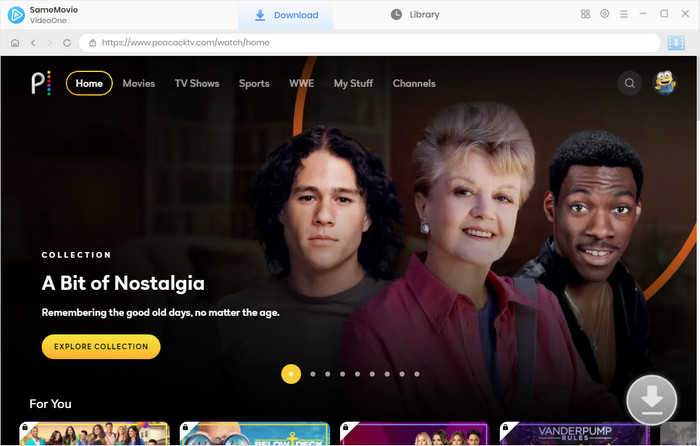
| Price: |
|
|---|---|
| What You Need: |
|
| ❤️ Pros: |
|
| ❤ Cons: |
|
StreamFab Peacock Downloader is a strong program for downloading videos from various sites, including Peacock. It is able to grab video content from the streaming platform, ensuring the saved videos are in MP4/MKV format with impressive HD clarity. The downloader supports AAC, EAC3, and Atoms audio tracks for an enhanced audio experience. With the Batch Mode support, users can download multiple videos at once, without any limitations on the number of videos. Additionally, it can eliminate ads from downloaded movies, delivering an uninterrupted viewing experience.
In terms of the user experience, the activation process is not very user-friendly, and users are frequently redirected to the purchase page, negatively affecting the trial experience. It's important to highlight that there is no direct entrance to Peacock on both the homepage and the alphabetical table. To access the Peacock official website, you need to input "peacocktv.com" in the search bar at the top manually. Alternatively, paste the link to the desired video directly from the Peacock official website.
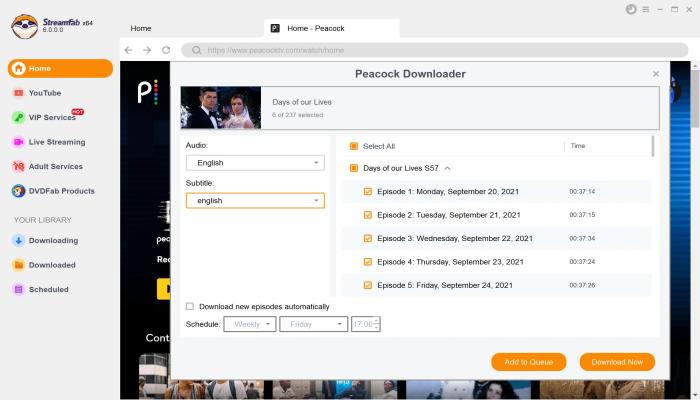
| Price: |
|
|---|---|
| What You Need: |
|
| ❤️ Pros: |
|
| ❤ Cons: |
|
OBS Studio, developed by the OBS Project, is a free and open-source screen-recording program. It allows capturing images and recording videos from your desktop, or selecting a specific window. OBS Studio's H264 recording capability is a standout feature, making sure you can save the recorded videos in high quality with a minimal amount of bandwidth. Covering all the major streaming platforms, including YouTube, Twitch, DailyMotion, hitbox.tv, beam.tv, Livecoding.tv, Facebook Live, and Restream.io, this software provides extensive support for a diverse range of streaming services, so it is a great tool for streamers. However, improper setup may cause occasional computer lag. The extensive instruction guide can be challenging for novices, but you can refer to some video tutorials on YouTube, which will provide valuable assistance for you.
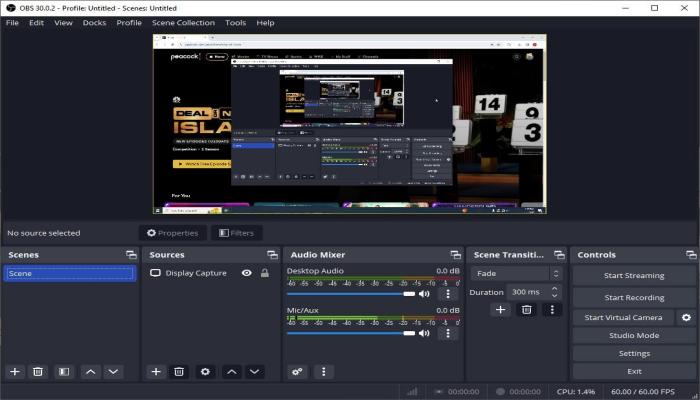
| Price: |
|
|---|---|
| What You Need: |
|
| ❤️ Pros: |
|
| ❤ Cons: |
|
KeepStreams stands out as one of the top choices for downloading videos from various streaming services like Peacock, Netflix, Hulu, HBO Max, Prime Video, Disney+, and more. Featuring a user interface similar to StreamFab, KeepStreams not only delivers a familiar visual experience but also offers additional functionalities.
It provides comprehensive support to regional streaming websites, ensuring a wide range of content accessibility. The platform facilitates high-quality downloads of streaming videos, providing flexibility in selecting preferred formats (MP4 & MKV). Streamlining the downloading process, KeepStreams allows for batch downloading of multiple videos simultaneously. Automated features, such as auto-downloading newly released content and ad removal from downloads, enhance user convenience, making KeepStreams an efficient tool for multimedia enthusiasts.
However, it is important to note that KeepStreams will automatically identify the copied link and launch the program, even if you are not actively using it. It may be less favorable for users who prioritize privacy, as it is not explicitly disclosed during the installation process.
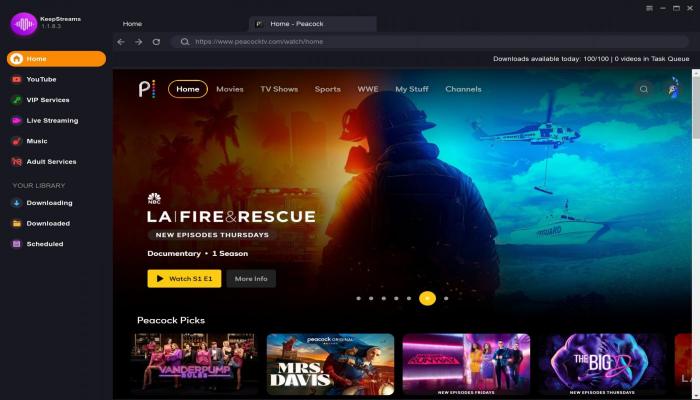
| Price: |
|
|---|---|
| What You Need: |
|
| ❤️ Pros: |
|
| ❤ Cons: |
|
Tailored for the comprehensive downloading of online videos, CleverGet Video Downloader is a professional video downloader. This advanced tool ensures 1080p/720p downloads, offering the flexibility to save videos in MP4 or MKV formats without any compromise on quality. CleverGet goes beyond being a simple video downloader; it's a versatile tool compatible with 1000+ platforms, including YouTube, Twitter, Facebook, Vimeo, Reddit, iFunny, and more.
Its batch download feature enables efficient saving of multiple videos, though limited to a maximum of five videos each time. Besides, this downloader preserves all metadata, including titles and formats, helping you to organize downloaded videos.
To download videos from Peacock, just copy the URL from its official site, and paste it into the search box, then CleverGet will analyze the link and start downloading it. Moreover, CleverGet offers a variety of purchasing options, allowing users to freely choose. You can choose individual downloaders or a bundle according to your needs.
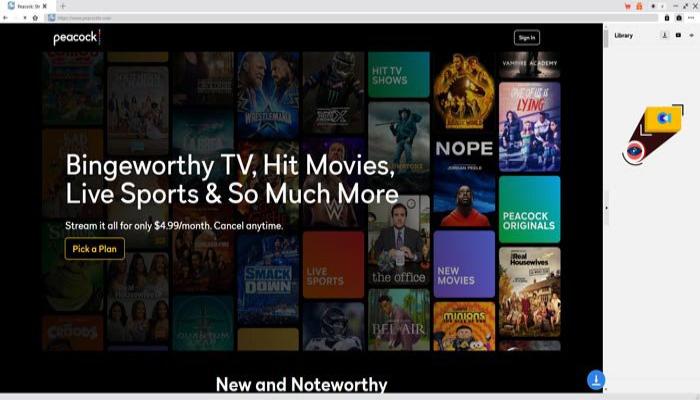
| Price: |
|
|---|---|
| What You Need: |
|
| ❤️ Pros: |
|
| ❤ Cons: |
|
Here you can refer to the table below, and choose the Peacock downloader to download movies or shows from Peacock TV based on your needs.
| SameMovie | StreamFab | OBS Studio | KeepStreams | CleverGet | |
|---|---|---|---|---|---|
| 1080 Full HD | Support | Support | Support | Support | Support |
| Windows | Windows 7/8/10/11 | Windows 11/10/8.1/8/7 | Windows 10/11 | No description | Windows 7/8/8.1/10/11 |
| Mac | macOS 10.15 or newer | macOS 10.10-15 | macOS 11.0 or newer | No description | macOS 10.15 or later |
| Linux | No | No | Support | No | No |
| Ad-free downloads | Yes | Yes | No | Yes | Yes |
| Batch download | Yes | Yes | No | Yes | Up to 5 videos |
| Free | No | No | Yes | No | No |
| Free Trial | First 5 minutes | Limited free sites/3 videos | No limits | 3 videos for 30 days | Maximum 3 3-minute videos with watermark |
For those seeking a free tool, OBS Studio is a good option. However, it's important to note that this software caters primarily to seasoned users due to its steep learning curve and intricate features, which need time to master.
SameMovie is an ideal choice for newcomers who have not used such a downloader before. This simple program offers a user-friendly interface without complex buttons, simplifying the downloading process. Equipped with a built-in browser, it allows you to easily preview videos online and complete the download within the program. Covering a wide range of popular websites, including Peacock, YouTube, Netflix, Amazon, Disney+, and more. SameMovie can also be tried for an unlimited time, allowing enough time for evaluation before making a purchase.

Claire Green, a content writer specializing in blogs. With a passion for streaming video, Claire explores the latest trends, reviews popular platforms, and provides insightful tips for optimizing your streaming experience.
Free support and update for all apps
We return money within 30 days
Friendly 24/7 customer support
We possess SSL / Secure сertificate