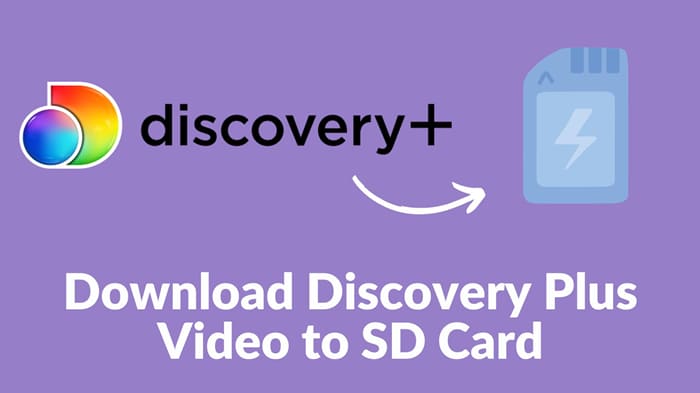
Menu
Since some streaming services don’t offer free trials anymore, you have to pay more to experience a streaming platform. However, the good news is that the free trial is still available on Discovery+! You can enjoy the amazing service for free for 7 days.
Your concerns regarding the Discovery+ free trial will be addressed in this article, including questions about its content, price, available areas, compatible devices, the way to cancel it, and so forth. If you want to avoid being charged after the free trial, you can cancel at any time before the trial period ends. Besides, if you want to download Discovery+ videos during the trial period and save them permanently, this article will also tell you how.
Reading Guide
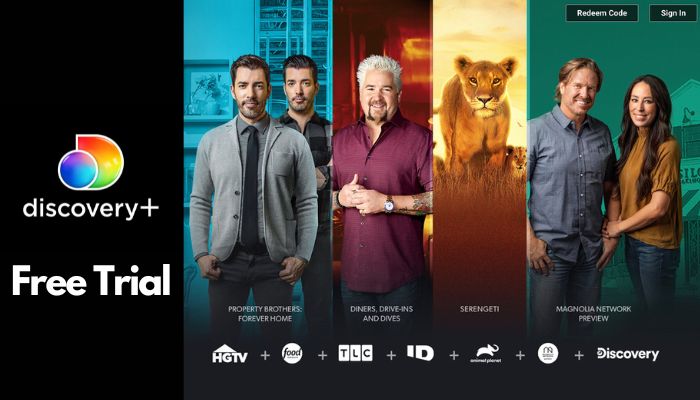
Discovery+ is an online streaming service that contains a vast number of reality shows, documentaries, movies, and original Discovery+ series. Content including HGTV, Food Network, TLC, and originals like Love Off the Grid, Naked and Afraid of Love, and The Haunted Museum is available on this platform.
On May 23, 2023, Max, the revamped and expanded streaming service from Warner Bros. Discovery that replaces HBO Max, the three-year-old streaming service, launches in the United States. Max provides all the content that HBO Max had plus a ton of popular Discovery Plus such as content from Food Network, HGTV, TLC, ID, Magnolia Network, etc. HBO Max members will migrate to a new streaming platform automatically in the US. So, will this conversion from HBO Max to Max influence Discovery+ subscribers?
With networks such as TLC, HGTV, and Food Network, Discovery Plus will continue to be a stand-alone streaming service that features content with the Discovery brand. And the pricing will remain the same as before. Content from HBO, Warner, DC or HBO Max will not be available on Discovery+. And Max will only have certain titles from the Discovery Plus catalog rather than the whole collection. If you're a current Discovery+ want to upgrade to Max, you can choose to sign up for a new account.

The U.S. version of Discovery+ is only available to subscribers in the United States. You can use this service in other areas including Brazil, Canada, Denmark, Finland, India, Ireland, Italy, Netherlands, Norway, Philippines, Poland, Spain, Sweden, United Arab Emirates and the United Kingdom.
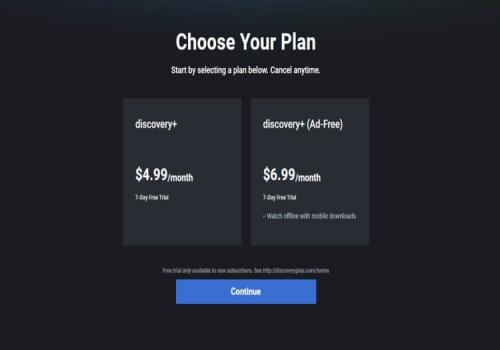
You can also get Discovery+ free trial by subscribing to Amazon Prime Video channels if you are a Prime Video user. There're hundreds of channels for you to choose from, and each of them offers a 7-day free trial. If you don't have an Amazon Prime Video account, you can sign up, and get your 30-day free trial.
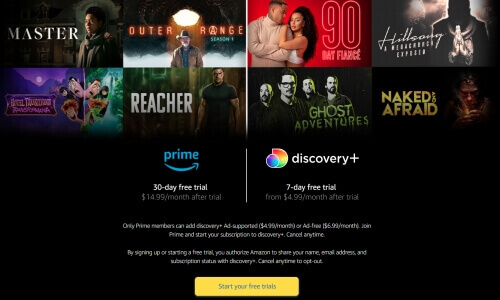
You can select from 2 subscription plans. The ad-supported plan is $4.99/month, and the ad-free plan is $6.99/month. Both of them provide a free trial. Within 7 days, you'll enjoy all features of Discovery+. The subscription will renew every month automatically, and you can cancel it anytime before the free trial expires.
If you are an eligible student, you can enjoy the service (Ad-Lite) for just $2.99/month. Please click here for more details. Besides, if your status remains verified as U.S. active-duty military, spouse, reservist or veteran, you can enjoy a military discount at $2.99/month.
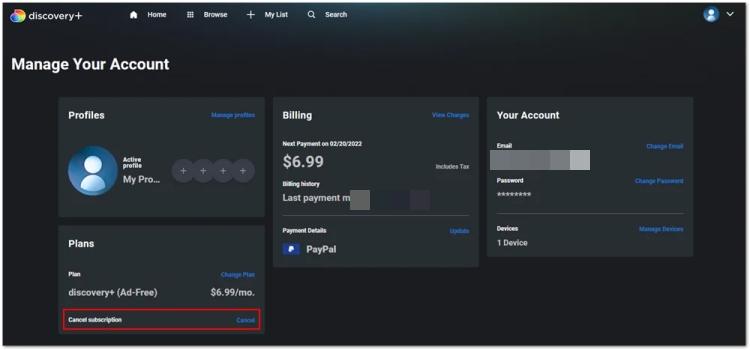
If you want to cancel subscription on Amazon Fire Devices, Roku, Apple TV, iPhone, iPad, Apple App Store or Android Devices, please click here for more details.
Your subscription end date will display on the confirmation screen. Up until that time, you can reverse your cancellation. You won't be billed for the channel subscription after the end date, and you won't have access to it either.
To download videos or shows from Discovery+, you need to subscribe to the ad-free plan, and install the latest version of the Discovery+ app on the following devices:
Please note that not all videos are available to download, and downloaded videos will be saved within the app instead of being saved locally on your device. Downloaded videos will automatically expire within 48 hours once you start watching them. If you want to watch outside of the Discovery+ app anytime you want, even after your free trial ends, you can follow the tutorial below, and keep your downloads forever during the free trial.
As you can get a 7-day free trial, you can enjoy excellent content on this platform for one week without spending money. To download videos on this site and keep them after your free trial ends, you need to subscribe to the ad-free tier plan first, and cancel it before your free trial expires.
You can download all your favorite titles on Discovery+ by using SameMovie, a user-friendly tool for downloading Discovery+ videos.
SameMovie DiscoveryPlus Video Downloader is a user-friendly video downloader for Discovery+ users from available service areas such as the US, Canada, Brazil, parts of Asia, and most of Europe. You can download movies and TV episodes in MP4/MKV format while getting 1080p resolution and Dolby Digital 5.1 surround sound. In the meanwhile, SameMovie offers a choice to download available subtitles and audio tracks in multiple languages.
Besides, SameMovie is not a video recorder, which means you can do other things while you’re downloading videos with this smart tool. The batch download feature is what you must experience when you’re downloading videos, especially seasons of TV series. Simply choose the seasons and episodes you want to download, and you can wait for the download process to finish. Additionally, a support team will help you solve all your problems within 24 hours for free. Simply click the “Free Trial” button, and start to experience the awesome downloading tool.
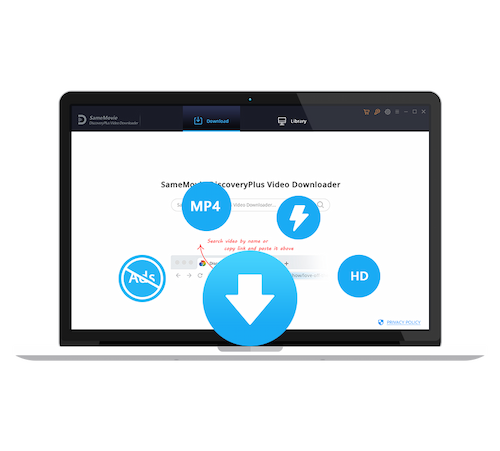
Sign up for Discovery Plus to get a free trial as instructed before if you don't have an account yet. Download SameMovie DiscoveryPlus Video Downloader, launch the app, and enter some words into the search box to activate the Discovery+ login window.
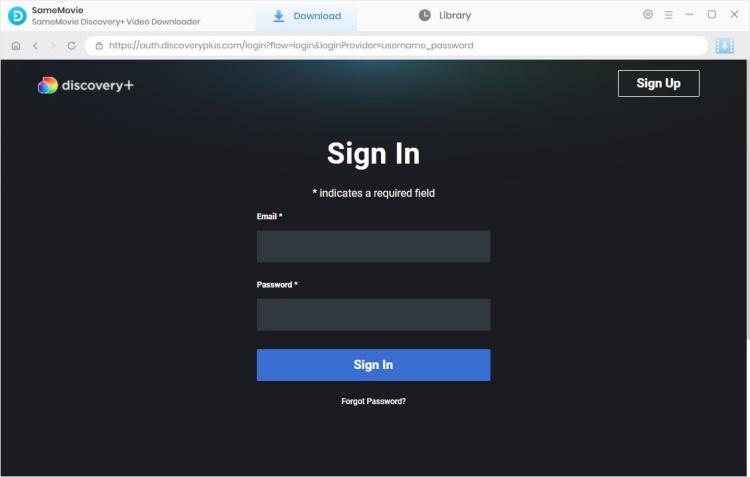
By selecting the settings icon in the upper-right corner, you can go to the Settings window to change the general settings for all movies. You can change the video output format, video quality, audio language, subtitle language, output folder, etc.
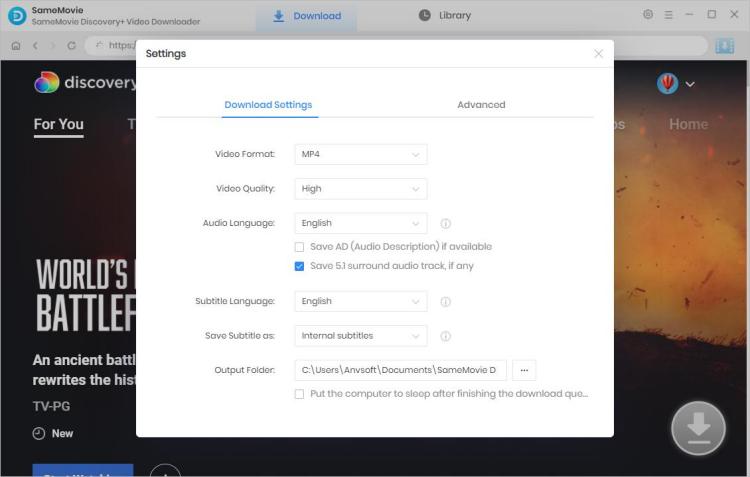
You can search for the video by using the video URL, or its name/keywords. Simply copy the video link from the official site, and paste it into the search bar of SameMovie, then you will get the video you want to download. All related videos will be listed if you use keywords to search the video.
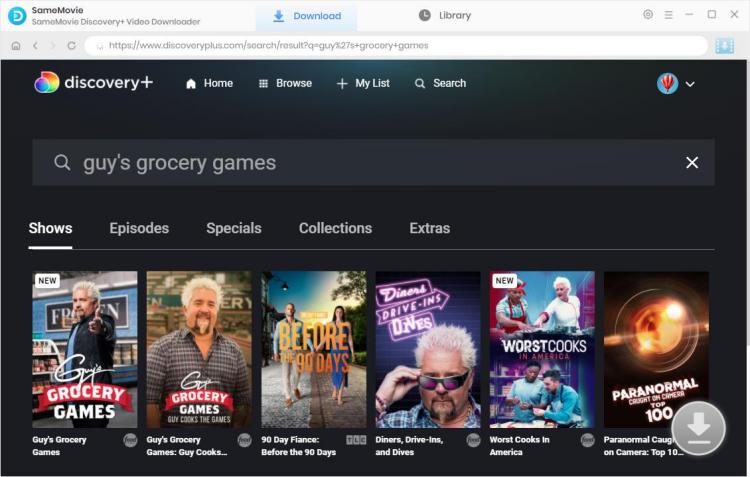
Simply click the "Download" symbol to start downloading a TV show. A window will appear where you can select the show's episode and season. Next, click the "Advanced Download" icon in the lower left corner to select the video quality, audio track, and subtitles. If you want to download a movie, tap the ![]() icon next to the download icon to open the window to choose video quality, audio track and subtitles.
icon next to the download icon to open the window to choose video quality, audio track and subtitles.

The last step is to hit the "Download" button and start the download process. After finishing downloads, you can transfer the video to any MP4/MKV-compatible device to play them offline.
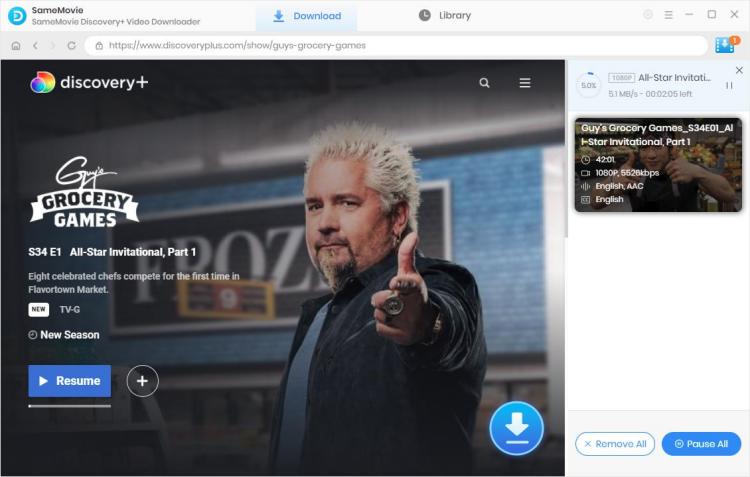
You can move the downloaded files to Google Drive. Sign in to Google Drive using your Google account. To upload a file, tap the "+ New" icon, then click "File upload". After finishing the process, you can enjoy the Discovery+ videos on other devices by using Google Drive to synchronize these videos between devices.
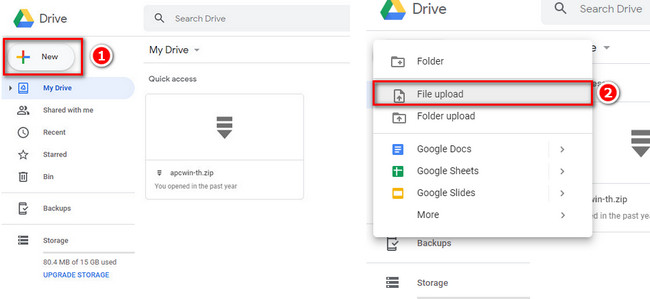
Method 2 can make sure you can play Discovery+ videos when there's no internet connection. You can keep the downloaded videos on a USB drive, external hard drive, or SD card, and play the downloaded videos by using the data from these devices.
Go back to STEP 2 Customize the Output Settings. Insert your USB drive, external hard drive, or SD card into your computer, and then choose the output path as your USB drive, external hard drive, or SD card. After completing the downloads, you can insert them on other devices such as TVs, tablets or game consoles, and enjoy videos on them!
As an affordable streaming platform, Discovery+ owns a massive streaming library of high-quality content such as reality shows, non-fiction shows, movies, and original Discovery+ series. You can enjoy a 7-day free trial to experience the great content of this service. Hope this guide is helpful before you subscribe to Discovery+. And don’t miss out on the chance to download Discovery+ videos during your free trial. Simply click the link below, and try SameMovie DiscoveryPlus Video Downloader now.

Claire Green, a content writer specializing in blogs. With a passion for streaming video, Claire explores the latest trends, reviews popular platforms, and provides insightful tips for optimizing your streaming experience.
Free support and update for all apps
We return money within 30 days
Friendly 24/7 customer support
We possess SSL / Secure сertificate