Menu
How to watch Crunchyroll anime on Samsung TV? Here we will explore 5 methods to watch Crunchyroll on Samsung TV effortlessly.
The Crunchyroll app is now available on Samsung Smart TVs. If your Samsung TV is on the supported list, you can access Crunchyroll's library conveniently. Don't worry if your Samsung TV model isn't compatible with the official app, you still have other methods to watch Crunchyroll on the big screen.
You can cast Crunchyroll from your PC to your Samsung TV, screen mirror Crunchyroll using AirPlay. It is easy to stream Crunchyroll when you have other streaming devices such as Chromecast, Roku, Amazon Fire Stick, or Apple TV. For gaming enthusiasts, Method 5 offers a simple way to watch Crunchyroll through a gaming console. Below we will show you how to do these.
 You May Also Like: 7 Ways to Watch Crunchyroll on LG TV
You May Also Like: 7 Ways to Watch Crunchyroll on LG TV
Reading Guide

The Crunchyroll app is available for download on Samsung Smart TVs in the US and any other country where both Crunchyroll and Samsung TVs are accessible. Please note that the Crunchyroll app is not compatible with all Samsung Smart TV model, it can only work for Samsung Smart TVs from model year 2017 and newer, as long as they run at least Tizen OS 3.0. To download the Crunchyroll app on your Samsung Smart TV, please check the following steps.
STEP 1 Press the Home button on your remote control.
STEP 2 Navigate to APPS and then click on the Search icon (the magnifying glass) located in the top-right corner.
STEP 3 Enter "Crunchyroll", and some detailed information about the app and its screenshots will be displayed on the screen.
STEP 4 Click the Install icon. To launch the app, press the Home button. Simply highlight the Crunchyroll app and select it to open. Then you can enjoy Crunchyroll content on your Samsung TV.
STEP 5 Head to the "Log in" page and ensure that "Log in with Activation Code" is chosen.
STEP 6 Then your device will display a 6-character alphanumeric code.
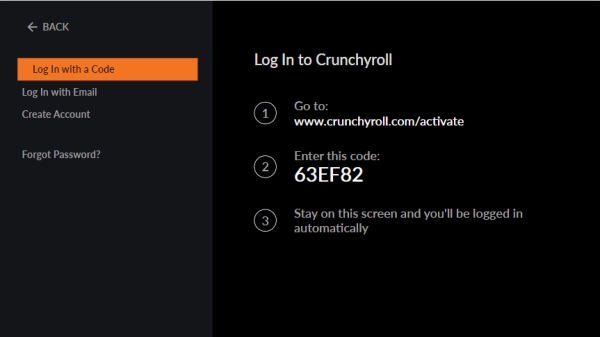
STEP 7 On your computer, Go to https://www.crunchyroll.com/activate, log into your account, and input your 6-character code. Then your TV will automatically sync with your account.
STEP 8 Now you can start watching your favorite content on Samsung TV.
If your TV model is not from 2017 or later, unfortunately, you won't be able to directly download the official Crunchyroll app for streaming its content. In such cases, you'll need to explore alternative methods. One highly convenient alternative is downloading the Crunchyroll video in MP4 or any other compatible video format with SameMovie. With its batch download feature, you can easily download all interested Crunchyroll anime at a time. Once downloaded, you can easily play these videos on your TV. This approach ensures stable playback of your desired Crunchyroll content in Full HD, unaffected by network issues or other external factors, providing a seamless viewing experience.
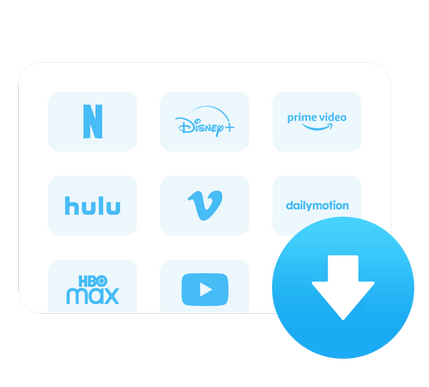
STEP 1 Launch SameMovie All-in-one Video Downloader on your Windows computer or Mac. Then you need to select the download site: Crunchyroll. Then the app will restart for accessing Crunchyroll.
STEP 2 After entering your account certificate, you'll be logged into Crunchyroll and start browsing its library within the built-in browser of the SameMovie All-in-one Video Downloader.
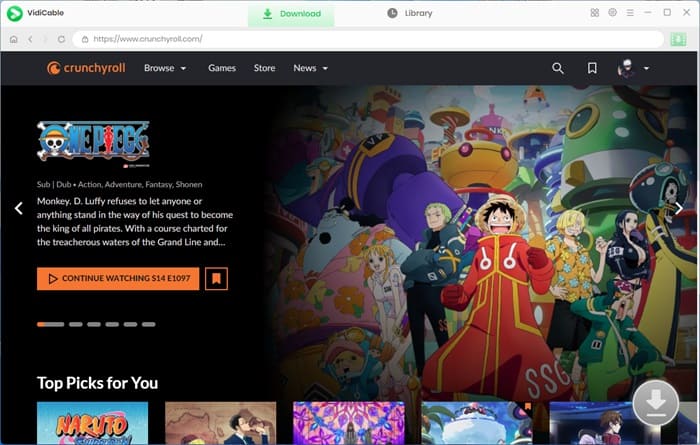
STEP 3 You have the option to set your preferred default download settings according to your requirements. For a better watching experience, you can set the output quality as high so as to play 1080p content on your Samsung TV.
STEP 4 Simply click the Download button to start downloading the selected videos. You are free to add more videos to the download queue, and the downloads can be found in the "Library" tab.
Samsung TVs are equipped with Wi-Fi Direct, enabling effortless screen sharing between TVs and PCs. You can follow the on-screen instructions to establish a connection between your TV and computer, allowing you to share your Crunchyroll videos on your PC's screen witth your TV.
This method is also a practical solution for users who do not have Samsung Smart TVs released from model year 2017 and newer. It is available for you to screen mirror Crunchyroll content from your AirPlay-enabled device to your Samsung TV. Before initiating AirPlay, it's advisable to confirm whether AirPlay functionality is supported on your specific TV model. Usually, you can locate this information within the General Settings menu, although the exact method might vary depending on your TV's model. Or you can check the list of supported Samsung TV, please click here.
STEP 1 Begin by ensuring that both your AirPlay-enabled device, such as an iPhone, iPad, or Mac, and your Samsung TV are connected to the same WiFi network.
STEP 2 On your iPhone, iPad, or Mac, navigate to a video you want to mirror, and start playing it. Tap the AirPlay button, typically found in the playback controls. Your Samsung Smart TV should be on the list of "Speakers & TVs".
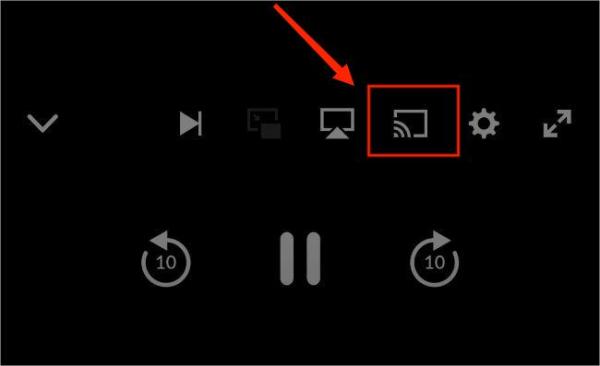
STEP 3 Select Samsung TV that you want to watch Crunchyroll on.
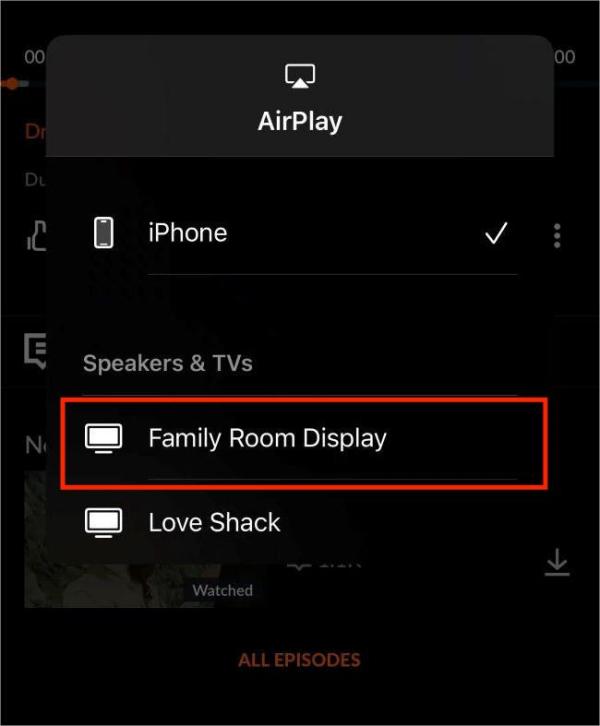
STEP 4 If you encounter any issues with detecting your Samsung TV among the supported devices, consider turning off Bluetooth on your AirPlay device and then turning it back on. Or make sure that your TV and AirPlay device are on the same WiFi.
STEP 5 With the connection established, you can use your iPhone or any other device to control the playback on Samsung TV, including play, pause, rewind, and adjust volume.
This method is a common and straightforward way to stream Crunchyroll on your TV. A streaming device is a compact gadget that easily plugs into the HDMI input of your television. It allows you to cast content directly to your TV, with your mobile app serving as the controller for seamless navigation and playback control.
All you require is a streaming device like a Chromecast, Roku, Amazon Fire Stick, or Apple TV. These devices offer convenience and ease of use, and they're typically affordable, making them accessible to a wide range of users. So if you want to stream Crunchyroll on your Samsung TV, simply try it out.
STEP 1 Install the Crunchyroll app on your iPhone/iPad or Android Phone/Tablet. After installation, log in using your Crunchyroll credentials.
STEP 2 Plug the streaming devices into the HDMI port on your Samsung TV. Ensure that your streaming device is connected to the same Wi-Fi network as your Android Phone/Tablet or iPhone/iPad.
STEP 3 You can start playing the desired content in the Crunchyroll app, and then select the Cast icon.
STEP 4 Choose your streaming device from the options available, and it will start displaying on your Samsung TV.
In addition to casting Crunchyroll with a streaming device, you can also directly add the Crunchyroll app to your Samsung TV with the help of streaming devices. The process of adding the app for different streaming devices is similar, and the following is a simple guide using Amazon Fire Stick.
STEP 1 Begin by connecting the Firestick to your Samsung TV.
STEP 2 Once connected, navigate to the Firestick home screen and utilize the search feature to locate the "Crunchyroll" app.
STEP 3 Choose "Crunchyroll" from the search results, and select "Get."
STEP 4 After installation, simply tap "Open" to launch Crunchyroll and start enjoying your favorite content.

Crunchyroll can be downloaded as an app on various gaming consoles, including PlayStation 4, PlayStation 5, Nintendo Switch, and Xbox. If your Samsung TV is not on the supported list, but you have a gaming console, it is recommended to use this way. The following tutorial will guide you through the process of obtaining Crunchyroll on your PS5 and PS4 consoles.
STEP 1 Connect your PS5 to your Samsung TV.
STEP 2 Navigate to the PS5 Media tab on the top left corner of the PlayStation 5 main screen.
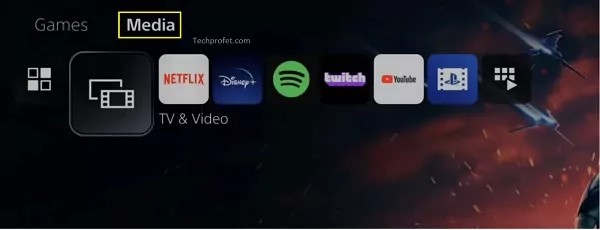
STEP 3 Select "All Apps", and locate the Crunchyroll app icon.
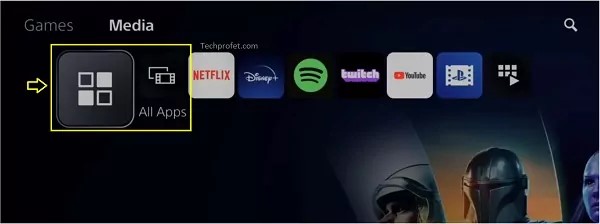
STEP 4 Tap the download button to start the installation process. After installation is complete, simply click "Open" to launch Crunchyroll.
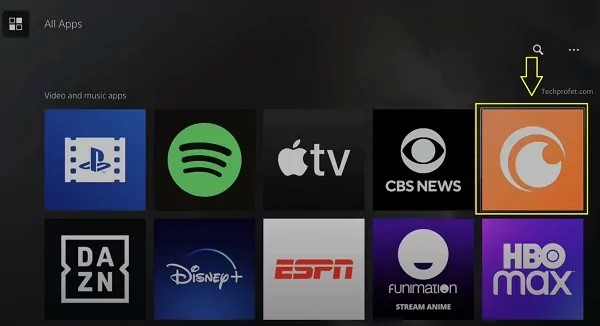
STEP 1 Connect PS4 to your Samsung TV.
STEP 2 Go to the PlayStation store. Search for the Crunchyroll app and select download.
STEP 3 Click the Download button, and launch the app.
STEP 4 Log into your Crunchyroll account, and start streaming Crunchyroll anime.
If you encounter issues when using Crunchyroll on your Samsung Smart TV, the following is a simple guide for you to fix the issue. Plus, to know if there are any other supported TV models and accessible ways to watch Crunchyroll, refer to the following answers.
 You May Also Like: How to Fix Netflix Not Working on Roku in 2025?
You May Also Like: How to Fix Netflix Not Working on Roku in 2025?
Yes. Crunchyroll is available to get on many media players. If your device is one of the following devices, you can easily get the Crunchyroll app.
Besides, you can also download Crunchyroll on supported LG TVs: 2023 TV models(webOS 23), 2022 TV models(webOS 22), 2021 TV models(webOS 6.0), 2020 TV models(webOS 5.0), 2019 TV models(webOS 4.5), 2018 TV models(webOS 4.0).
Yes, you can watch Crunchyroll for free on Crunchyroll Channel in the US. It is a 24/7 linear channel designed for newcomers to the world of anime, offering free samples of popular shows to help viewers discover what to watch. The channel is accessible on LG Smart TVs, Vizio Smart TVs, Amazon Freevee, and Roku. For Samsung TV users, you will need to sign up for the free trial.
 You May Also Like: How to Get Crunchyroll Free Trial? [2 Methods]
You May Also Like: How to Get Crunchyroll Free Trial? [2 Methods]
Depending on the tools available, you are free to choose the method suitable for you. If you don't have a compatible Samsung TV device, then you can refer to method 2, 3, 4, and 5, which are simple and easy to follow. Method two is highly recommended since it requires minimal tools—only a computer and a TV. Other methods require the use of streaming media devices and game consoles, which require additional purchases. Additionally, apart from Crunchyroll, SameMovie All-in-one Video Downloader enables you to enjoy other popular streaming services like Netflix, Amazon Prime, Disney+, YouTube, and more. Click the button below to start a free trial now.

Claire Green, a content writer specializing in blogs. With a passion for streaming video, Claire explores the latest trends, reviews popular platforms, and provides insightful tips for optimizing your streaming experience.
Free support and update for all apps
We return money within 30 days
Friendly 24/7 customer support
We possess SSL / Secure сertificate