Menu
The market provides various types of streaming services. As different people have different preferences and needs, people may choose to subscribe to multiple different platforms to watch TV series, documentaries, variety shows, etc. At this time, all-in-one video downloader comes into being. They allow users to download videos from multiple different platforms through one program, avoiding the trouble of using multiple downloaders. Today we will introduce a program that supports recording and downloading from up to 20+ streaming platforms - PlayOn, and analyze whether it is worth buying.
You may also want to know: StreamFab Review 2025: Everything You Need to Know
Reading Guide
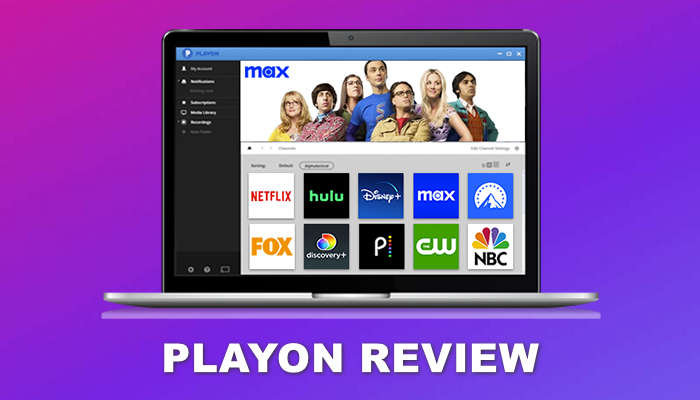
PlayOn is a streaming video recorder (SVR) that offers two complementary but distinct products: PlayOn Home and PlayOn Cloud. They both allow you to record videos from up to 20+ streaming sites and download them to your device for offline viewing. The downloaded videos are permanently stored on your device and never expire. All recordings are saved in a compatible MP4 format. Both of them allow you to record an entire season of a show with one click, and all recorded videos are free of any ads.
PlayOn Home was formerly known as PlayOn Desktop, which stopped being updated in September 2021 and doesn't work at all in Windows 11. PlayOn Home is a Windows PC application designed to run on Windows 10 and above. It supports recording at a maximum HD resolution of 720p. You can record your favorite videos as many times as you like without any upper limit. One of its most special features is that it can automatically record new episodes. You only need to subscribe to the shows in PlayOn that you want , and then PlayOn will automatically record new episodes when they go live.
PlayOn Cloud is a free mobile app for iOS and Android that is also available for download on your Windows and Mac computers. It can automatically download recordings to your PC or Mac or whatever device you want, but also allows you to schedule recordings to download at any time of the day. Even on different devices, as long as you sign in with the same PlayOn Cloud account, your recordings are synchronized across all devices with PlayOn Cloud installed. All recordings can be saved at up to 1080p resolution. Not only that, it supports closed captions for most channels.
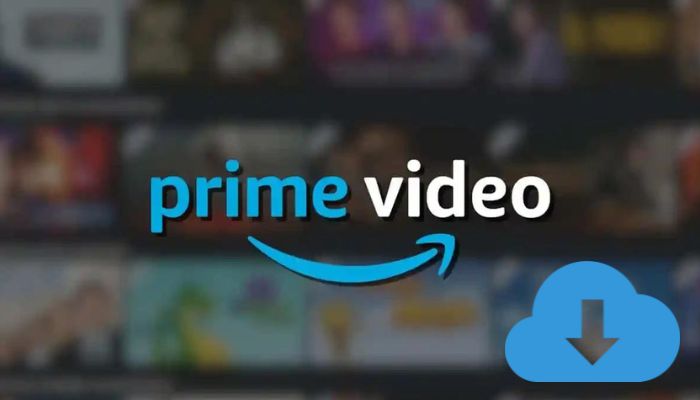
This article will introduce the best 15 YouTube unblocked Google sites on which you can watch YouTube unblocked from anywhere.
Learn MoreIf you participate in their "Refer a Friend" program, you'll receive $5 for every friend you refer who upgrades to PlayOn Home. This is one way you can get PlayOn Home for free. They also offer an unconditional 30-day money-back guarantee for those who purchase PlayOn Home.
PlayOn Cloud offers 7 recordings for free that allows you to try it before purchasing and please note that the free recording credits are only valid for 7 days. It provides a variety of PlayOn Cloud plans for you to choose from:
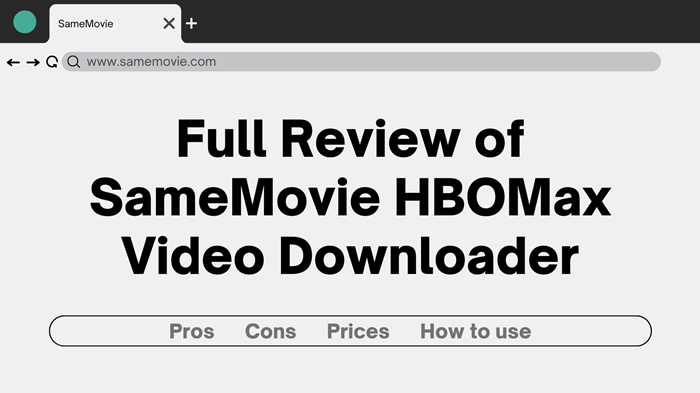
This article will introduce the best 15 YouTube unblocked Google sites on which you can watch YouTube unblocked from anywhere.
Learn MoreAll plans include 30 recording credits per month. These 30 recording points are allocated on a monthly basis and will be refreshed every month. Please note that recording SD (480p) and HD (720p) videos requires 1 credit per recording. Full HD (1080p) requires 3 credits per recording.
If you run out of the basic 30 points, you can choose to purchase Anytime credits. It has no expiration date and can be purchased and used at any time.
It also allows you to buy PlayOn Cloud as a gift to your friends, and the specific prices are as follows:
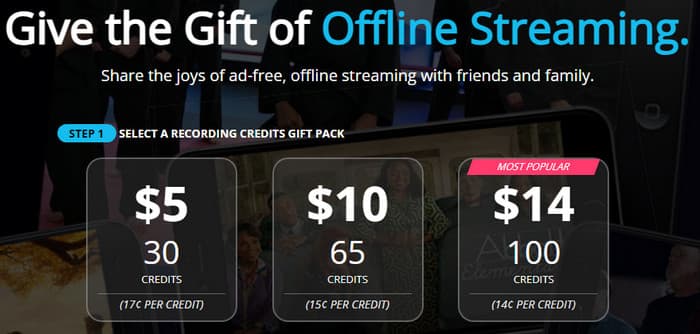
Next, we will use PlayOn Cloud as an example to introduce how to use it. Usage of PlayOn Home and PlayOn Cloud are similar. Until then, please download and install the PlayOn Cloud app on your iOS device from App Store or Android device from Google Play.
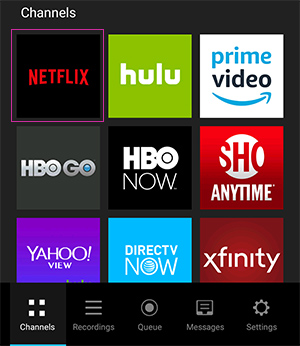
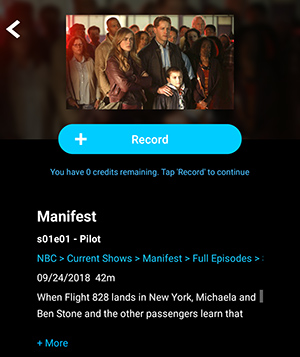
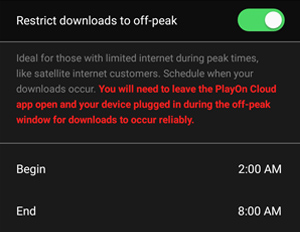
It supports recording over 15 Sites, including thousands of TV shows, movies, and channels. The following are all platforms supported by PlayOn:
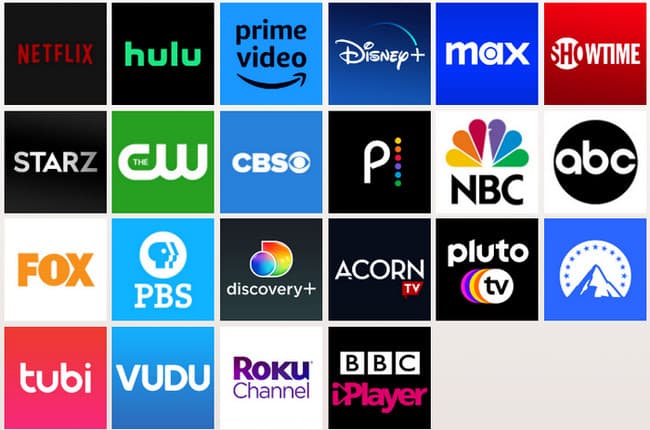
PlayOn claims on its website that everything it does complies with the same laws that allow users to use DVR or VCR to record shows. It is protected under the Fair Use doctrine of US copyright law.
In general, PlayOn is not an optimal choice. Although it offers programs for both PCs and mobile, its subscription plan for mobile is too complicated and exists in a dizzying array of additional fees. We mentioned PlayOn Desktop earlier, the previous generation desktop application. According to user feedback, they stopped updating the program, abandoned previous users, and required them to pay new fees to use PlayOn Home, causing them to lose the trust of consumers. Therefore, we think PlayOn is not a good deal.
SameMovie All-in-one Video Downloader is the ultimate solution for anyone who wants to download movies and TV shows from top streaming platforms. With support for 1000+ popular sites, including Netflix, Disney+, Hulu, Max, YouTube, and more
Unlike PlayOn, SameMovie uses a direct download model instead of storing videos to your cloud and then downloading them at a set time. There is no limit to the number of downloads, and you can download as many videos as you like without having to pay for additional downloads as you reach the download limit. Besides, you don't have to pay more to download higher-definition videos. SameMovie is a one-time fee with no hidden extras.
Want to know hoe SameMovie is? Check out the Comprehensive Review of SameMovie Video One
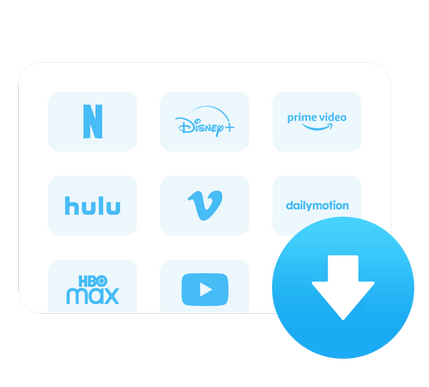
Before starting the below instruction, please download and install the latest version of the program on your computer.
When you open the program for the first time, it will ask you to select the website where you want to download the video. Then, click the "OK" button, and the program will jump to the corresponding website.
If you want to change the download site later, please click on the four squares icon in the upper right corner.
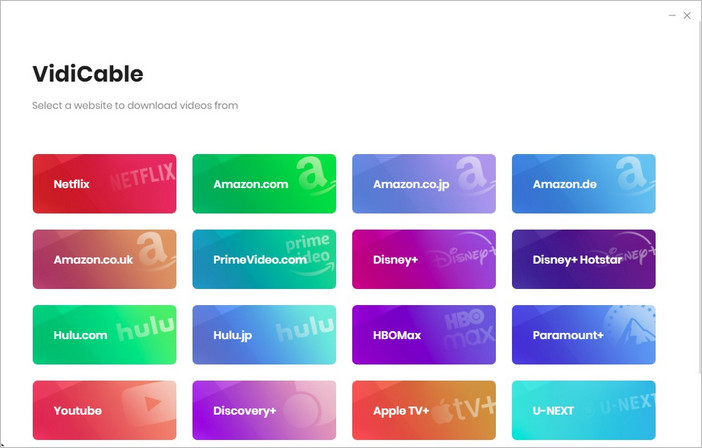
When downloading videos from streaming services, you need to sign into your account to access its library.
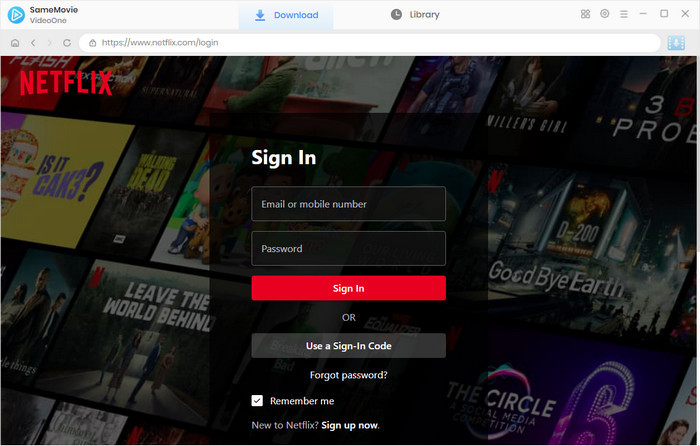
One of the major advantages of SameMovie over PlayOn is that it allows you to customize the settings of the output video. You can set the settings according to your needs, whether you want to download videos in MKV format or save high-resolution videos.
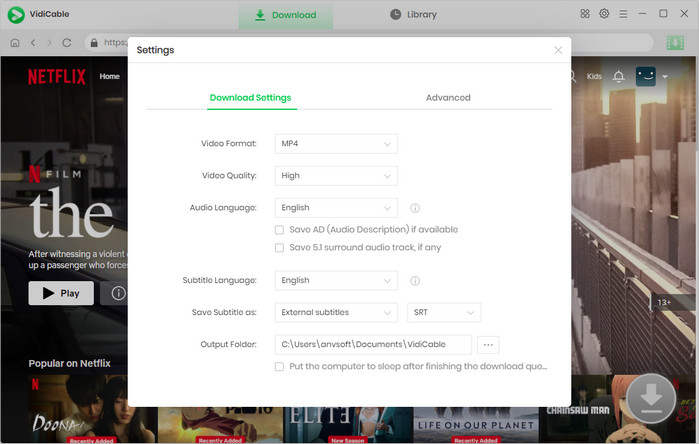
Its built-in browser makes it much easier for you to find videos. You can quickly search videos by simply typing in their name or keywords. Or if you don't have a video to download yet, browse the built-in library to find something of interest.
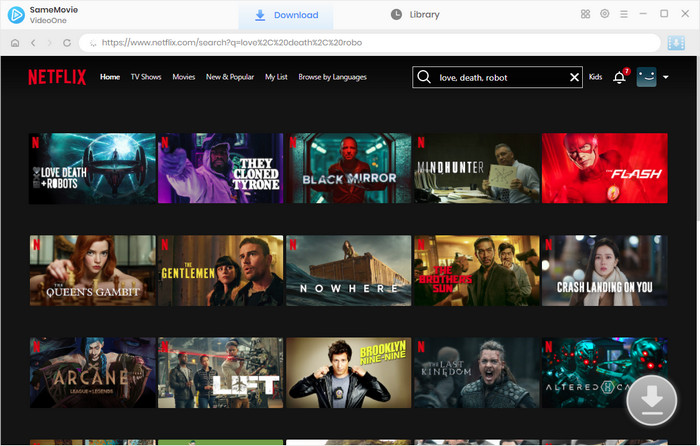
Select a specific video and the "Download" icon will become available. Tap the activated Download icon to make more specific settings for your selected TV show or movie. Here you can customize the video quality with different sizes and bitrates and select the languages of audio and subtitles.
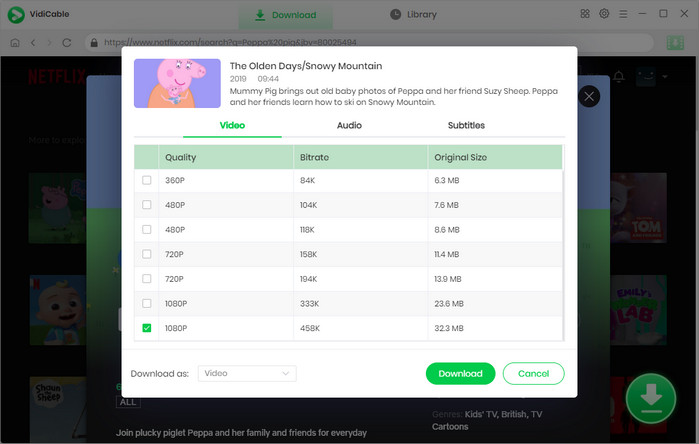
Once the settings are complete, click the "Download" button to start downloading videos. SameMovie will download the video in a fast speed, when it's done, a window will pop up to tell you the download status.
You can go to "Library" to check the downloaded video, or find it directly in the output folder set in step 2.
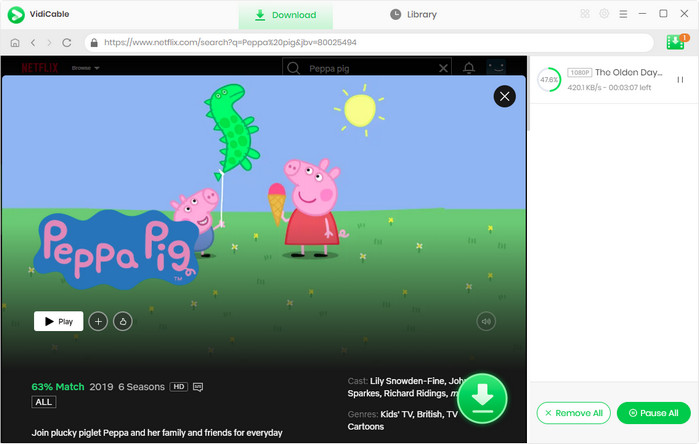
| Features and Functions | PlayOn | SameMovie |
|---|---|---|
| Supported platforms | 20+ | 1000+ |
| Video quality | Up to 1080P | Up to 4K, 8K |
| Video format | Only MP4 | MP4 and MKV |
| Ad-free video | ✅ | ✅ |
| Batch download | ✅ | ✅ |
| Unlimited download | Need to pay extra money | ✅ |
| Automatically download new episodes | ✅ | ❌ |
| Work on computer | ❌ | ✅ |
| Customize video settings | ❌ | ✅ |
| Download process | Complex | Fast & Easy |
We compared PlayOn and SameMovie from different perspectives. With the above table, we think that SameMovie outperforms PlayOn both in terms of features and price. Although PlayOn has a mobile app, which many downloaders on the market do not have, its download model and subscription plans are overly complex, leading many users to prefer to look for programs that are more concise and easy to understand. That's why we recommend using SameMovie All-in-one Video Downloader. Just download and try it now.

Nina Prescott is a senior writer renowned for her expertise in resolving streaming platform download errors. Her concise writing style and practical methods have earned her a stellar reputation among readers and peers alike. Whether you're facing a technical glitch or seeking streaming tips, Nina’s guidance ensures a smooth and enjoyable reading experience.
Free support and update for all apps
We return money within 30 days
Friendly 24/7 customer support
We possess SSL / Secure сertificate