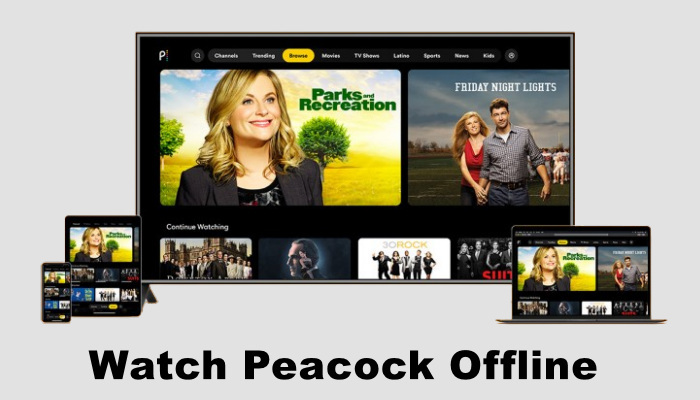
Menu
The Peacock TV app is available on various devices including Android, iOS, smart TVs, and more. Watching Peacock content on your smart TV couldn't be easier. But before you can start watching, you need to activate your device on peacocktv.com/tv. Don't know how to activate Peacock TV? That's okay, read on to learn the detailed steps and start enjoying Peacock content.
You may also want to know: How to Get Peacock Free Trial in 2025?
Reading Guide
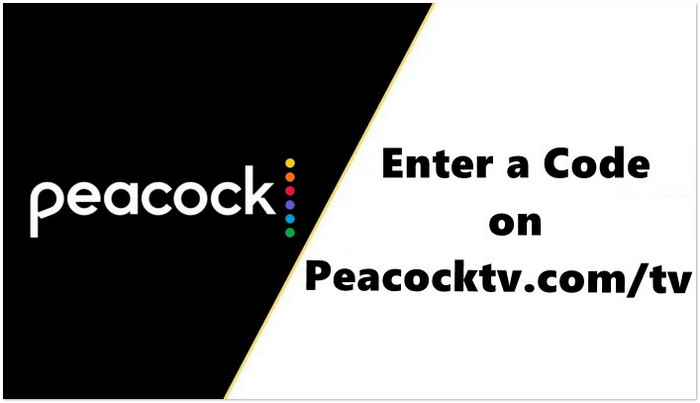
Peacocktv.com/tv is the website that users use to enter Peacock TV code and activate their new viewing device. When you use Peacock for the first time on your new smart TV, you will need to enter the activation code displayed on your TV on the peacocktv.com/tv website. You can also sign up for the service and browse content by clicking other options on the interface.
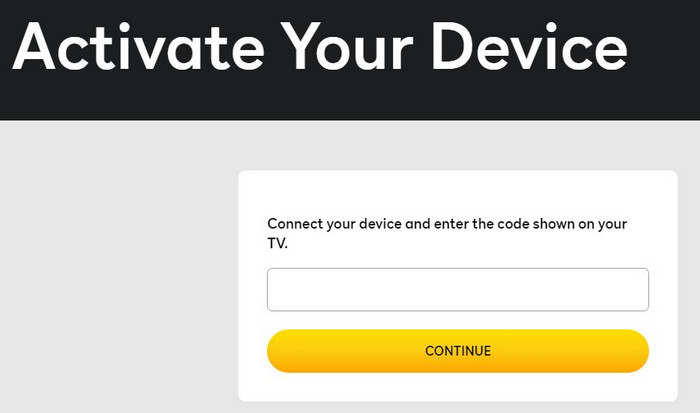
Peacock is currently available on most smart TVs. Users simply download Peacock TV's app on their smart TV and activate it to start enjoying the wonderful content Peacock TV offers. Smart TVs supported by Peacock include: Apple TV, Samsung TV, LG Smart TV, etc. Next the article will walk you through activating Peacock on two common smart TVS.
Note: If your TV is not on the supported list of Peacock, Chromecast Peacock is a good choice to watch Peacock movies and series on a big screen.
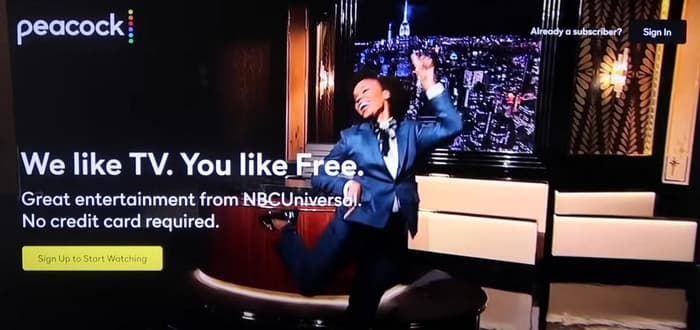
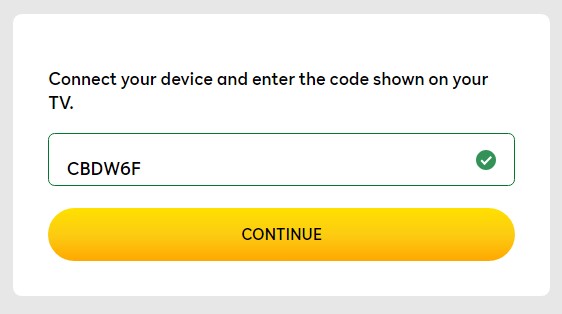
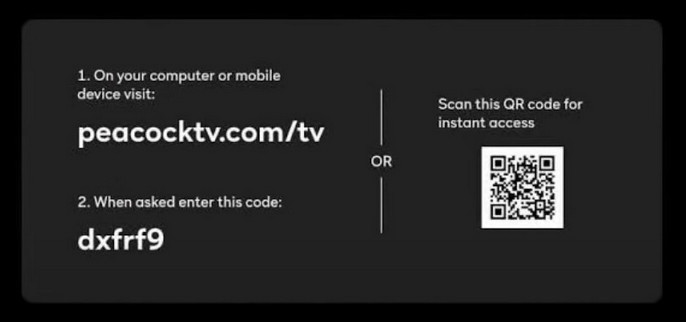
STEP 6 Enter the code displayed on your TV in the box, click Continue and follow the prompts to complete Peacock TV activation process.
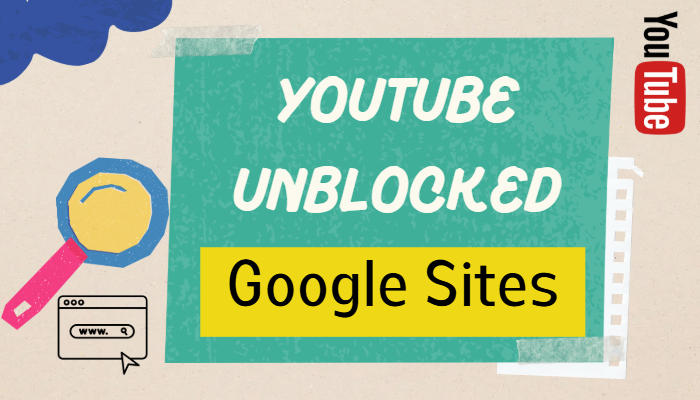
Does Peacock have student discount? How to get Peacock Student Discount? Step into this guide to find the answers.
Learn MoreEncountered a situation where the Peacock TV activation code cannot be used? Don't worry, follow the four methods listed below to troubleshoot and fix the issue.
Please check again whether the Peacock TV activation code you entered is consistent with what is displayed on the TV, and pay attention to whether the uppercase and lowercase English letters are entered correctly.
If you are using a computer's browser, it is more recommended to try to activate your TV using one of Peacock's supported browsers.
If you're already using one of Peacock's supported browsers, you can try clearing your browser's cache, which is good for clearing some old data and fixing loading issues.
If none of the above methods work, please try to exit the current screen of the TV and click "Sign in" again to generate a new code, which you can use to activate on peacocktv.com/tv.
You may also want to know: Can I Get Rid of Ads on Peacock?
Regardless of whether you subscribe to the Peacock Premium or Peacock Premium Plus plan, the same account can only allow up to 3 devices to watch at the same time. It doesn't have the ability to pay more to increase the limit on online devices like Netflix does. Therefore, if you want to play Peacock on more devices concurrently, SameMovie All-in-one Video Downloader is a worthy choice.
SameMovie All-in-one Video Downloader is a professional Peacock downloader that supports downloading videos from not only Peacock but also other 1000+ popular streaming platforms. The advantage of using it is that you don't have to use peacocktv.com/tv to activate your device and worry about the limitations of your online device. With SameMovie, all downloaded videos are ad-free and will be saved with the parameters you set.
Startup SameMovie All-in-one Video Downloader and select the target site - Peacock. Complete your Peacock account login.
Find and play the specific episode you want to download.
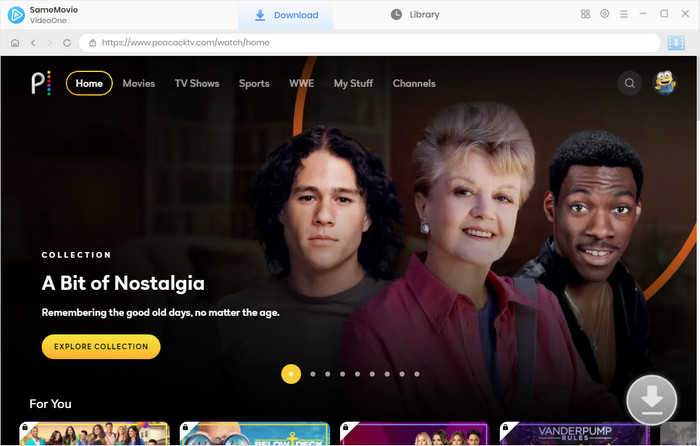
Select the output settings of the downloaded video in the Settings window or Advanced Download window. For example, you can choose to download videos as MP4 file in the Settings window.
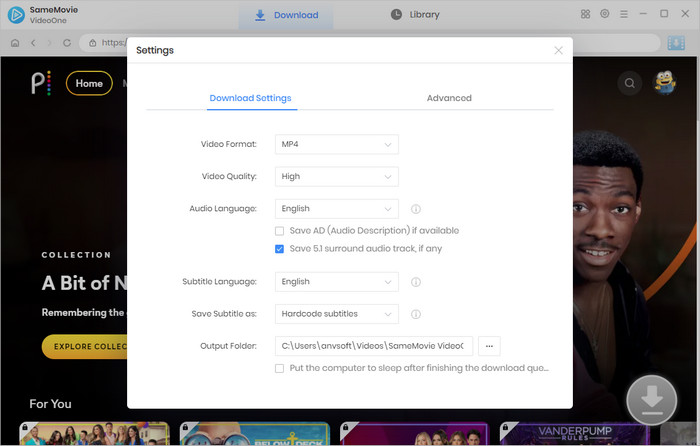
Finally, you can find the downloaded high-definition, ad-free Peacock videos in the output folder. You can access them at any time on any device, and you don't have to worry about videos becoming unavailable even your subscription has expired.
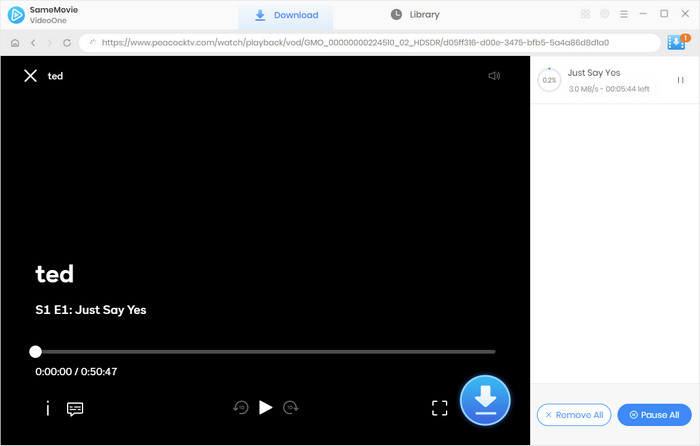
Peacock TV offers a vast library of movies, TV shows, and original content. To access this content on your TV, you'll need to activate it using an activation code. This guide has provided step-by-step instructions on how to enter your Peacock TV code and troubleshoot any issues you may encounter. Additionally, we've shared tips on how to watch Peacock on multiple devices simultaneously and how to download Peacock to watch offline with SameMovie. By following these guidelines, you can easily enjoy Peacock TV on your TV and other compatible devices.

Claire Green, a content writer specializing in blogs. With a passion for streaming video, Claire explores the latest trends, reviews popular platforms, and provides insightful tips for optimizing your streaming experience.
Free support and update for all apps
We return money within 30 days
Friendly 24/7 customer support
We possess SSL / Secure сertificate