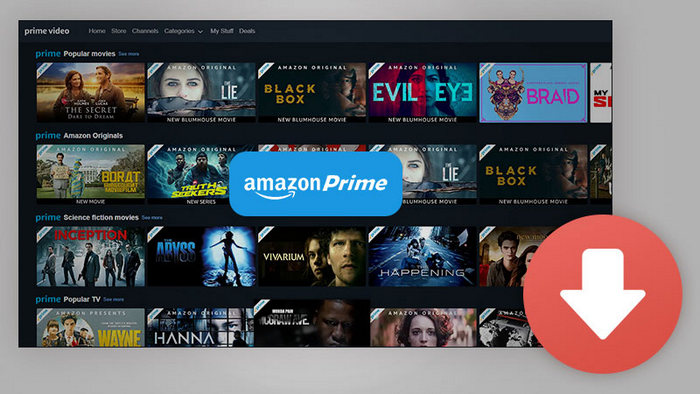
Menu

If you already have joined the annual Amazon Prime subscription, you are allowed to watch thousands of Prime videos titles, as well as hundreds of channels at no additional cost. With the Amazon Prime membership, you can access to a huge library of movies and TV shows across every kind of category, and hundreds of popular and awarded-winning Amazon Original Movies and Prime Original Series. And you can also stream unlimited movies and TV shows from the Prime app on your compatible Fire TV, smart TV, mobile phone or tablet, and game console, or through the web player on the desktop.
What's more, Amazon Prime Video is the first streaming video service that adds the videos downloads feature that allows the members to download videos on Windows 10, Kindle Fire tablet, iOS, or Android devices for offline viewing on the go. In the following part, we will share how to download and watch Amazon Prime videos offline on your computer.
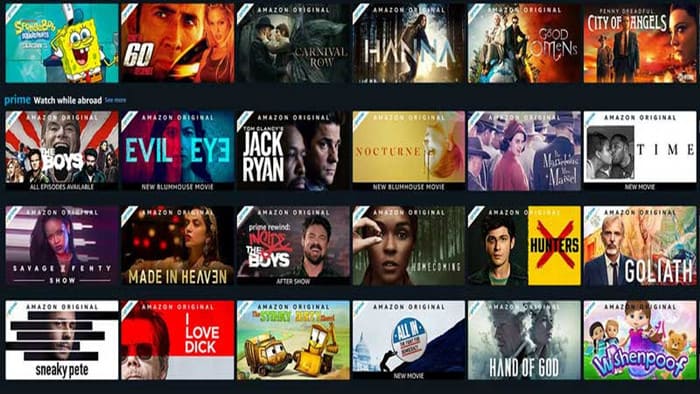
Like Netflix, Amazon Prime Video only provides the web player to allow its members to stream videos only on browser. Fortunately, Amazon Prime Video app for Windows 10 now was live in the Microsoft Store. You can go to the Windows 10 Store and download Amazon Prime Video for Windows. This app allows you to stream videos online and download them for offline viewing. Let’s explore how to download Prime Video titles on Windows 10 with this dedicated app.
Step 1: Run the Amazon Prime Video app on Windows 10 and log in to your Amazon account.
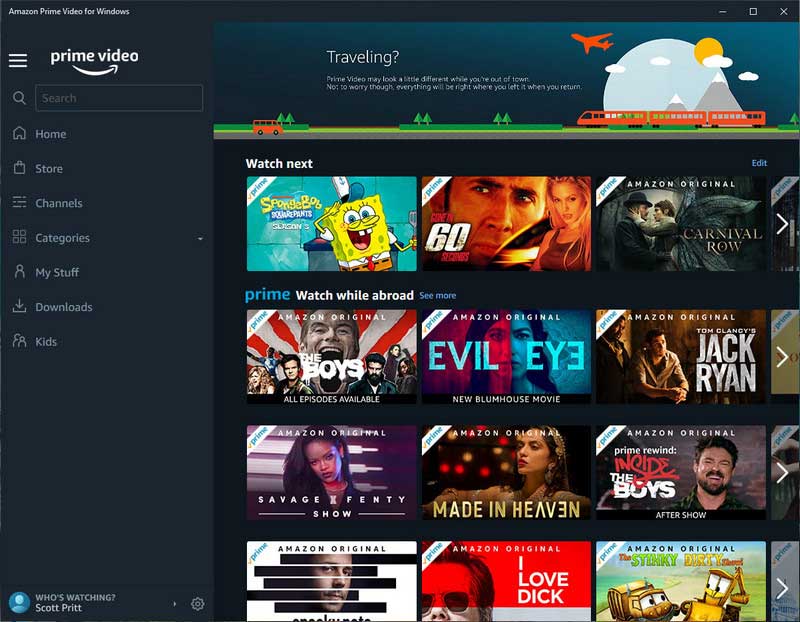
Step 2: Before starting downloading the video titles, you need to open the Settings to change the download quality between good, better, and best for offline video support.
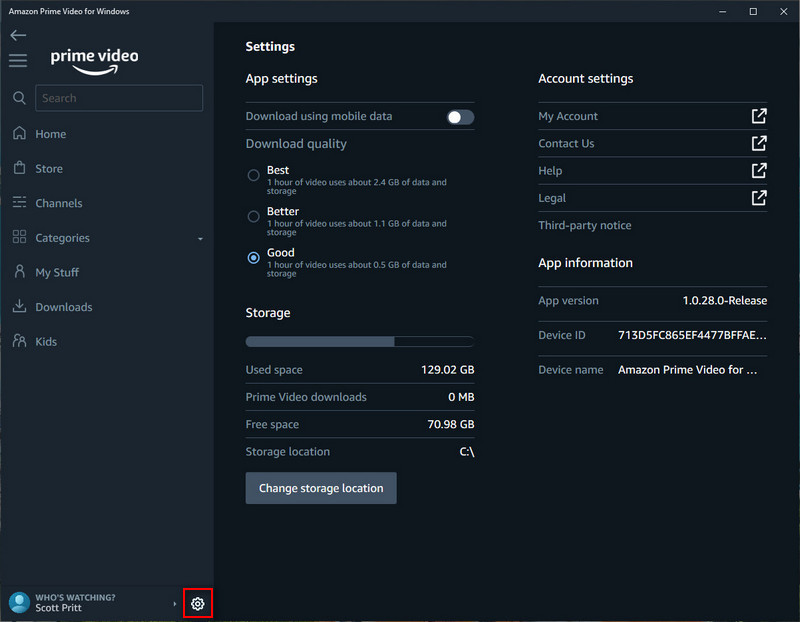
Step 3: Select a movie or TV shows and select the "Download" option to start download Prime Video titles. For TV shows, it is possible to download an entire season from the season overview page. After the downloading process finished, you can find all downloaded titles under Downloads and find more episodes if available.
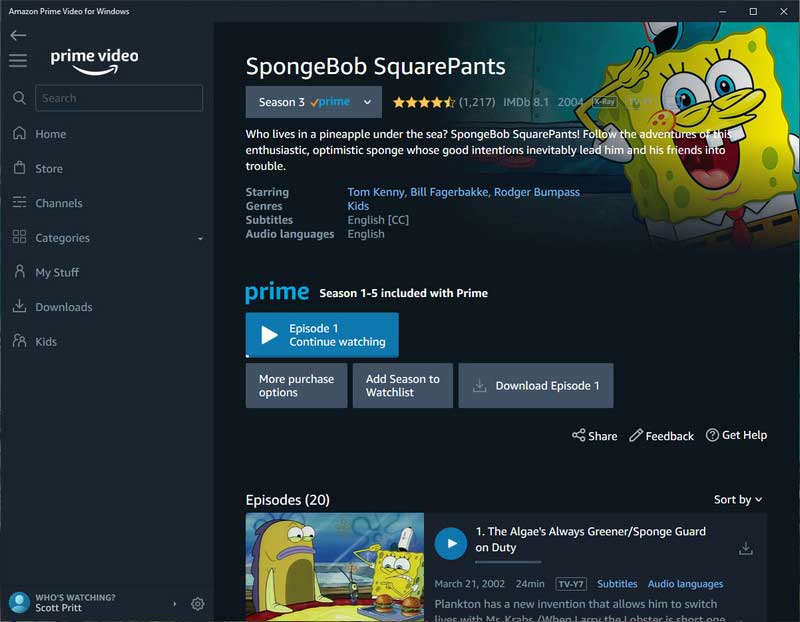
Although this ability to download Amazon Prime Video titles on Windows 10 allows users to watch videos later on the app without needing Wi-Fi, but there are some download limits for Amazon Prime Video. For example, not all video titles on Amazon Prime are available to be downloaded for offline viewing; the downloaded titles can be accessed for only 30 days once you have downloaded them and you’ll have 48 hours to finish watching the title once you start watching it. To download Amazon Prime Video titles without limitations, you need an Amazon Prime video recorder or a dedicated Amazon Prime Video Downloader.
SameMovie Amazon Video Downloader is a dedicated video downloader for Amazon Prime Video, which helps Prime users download movies and TV episodes from Prime Video on Windows and Mac in HD quality (1080p and 720p) and keep multi-language audio tracks & subtitles.
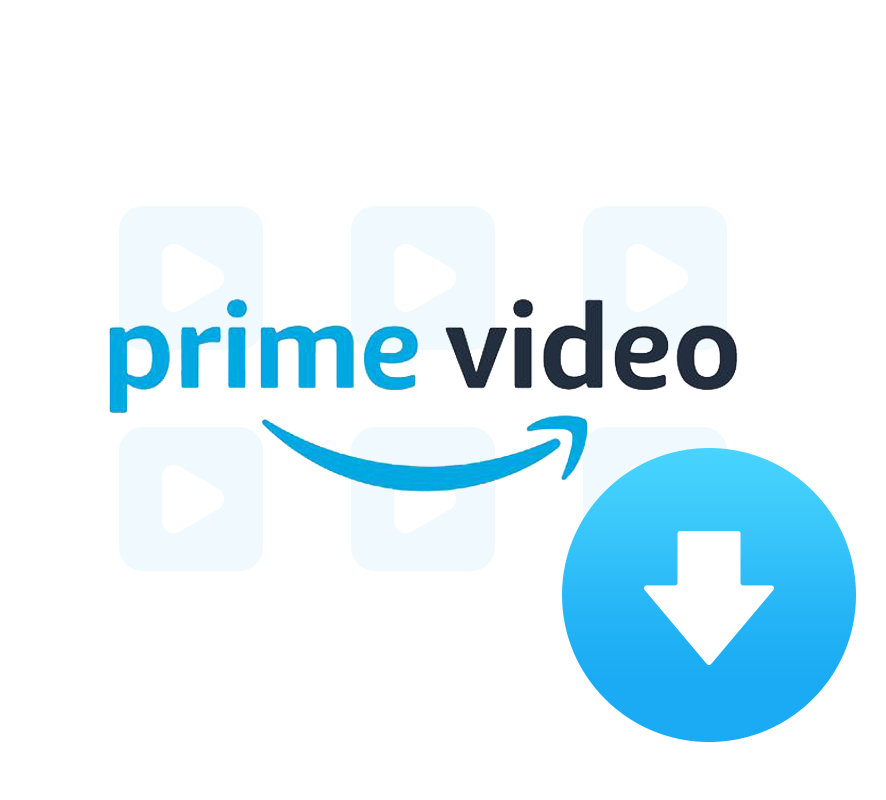
The following is the detailed tutorial, guiding you to download Amazon Prime movies as MP4/MKV file and move it to other devices for offline viewing. Please download SameMovie Amazon Video Downloader first before getting started.
Launch SameMovie Amazon Video Downloader on your Windows PC or Mac. Click the Profile icon and choose "Sign In", followed that a pop-up window will ask you to sign in to Prime Video.
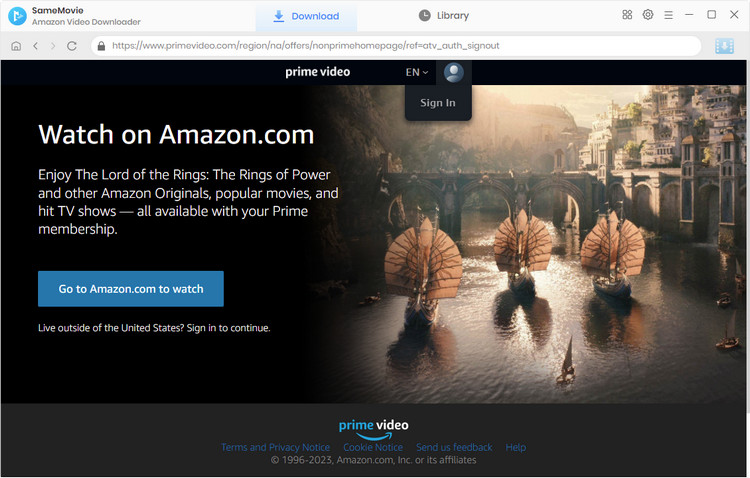
Click the "Setting" icon at the top right corner, where you can change the Video Quality to High, Medium, and Low; change the Audio Type to Original or AD audio track; select the audio tracks and subtitles.
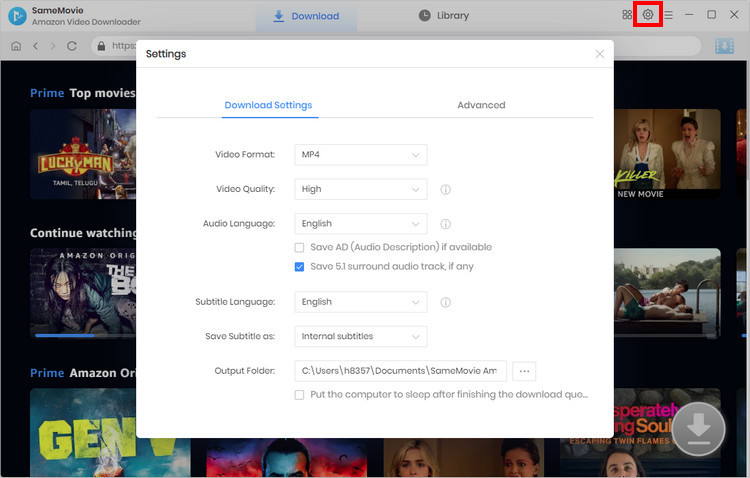
If you have a video that you want to download, it is recommended to type the name or keywords of the video directly into the search box to find the video faster. If not, you can find videos of interest by browsing the library.
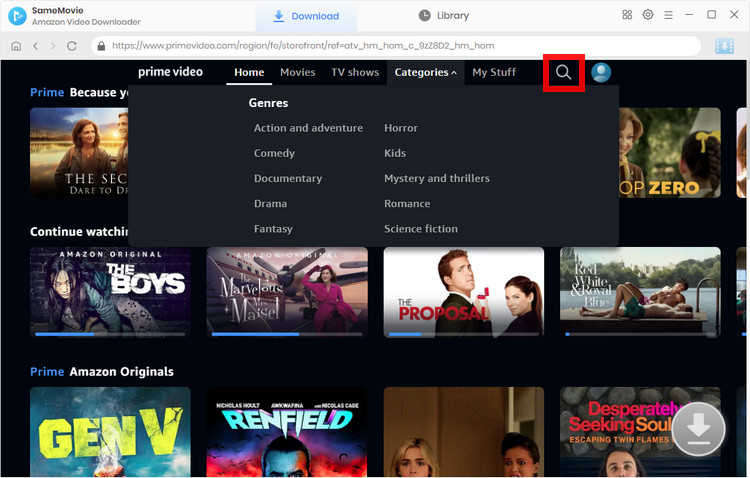
It empowers you to customize the preferred video quality, audio track and subtitle in the "Advanced Download" window. First choose the specific video, open its details page, and the Download icon will become available (blue).
When downloading a TV show, click the "Download" icon ![]() to choose the title and season, and then select the advanced settings by clicking "Advanced Download" button in the lower-left corner. When downloading a movie, just click the Download icon to open the window.
to choose the title and season, and then select the advanced settings by clicking "Advanced Download" button in the lower-left corner. When downloading a movie, just click the Download icon to open the window.
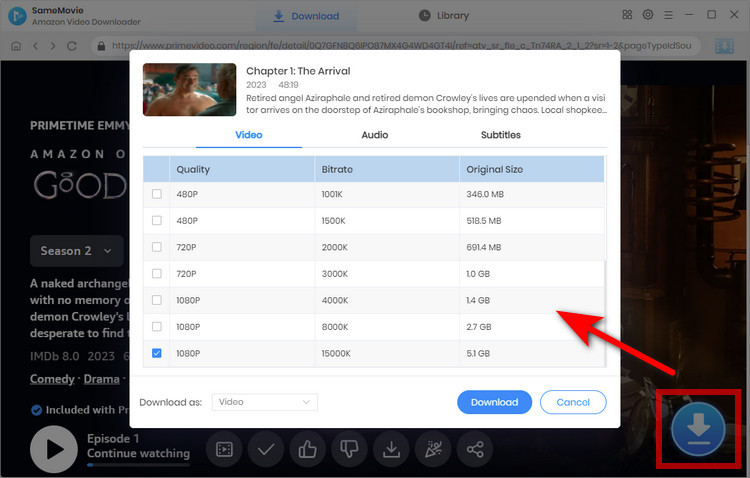
Click the "Download" button to start downloading movies from Amazon Prime Video. When downloaded, check the well-downloaded videos in the "Library" tab.
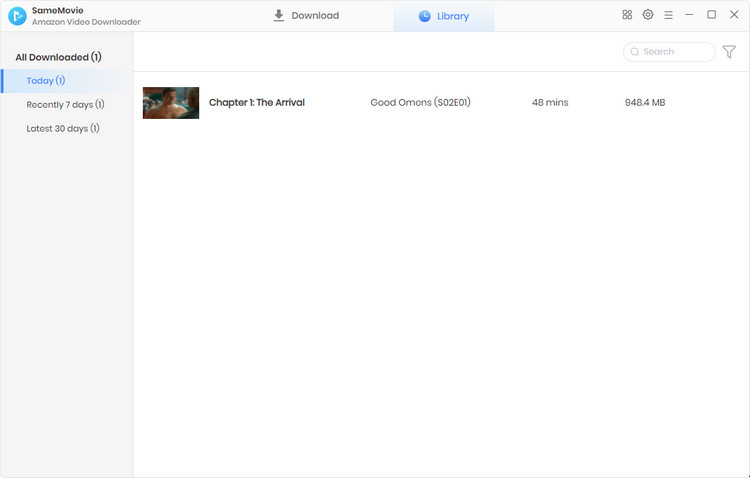
Any Video Converter Ultimate is a screen recording, video & audio conversion, and online video download software that gives you an option to record Amazon Prime videos to MP4 by default with the high recording quality kept. It is an easy-to-use and full-featured screen recording tool that allows you to easily capture streaming videos from Netflix, Amazon Prime Video, etc, and anything on the screen including media player windows, online video web pages, rectangular/freehand regions, desktop activities. In the following tutorial, we will show you how to record Amazon Prime video for offline playable through Any Video Converter Ultimate.
Let's come to the tutorial on how to record the Amazon Prime Video titles on PC with Any Video Converter Ultimate.
Download and install Any Video Converter Ultimate on Windows PC, then run this Amazon Prime Video recorder. On the main interface of Any Video Converter Ultimate, click the "Record Video" tab to open the video recording window.
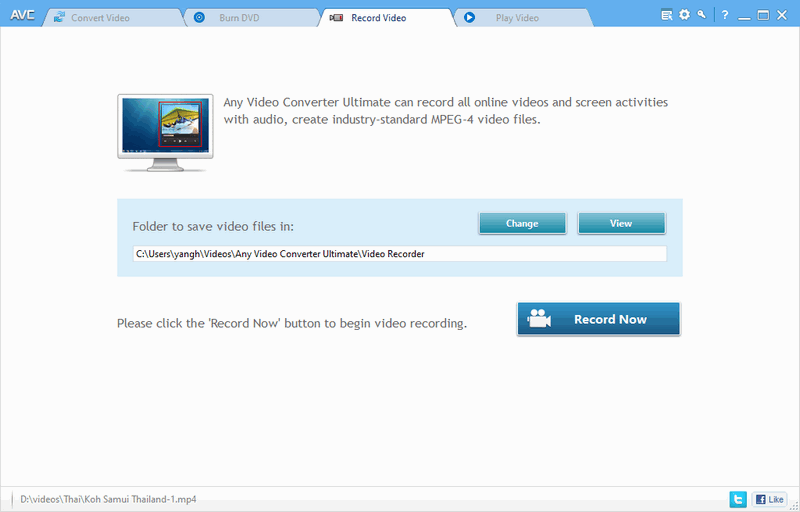
Click the "Setting" button at the upper-right of Any Video Converter Ultimate and select the "Screen Record" option. On the Screen Record option window, you can change the folder for storing temporary recording files, customize the Video Encoder parameters including FPS, Codec, Profile, and Quality, and change the Audio Encoder parameters including Codec, Bitrate, Channels, and Frequency.

Open the Amazon Prime Video website in the Firefox browser and open the video you want to record. Next, back to Any Video Converter Ultimate and click the "Record Screen" button, then the program can detect the recording area automatically and mark it with a green rectangle. You can adjust the wanted recording area by drawing the green rectangle with your cursor.
Note: If you encounter the black screen issue with Amazon Prime Video, it might be caused by the copy-protection function of the browser. To fix this issue, you can open the Amazon Prime Video on Firefox and try to record the video again.
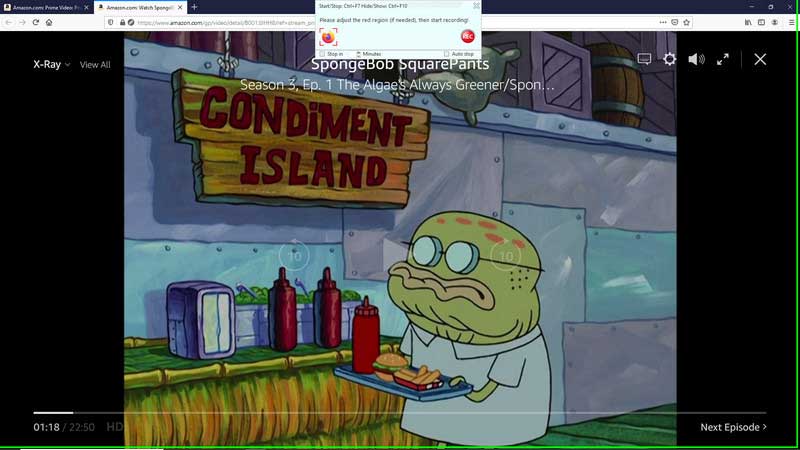
Or you can also double-click on the  to change the recording area to full-screen mode.
to change the recording area to full-screen mode.
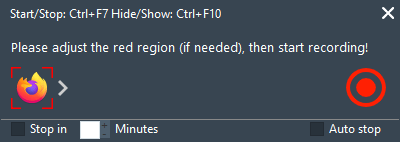
After everything is ready, you can play the video that you want to record and click the  button to start recording video from Amazon Prime. And you can press "Ctrl + F10" to hide the recording menu bar.
button to start recording video from Amazon Prime. And you can press "Ctrl + F10" to hide the recording menu bar.
Click the  button or press "Ctrl + F7" to stop the recording process. Once the recording task is finished, the recorded video will be generated and shown on the main window of the program, and the recorded video was automatically saved as MP4 format by default, with H264 or H265 video codec. You can use the built-in video player to play the recorded Amazon Prime video, or use the built-in video editor to clip, crop, add audio track, subtitle, and special effects to personalize your video.
button or press "Ctrl + F7" to stop the recording process. Once the recording task is finished, the recorded video will be generated and shown on the main window of the program, and the recorded video was automatically saved as MP4 format by default, with H264 or H265 video codec. You can use the built-in video player to play the recorded Amazon Prime video, or use the built-in video editor to clip, crop, add audio track, subtitle, and special effects to personalize your video.
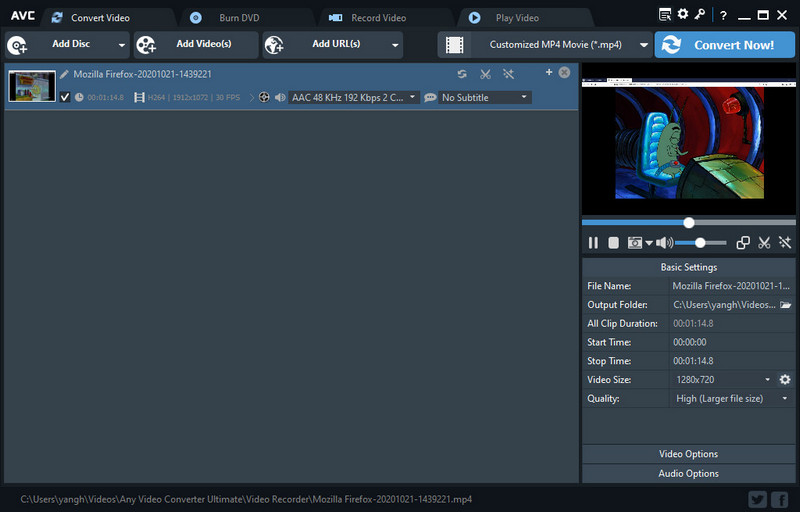
Once you have recorded an Amazon Prime video with Any Video Converter Ultimate, you can also:
1. Play the recorded Amazon Prime video on the built-in video player of Any Video Converter.
2. Convert the recorded Amazon Prime video to other video formats or clip the video into your desired segments.
If you use a high-end NVIDIA/AMD/Intel graphics card, you will be able to enhance the recording ability of Any Video Converter Ultimate by using the GPU of the graphics card.
1. If you use GTX 600 series or higher graphics cards, you can choose H.264 Codec to record the video screen at high speed, with a high compression ratio, and in high quality.
2. If you use GTX 950 series or higher graphics cards, you can choose HEVC (H.265) Codec to record the video screen at high speed, with higher quality and smaller file size.
3. If your graphics card supports AMD AMF hardware acceleration, you can choose HEVC (H.265)/H.264 Codec to record the video screen at high speed with high quality kept.
4. If your CPU supports Intel® Core, you can choose HEVC and H.264 Codec to record the video screen at high speed with high quality kept.
That’s all about how to watch Prime Video movies offline on PC or laptop. You can download the Amazon Prime Video app from Windows to download some titles. If you want to download multiple Amazon Prime videos at the same time and keep multiple subtitles and audio tracks, just try SameMovie Amazon Video Downloader! If you want to record the Amazon Prime video, Any Video Converter Ultimate is highly recommended, because it is an all-in-one video tool that enables you to record video screen from streaming videos, convert videos between any video formats, edit video, download online video & music from YouTube, and play the local video and audio files.

Claire Green, a content writer specializing in blogs. With a passion for streaming video, Claire explores the latest trends, reviews popular platforms, and provides insightful tips for optimizing your streaming experience.
Free support and update for all apps
We return money within 30 days
Friendly 24/7 customer support
We possess SSL / Secure сertificate