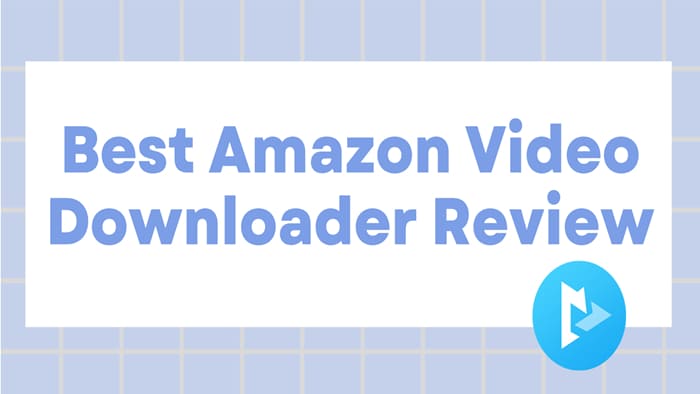
Menu
Moving videos from your computer to a USB drive is an effective way to back up important files and free up space on your hard drive. It can also be used to transfer videos between different devices, such as a laptop and a TV. With the increasing use of digital media, having an easy way to move video files from one device to another is becoming increasingly important. But what you should pay more attention to is that not all videos can be transferred.
Video content downloaded within the Prime Video app is not transferrable, for that, all of them are unknown data files rather than video files in the download path, which will be not playable once the location changes. And you cannot change its location once you have installed the app on your computer unless you move the whole app to your other drive. Is there really no way to store your favorite Prime Video titles on USB Drive for saving? Absolutely not, this article will explore a new way to download Amazon videos and move them to USB drive.
 You May Also Like: How to Save Amazon Video to USB Drive
You May Also Like: How to Save Amazon Video to USB Drive
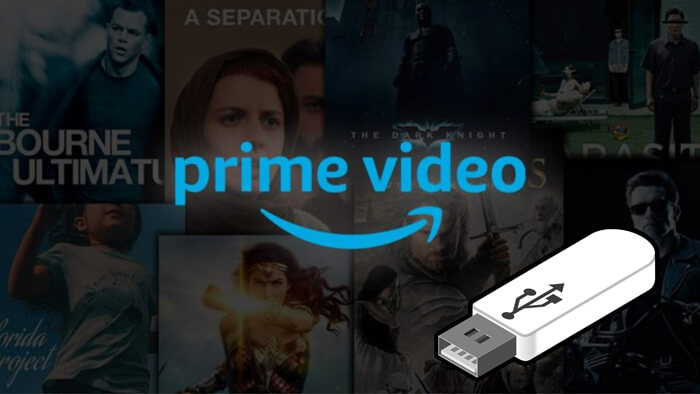
SameMovie Amazon Video Downloader might be the greatest downloading tool ever made – or at least, the greatest downloading tool you've never heard of. It does a great job of downloading movies and TV shows from Prime Video in MP4 or MKV format, so that you can move and watch the downloaded Amazon videos on more devices. Featured with a built-in browser, you can browse the library to find the desired Prime videos, then add titles or the entire season to the download tray, and the video will download in seconds or minutes.
All things considered, SameMovie Amazon Video Downloader offers an all-in-one solution for helping you download 1080 Amazon videos to the USB drive, and this capable tool can be mastered by all types of users, regardless of their experience level.
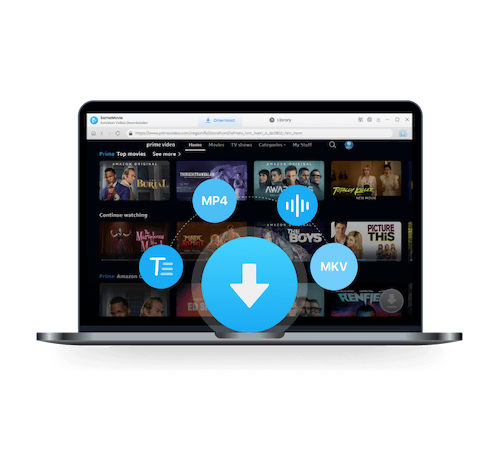
The following will show you the detailed steps on how to download Amazon Prime videos to a USB drive. Please install Amazon Video Downloader before starting. At the same time, you can also plug the USB into the computer first.
Run SameMovie and log into your Amazon account. Choose "Sign In" option after tapping the Profile icon.
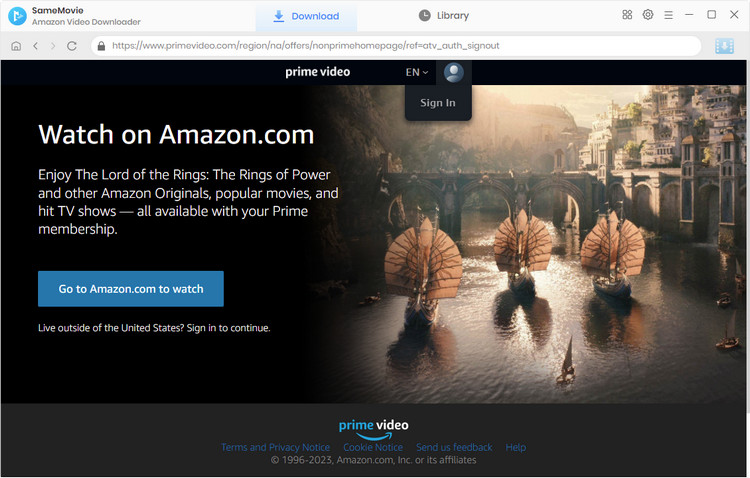
Hit the "Gear" icon in the upper-right corner to open the Settings window. Here you can customize the video format, video quality and choose the output path as your USB.
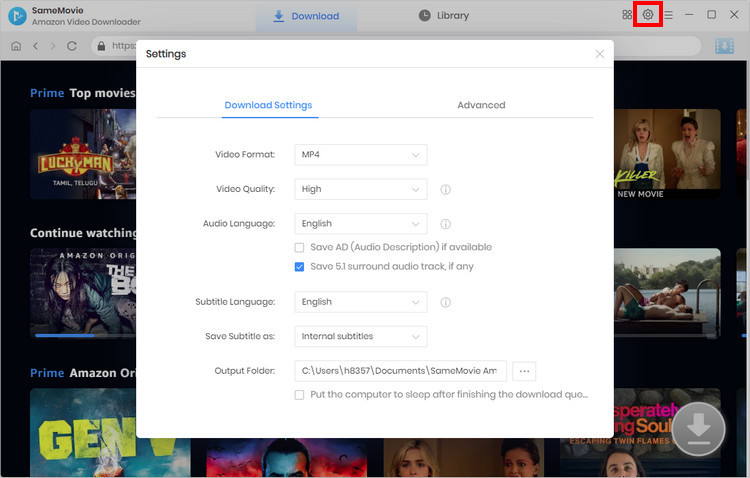
Browse the built-in library to find the desired video. Or input the video name or keywords into the search box to directly search the video.
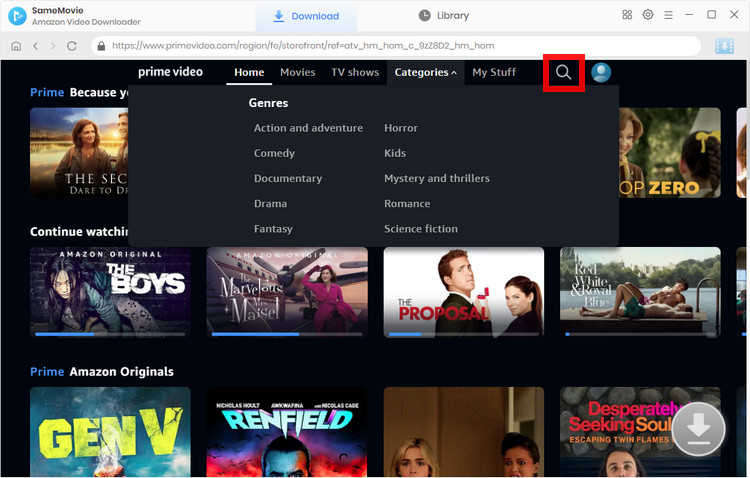
SameMovie Amazon Video Downloader allows you to customize the desired audio track and subtitles for the specific video. If you want to download a TV show, click the "Download" icon ![]() then a window will pop up, prompting you to select the title and season, and select the audio track and subtitles by clicking "Advanced Download" in the lower-left corner. If you try to download a movie, simply click the icon to open the window.
then a window will pop up, prompting you to select the title and season, and select the audio track and subtitles by clicking "Advanced Download" in the lower-left corner. If you try to download a movie, simply click the icon to open the window.
Note: The Download icon will become available (blue) when you choose the specific video and open its details page.
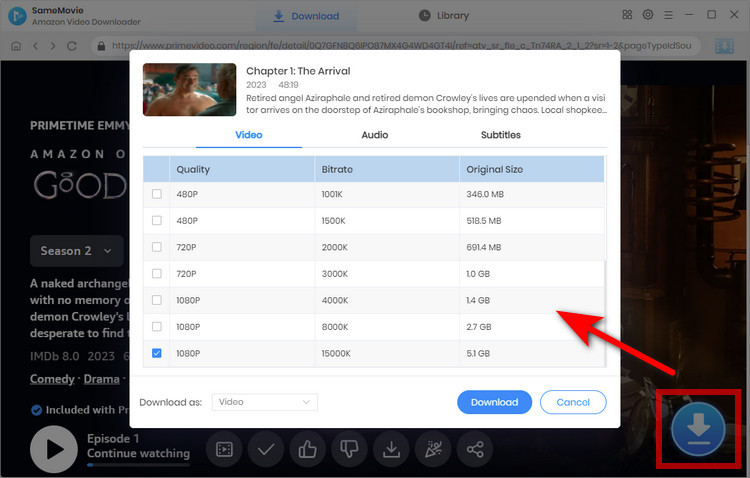
The final step is to hit the "Download" button. While the video is downloading, you can keep adding videos to the download queue, and they will be downloaded at an extremely fast speed in the order in which they were added.
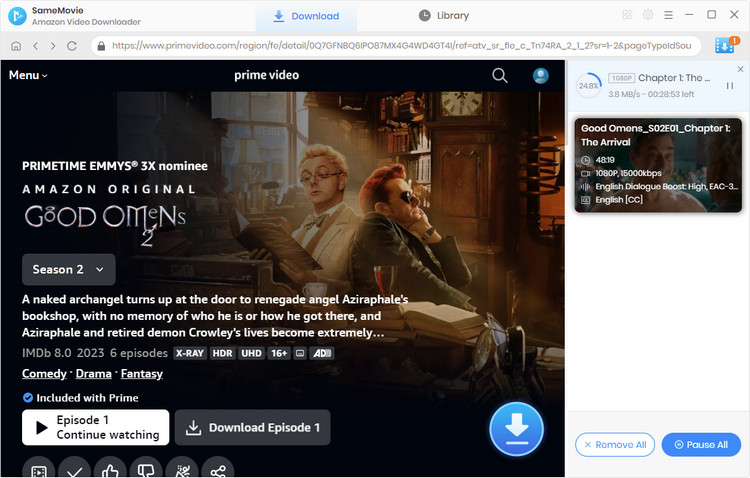
After the videos are downloaded successfully, you can click on the "Library" tab to find the downloaded videos. Now, the videos have been saved on your USB, you could transfer them to your smart TV, car players or other devices.
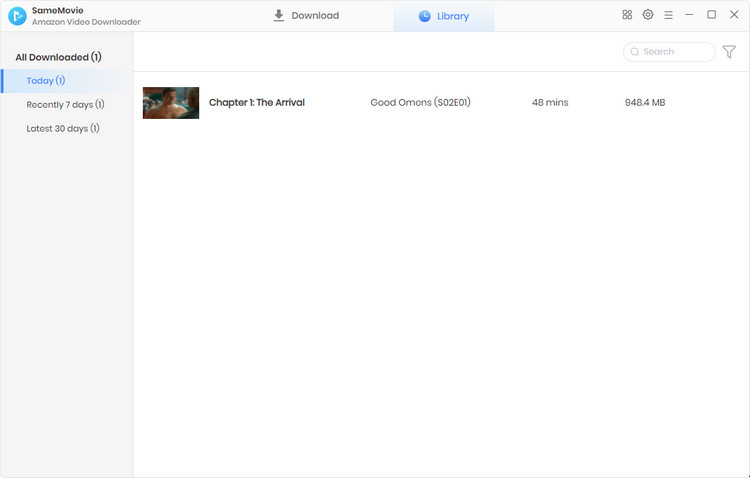
All in all, you now have the power to preserve any Amazon video content offline, saving it to a USB drive so that it's always accessible, regardless of location or unstable Wi-Fi connections. Whether you need the videos for business or pleasure, this simple approach makes sure that your favorite shows and movies are always available to you. This cost-effective way to save Amazon videos is easy and affordable – so click the "Download Now" button below to save your preferred Amazon movies and series to a USB drive!
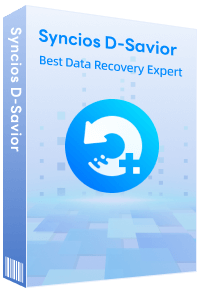
Although your USB is unfortunately damaged, you can simply use Syncios D-Savior, a tool for recovering from various devices: USB, CF/SD card, SSD, camcorder, digital camera, MP3 player, video player, to restore all your data, including your preserved Amazon videos.
Learn More
Nina Prescott is a senior writer renowned for her expertise in resolving streaming platform download errors. Her concise writing style and practical methods have earned her a stellar reputation among readers and peers alike. Whether you're facing a technical glitch or seeking streaming tips, Nina's guidance ensures a smooth and enjoyable reading experience.
Free support and update for all apps
We return money within 30 days
Friendly 24/7 customer support
We possess SSL / Secure сertificate