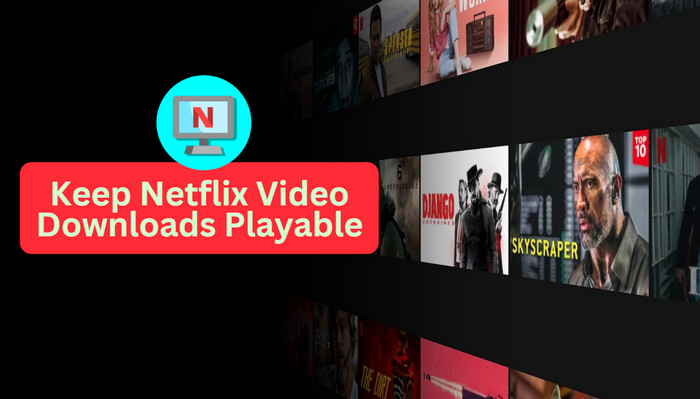
Menu
Obviously, you will lose your content once your Prime Video subscription ends. Your subscription is an important key to accessing the Amazon Video library. In addition to the subscription limits, the selection of titles Included with Prime is always changing. Movies and TV shows are added to Prime Video, and occasionally titles are removed. The video may become unavailable due to potential content provider licensing restrictions or for other reasons.
Then is there any way to keep Amazon video playable after canceling the subscription or it expires? The answer is yes. You've come to the right place – our in-depth guide is here to show you how to save Amazon videos forever so that you can play them even if your subscription ends. You need to use a powerful tool called SameMovie Amazon Video Downloader, which helps you store Amazon videos forever. The following will show you how to use SameMovie.
 You May Also Like: How to Get Amazon Prime Video Free Trial
You May Also Like: How to Get Amazon Prime Video Free Trial
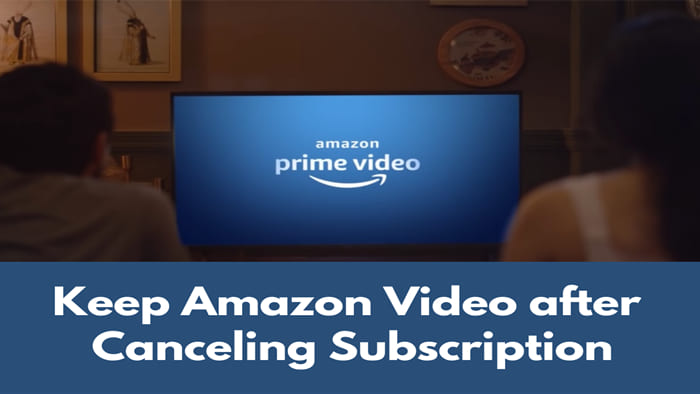
You need a Fire tablet, or the Prime Video app for iOS, Android, macOS, or Windows 10.
You can download available titles on up to two devices simultaneously. If you've already downloaded a title on two devices, you must remove it from one device before downloading it on another. Besides, you have 30 days to begin watching downloaded Prime videos. Once playback begins, you'll have a 48-hour window to complete viewing, after which the content will expire.
Navigate to Account & Settings, then click on the Your Account tab. If you have a Prime Video-only subscription, choose the option to End Subscription. If you're an Amazon Prime member with Prime Video included and wish to cancel your Amazon Prime membership, go to Prime Membership and select Edit on Amazon.
SameMovie Amazon Video Downloader for Windows and Mac is a professional downloader that allows you to record and download 1080p movies and TV shows from Amazon. It features several intuitive options and customization preferences that are easy to use by any type of users, even those less experienced with video processing apps.
It supports downloading Amazon titles as MP4 or MKV files with multi-language audio tracks and subtitles kept, enabling you to watch the videos without an internet connection. The built-in Library browser makes it much easier for users to search for videos without having to go to a web page or other program.
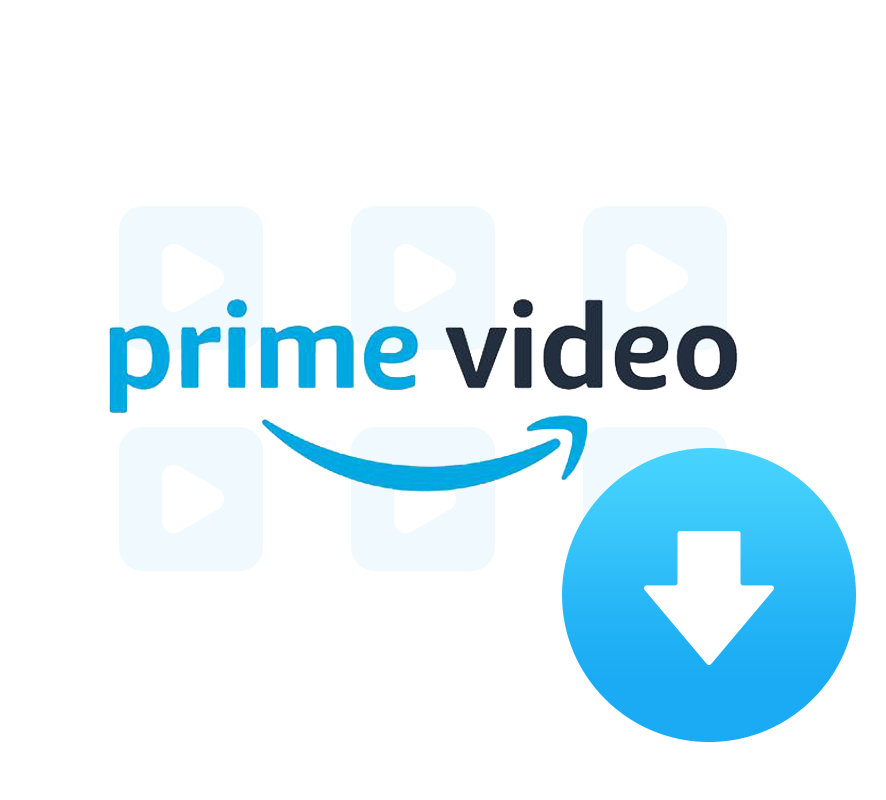
The following are the detailed steps that show you how to download Amazon Prime videos with SameMovie. Please install the Amazon Video Downloader first before getting started.
Open the SameMovie on your computer, and choose "Sign In" after clicking on the Profile icon. Log into your Amazon account with your email and password.
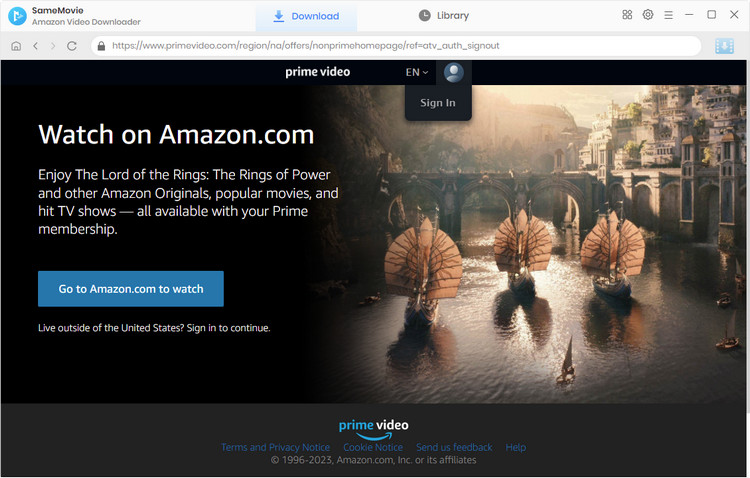
To customize the output settings, click the gear icon in the upper right corner and a Settings window will pop up. Here you can change the video format, video quality and output folder. You can also make a preliminary selection for the audio language and subtitle language.
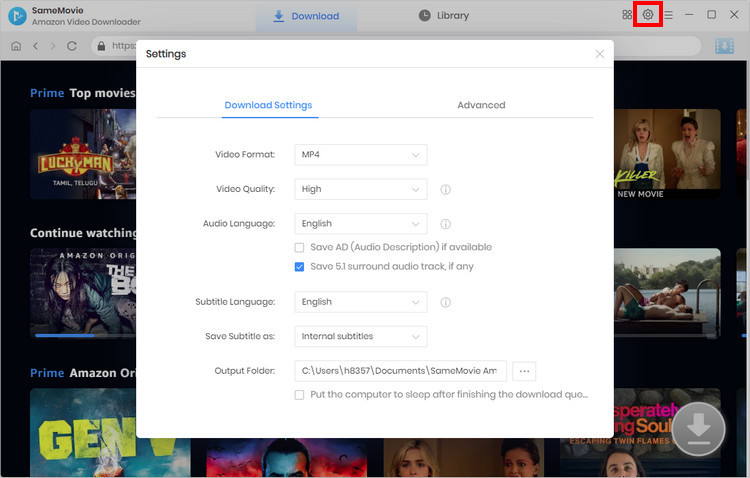
Enter the video name or keyword in the search box and hit "Enter", then your video will be found quickly. You can also choose the "Movies", "TV shows", or "Categories" tabs to search for the video.
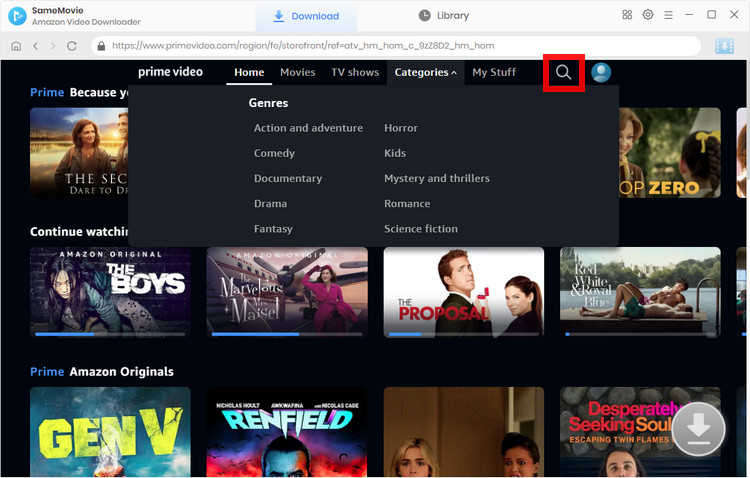
SameMovie empowers you to select the video quality, audio track, and subtitles for specific video. If you want to download a TV show, click the "Download" icon ![]() to select the title and season first. Please note that the Download icon will only become available (blue) when you choose the specific video and open its details page. Then, customize the advanced settings by clicking "Advanced Download" button in the lower-left corner. For a movie, just click the Download icon to open the corresponding window.
to select the title and season first. Please note that the Download icon will only become available (blue) when you choose the specific video and open its details page. Then, customize the advanced settings by clicking "Advanced Download" button in the lower-left corner. For a movie, just click the Download icon to open the corresponding window.
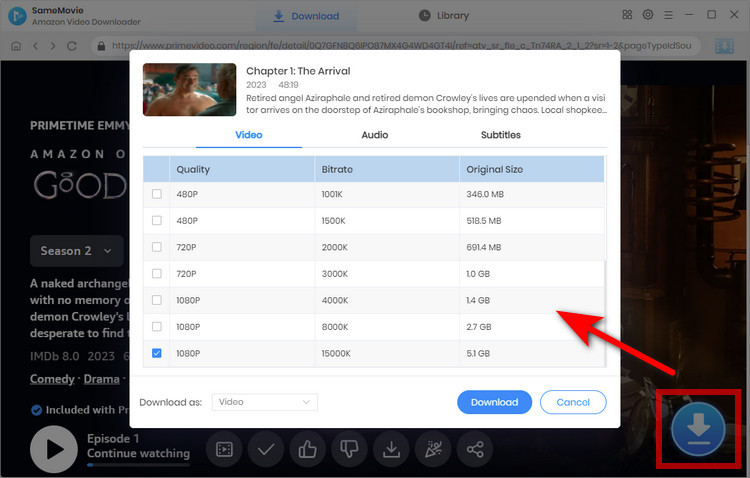
It's time to start to download the video. Just click the Download button, the video will be downloaded at a super-fast speed.
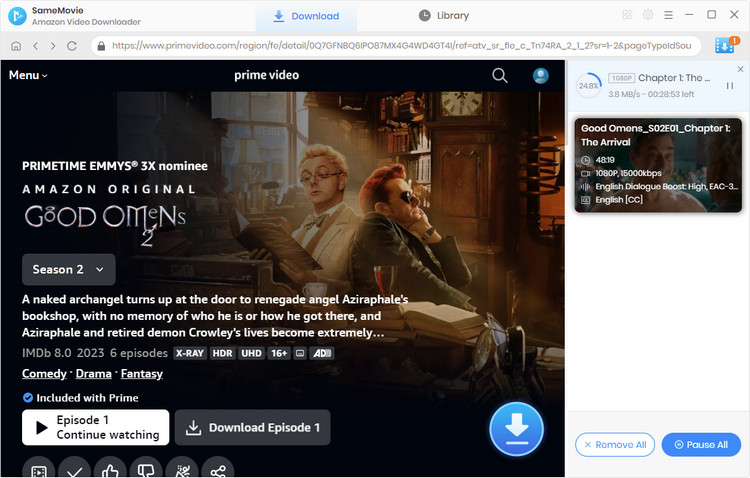
Once the video has downloaded successfully, you can click on the "Library" tab to check the downloaded history. Now, you could transfer the downloaded videos to your Google/Outlook Drive, smart TVs, USB flash drivers, SD cards, or other devices. If you don't delete the video, it will be saved on your device forever.
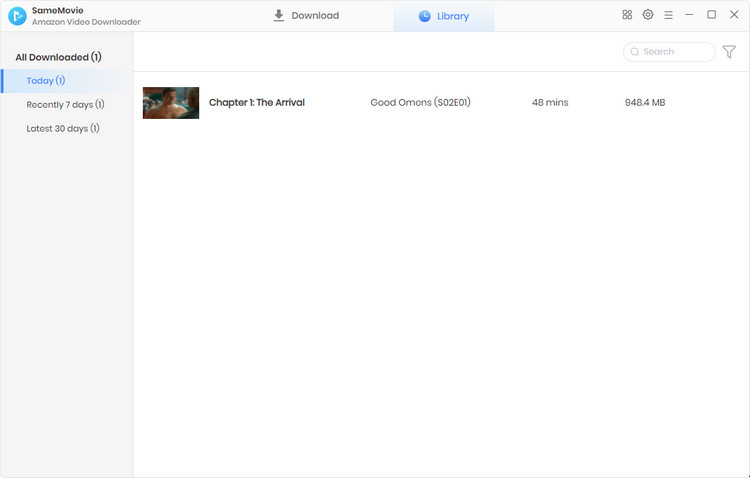
SameMovie Amazon Video Downloader is definitely worth trying because it offers a straightforward solution to help you grab videos from Amazon. If you are an Amazon Prime Video subscriber and want to find a way to keep Amazon video forever after canceling the subscription, then SameMovie is your best option. Just click the "Download Now" to have a try.

Nina Prescott is a senior writer renowned for her expertise in resolving streaming platform download errors. Her concise writing style and practical methods have earned her a stellar reputation among readers and peers alike. Whether you're facing a technical glitch or seeking streaming tips, Nina's guidance ensures a smooth and enjoyable reading experience.
Free support and update for all apps
We return money within 30 days
Friendly 24/7 customer support
We possess SSL / Secure сertificate