
Menu
If I download a season of TV episodes from Amazon Prime Video, does it get expired, and how to keep it forever?
Amazon Prime Video offers a convenient option to download select videos for offline viewing. The option is available on mobile, Windows 10, 11 and Mac devices. However, these downloaded videos come with limitations and restrictions. In this article, we will explore methods to keep your Amazon Video downloads forever on your local drive, allowing you to enjoy them even after the expiration of your Prime Video subscription.
 You May Also Like: How to Block Amazon Ads?
You May Also Like: How to Block Amazon Ads?
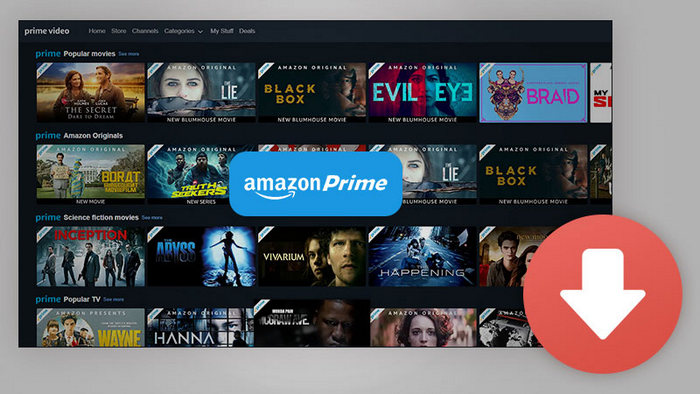
The duration for which you can keep downloaded videos from Amazon Prime Video depends on the licensing agreements with content providers. In general, you will have a certain period (usually 30 days) to start watching the downloaded video. Once you start playback, you may have a limited time (typically 48 hours) to finish watching it.
To check how much time is left for your downloaded content on Amazon Prime Video, you can follow these general steps:
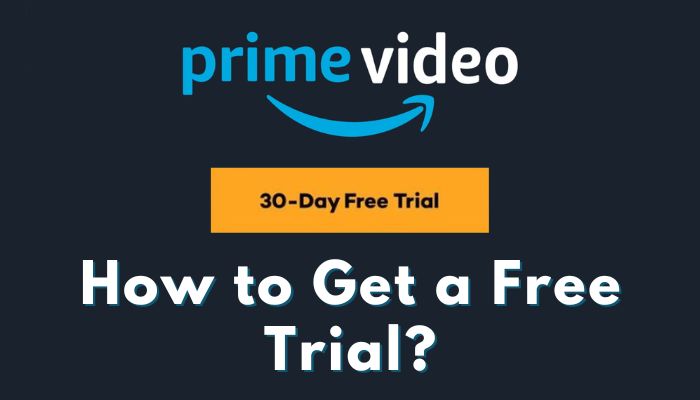
How to Get Amazon Prime Video Free Trial
The article introduces you to detailed steps to obtain a free trial, including signing up for a 30-day free trial and a 6-month free trial (for students only).
Learn MoreA professional video downloader for Amazon can help you save your video collection forever. We recommend using SameMovie Amazon Video Downloader, which enables you to permanently save TV episodes and movies from Amazon Prime Video on your PC and Mac. This versatile tool supports saving Amazon video content in up to 1080p resolution while retaining the original audio and subtitle languages. With its user-friendly interface and straightforward download process, you can effortlessly download videos as MP4 or MKV files in just a few steps.
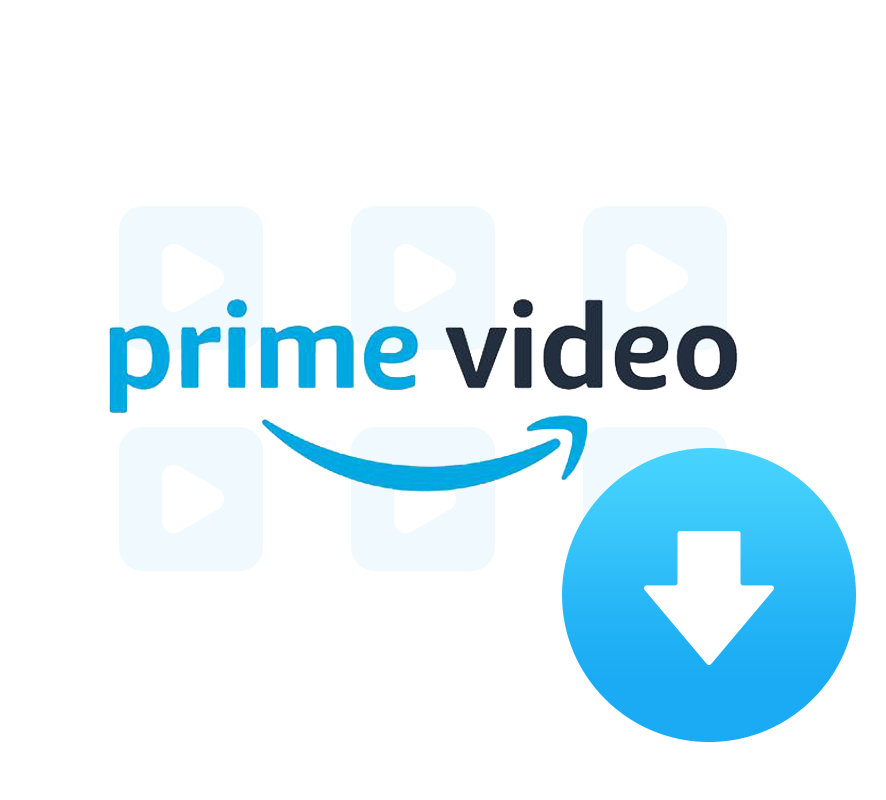
The following are the detailed steps that will show you how to use SameMovie to download videos. Please download and install SameMovie Amazon Video Downloader first before getting started.
Run the program and then sign in with your Amazon Prime account by clicking the "Sign In" button. Use your login credentials to log in.
You can change the download settings according to your preference in the "Settings" window. You can change the Video Quality to High, Medium, and Low, change the Audio Type to Original or AD audio track, and select the languages of audio tracks and subtitles. It is also available to change the output folder of your videos.
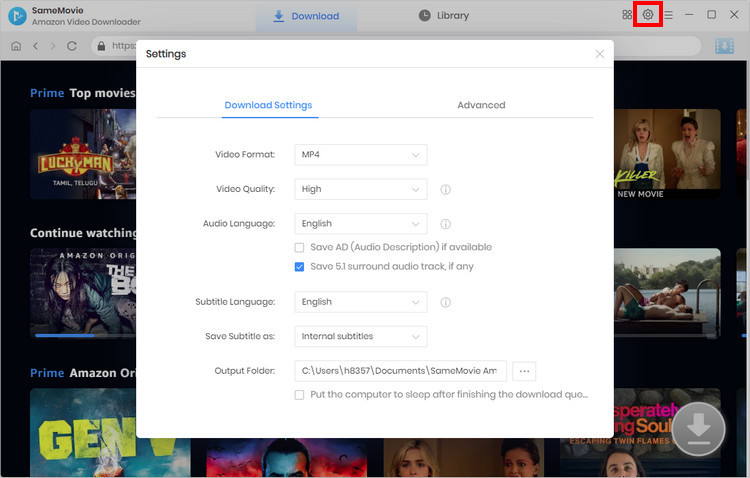
Find the wanted video by visiting the built-in browser. Or enter the name or keywords in the search box and press the "Enter" button on your keyboard, then SameMovie will load the desired videos.
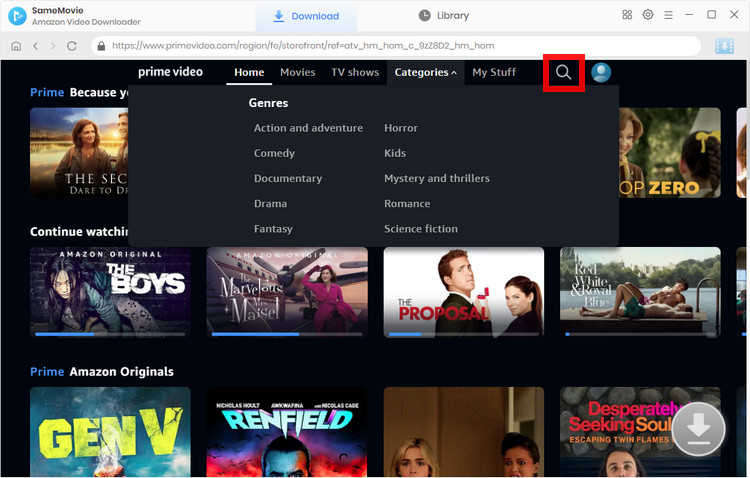
Amazon Video Downloader empowers you to customize your preferred audio track and subtitle before downloading. If you are trying to download a TV show, simply click the "Download" icon ![]() , followed that a window will pop up allowing you to select titles as well as seasons. Then, choose audio track and subtitles by clicking "Advanced Download" in the bottom left corner. If you try to download a movie, just click the "Download" icon to open the according window.
, followed that a window will pop up allowing you to select titles as well as seasons. Then, choose audio track and subtitles by clicking "Advanced Download" in the bottom left corner. If you try to download a movie, just click the "Download" icon to open the according window.
Note: The Download icon will become available (blue) when you choose the specific video and open its details page.
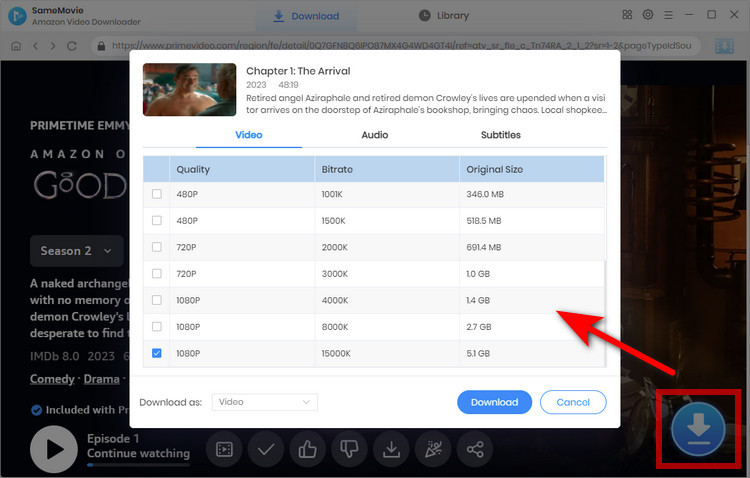
After all settings are done, you can hit the "Download" button to start downloading videos from Amazon Prime Video. It will download the videos in MP4 format with the HD quality kept.
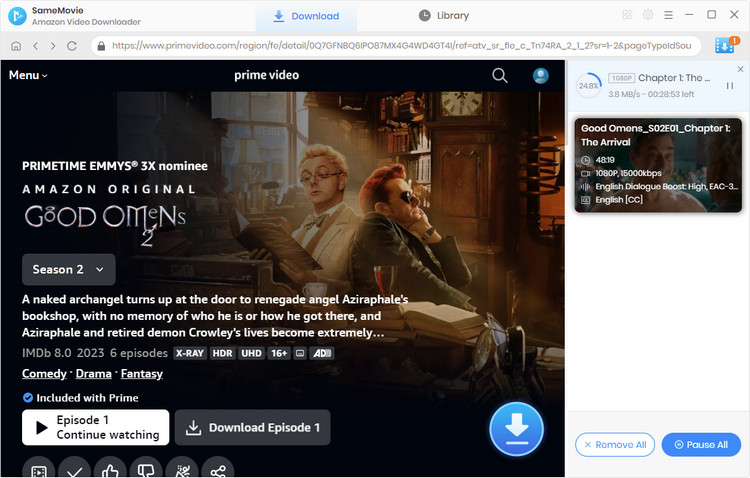
Once the videos are downloaded successfully, you can click on the "Library" tab and find the downloaded videos saved on your computer. Now, you could transfer the downloaded videos to your Google/Outlook Drive, smart TV, USB flash drivers, SD cards, hard drives, and even car players.
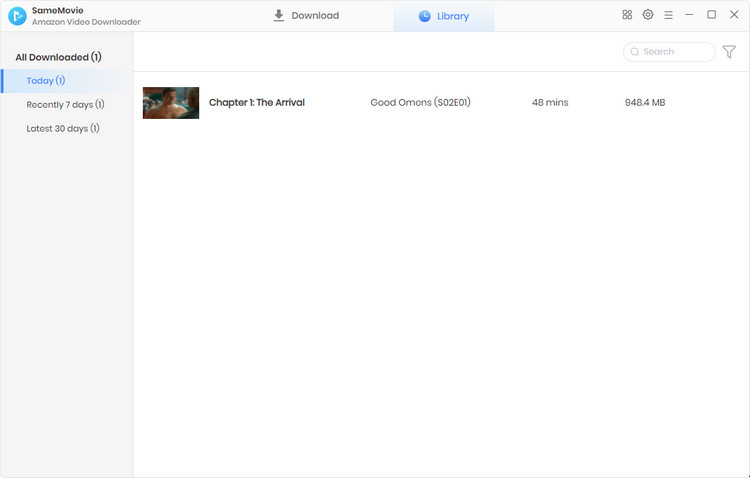
To save TV episodes, and movies from Amazon Prime Video forever on your PC, you can use Any Video Converter Ultimate to record the video screen from Prime Video. Any Video Converter Ultimate will record the Amazon video save it as MP4 with the HD quality kept.
 You May Also Like: Best 5 Ways to Record Netflix on PC in High Quality [2025]
You May Also Like: Best 5 Ways to Record Netflix on PC in High Quality [2025]
Step 1: Launch the program and locate the "Record Video" tab at the top of the interface. Click on it to access the video recording panel.
Within the video recording panel, you can customize the output folder where you prefer to save your recorded video. If you're content with the default folder, you can leave it as is.
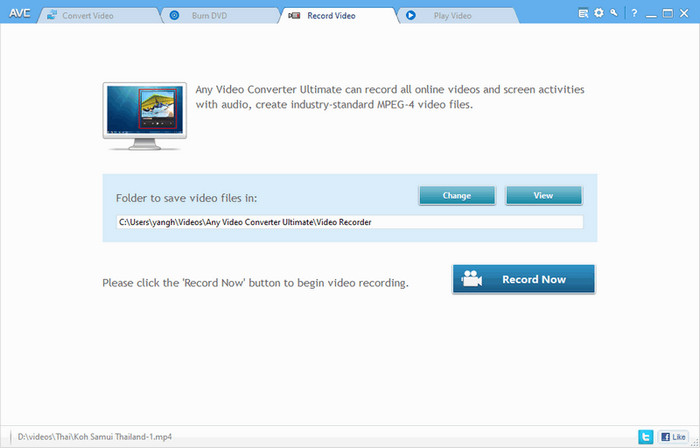
Step 2: Navigate to Amazon official website, log into your account and play the video that you wish to record.
Step 3: If necessary, manually adjust the video record region by dragging the edges of the recording frame. This allows you to precisely select the area you want to record. Additionally, if you require a specific stop time for the recording, you can set it accordingly.
Step 4: To initiate the recording process, click the "REC" button within the program or use the hotkey Ctrl + F7 on your keyboard.
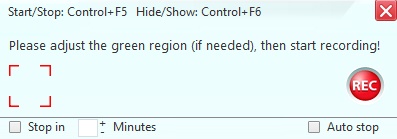
By following these steps, you'll be able to easily record Amazon videos using Any Video Converter Ultimate and have full control over the recordings.
Now you will never miss any TV episode or movie if you are too busy. You can use Any Video Converter Ultimate or SameMovie Amazon Video Downloader to record or download Amazon Prime videos to your local drive, without worrying that the downloads will get expired in a short period. Enjoy your binge-watching time on an awesome weekend!
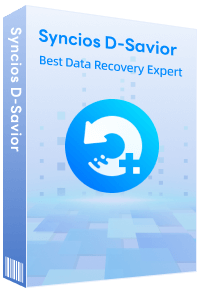
If unfortunately, you accidentally lose your data and downloaded Amazon videos on your PC, don't be panic. Try Syncios D-Savior, a tool for professional data recovery, restoring all PC data, hard drive, lost or damaged partition, RAW partition, post-virus attack.
Learn More
Claire Green, a content writer specializing in blogs. With a passion for streaming video, Claire explores the latest trends, reviews popular platforms, and provides insightful tips for optimizing your streaming experience.
Free support and update for all apps
We return money within 30 days
Friendly 24/7 customer support
We possess SSL / Secure сertificate