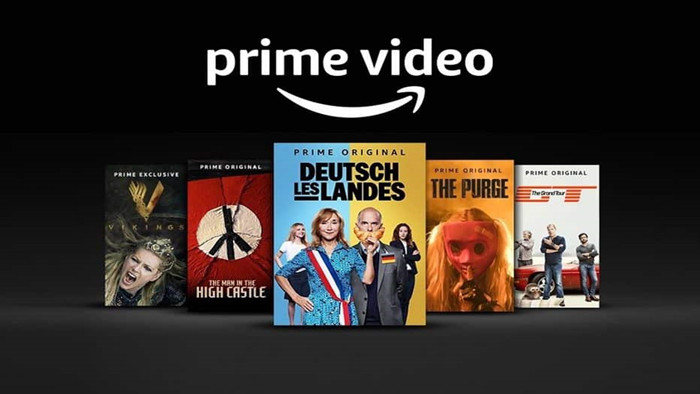
Menu
Is it possible to play videos from Amazon Prime Video through VLC?
As an open-source media player, VLC is not only capable of playing video and audio files stored locally on your computer, but also playing streaming video and audio. For example, you can open and play a stream from YouTube or another common online site. So you may wonder if you can play Prime video in the same way.
Of course, but you will need to do it with the third-party application, and by extra steps. There is a dedicated Prime Video Downloader called SameMovie Amazon Video Downloader that lets you download streaming videos from Amazon Prime Video to your local drive and watch them later on VLC and other medial players installed on your computer. Specifically, if you are encountering the issues that the Prime video player is very slow to start and the player is difficult to control, you might as well try to play Amazon Prime videos through VLC.
 You May Also Like:Top 10 Amazon Video Downloaders Review in 2025
You May Also Like:Top 10 Amazon Video Downloaders Review in 2025
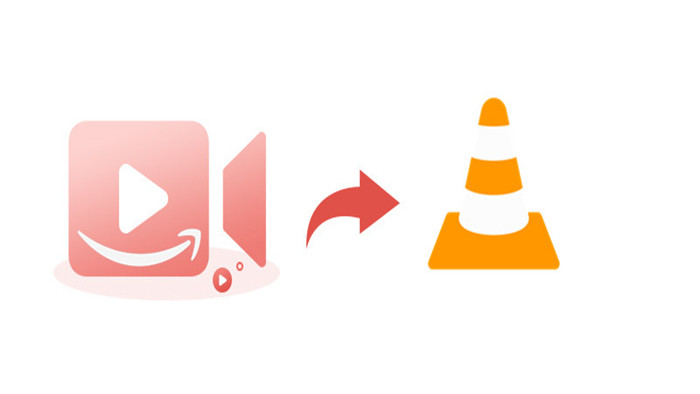
Unlike some of the more common streaming video recording software, SameMovie Amazon Video Downloader allows you to download any videos from Amazon Prime Video with high quality (up to 1080p) and multiple audio tracks & subtitles kept, without needing an extra virtual drive and any other clients.
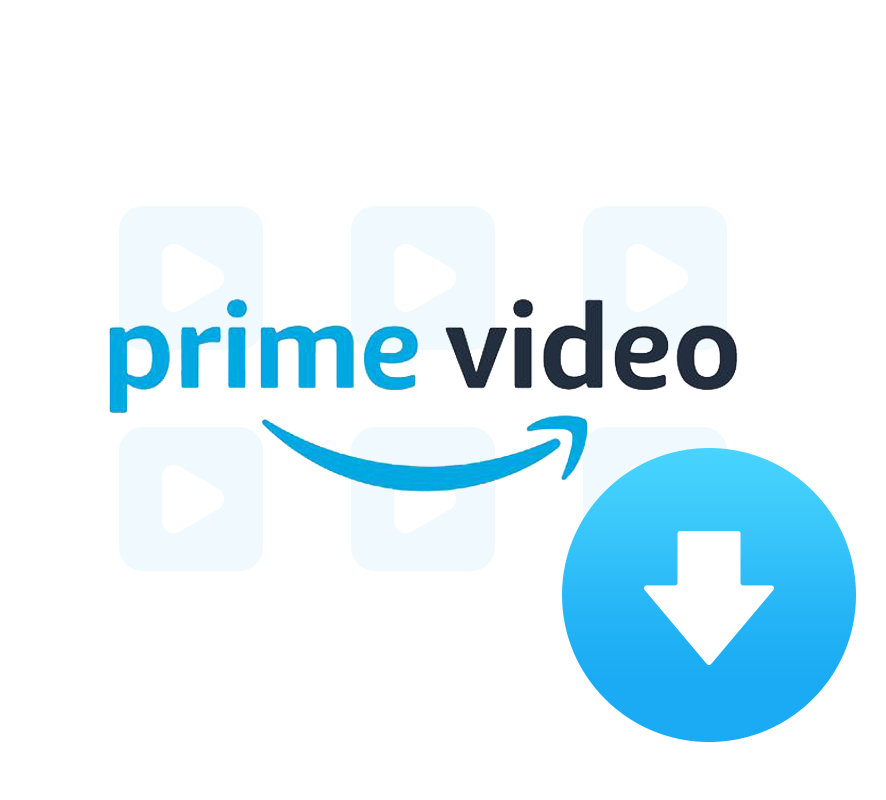
The following are the detailed steps that will show you how to download videos as MP4 or MKV format. Please download Amazon Video Downloader first before getting started.
Run Amazon Prime Video Downloader on Windows or Mac and then sign in with your Amazon Prime account by clicking the Profile icon and "Sign In" option.
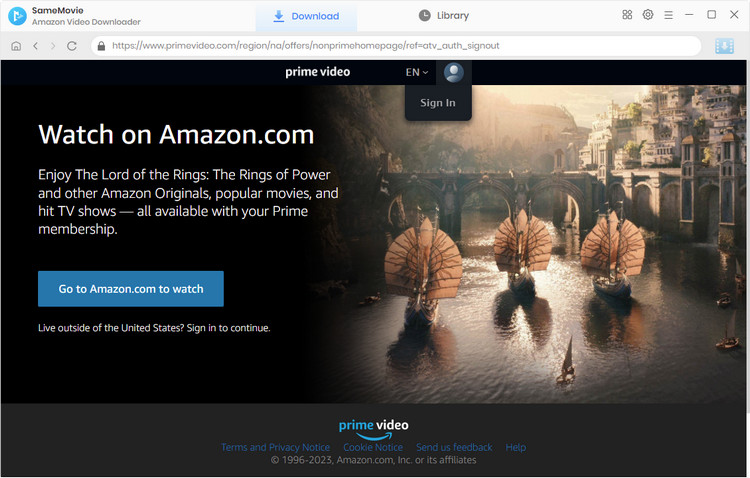
Click the "Setting" icon in the top right corner to change the Download Setting where you can change the Video Quality to High, Medium, and Low, the Audio Type to Original or AD audio track, and select the audio tracks and subtitles.
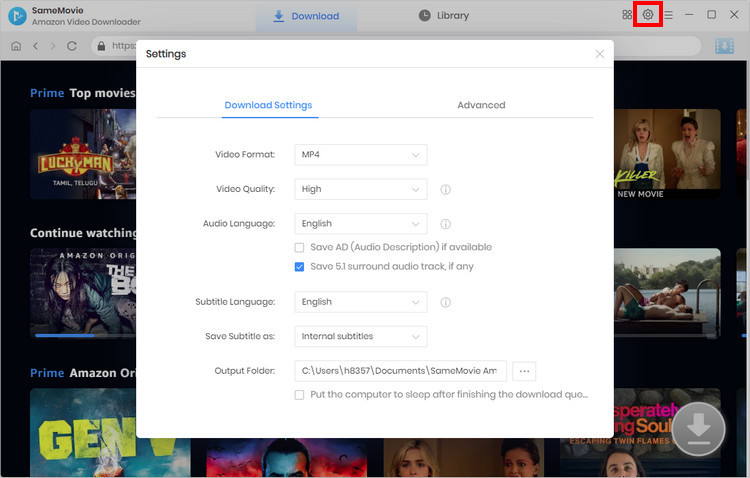
Search for the desired video by typing the name or keywords into the search box or browse the library. Choose the specific video, open its details page and the Download icon will become available (blue).
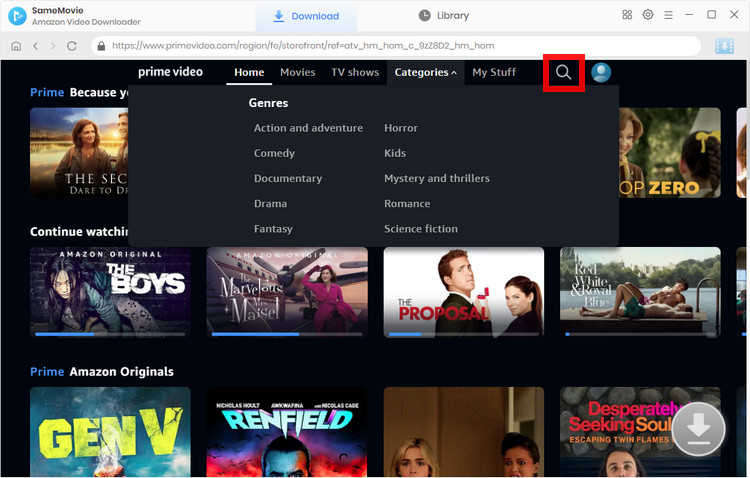
When downloading a TV show, click the "Download" icon ![]() , followed that a window will pop up allowing you to select titles as well as seasons. If you want to choose specific video quality, audio tracks and subtitles, click the "Advanced Download" in the bottom left corner. Simply click the Download icon to open the according window when downloading movies.
, followed that a window will pop up allowing you to select titles as well as seasons. If you want to choose specific video quality, audio tracks and subtitles, click the "Advanced Download" in the bottom left corner. Simply click the Download icon to open the according window when downloading movies.
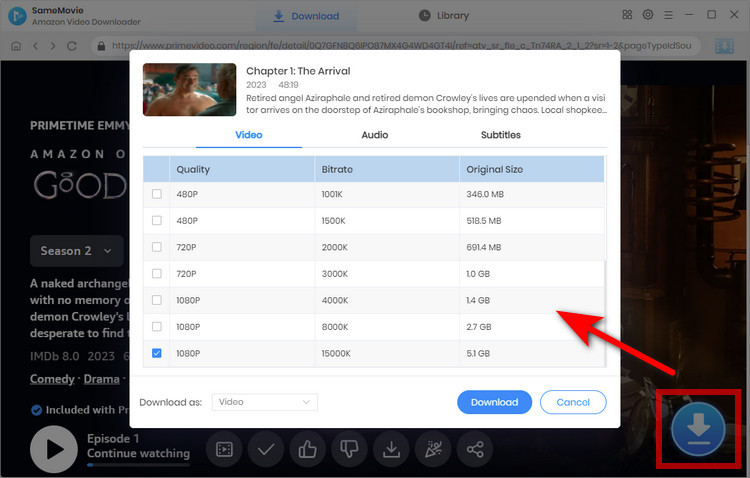
After all settings are done, hit the "Download" button to start downloading videos from Amazon Prime Video.
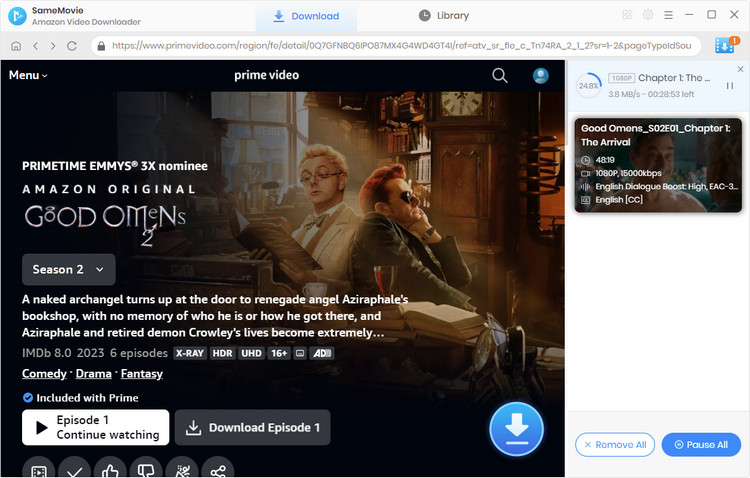
When it finishes the downloading process, you can check the well-downloaded videos in the "Library".
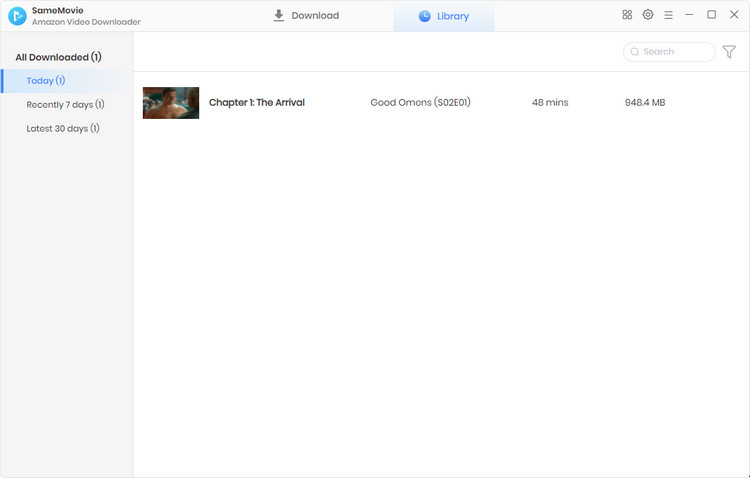
With SameMovie Amazon Video Downloader, the TV episodes and movies on Amazon Prime Video can be downloaded on your computer flawlessly, then you can play them just like playing the local videos.
AVCLabs Video Enhancer AI is a great method to increase the video resolution without losing the original video quality and recover the lost details, no matter what details are lost due to camera shake, poor lighting, or other factors out of your control.
Learn More
Claire Green, a content writer specializing in blogs. With a passion for streaming video, Claire explores the latest trends, reviews popular platforms, and provides insightful tips for optimizing your streaming experience.
Free support and update for all apps
We return money within 30 days
Friendly 24/7 customer support
We possess SSL / Secure сertificate