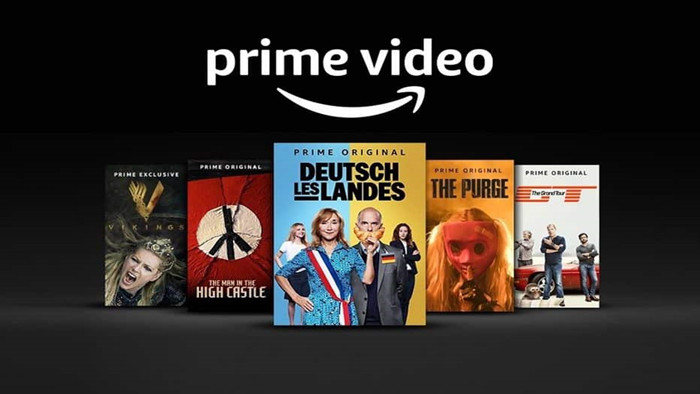
Menu
"How do I download movies or TV episodes from Amazon Prime to my MacBook Pro laptop?"
Amazon released the Prime Video for Mac on November 15, 2021. This release has brought about several benefits for Mac users, including the ability to download content, utilize AirPlay, and more.
This is certainly good news, but it's important to note that the Prime Video application still has some limitations. For instance, downloaded videos cannot be saved indefinitely (check the solution >>), and the playback of downloaded content is restricted to the Prime Video app. Despite these drawbacks, there are alternative methods available for Macbook users to store Amazon Prime content and enjoy offline viewing.
In the following section, we will show you how to download Amazon Prime movies on Mac with the Prime Video app and present two methods that allow you to overcome these limitations and store Amazon content on your Macbook for offline access.
 You May Also Like: How to Download Amazon Prime Video Without the APP
You May Also Like: How to Download Amazon Prime Video Without the APP
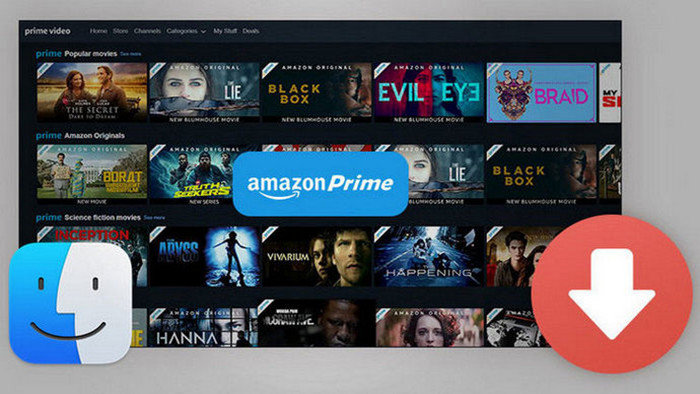
The most easy way to watch Prime Video content on Mac is to download Amazon movies and shows by using Prime Video app on Mac.
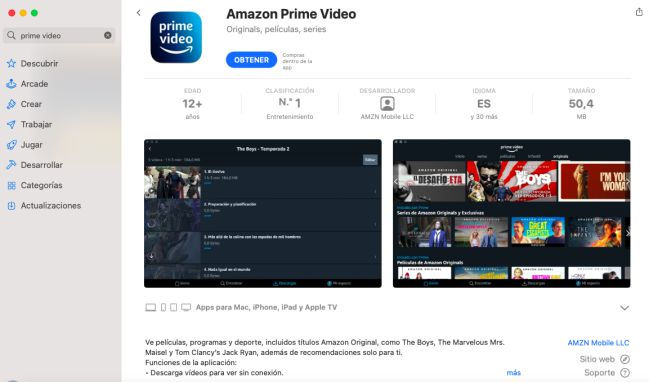
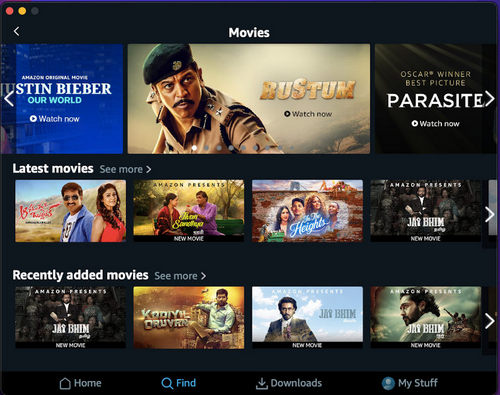
You can download Amazon Prime Video on several devices, but there could be limits on how many you can use at the same time. Usually, you can stream on 3 devices at once with the same Amazon account, and watch the same show on 2 devices simultaneously.
Generally, you can keep a downloaded video from Amazon Prime Video for a specific period, usually around 30 days, before you start watching it. Once you begin watching, you'll usually have 48 hours to finish viewing it.
No, you cannot transfer downloaded Amazon Prime Video content to another device. The downloaded videos are encrypted and can only be played within the Amazon Prime Video app on the device they were downloaded to. They cannot be transferred or copied to other devices.
If you want to keep the downloads on your devices and transfer them to other devices without limits, then you can download Amazon videos on your Mac by using SameMovie Amazon Video Downloader and Free Recoder.
To watch Amazon video on Mac, the most effective way is to use a Mac Amazon Prime Downloader. SameMovie Amazon Video Downloader is a specialized and reliable software designed specifically for macOS users to download Amazon movies. With this tool, you can enjoy high-quality videos with resolutions of up to 1080p from Amazon. It also supports multiple audio tracks and subtitles, ensuring a relax viewing experience. Moreover, the downloaded videos can be saved in popular MP4/MKV formats, enabling you to transfer them to various devices easily.
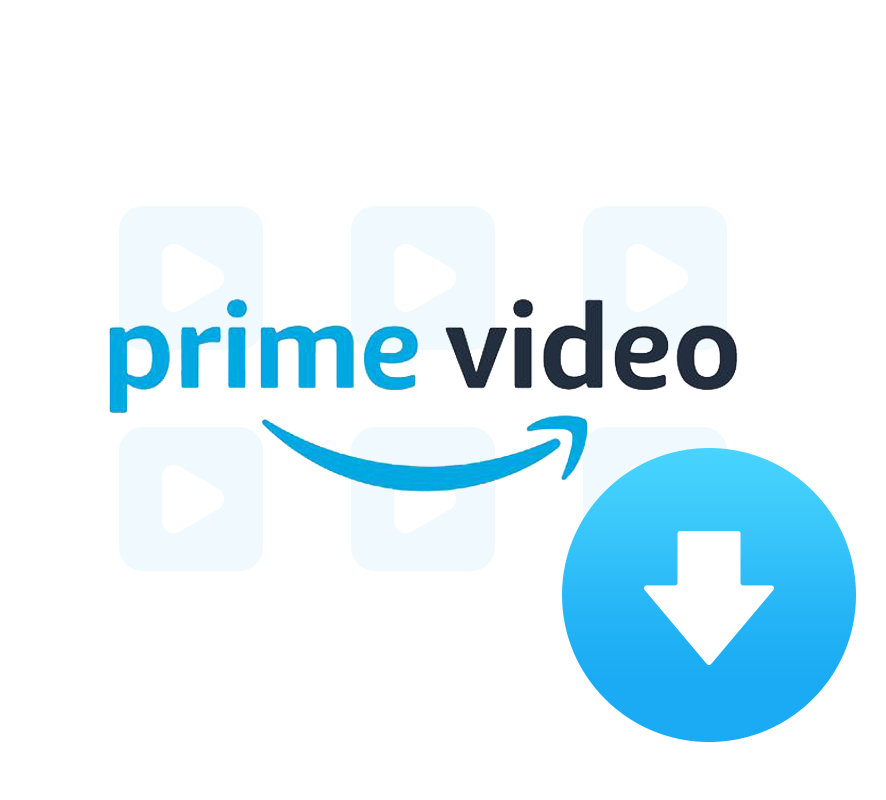
In this step-by-step guide, we will tell you how to download TV episodes and movies from Amazon Prime to Mac for offline viewing.
First of all, you will need an Amazon account with a subscription to Amazon Prime. Then you can download and install Amazon Video Downloader app on your iMac, MacBook Pro, or MacBook Air. Once installed, launch the app and select the download site. Then, sign in to your Amazon account by clicking the "Sign In" button.
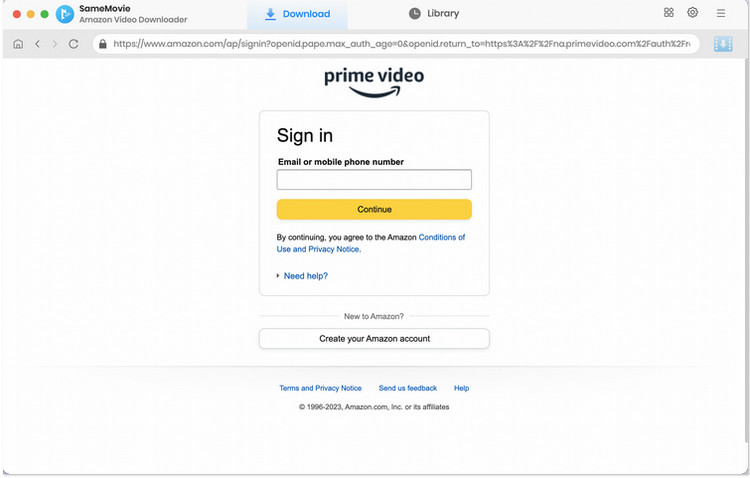
Next, click the "Setting" button to open the setting box. Under the "Download Settings", you can change the video format to MP4 or MKV, audio type to Original or AD, select the audio tracks and subtitles.
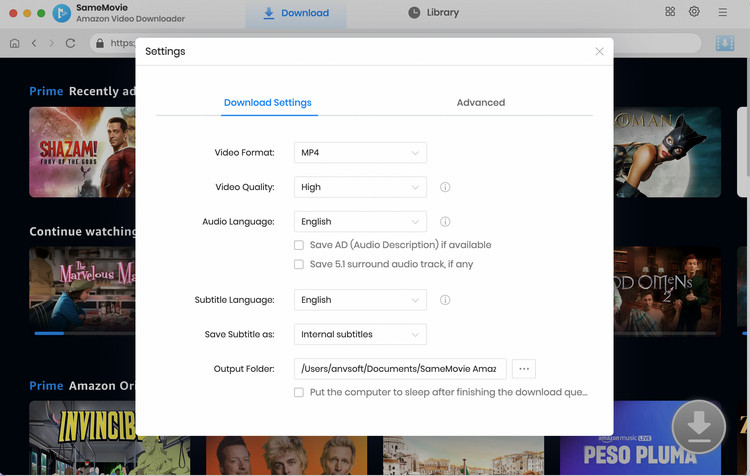
Select a film or show that you want to download by entering the name or keywords into the search box. Its built-in browser will quickly find the video and list related search results.
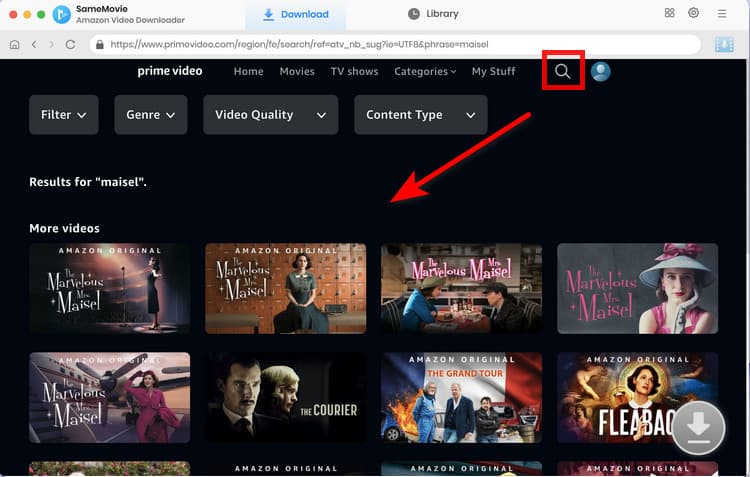
When you are downloading a TV show, click the "Download" icon ![]() , a window will pop up prompting you to select the title and season. Then, select the audio track and subtitles by clicking the "Advanced Download" button in the lower-left corner. When downloading a film, click the "Download" icon to open the according window.
, a window will pop up prompting you to select the title and season. Then, select the audio track and subtitles by clicking the "Advanced Download" button in the lower-left corner. When downloading a film, click the "Download" icon to open the according window.
Note: The Download icon becomes available (blue) only when you select a specific video and open its details page.
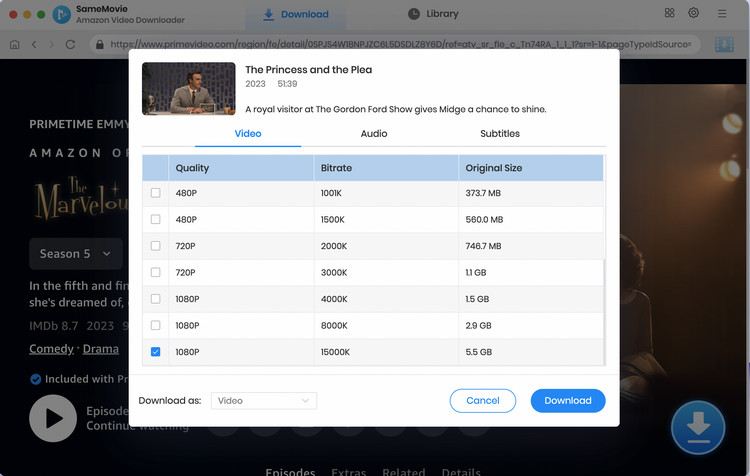
Hit the "Download" button to start downloading TV episodes or movies from Amazon Prime.
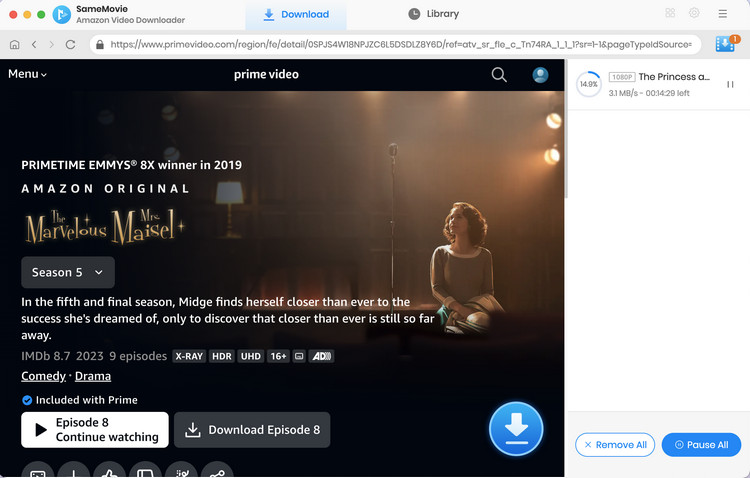
After the downloading process is completed, you can go to the output path you set to find them.
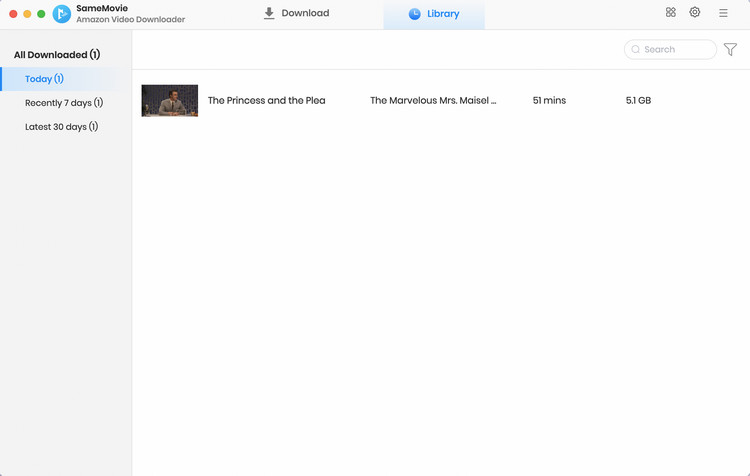
You can use QuickTime Player to record Amazon Prime videos on Mac, it is a pre-installed application on Mac and very ease to use. Here is how-to:
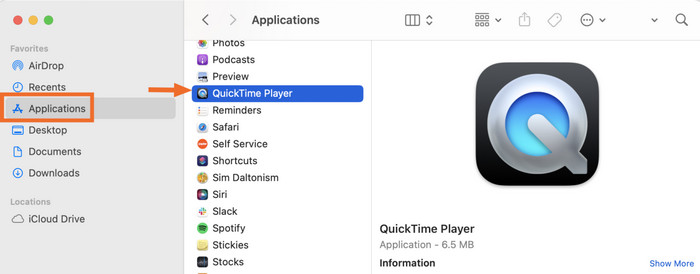
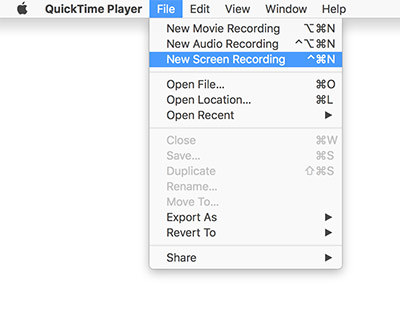

We've compared these three methods; simply select the most suitable one based on your requirements.
| Prime Video App | SameMovie Downloader | QuickTime | |
|---|---|---|---|
| Official Way | Yes | No | No |
| Free | Yes | No | Yes |
| Limited Period | 30 Days, 48 Hours | Forever | Forever |
| Format | Encrypted | MP4, MKV | MOV |
| Speed | Fast | 5X Faster | Slow, wait for the playback to finish |
| Multilingual | Yes | Yes, save any audio as needed | No, only record the screen |
| Download Quality | Up to 1080P | Up to 1080P | / |
| Transferrable | No, limited on the app | Yes | Yes |
To save time and effort, you may consider using SameMovie Amazon Video Downloader. This tool is specifically designed for Mac users and seamlessly integrates with the Amazon website. With SameMovie, you can effortlessly download any Amazon content directly to your MacBook. Once downloaded, you can enjoy your favorite videos on any device, at your convenience.

Claire Green, a content writer specializing in blogs. With a passion for streaming video, Claire explores the latest trends, reviews popular platforms, and provides insightful tips for optimizing your streaming experience.
Free support and update for all apps
We return money within 30 days
Friendly 24/7 customer support
We possess SSL / Secure сertificate