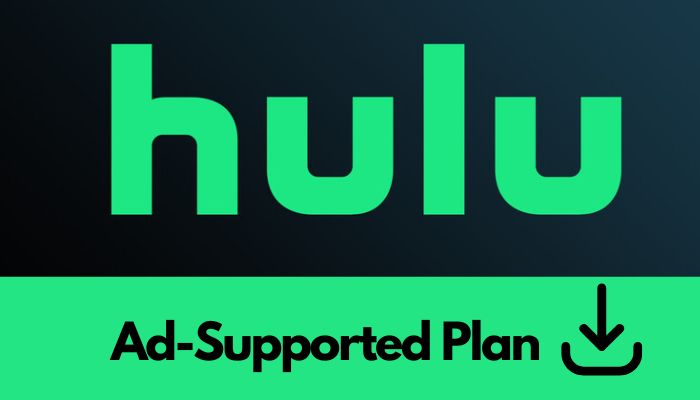
Menu

Hulu not only offers thousands of movies and TV shows to stream online but also allows you to download and watch Hulu content offline. The download feature makes the service so much easier to use when you are in a location where there isn't a good internet connection. If you know that ahead of time, fear not. You can download many of Hulu's shows and movies to your mobile phone for offline watching via Hulu's official app.
But many smartphones and other devices have limited internal storage capacity. People may want to save Hulu downloads to an SD card to free up internal device storage and make room for other apps, photos, or files. Is it possible? And how to save downloaded content from Hulu to SD card? All your questions will be answered below.
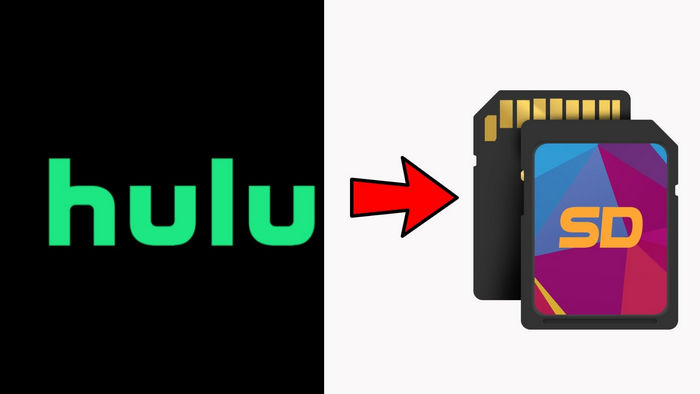
First, you should notice that, Hulu downloads on a phone are typically stored within the Hulu app itself. The exact location may vary depending on the operating system of your phone:
For iOS (iPhone or iPad) devices:
Just open the Hulu app and navigating to the "Downloads" section. You can find your downloaded shows and movies in this section.
For Android devices:
To access your downloads, open the Hulu app and go to the "Downloads" tab or navigate to the "Library" section and look for the "Downloads" category. Here, you will find all your downloaded content.
You cannot locate the exact path of downloaded Hulu video on a phone, as it is not disclosed to users. Unlike some other video download apps, Hulu does not provide an option for users to access the downloaded videos directly through the phone's file system.
Unfortunately, Hulu app does not provide an option to change the download location to an SD card. However, all hope is not lost. You can use SameMovie Hulu Video Downloader to easily save movies or shows from Hulu to an external storage device. This app works on PC or Mac, allowing you to download Hulu videos for offline viewing. Once downloaded, the files are saved as MP4 or MKV formats, which can be easily transferred to an SD card or USB drive. With SameMovie, you can even customize the download path to save directly to your desired location. This way, you can watch your favorite Hulu shows and movies offline without worrying about running out of internal storage space on your device.
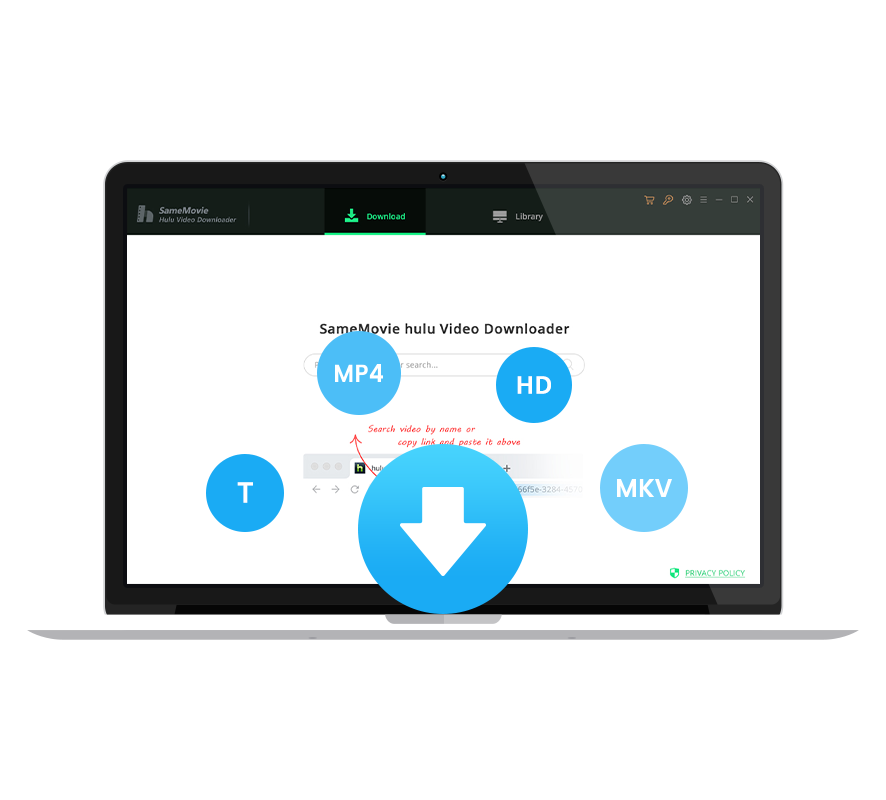
Click the "LOG IN" button to log into your Hulu account.
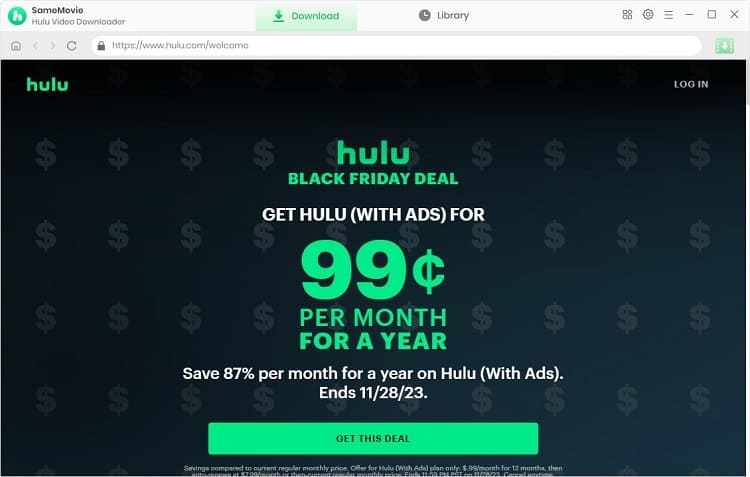
Insert the SD card into your computer SD port. If your computer doesn't have an SD port, then please insert the SD card into the card reader and then plug the card reader into a USB port.
After that, please click the "Settings" button on the top right corner of SameMovie's interface. And then change the output folder on your SD card. Within the settings window, you can also select your desired video quality (from High to Low), output folder, the specific language of audio tracks and subtitles, and so on. Plus, you can also boost the downloading process by ticking on "Enable hardware acceleration when available".
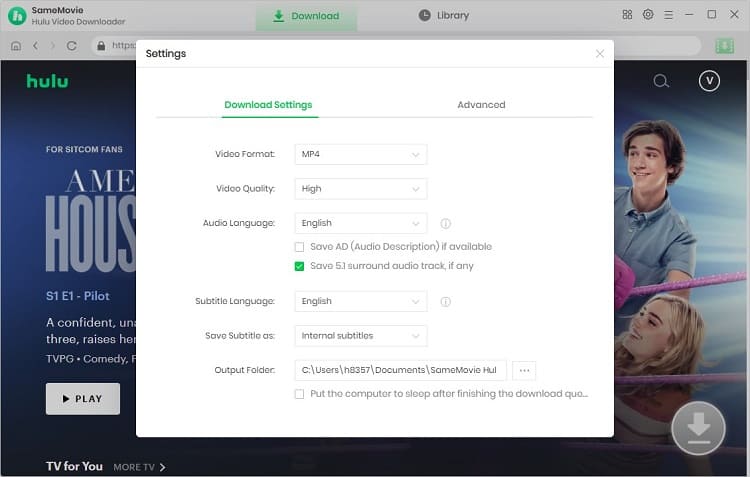
Search for a Hulu movie or series by entering the video's name or keywords. The program will automatically show you all of the related videos soon.
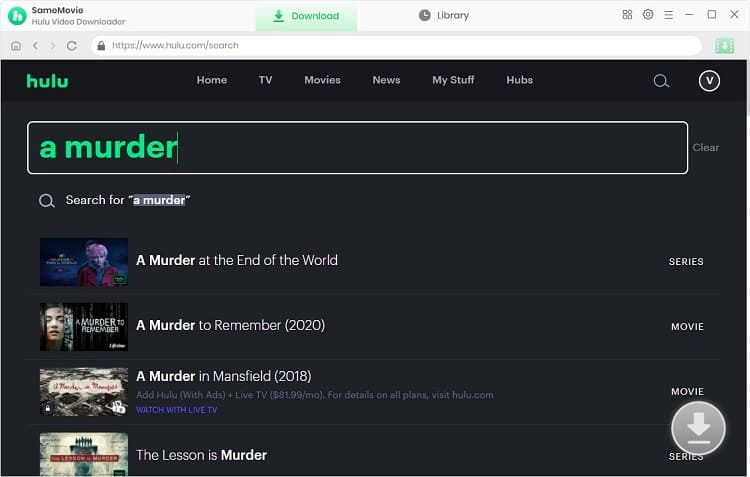
SameMovie supports selecting multiple specific parameters of output video. Simply click the Download icon to open the "Advanced Download" window to select specific video quality, audio tracks, and subtitles.
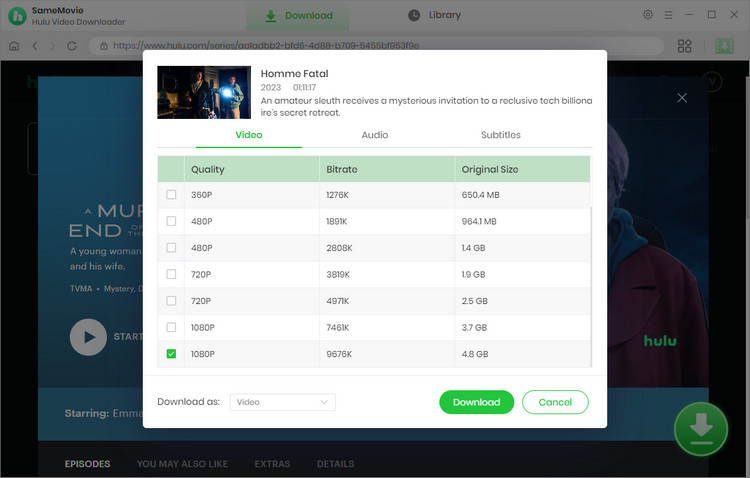
Click on the "Download" button to start downloading Hulu titles to your SD card in your desired quality, size, and format.
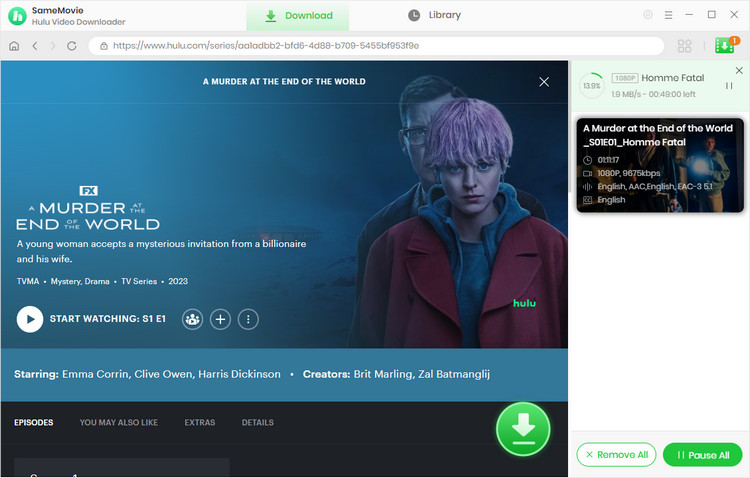
After minutes, all of your selected Hulu videos will be saved to SD card successfully. Please go to the "Library" tab and then click the "Folder icon" behind each video to find the downloaded videos. Or you can click the "My Computer" icon on your desktop and find the location of the SD card reader.
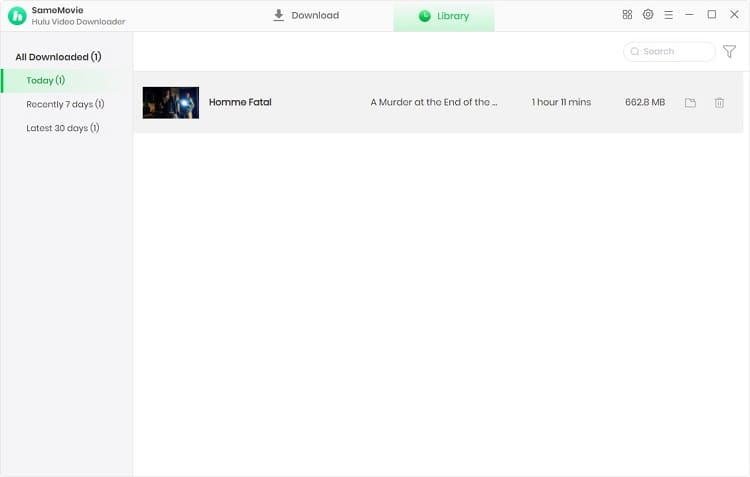
No, the Hulu app does not currently provide an option to save downloaded content directly to an SD card. To save content to SD card, you can use SameMovie Hulu Video Downloader.
Yes, Hulu videos downloaded by SameMovie can be easily transferred to an SD card or other portable devcies by copying and pasting the video files.
For mobile devices (iOS/Android):
In conclusion, while the Hulu app does not natively support changing the download location to an SD card, third-party solutions such as SameMovie Hulu Video Downloader provide a viable alternative. By using this tool on a PC or Mac, users can easily download and save Hulu shows and movies in MP4 or MKV formats and then transfer them to an SD card for offline viewing. This workaround offers a practical way to overcome the limitations of the Hulu app and enjoy content without worrying about device storage constraints.
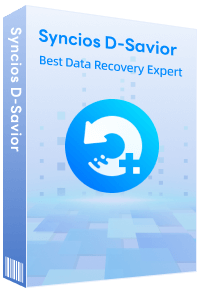
Although your SD Card is unfortunately damaged, you can simply use Syncios D-Savior, a tool for recovering from various devices: USB, CF/SD card, SSD, camcorder, digital camera, MP3 player, video player, to restore all your data, including your preserved Hulu videos.
Learn More
Claire Green, a content writer specializing in blogs. With a passion for streaming video, Claire explores the latest trends, reviews popular platforms, and provides insightful tips for optimizing your streaming experience.
Free support and update for all apps
We return money within 30 days
Friendly 24/7 customer support
We possess SSL / Secure сertificate