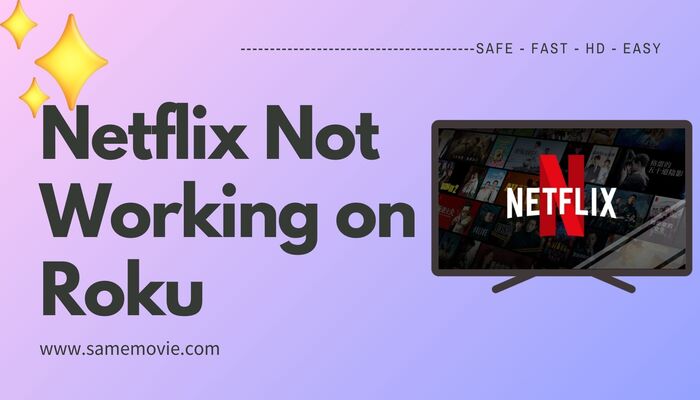
Menu
"Why am I suddenly unable to watch Hulu on my Roku device"? Hulu terminated support for some older Roku players in June 2023, leaving many users unable to stream Hulu content when they open the app. Therefore, what should I do when I encounter this situation? This guide will outline the requirements for watching Hulu on a Roku device and walk you through the process of how to watch Hulu movies and TV series on Roku as well as providing some tips to help you watch Hulu shows on Roku.
You may also want to know: How to Fix Netflix Not Working on Roku in 2025
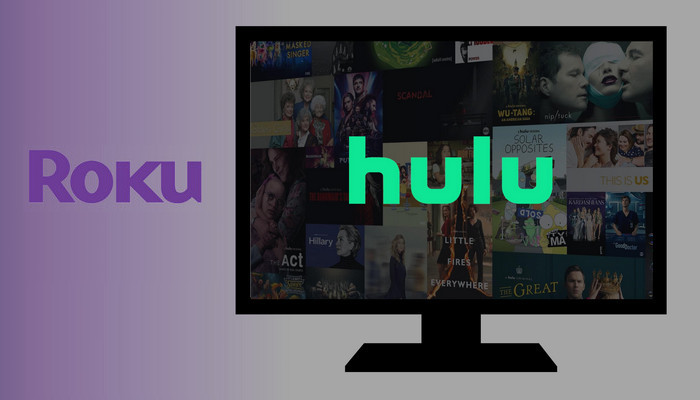
To watch Hulu on Roku, you need to have a Hulu account and the Hulu app installed on a supported Roku device. Hulu is available on a variety of Roku devices and can be downloaded for free. However, in order to download the app on your Roku, the firmware on your Roku device must be updated to version 11 or higher.
Check the Roku device supported by Hulu:
Note: For those who want to watch 4K videos, please pay attention to select Roku device to support playing 4K content.
Since Hulu updates its supported devices and firmware system at any time, users are advised to check their device information regularly.
Step 1: Press the Home button on the remote control to open the Home screen.
Step 2: Scroll down to select "Settings" and find "System".
Step 3: Check the "About" option and you will see all the information about your Roku device.
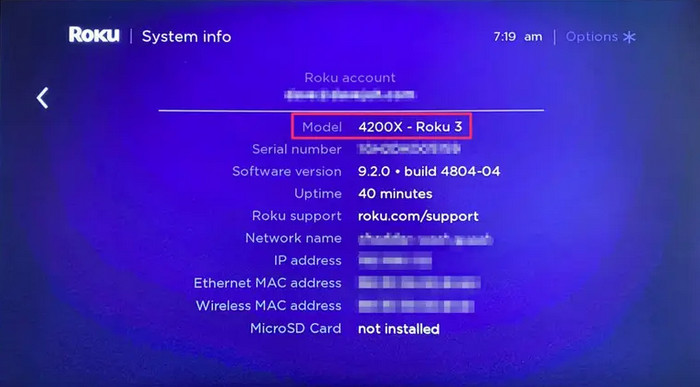
You can also manually check if Roku's firmware is up to date.
Step 1: Go to the Home screen and select "Settings".
Step 2: Choose "System" and find "System update".
Step 3: It will show you when your Roku device was last checked for updates, when it was last updated. Choose "Check now".
Step 4: If you receive the message "All software is up to date", it means that the system is already up to date and no installation is required. If the prompt says "Update available," please select "Update now". The Roku device will begin installing updates and reboot.
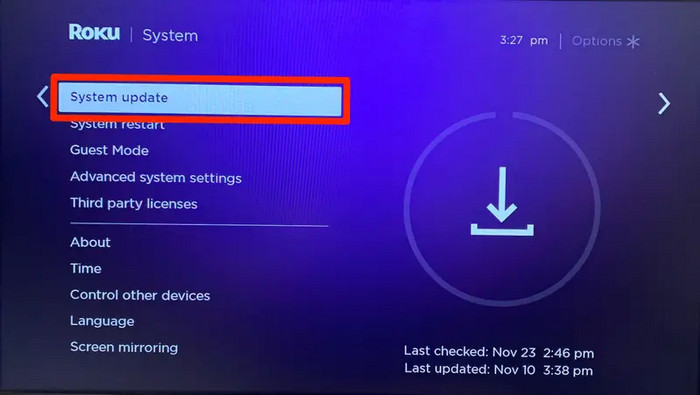
For those with older Roku devices, such as in June of this year when Hulu announced that it would no longer support Roku 4 (4400X) Players, it's not practical to spend hundreds of dollars on a new Roku device. So next we will introduce a feasible method to help you watch on incompatible devices.
To watch Hulu movie on an incompatible/unsupported device, you need to get an MP4 video file. That's what SameMovie Hulu Video Downloader can do. It's different from normal recording tools in that you don't have to sit in front of the screen and wait for the recording to finish. SameMovie will save the video to your computer at a lightning-fast speed, then you can store the video file on your USB drive and plug the USB into a device with an external port to watch it. Video saved by Samemovie can be viewed indefinitely and saved permanently on your device.
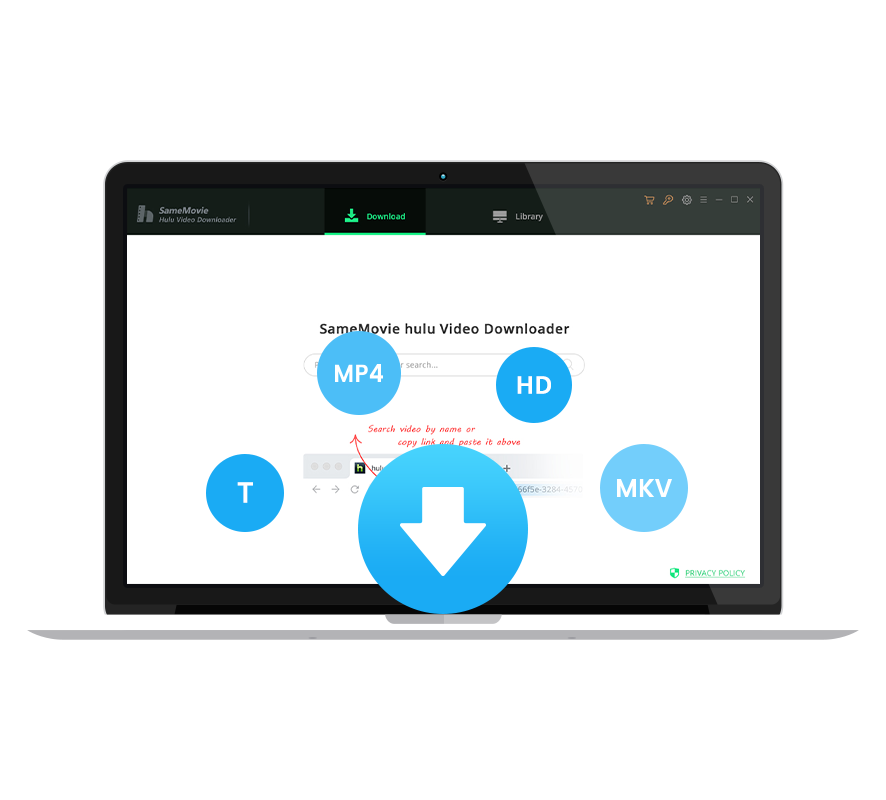
Step 1: Startup SameMovie Hulu Video Downloader on your desktop after the installation. Select Hulu US or Japan site according to your affiliated account. Then, follow the interface prompts to complete the login.
Step 2: Navigate to the “Settings” window to set the output format of the video to MP4 and change the output path to USB port. In addition, you can set output settings according to your needs, such as downloading audio and subtitles with English.
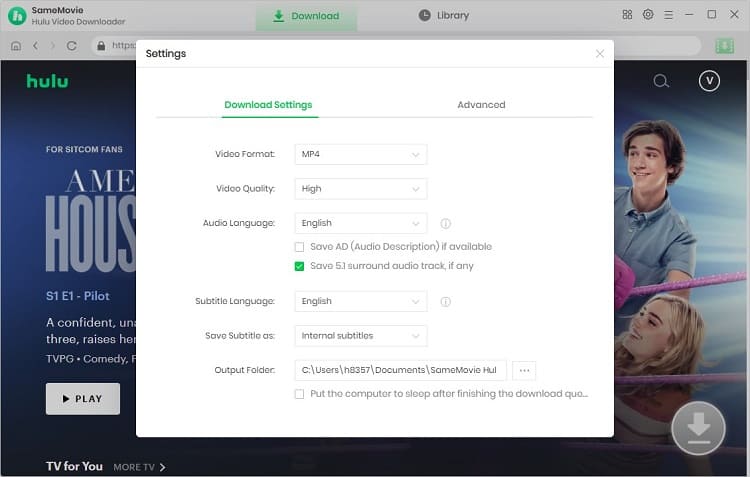
Step 3: After picking out the basic settings, you can start finding videos to download in SameMovie's own Hulu built-in library.
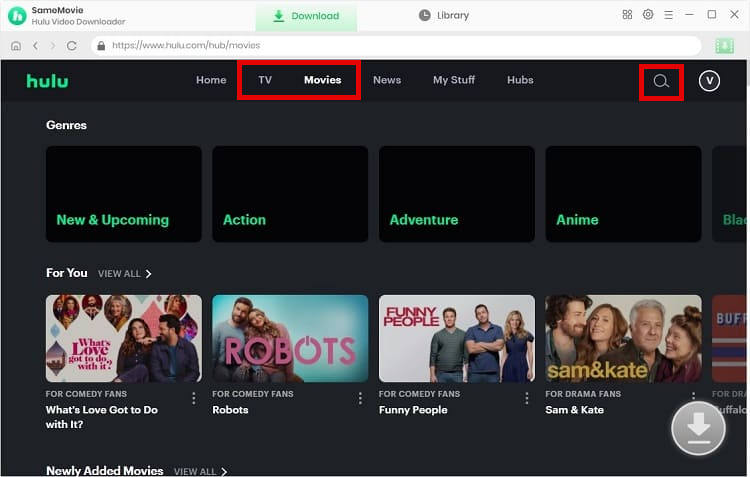
Step 4: This step is to customize more accurate download settings for the specific videos you choose. Not only can you check the specific information of each video, such as the specific video clarity, audio, and subtitles, but also choose to download the audio tracks or subtitles separately.
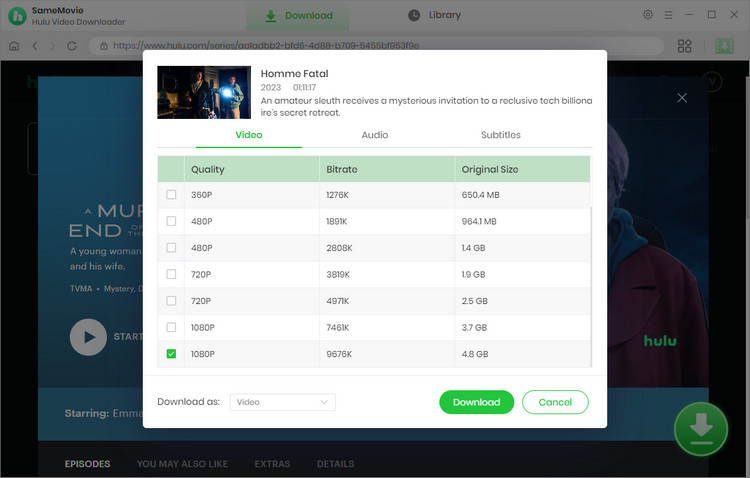
Step 5: Once you have made your selection, you can start downloading the Hulu movie. The downloaded movie will be saved in your USB drive. Plug your USB drive into a Roku TV or other device with a USB drive port and start watching Hulu videos right away!
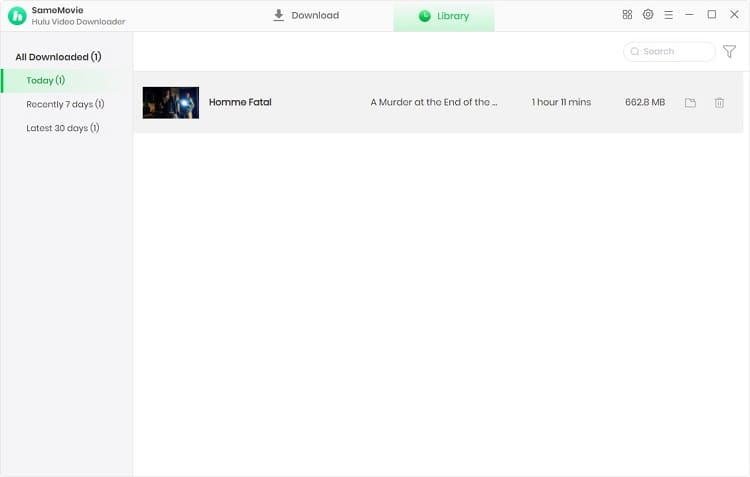
In general, the Hulu app should already be pre-installed on your device. If not, download and install it first. In addition, if you haven't created an account yet, you can create a new one through hulu.com or sign up directly on Roku.
Step 1: Press the Home button on your Roku remote, select "Streaming Channels" from the list on the left side, and then select "Search Channels".
Step 2: Enter "Hulu" and select the Hulu app from the search results on the right.
Step 3: After selecting the "Add channel" option, Roku will automatically download the Hulu app to your device. After the download is successful, you will receive a prompt "Channel added", then please select "OK" to close the window.
Step 4: Choose "Go to channel" option to open the installed Hulu app.
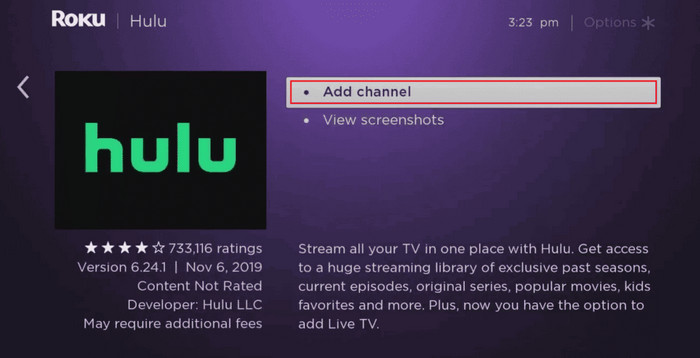
Then you will see two options: "Log in" and "Start Your Free Trial". If you already have a Hulu account, you can directly select "Log in". If not, select "Start your Free Trial" to create a Hulu account, which will be billed through Roku. You will receive an email to your Roku account to complete creating your Hulu account: select your plan and complete the necessary information such as email, password, payment method, and more. Once set up, you can use the following method to log in.
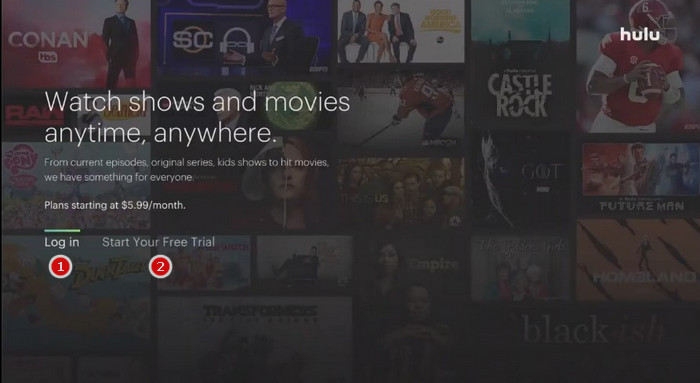
There are two options for you to access Hulu on a new device: Activate on your computer, or Log in on this device. When selecting "Log in on this device", you need to use the remote to enter your email address and password to log in, which is a bit more cumbersome. When choosing "Activate on your computer", the screen will presented with the Activation Code.
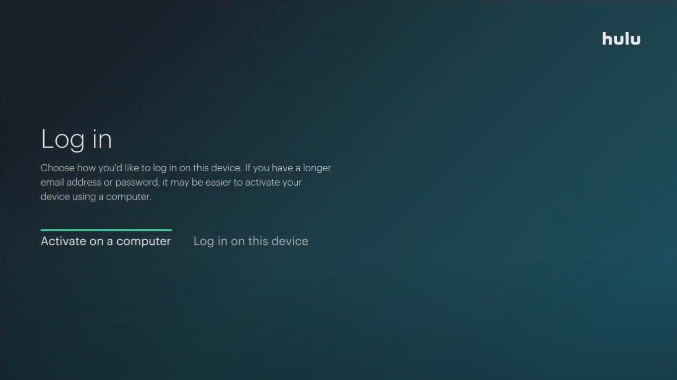
Step 1: Visit https://hulu.com/activate, the Hulu activation website, on your mobile device or computer.
Step 2: Use your email address and password to log into your Hulu account.
Step 3: Enter the activation code shown on your TV in the input box and then click the "Activate" button to activate your Roku device.
Step 4: Your TV will automatically refresh once completed activation and let you select your profile. Now you can start watching Hulu content.
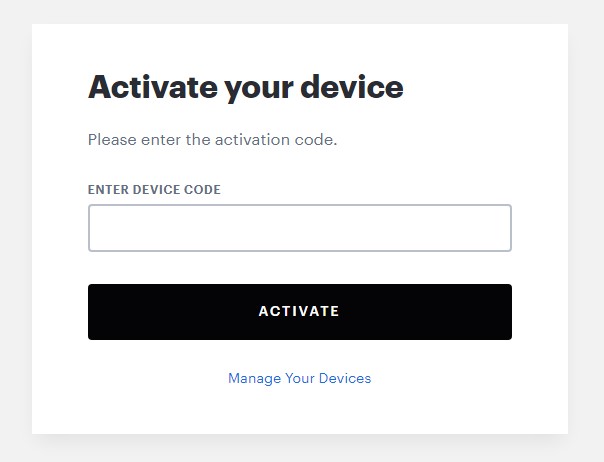
Step 1: Open the Hulu app on Roku and tap on your profile icon.
Step 2: Scroll down the left menu bar to select the "Log out" option.
Step 3: Select "Log out of Hulu" to confirm your action. Then, the page will then jump to the login page.
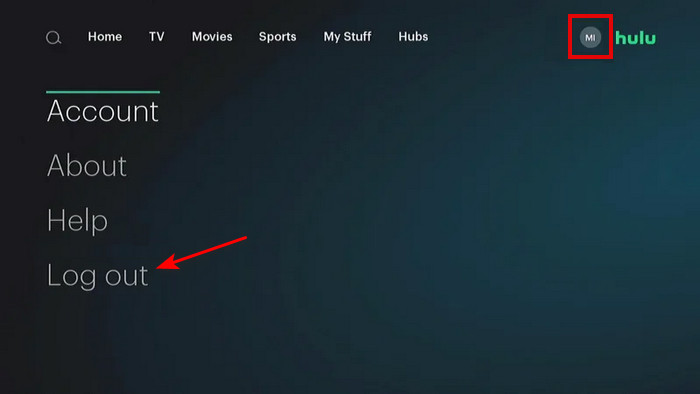
In addition to logging out directly on Roku, you can also log out of the device through the hulu.com from your Hulu account.
Step 1: Visit hulu.com on the web browser and sign in.
Step 2: Click on your Hulu profile name in the upper right corner of the screen and click on the Account option in the menu.
Step 3: Find the "Your Account" section and scroll down to the "Add Your Devices" field. Click "Manage Devices" on the right side.
Step 4: Review the list of devices associated with your Hulu account in the pop-up window, find the device you want to remove, and click the "Remove" field on the right.
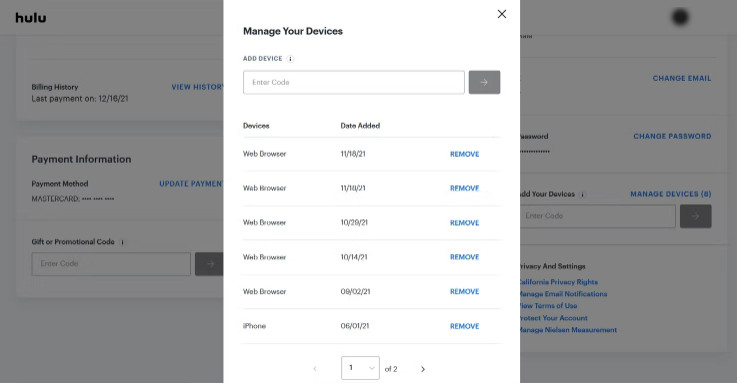
There are several ways to cancel your subscription, depending on how you subscribed. If you're billed by third-party Roku, all three of the following methods can cancel your Hulu subscription. For those who are billed by Hulu, there is only the third way below to cancel their subscription.
Step 1: Press the Home button on your Roku remote to access the Home screen. And use your remote to select the Hulu app.
Step 2: With the Hulu app highlighted, press the Star button (menu button) on your remote.
Step 3: Choose "Manage subscription" from the menu and click on the "Cancel subscription" option.
Step 4: Confirm your cancellation by clicking the "Cancel subscription" option again.
Step 5: After successful cancellation, you will see the message "Your subscription has been canceled". Click "Done" to close the page.
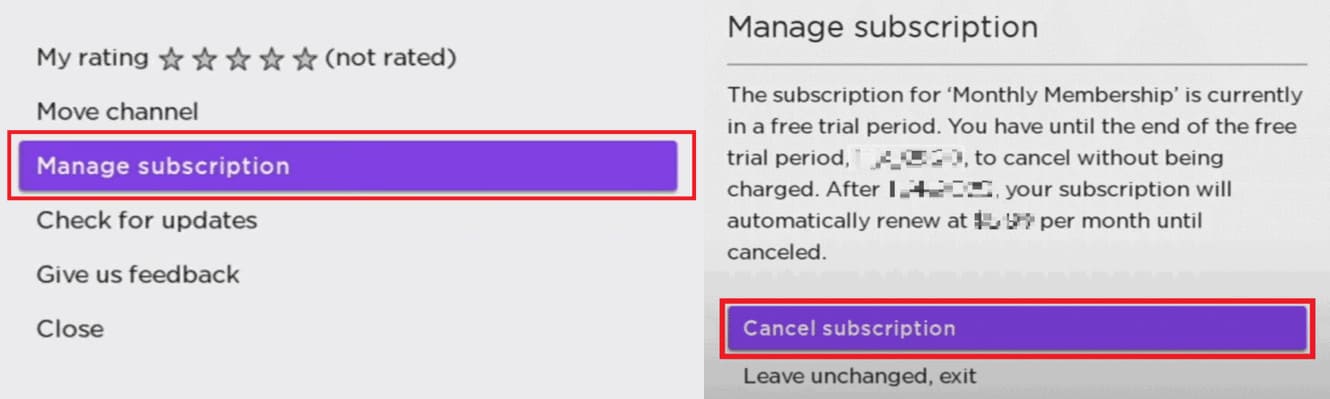
Step 1: Visit Roku's official website on your computer, tablet, or smartphone and log in to your account using your Roku credentials.
Step 2: Click on your profile icon in the upper right corner and select "My account" from the drop-down menu.
Step 3: Find the "Manage your subscription" option under the "Manage account" section to manage your Roku-billed subscription.
Step 4: The page will display two sections: "Active Subscriptions" and "Expired Subscriptions".
Step 5: Find the Hulu option and click the "Cancel Subscription" button on the right to cancel your subscription.
Note: If you don't see an option for Hulu, you are not pay for Hulu through Roku.
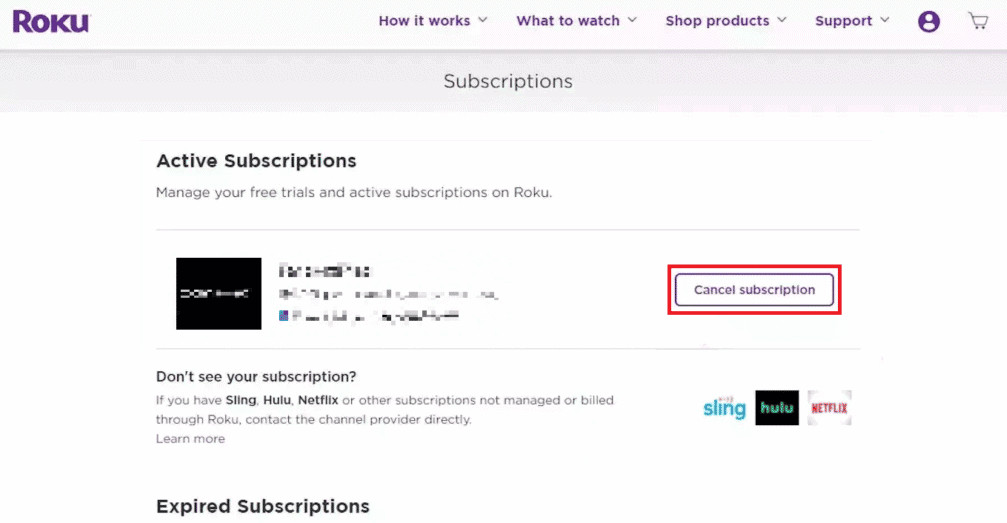
Step 1: Navigate through the Hulu official website on your mobile or computer and log in with your Hulu credentials.
Step 2: Click on the name at the top and pick the "Account" option.
Step 3: Under the "Your Subscription" section, find "Cancel Your Subscription" and click the "Cancel" button next to it.
Step 4: Hulu will provide you with the option to pause your subscription. If not, click "Continue to Cancel" button.
Step 5: Choose your reason for leaving Hulu and click "Cancel Subscription". Then the interface will prompt you that you have canceled your subscription, and you will receive an email confirming the cancellation.
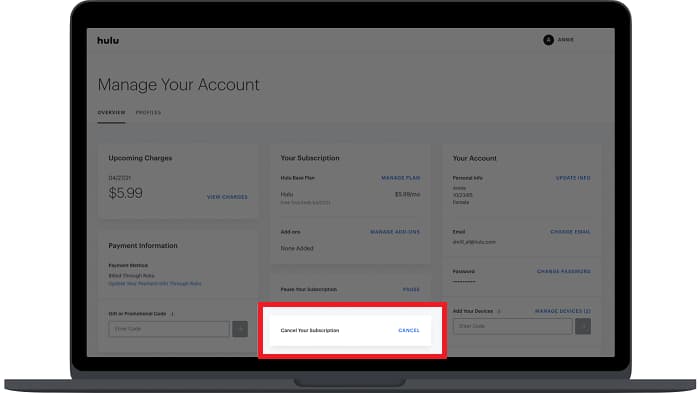
To summarize, watching your favorite Hulu shows on Roku is pretty simple. As long as you have a supported Roku device and an active account, you can enjoy a high-quality streaming experience. Hopefully, the above few TIPS will be helpful for you to use Hulu on Roku! SameMovie Hulu Video Downloader is an option if Hulu is no longer compatible with your device. Download and try it now.

Claire Green, a content writer specializing in blogs. With a passion for streaming video, Claire explores the latest trends, reviews popular platforms, and provides insightful tips for optimizing your streaming experience.
Free support and update for all apps
We return money within 30 days
Friendly 24/7 customer support
We possess SSL / Secure сertificate