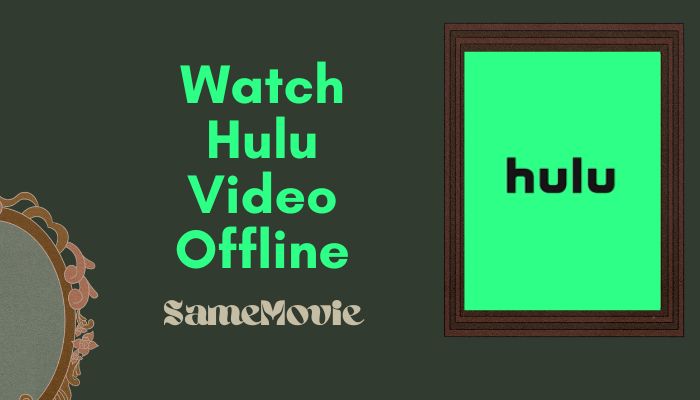
Menu
Only Hulu (No Ads) subscribers have the option to download movies or shows to supported mobile devices. However, it's important to note that the downloaded content can only be played within the Hulu app. But what if you want to enjoy your downloaded Hulu content on VLC, QuickTime, or certain car players? In such cases, converting Hulu shows to MKV format can be a great solution. By downloading Hulu shows in MKV format, you gain the flexibility to play them on various media players and devices, expanding your viewing options beyond the limitations of the Hulu app.
Here is a detailed guide on how to download shows or movies from Hulu to MKV format on your PC or laptop. After downloading, you can watch Hulu downloads offline on PC, Mac, or other devices anytime. Just follow.
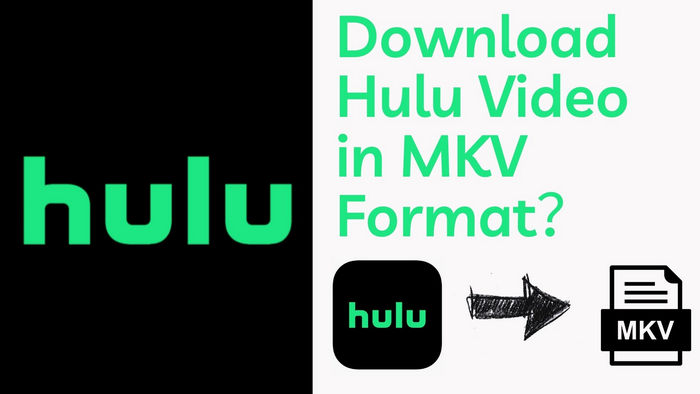
To download Hulu shows in MKV format, you'll need SameMovie Hulu Video Downloader. This essential tool allows you to download any video from Hulu and convert it to MKV or MP4 format, all without ads. When compared to MP4 files, the MKV format downloaded by SameMovie supports higher audio quality and includes more features, closely preserving the original video and audio quality from the platform. Additionally, you can save Hulu videos in 720p quality and EAC3/AC3 5.1 audio track for an enhanced offline viewing experience on PC or Mac.
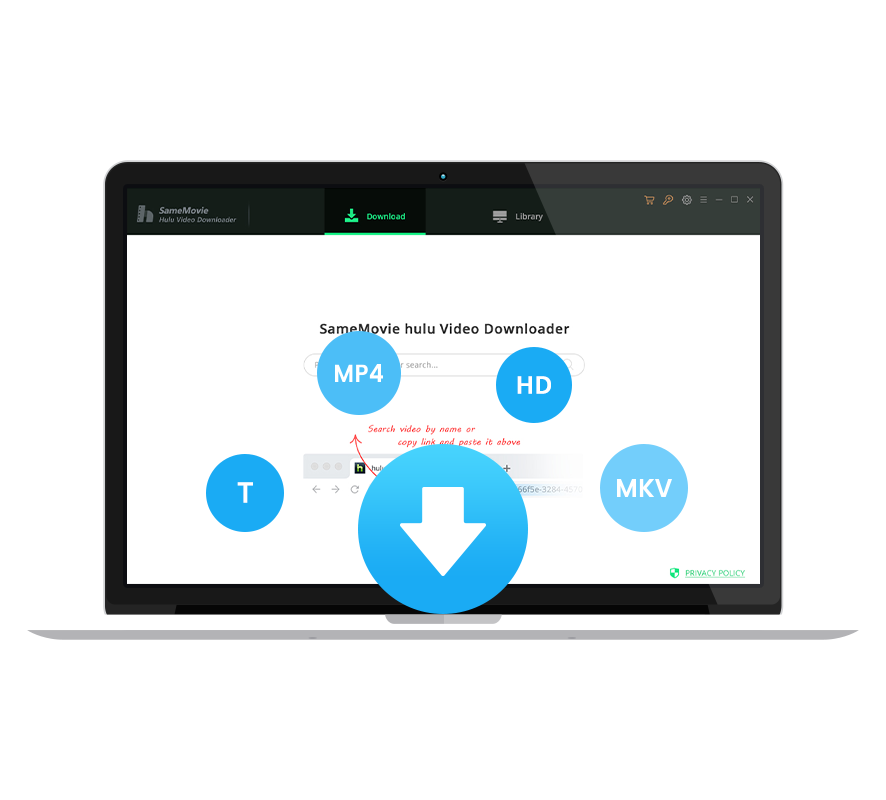
Here is a step-by-step guide on how to download videos from Hulu in MKV format using Hulu Video Downloader:
Download Hulu Video Downloader by clicking the ‘Download’ button above and install it on your Windows or Mac computer. Once installed, open the program and select the Hulu website. Click the "LOG IN" button to activate the login window and enter your Hulu account details.
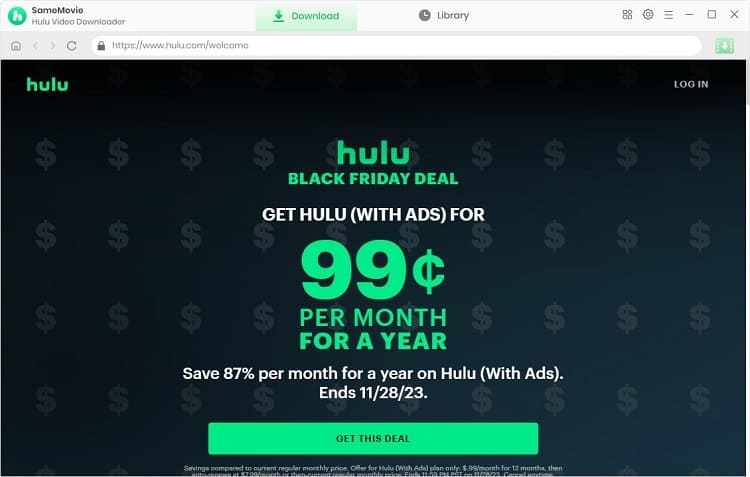
Click the "Settings" button located at the top right corner of the program. In the settings window, choose to download Hulu videos in MKV format. Additionally, you can adjust your desired download settings.
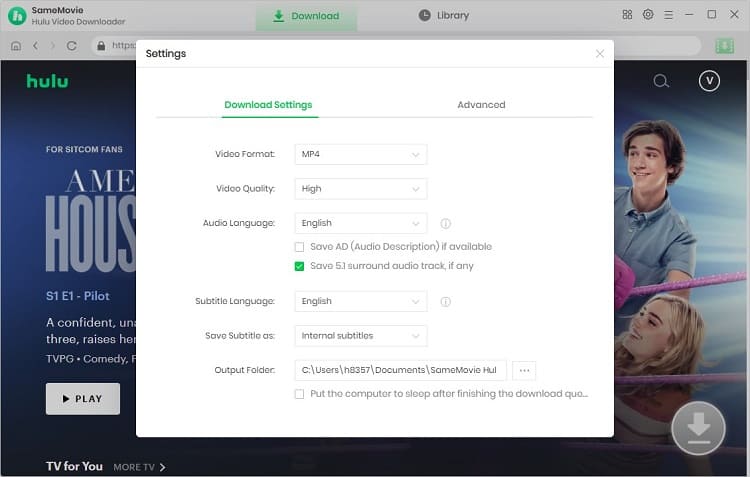
Enter keywords or the name of the movies or TV shows you want to download into the search bar. The program will display all related videos.
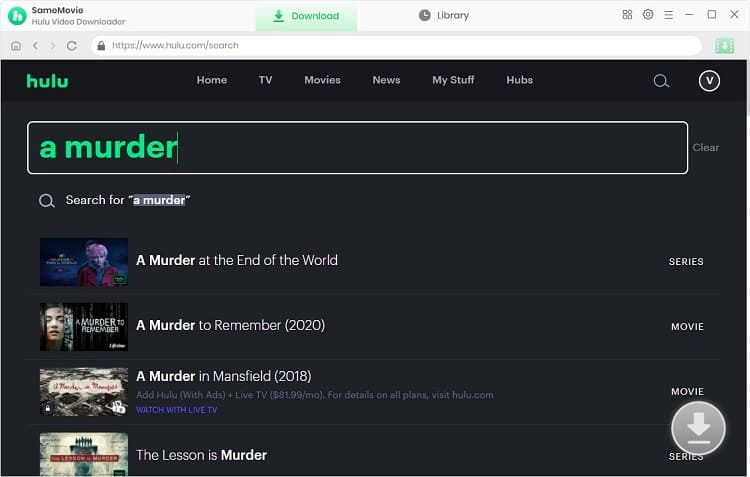
SameMovie allows you to customize specific parameters of the output video in the "Advanced Download" window. Click the "Download" icon, and a window will appear where you can choose the video quality, audio tracks, and subtitles.
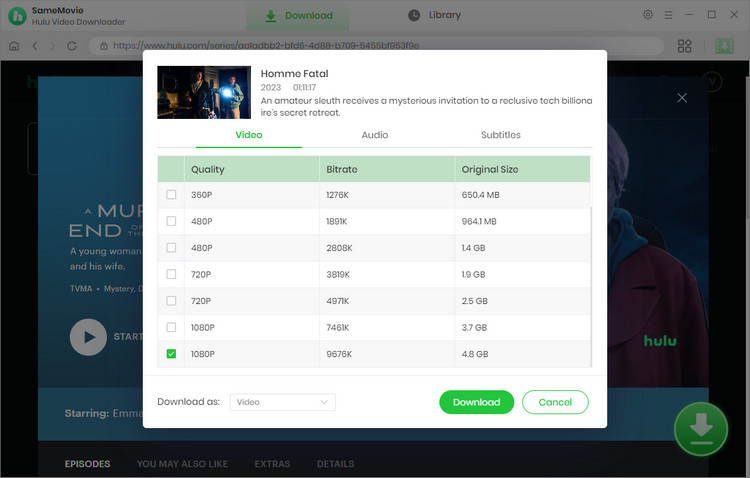
After completing the advanced settings, click the “Download” button to start downloading Hulu movies or TV shows as MKV files on your computer. The download speed will depend on your computer's performance and network connection.
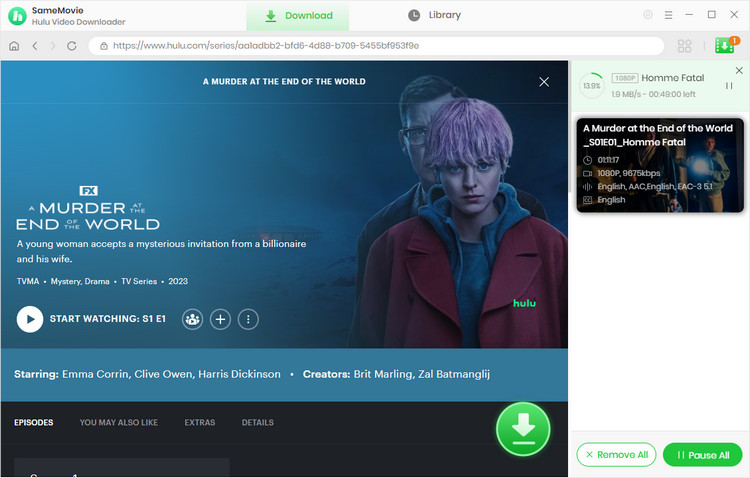
Once the download process is complete, go to the "Library" tab to view your download history. You can also find the downloaded MKV videos by clicking the "Folder icon" behind each video. The downloaded videos will be saved in the output folder on your computer. These videos can be played using any media player on any device since they are in MKV format and they will never expire.
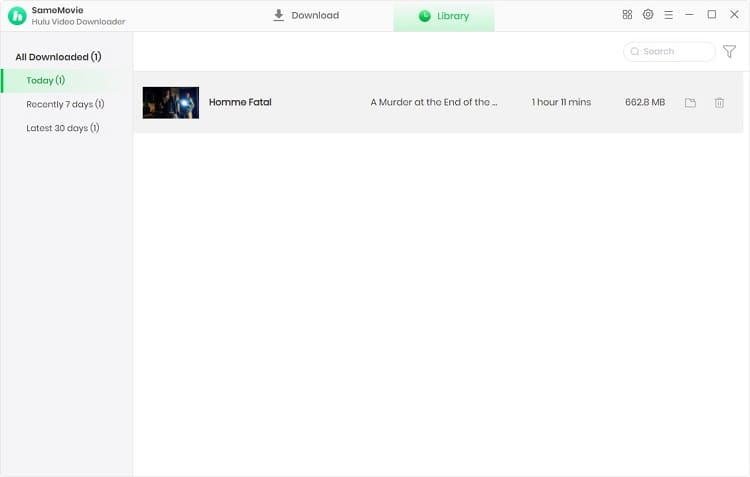
To sum up, downloading Hulu shows to MKV format can be accomplished easily using SameMovie Hulu Video Downloader. The program provides a simple yet powerful way of logging into Hulu accounts and searching for preferred videos. With its advanced features, users can customize video parameters such as quality, audio tracks, and subtitles. Once downloaded, the MKV files are stored in the output folder on the computer, making them accessible on any device with a media player.

Claire Green, a content writer specializing in blogs. With a passion for streaming video, Claire explores the latest trends, reviews popular platforms, and provides insightful tips for optimizing your streaming experience.
Free support and update for all apps
We return money within 30 days
Friendly 24/7 customer support
We possess SSL / Secure сertificate