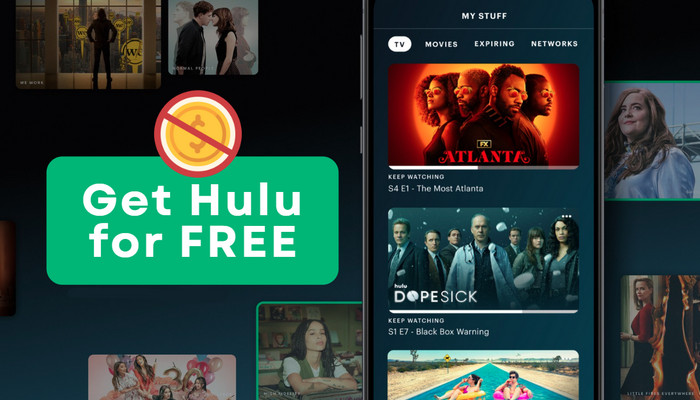
Menu
As a leading streaming platform, Hulu offers a vast collection of highly acclaimed series, popular movies, TV shows, original content, and documentaries. With its extensive range of genres, you can easily access the most talked-about videos that cater to your interests. As of August 2023, Hulu boasts an impressive subscriber base of 50.2 million, a testament to its exceptional content and widespread influence.
While Hulu primarily facilitates online video streaming, it also supports offline viewing for added convenience when internet connectivity is limited. To enjoy Hulu movies or shows offline, downloading them becomes the optimal and preferred choice. In the following sections, we will provide comprehensive information on how to play Hulu content offline.
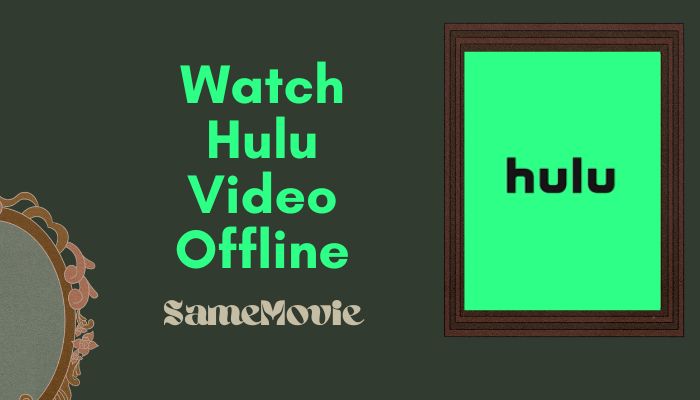
To watch Hulu offline, you'll need the following:
1. Hulu Ad-free Subscription: To download Hulu content for offline viewing, you must be a subscriber of Hulu (No Ads) plan.
2. The latest Hulu App: Download and install the most recent version of the Hulu app on your compatible device. Updated versions often include bug fixes and improvements that enhance the offline viewing experience.
3. Compatible Device: Ensure that you possess a supported device capable of offline viewing. Currently, Hulu's offline feature is accessible on mobile devices, including most models running Android 5.0 and above with a minimum screen size of 800x480 pixels, iOS devices running iOS 13.4 and above, and Amazon Fire Tablets capable of running Fire OS 5 or higher.
4. Available Content: Please note that not all Hulu content can be downloaded for offline viewing due to licensing agreements and restrictions. Look for the download icon next to a specific TV show, movie, or episode to determine if it can be downloaded.
5. Stable Internet Connection: Ensure that you have a stable internet connection for downloading and syncing your downloaded content.
6. Sufficient Storage Space: Check that your device has enough available storage space to accommodate the downloaded content. The size of each video file varies, so make sure you have adequate storage available.
By meeting these requirements, you can enjoy Hulu content offline and have the flexibility to watch your favorite shows and movies whenever and wherever you want.
Step 1: Install and launch the Hulu app on your devices, ensuring that you are signed in with your Ad-free account.
Step 2: Choose "Downloadable" from the Browse menu, or tap the search icon and enter the video name to search for the videos you wish to download.
Step 3: After finding content you want to download, go to the details page and select the download icon (arrow pointing down) next to the video. Once the download is complete, you can access all downloads on that device by tapping the Downloads icon located at the bottom of the screen.
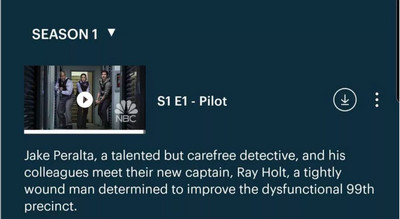
You can download up to 25 videos across 5 different devices on Hulu.
Hulu downloads typically expire within 30 days if you haven't watched the downloaded content. Once you begin watching a downloaded video, you generally have 48 hours to finish watching it before it expires.
Certain videos on Hulu cannot be downloaded due to licensing agreements and restrictions.
If you make changes to your Hulu subscription, such as canceling or downgrading to a plan that doesn't support downloads, your downloaded content will no longer be accessible.
As of now, Hulu's offline feature is available on mobile devices. Downloading Hulu content directly on Mac computers is not currently supported. But you can turn to the Part 4 to make it happen, as below it will show you a powerful Hulu Video Downloader to Download any Hulu content to computers for offline viewing.
You may want to learn: How to Download Hulu Video on Mac?
SameMovie Hulu Video Downloader is a reliable and professional tool designed specifically for downloading series, movies, and TV shows from Hulu. By using this tool, you can easily save videos in MP4/MKV format with high-quality kept. Furthermore, SameMovie ensures a seamless downloading, even if you have an ad-supported plan on Hulu. Its batch download feature enables you to efficiently download multiple videos simultaneously, saving you from the hassle of dealing with endless loading pages.
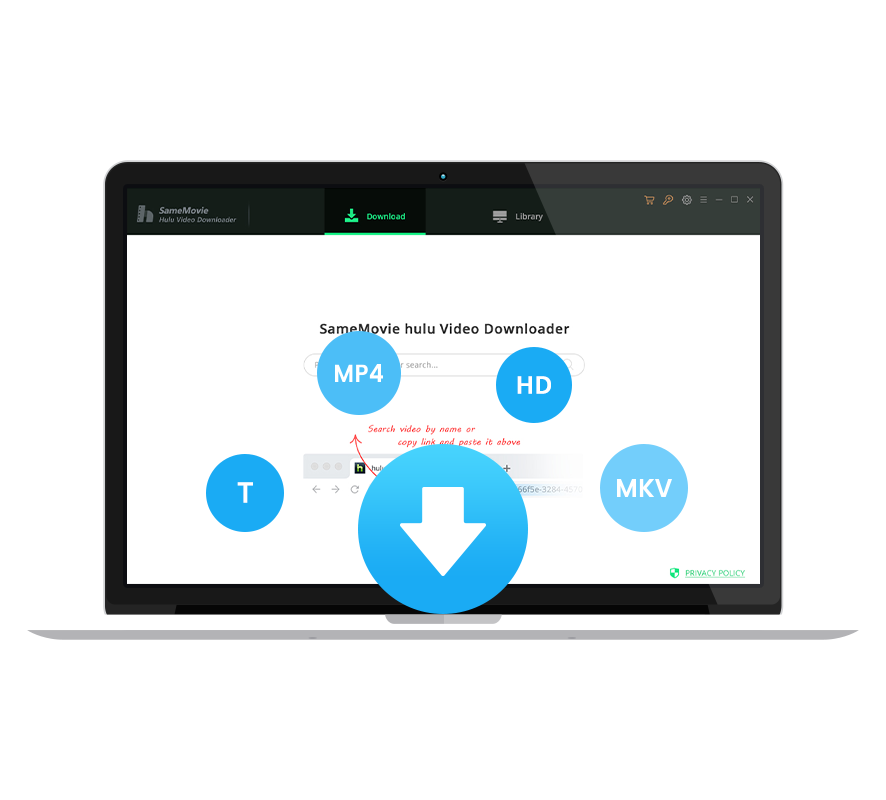
This guide will demonstrate how to utilize SameMovie Hulu Video Downloader to watch Hulu videos offline. Before proceeding, ensure that you have installed SameMovie Hulu Video Downloader on your PC or laptop.
Start SameMovie and log in to your Hulu account. If you do not have a Hulu account, you can register and enjoy a free one-month trial. You can refer to this guide to get a free trial of Hulu.
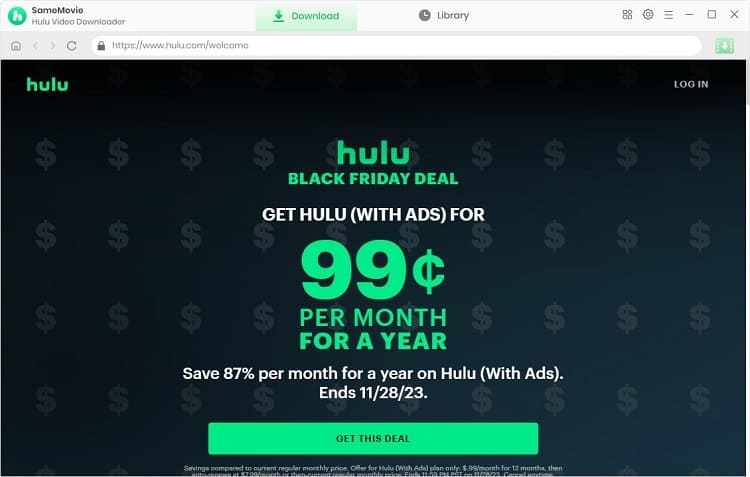
Customize the default settings, including the video format (MP4/MKV), video quality (ranging from High to Low), audio and subtitle language, as well as the output folder in the "Settings" window.
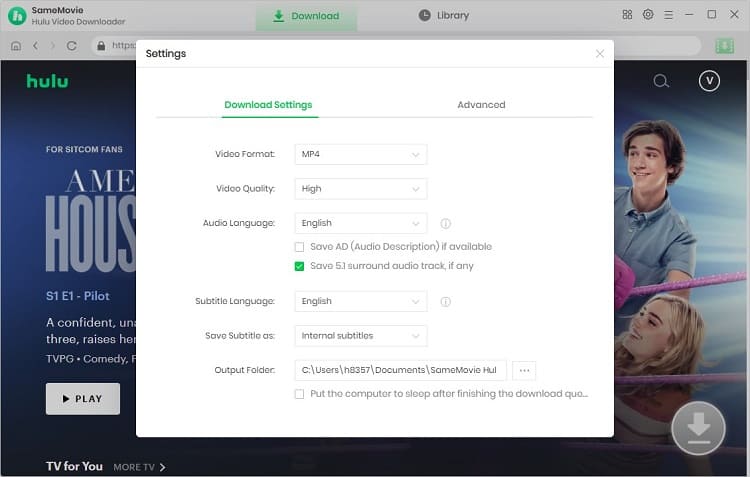
Find your desired Hulu video in two ways. Either directly enter the title in the search bar, or browse the built-in Hulu library.
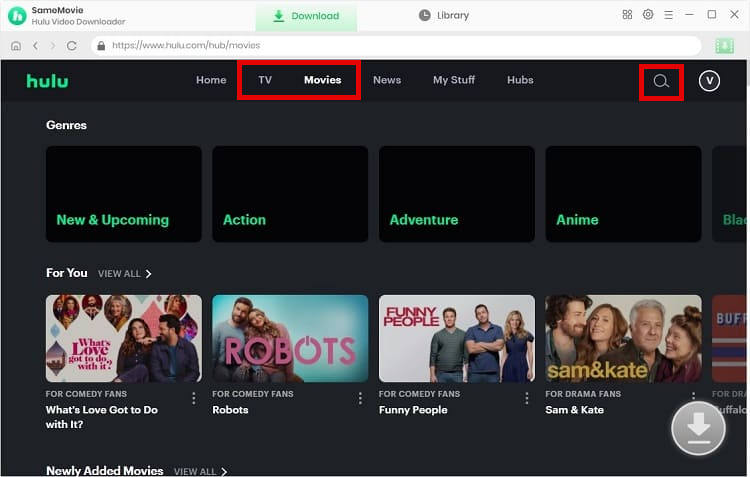
In this step, advanced settings can be configured, offering a range of parameters to choose from. The advanced download settings can be customized according to your preferences.
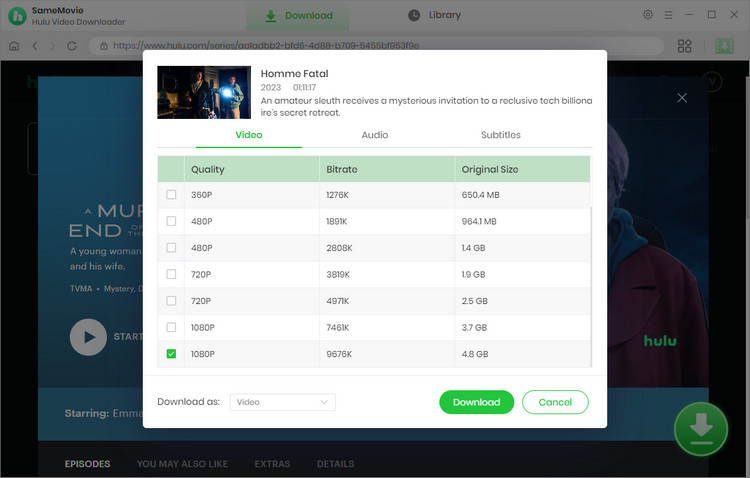
After configuring the settings, initiate the download process by simply clicking "Download" button. Additionally, you can add more videos during the downloading process.
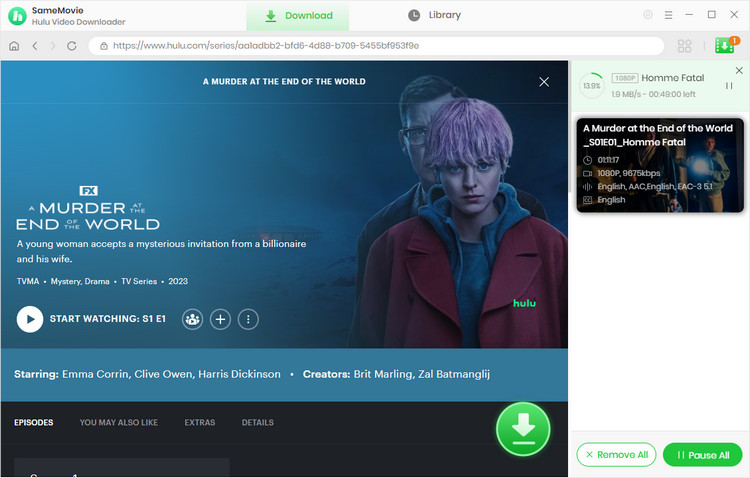
The download restrictions imposed by Hulu create inconvenience and detract from the overall user experience for its subscribers. Consequently, users are compelled to re-download expired content, leading to unnecessary hassle. Fortunately, SameMovie Hulu Video Downloader, a third-party tool, ensures that you can enjoy Hulu videos offline without time constraints. Downloaded videos are securely stored on your computer and will persist unless deliberately deleted. This enables you to seamlessly enjoy your favorite Hulu movies, dramas, or documentaries using various media players without requiring an internet connection. Now, let's proceed with downloading on your Windows or Mac computer.

Claire Green, a content writer specializing in blogs. With a passion for streaming video, Claire explores the latest trends, reviews popular platforms, and provides insightful tips for optimizing your streaming experience.
Free support and update for all apps
We return money within 30 days
Friendly 24/7 customer support
We possess SSL / Secure сertificate