
Menu

"Is Hulu available on PlayStation?" This question intrigues many gamers seeking the convenience of gaming and streaming on a single device. The Hulu app is accessible for download from the PlayStation Store on both PS4 and PS5, allowing seamless streaming. Unfortunately, PS3 no longer supports the Hulu app. Fear not, this guide offers a comprehensive tutorial on watching Hulu content on PS3, PS4, and PS5, along with solutions for any Hulu-related issues on your PlayStation.
You may also like: How to Watch Hulu on Nintendo Switch
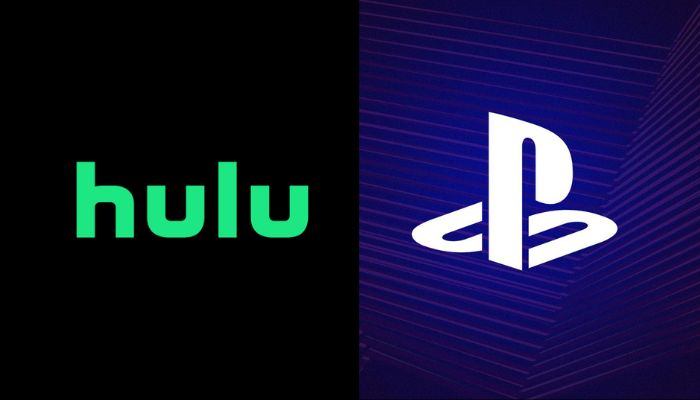
- Is Hulu on PS3? Many PlayStation users will wonder about this question.
No, Hulu is not supported on PS3 anymore. You can only download the Hulu app on PlayStation 4 and PlayStation 5. However, alternative approaches exist for streaming Hulu videos on PS3. PS3 is compatible with MP4 video playback. By converting Hulu movies to MP4, you can enjoy unrestricted playback on your PS3. Here comes the question, how can you do that? The only app you need is SameMovie Hulu Video Downloader, which is able to download Hulu titles in MP4 files directly, ensuring you can watch Hulu movies and shows offline smoothly on your PS3.
You may also like: How to Download Hulu Shows or Movies to MP4 for Offline Viewing
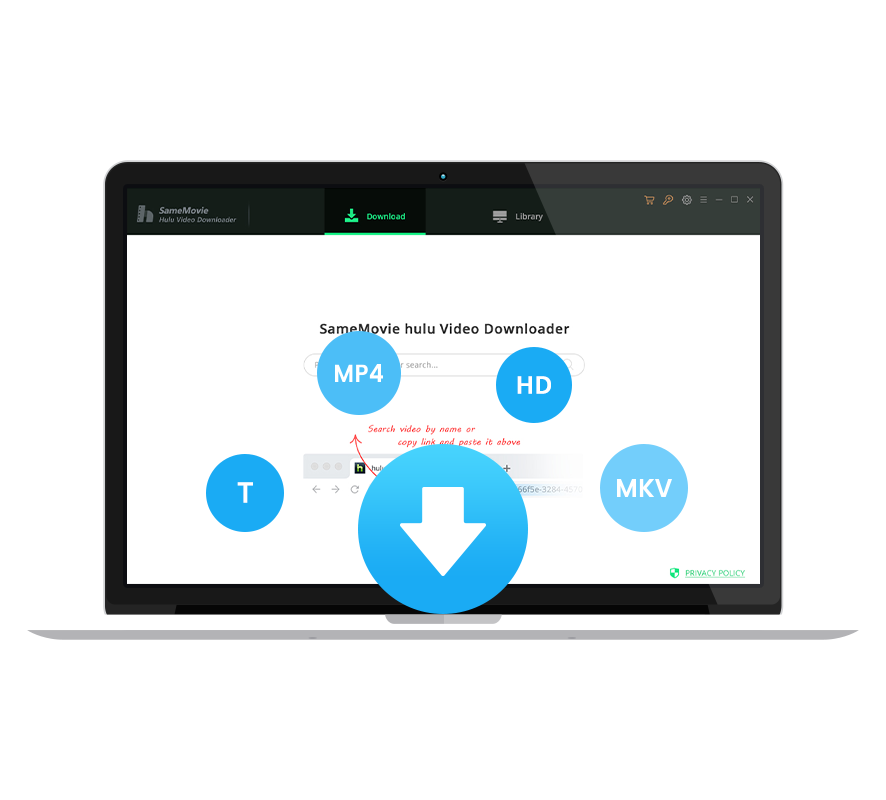
Step 1: Launch SameMovie Hulu Video Downloader on your desktop, choose Hulu US or Japan based on your account, and follow the prompts to log in.
Step 2: Go to the "Settings" window, select MP4 as the output format, set the output path to a USB port, and customize settings like downloading audio and English subtitles as needed.
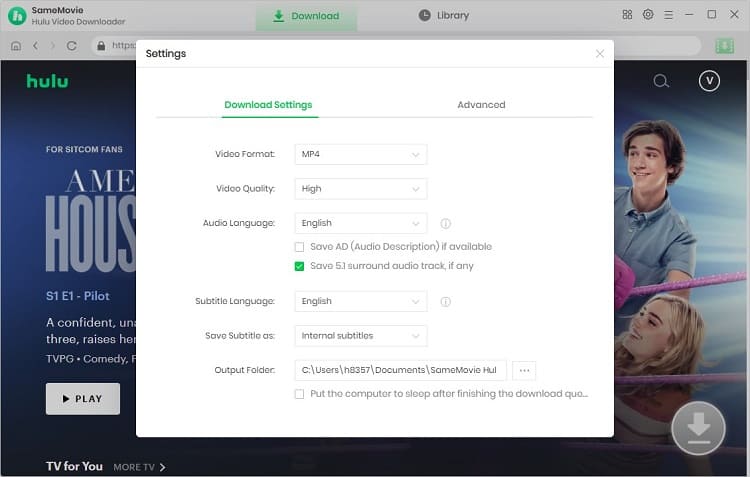
Step 3: After selecting the default settings, you can begin browsing SameMovie's built-in Hulu library for videos to download.
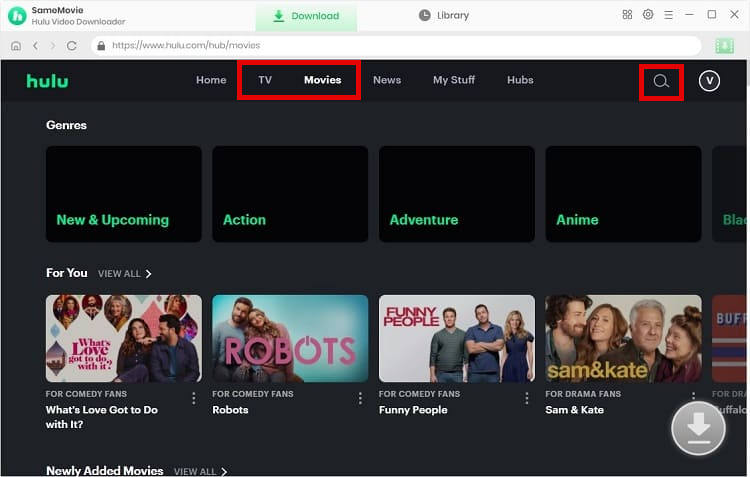
Step 4: You can choose parameters for the particular videos you select. You can choose to download the audio tracks or subtitles individually, as well as the audio quality, video clarity, and subtitles.
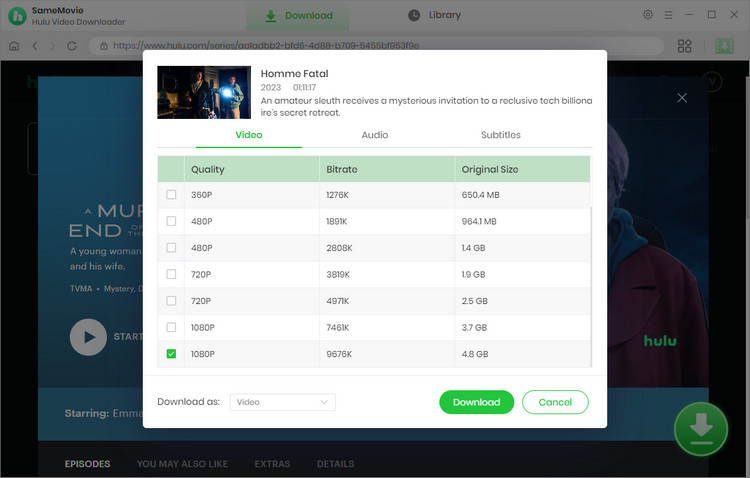
Step 5: You can begin downloading the Hulu titles by clicking Download button now. Your USB drive will store the videos you downloaded. Then you can watch Hulu videos instantly by inserting your USB drive into PS3 or any other MP4-compatible device.
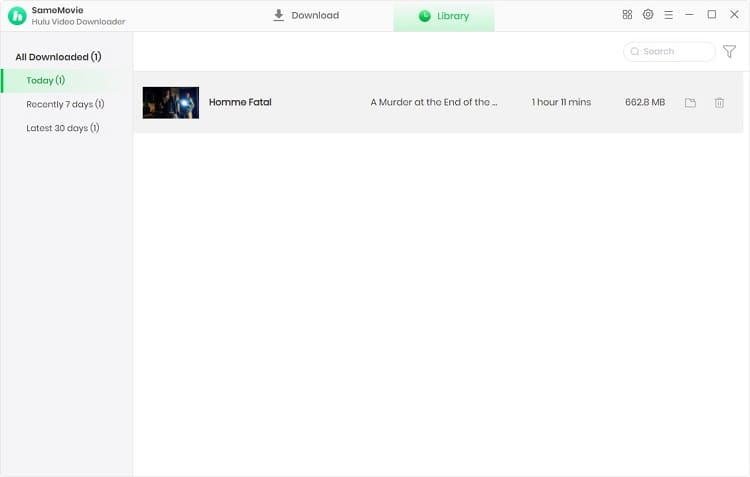
Step 6: To play videos from a USB drive, ensure that it is formatted with either the exFAT or FAT32 file system. Prioritize backing up your files before proceeding with the formatting process.
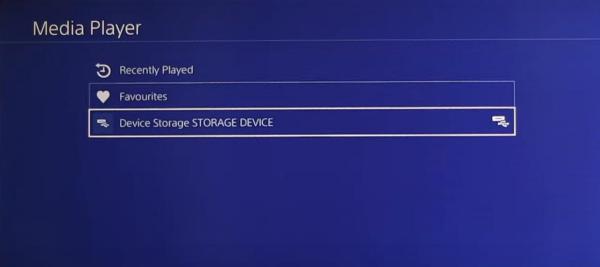
Now you can enjoy watching Hulu on your PS3.
According to the Hulu official site, the Hulu app can be downloaded on both PlayStation 4 and PlayStation 5. The method of installing it on your device is straightforward, and you can refer to the following steps to get Hulu on your PS4 or PS5.
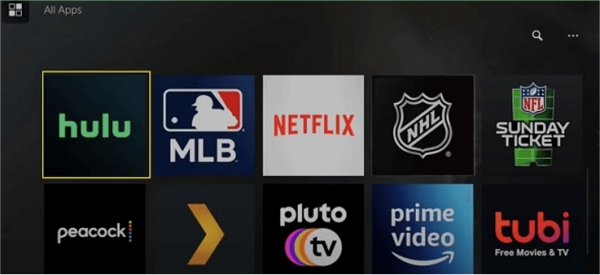
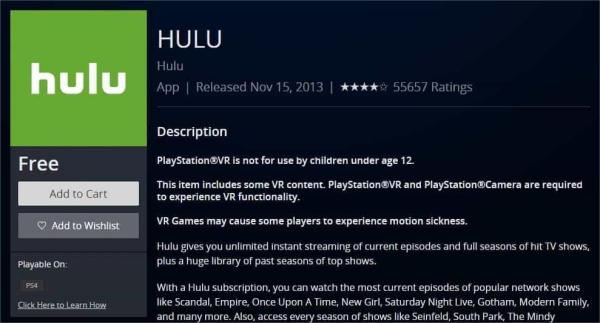
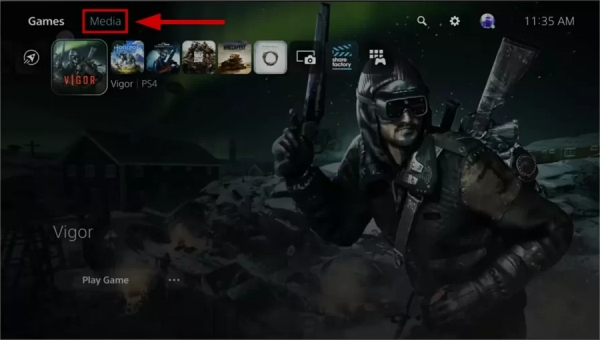
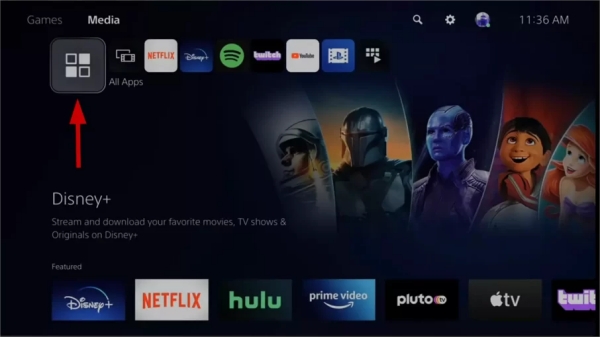
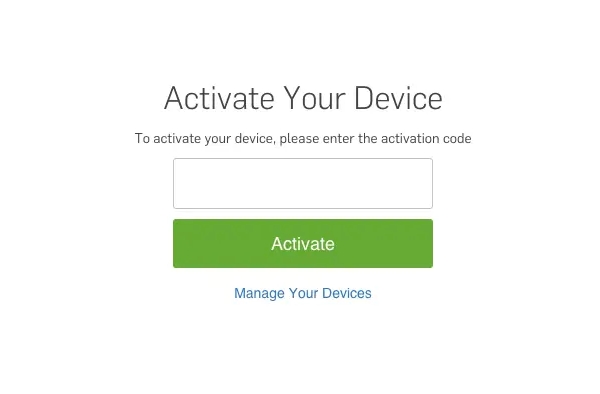
When a new device is linked to your account, some detailed information will be sent to you via email. You will know the device that was activated, the location where you log in, and the time your PlayStation is activated.
You may also like: Hulu Activate Not Working: 8 Ways to Fix
Restarting the PS4 console can resolve some issues and clean out any corrupt cache that might be preventing Hulu from loading on the device.
Step 1: Turn off the PS4 or PS5 completely by pressing the Power button.
Step 2: Unplug the main power supply from the console's socket. Wait 5-10 minutes, then press and hold the PS4 power button for 30 seconds to discharge any remaining energy.
Step 3: Reconnect the cables and press the Power button to restart your console.
Step 4: Launch the Hulu application and check if the PS4 corrupted error with Hulu has been resolved.
If Hulu is not working on your device, it could indicate database corruption. Follow the steps below to rebuild the PS4 or PS5 database in Safe Mode.
Step 1: Power off your PS4 completely by holding the Power button.
Step 2: Hold the Power button for approximately 7 seconds until you hear two short beeps.
Step 3: Connect the DS4 controller using a USB cable, then press the PS button on the controller to enter Safe Mode.
Step 4: From the Safe Mode window, choose the "Rebuild Database" option.
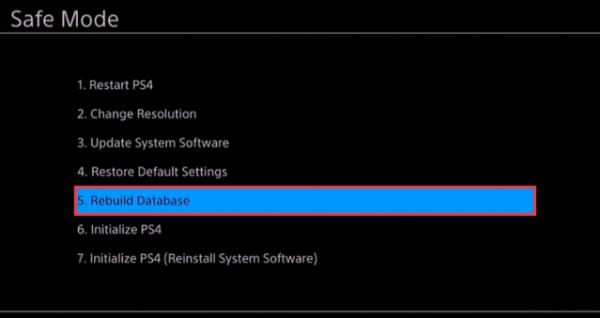
No, the Hulu subscription is not free on PlayStation. However, you can enjoy a 7-day free trial if you subscribe to Hulu. The subscription plans are as below:
Hulu ad-supported plan:
Similar to other streaming services, Hulu also offers an ad-supported plan, which costs $7.99 per month (or $79.99 per year).
Hulu (No Ads) plan:
If you want to watch ad-free Hulu content, this plan is for you. At $17.99 per month, you can shows and movies without interruptions from ad breaks. Hulu (No Ads) excludes only a few shows that feature ads before and after the video.
Hulu (for Students):
Hulu provides a student discount with a special pricing of $1.99 per month, but eligibility requires enrollment at a Title IV college or university. It's important to mention that this offer is an ad-supported plan.
You may also like: Hulu Student Discount: Am I Eligible for It? How to Get It?
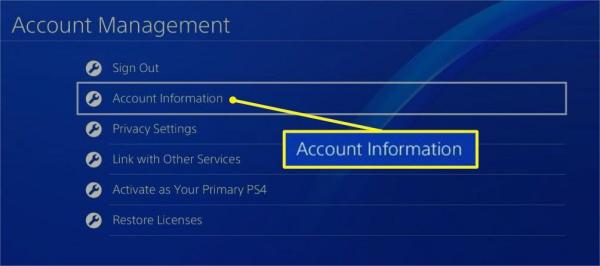
Hulu has been available on PlayStation consoles, including PS4 and PS5, allowing users to access not only the standard on-demand content but also the live TV streaming service offered by Hulu. If you've subscribed to Hulu's Live TV plan, accessing Hulu Live TV on your PS4 is as simple as with regular Hulu.
Optimize your Hulu experience on PlayStation with SameMovie, which allows you to download Hulu videos as MP4 files. Say goodbye to concerns about playback issues due to device compatibility or network instability. Now, enjoy seamless Hulu viewing on any PlayStation device hassle-free.

Claire Green, a content writer specializing in blogs. With a passion for streaming video, Claire explores the latest trends, reviews popular platforms, and provides insightful tips for optimizing your streaming experience.
Free support and update for all apps
We return money within 30 days
Friendly 24/7 customer support
We possess SSL / Secure сertificate