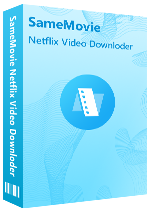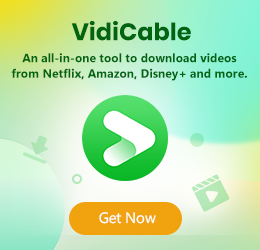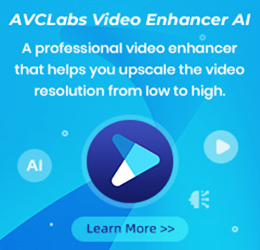How to Download Netflix Video with Ad-supported Plan
Claire Green April 18, 2023 Category: Netflix Tips
The streaming media world has ushered in a new big upheaval. Netflix launched a new plan - "Standard with Ads", which is currently available in the U.S., the U.K., France, Germany, Italy, Australia, Japan, Korea, etc. Since then, people can watch most of the content on Netflix for as little as $6.99 per month. And the original tiers such as Basic, Standard and Premium will keep the original price unchanged.
But as the name of Standard with Ads suggests, subscribing to the plan means people spend less money but need to accept being interrupted by unexpected ads while watching a video. Plus, there are other unavoidable pitfalls with this plan. And below, We'll dive into this new tier and provide a solution for ad-supported subscribers to download videos from Netflix.
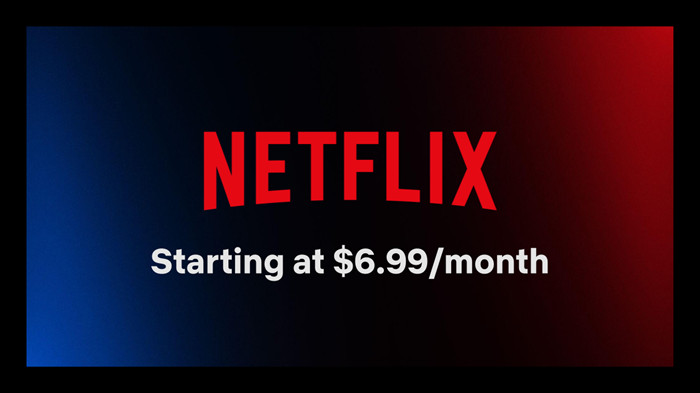
1. How Many Ads Will Air and How Often?
During the viewing of a movie or series, there are 4 to 5 minute advertisements every hour, each appearing 15 to 30 seconds long. New Netflix movies will only have pre-roll ads, though, so you won't be interrupted by ads in the middle of your viewing. The types and sources of advertisements are also diverse, with advertisements from brands such as GM, L’Oreal, McDonald’s, LVMH, Subway, and Target.
2. What are the Downsides of the New Plan?
One of the biggest drawbacks is that ad-supported subscribers only have limited access to use the download feature, which means you can only watch some of Netflix videos offline. And you need to provide your date of birth and gender when you register for the plan, as well as general location information based on your IP address to personalize ads for you, but that makes people sensitive because it means potential privacy leaks.
3. Why You Need SameMovie Netflix Video Downloader?
Although Netflix's ad-supported plan is cheap, it has lots of drawbacks that you can't avoid. But there is an efficient way to help you get rid of these limits- use a third-party downloading tool. SameMovie Netflix Video Downloader is the most useful tool that can help you download HD movies or TV shows from Netflix even if you are an ad-supported member. In addition, all videos downloaded by SameMovie are free of any ads and can be saved permanently even after your Netflix or SameMovie subscription ends.
Moreover, SameMovie enables the preservation of all original video audio and subtitle tracks, as well as audio and subtitle tracks that you can freely choose from multiple languages.
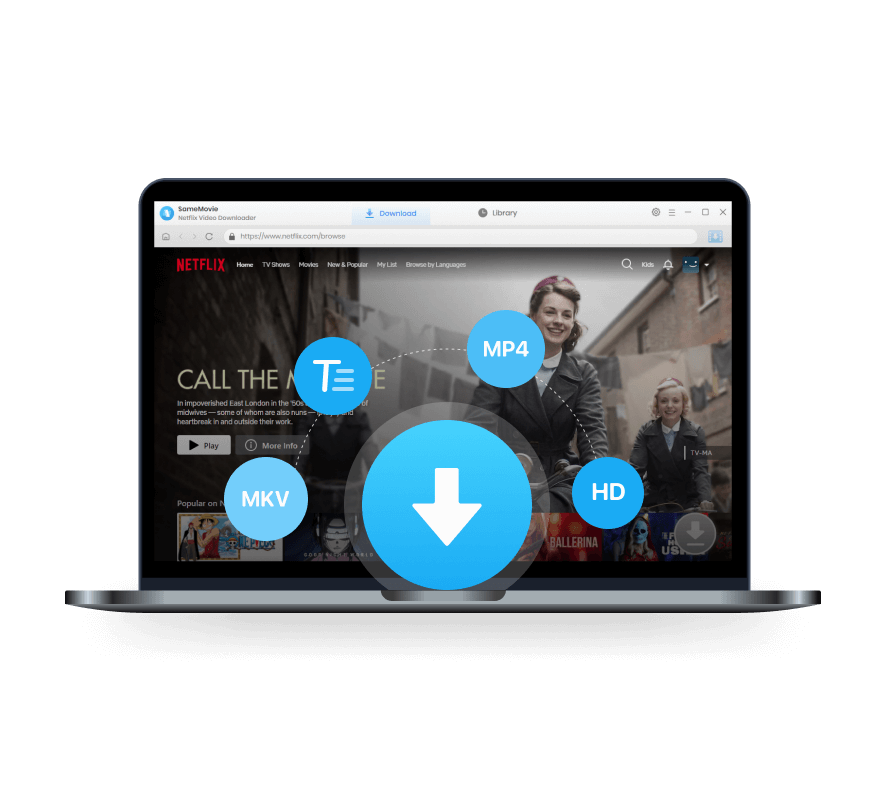
SameMovie Netflix Video Downloader:
- Download Netflix movies, TV shows documentaries, and more
- Download Netflix videos with HD (1080p and 720p) quality kept
- Support downloading subtitles and audio tracks
- Support fast multi-stream and multi-video downloading
4. How to Download Netflix Video with Ad-supported Plan?
SameMovie Netflix Video Downloader is effortlessly navigable, whether you are a beginner or a seasoned one. Follow the tutorial below to grasp how to use SameMovie for downloading Netflix videos with an ad-supported plan.
STEP 1 Log into Netflix
Download, install and run SameMovie Netflix Video Downloader on your Windows or Mac. Log in to your Netflix account by clicking the "Sign in" button.
STEP 2 Choose the General Settings
Before searching for the content you want, you can change the default settings for all videos according to your needs. You can open the "Settings" window by clicking the upper-rght gear icon, where you are able to set video format, video quality (240p-1080p), language of audio & subtitle track, etc.
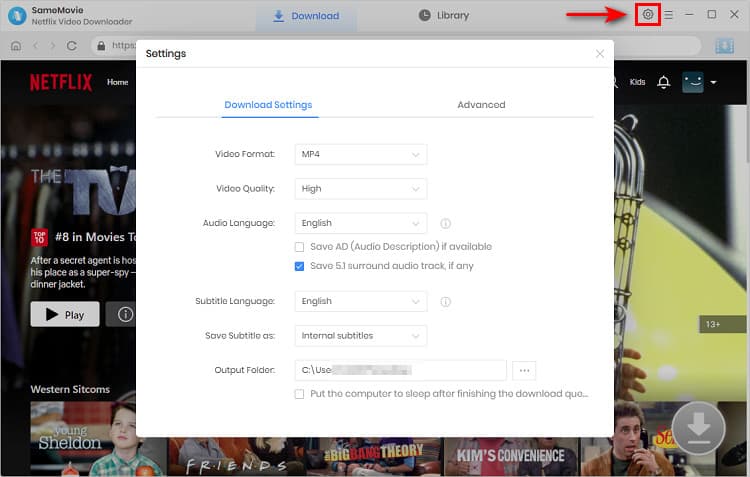
STEP 3 Search Desired Videos
Enter the target video's name or keywords in the search box to start your search. Or browse the SameMovie Netflix built-in browser to locate the wanted videos.
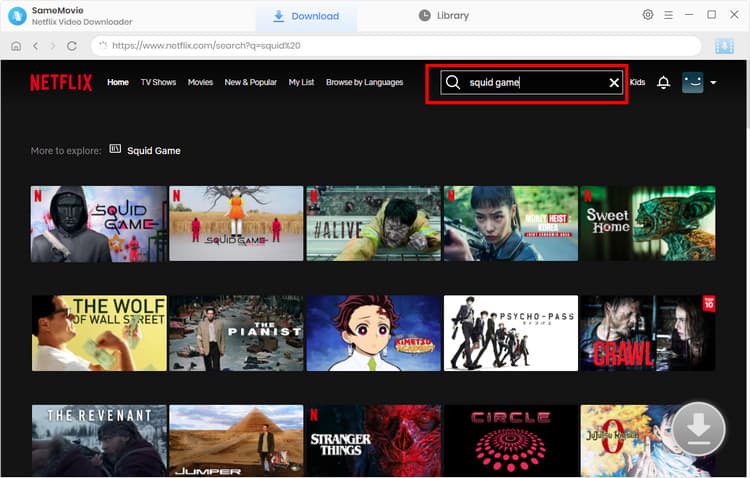
STEP 4 Advanced Download Settings
In the "Advanced Download" window, you have the option to choose the specific video quality, subtitles, and audio track for the corresponding video.
The methods for downloading movies and TV shows are slightly different. If you would like to download TV shows, tap the "Download" icon ![]() . To make the icon available (blue), just click on the video thumbnail. Then, pick the season and episode in the pop-up window and click on the "Advanced Download" button to trigger the window. For downloading movies, just click the "Download" icon.
. To make the icon available (blue), just click on the video thumbnail. Then, pick the season and episode in the pop-up window and click on the "Advanced Download" button to trigger the window. For downloading movies, just click the "Download" icon.
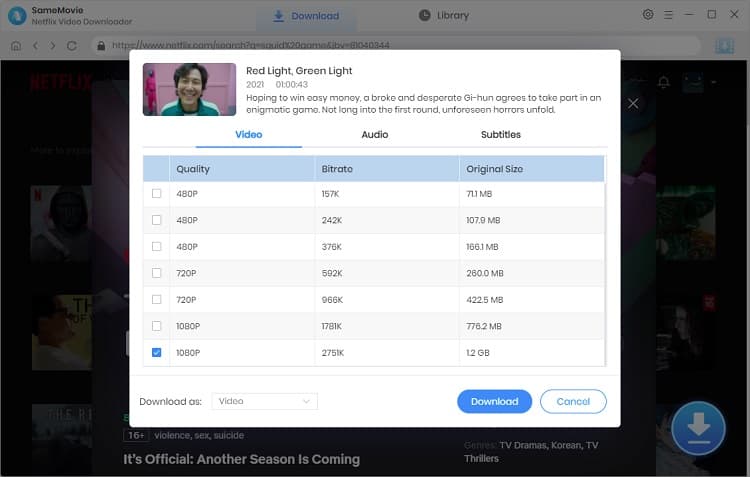
STEP 5 Save Netflix Video
Finally, click the "Download" button to start the process of downloading your videos. You can still add other titles to the download queue.
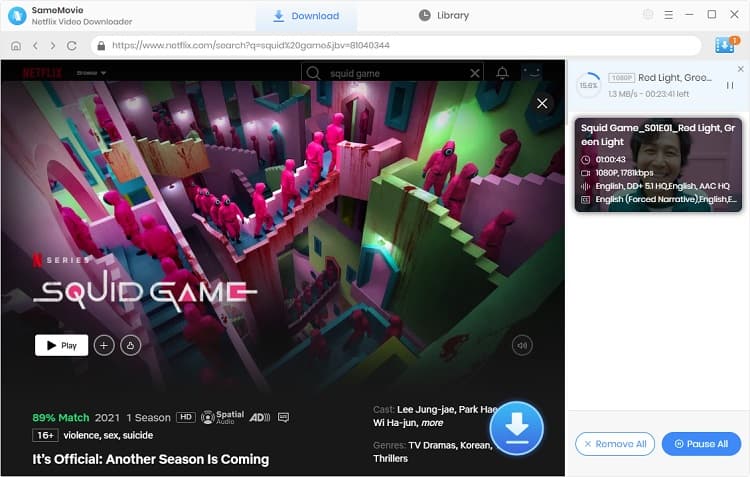
Final Words
If you're a Standard with Ads subscriber, you can use SameMovie to easily download the Netflix movies and series you want to watch without worrying about being interrupted by ads. If you plan to buy SameMovie, we recommend you buy its Yearly Plan ($59.95) outright, which can easily get around Netflix's download limit for just $4.99 a month.
Tips: How to Improve the Resolution of Old Video to 4K?
Powered by algorithms and an AI engine, AVCLabs Video Enhancer AI can not only deblur each frame of a video, but also upscale the low-resolution videos to high-resolution (720p, 1080p, 4K, and up to 8K) with true details and motion consistency kept.
Learn More
Claire Green
Content Writer
Claire Green, a content writer specializing in blogs. With a passion for streaming video, Claire explores the latest trends, reviews popular platforms, and provides insightful tips for optimizing your streaming experience.