
Menu

Teleparty, formerly known as Netflix Party, is a platform for online TV viewing with your friends. It can synchronize Netflix and other streaming services so that you can watch videos at the same time as family and friends. Additionally, there is a side chat bar where you and your friends can discuss the plot of the film as if you were sitting next to each other. The user icons that will appear in the chat can be selected as well.
Teleparty is a convenient way to share a great time with your family or friends who are far away from you. To know how it works, keep reading, and there will be a tutorial below. Besides, an alternative is available to you if you find Teleparty is not for you.
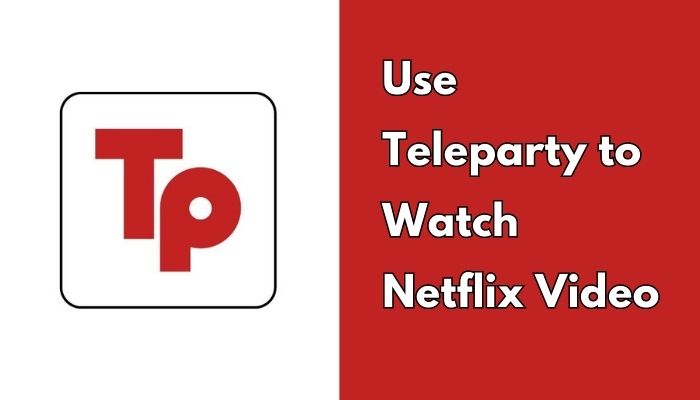
Teleparty is available as both a browser extension and a mobile app. You can download Teleparty as a browser extension for the Google Chrome, Microsoft Edge, and Opera browsers on desktop and laptop. Teleparty can also be downloaded from the Google Play Store on an Android device.
Not available devices and web browsers:
Yes, each participant must have access to a streaming service account in order to watch the show or film being discussed during the Teleparty (Hulu, HBO Max, Disney+, Netflix, YouTube, Prime Video, ESPN+, Crunchyroll, & Paramount+, for example).
Can I use the same account as my friend? It is possible to join a party using a shared account, but the account must be signed up for a Standard or Premium subscription plan that permits several users to use the streaming service at a time.
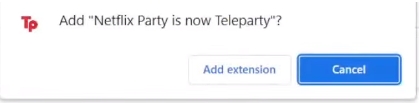
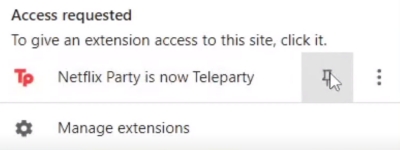
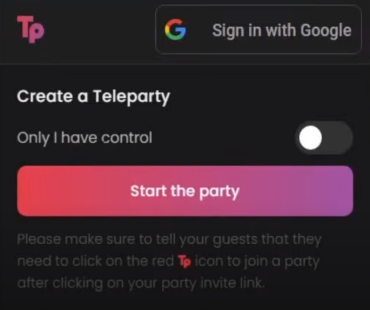
When your friend joins the party, you can see from the chat room. After that, you and your friends can enjoy Netflix series or movies together.
Although it’s convenient using Teleparty, there are some limitations that you can’t ignore. Every participant to watch Netflix together needs a single Netflix account to use this service. Besides, compatible devices are limited. For example, you can only use Teleparty on desktop, laptop and Android devices, but not on iOS devices, smart TVs, game consoles and other devices.
If you have only one Netflix account but still want to share Netflix with your friends and family, SameMovie Netflix Video Downloader is for you. It is an amazing tool that can help you remove these limitations. It is an amazing tool that can help you remove these limitations. It is capable of downloading up to 1080p Netflix movies or series in MP4 or MKV format. Additionally, multilingual audio tracks and subtitles will be preserved. You can use screen-sharing programs like Zoom, Skype, or any other helpful software to share the screen while watching Netflix videos with your family or friends.
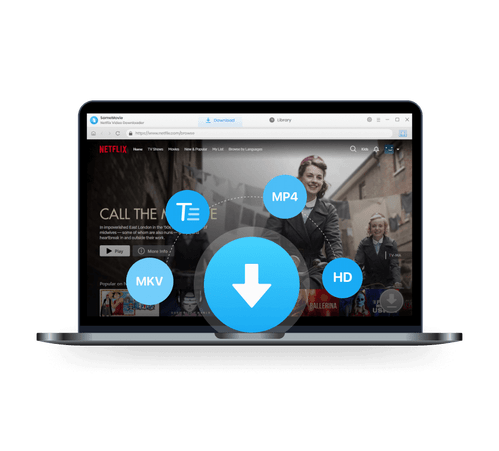
SameMovie Netflix Video Downloader is an easy-to-use app for downloading any available Netflix videos. Follow the steps below to learn how to use SameMovie to share Netflix videos.
Install and start the SameMovie Netflix Video Downloader program on your Windows or Mac computer. You can access the login page for your Netflix account by tapping the "Sign in" button.
Before downloading, you can adjust the default parameters. Click the "Settings" icon in the upper right corner, and a setting window will pop up, letting you select the video format, video quality, audio & subtitle language, and other parameters.
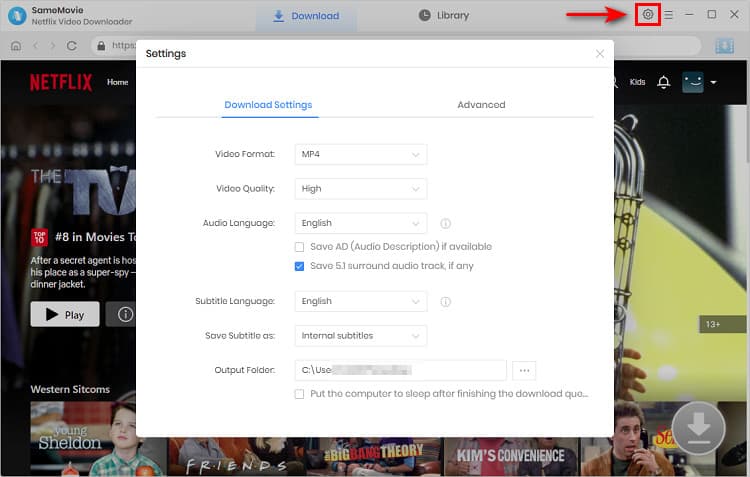
There are two ways to search for the video you want. To locate the video quickly, enter a video name or keywords in the search box. Another choice is to slowly browse the library to find videos that interest you.
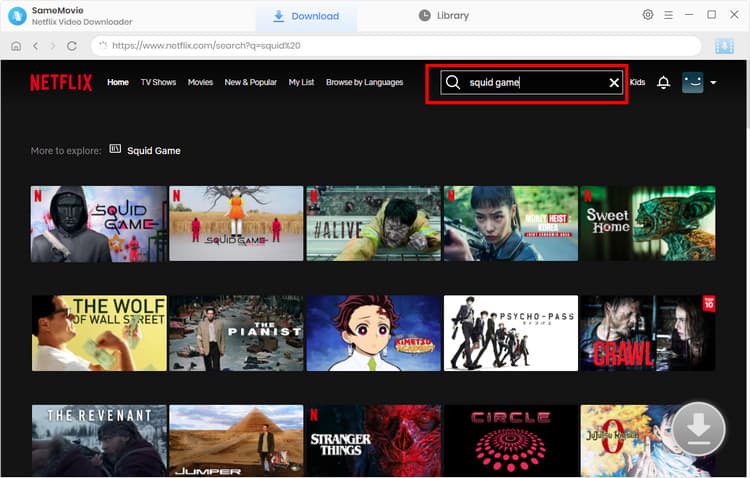
SameMovie allows you to choose the video quality, subtitles, and audio track for particular videos again in this step. You need to click the video and then the "Download" icon will become available for the next process.
To download TV shows, click the "Download" icon ![]() , select the season and episode, and then click the "Advanced Download" button in the lower-left corner to enter a box where you can customize the download settings. You can customize parameters for movies by directly clicking the "Download" icon.
, select the season and episode, and then click the "Advanced Download" button in the lower-left corner to enter a box where you can customize the download settings. You can customize parameters for movies by directly clicking the "Download" icon.
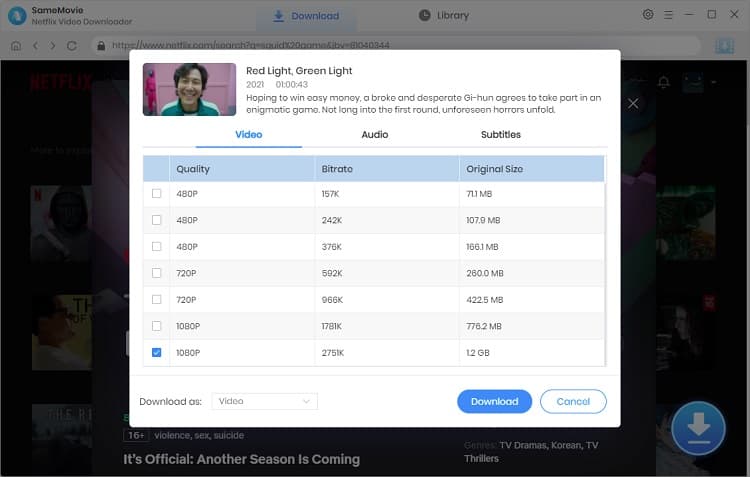
To begin the downloads, just click the "Download" button. After the process is complete, you will see the downloaded videos in the "Library" tab. The downloads will be kept on your computer locally as MP4/MKV files.
Then, you can open a screen-sharing app, and share the URL with your friends. Start enjoying your Netflix time!
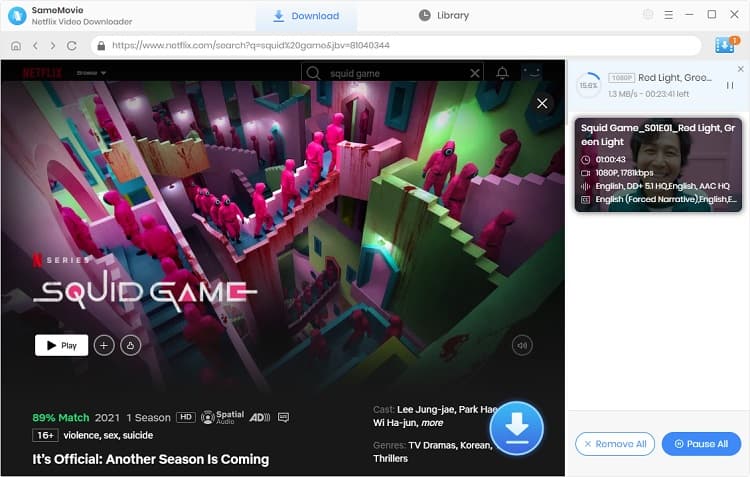
You can download as many Netflix videos as you like using SameMovie, and you can share them with anybody you want (only for personal use). Downloads will be kept forever so that you don’t need to renew your subscription every month for streaming certain videos. Click the button below and start enjoying Netflix content with your friends!
Powered by algorithms and an AI engine, AVCLabs Video Enhancer AI can not only deblur each frame of a video, but also upscale the low-resolution videos to high-resolution (720p, 1080p, 4K, and up to 8K) with true details and motion consistency kept.
Learn More
Claire Green, a content writer specializing in blogs. With a passion for streaming video, Claire explores the latest trends, reviews popular platforms, and provides insightful tips for optimizing your streaming experience.
Free support and update for all apps
We return money within 30 days
Friendly 24/7 customer support
We possess SSL / Secure сertificate