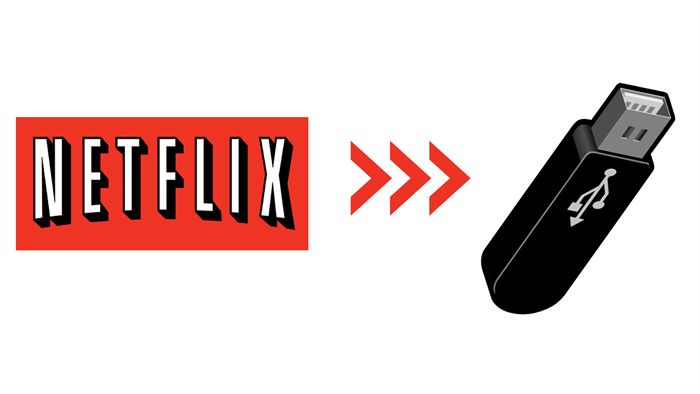
Menu

When it comes to the best streaming services, Netflix is always mentioned due to its vast selection of movies and TV shows across multiple genres. What's more impressive is that some of their content can be streamed in 4K Ultra HD, including popular titles like Stranger Things, Black Mirror, Death Note, Blue Planet II, and Roma. However, watching Netflix in 4K requires certain prerequisites, such as a stable internet connection with a speed of 15 Mbps or higher and a 4K-capable device.
Offline viewing of 4K content provides an exceptional visual experience, as there are no interruptions due to network issues. However, Netflix only allows its Premium subscribers to download videos in Ultra HD quality, while its Standard subscribers can only download Full HD videos. Thankfully, SameMovie Netflix Video Downloader and AVCLabs Video Enhancer AI are two helpful programs designed to assist all users (including Standard with ads) in watching 4K Netflix movies offline on PC or laptop.
In the following section, we will discuss how to so so in details. Let's get started!

Before playing 4K content on your device, please confirm that your device supports it. Premium plan supports watching on 4 devices at a time, so if you want to stream Netflix movies in 4K on multiple TVs, all 4 devices must be 4K-compatible.
To check the list of 4K titles, just open Netflix in your browser, and search for "4K", then the results will be listed. The title's details page will display the video and audio quality. However, if your device only supports 1080p, even if a movie is offered in 4K, the details will indicate HD instead of 4K, and the title will play at 1080p.
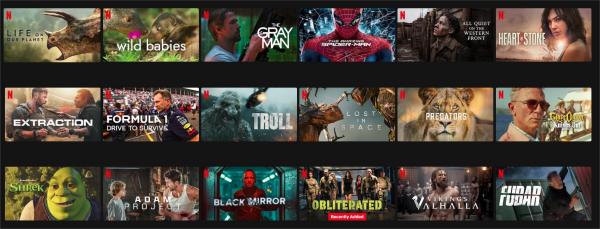
Simply click "Play" to start playing the movie or series you want. To check whether your TV is receiving the 4K stream, check your TV's information or status menu. If the status information shows a resolution of 1080p (1920x1080) or lower, you are not accessing the 4K streaming version of your selected content.
To stream Netflix's 4K content, a high-speed broadband connection is essential. Netflix advises a minimum internet streaming speed of 15 Mbps. Slower speeds might still function, but they could result in buffering or stalling issues. Netflix may automatically reduce your streaming signal to 1080p or a lower resolution based on your internet speed, so it is necessary to connect to a fast and stable network.
To assess your internet speed on a phone, computer, or tablet, visit Fast.com. Ensure that the testing device is connected to the same network as the one you intend to use for streaming. For precise results, conduct the speed test close to the device you plan to watch on. If you're streaming Netflix on a TV via WiFi, put your phone or computer near the TV before running the test. If your internet speed is about 5 Mbps, then the quality will reduce to 1080p.
If your TV supports playing 4K video but doesn't meet one of the requirements mentioned above, and you're reluctant to invest in a new compatible device, you might want to know the alternative method. You can download your preferred Netflix titles by using SameMovie, and play the videos offline on your TV, ensuring a smooth and buffer-free experience for enjoying 4K movies or shows.
SameMovie Netflix Video Downloader is a top-notch video downloader that helps you download 1080p movies and TV shows from Netflix. No need to install the Netflix app, just find the video you want to download in the built-in Neftlix browser and it will quickly download your videos as MP4 or MKV files. Once downloaded, you can move the downloads to any device for viewing. With SameMovie, you can choose and retain subtitles and audio tracks in the languages available to you.
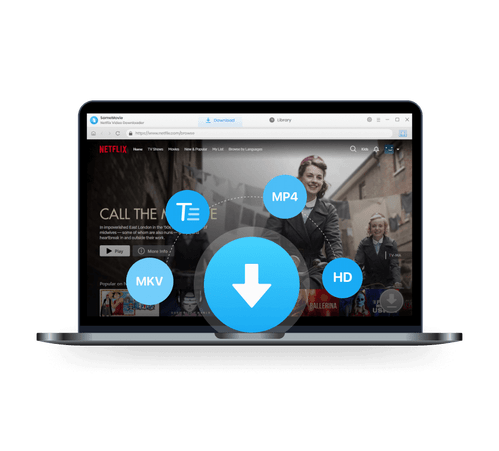
SameMovie has a user-friendly interface and it's easy to download Netflix videos with this powerful program. Continue to follow the tutorial below to learn how to use SameMovie.
Firstly, download SameMovie Netflix Video Downloader on your Windows/Mac device by clicking the "Free Trial" button above. Then run SameMovie and sign in with your Netflix account. You can open the login window by clicking on the "Sign in" button.
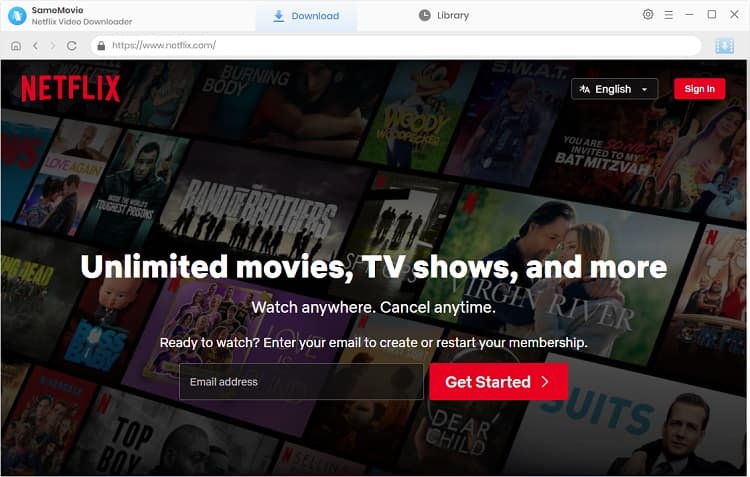
You can hit the gear icon in the top-right corner to open the "Settings" window to edit the initial download settings. Here you can customize the video format (MP4/MKV), video quality (720p/1080p), audio & subtitle language, subtitle type and output path. The Advanced section allows you to set the video codec as H.264 or H.265.
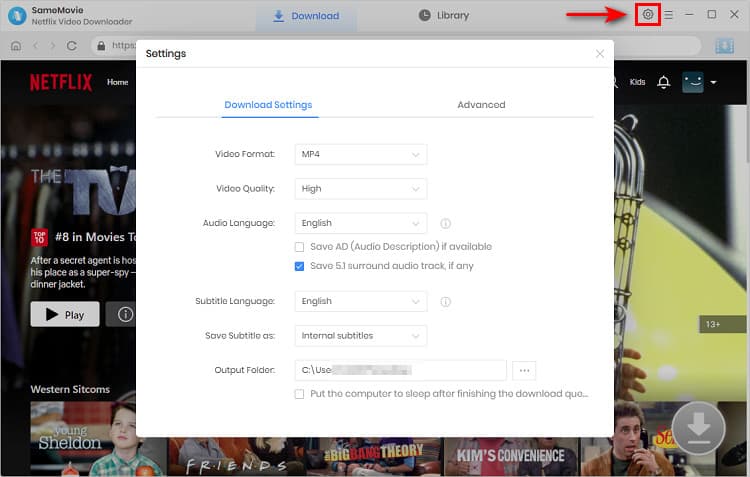
Your desired videos can be found in two methods: search the videos by their names or keywords in the search bar and the program will find your videos in seconds, or visit the Netflix browser offered by SameMovie. Then, in order to proceed the downloading, you need to click on the video to make the "Download" icon become useable.
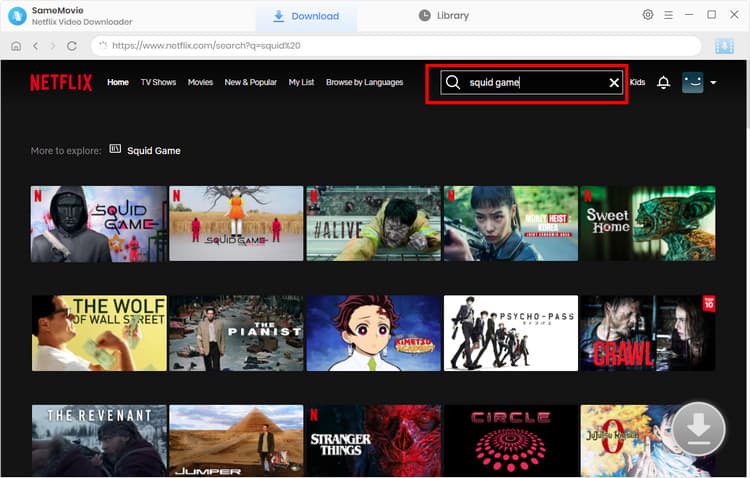
On the SameMovie's "Advanced Download" window, you can select a specific size, quality, audio track and subtitle before downloading.
For Netflix TV shows, you need to choose the season and episode you need by clicking the "Download" icon ![]() before moving to the "Advanced Download" window to unify the specific output parameters. To open the "Advanced Download" window when downloading Netflix movies, click on the "Download" icon.
before moving to the "Advanced Download" window to unify the specific output parameters. To open the "Advanced Download" window when downloading Netflix movies, click on the "Download" icon.
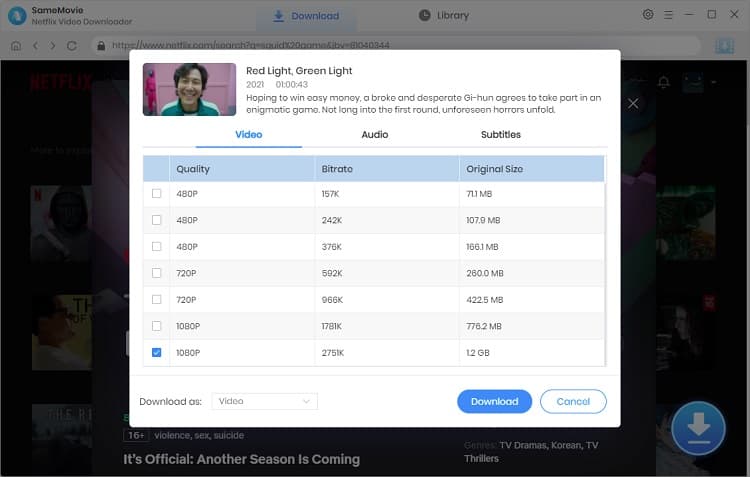
The last step is to hit the "Download" button to begin downloading the Netflix videos. At the same time, you have the option to add additional tasks to the download queue during the process.
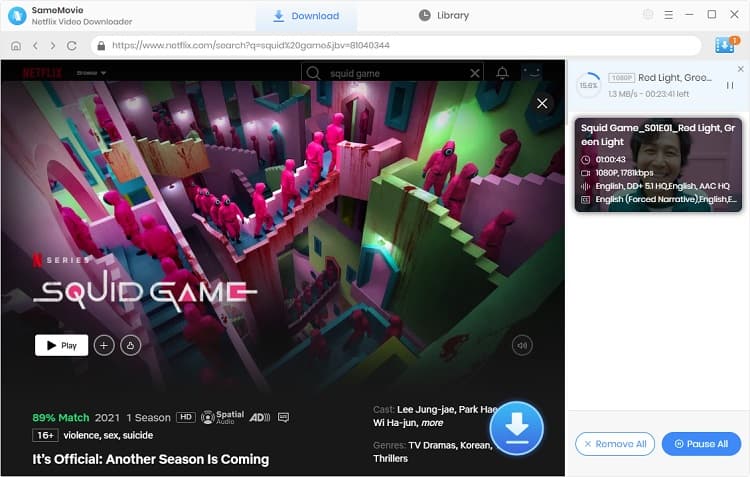
As we mentioned at the beginning of the article, you can use AVCLabs Video Enhancer AI to upscale the 1080p Netflix videos to 4K. AVCLabs is an AI-based video optimizer tool that can help you increase your video resolution and quality. It applies the neural network to enhance and optimize the video quality and upscale video from SD to HD (720p or 1080p), to 4K, and up to 8K footage in one click, with super-resolution upscaling and multi-frame enhancement. Let's learn how to use it.
Step 1: Run AVCLabs on your computer and add the downloaded Netflix videos to the program.
Step 2: Choose the “AI Upscaler” AI model on the right panel to improve the video resolution.
Step 3: Finally, click the button “Start Processing” to enable the AI to enhance the video resolution. For a more detailed tutorial, you can refer to AVCLabs Video Enhancer AI Online Help.
Using SameMovie Netflix Video Downloader and AVCLabs Video Enhancer AI, you can watch any Netflix movies or TV shows in 4K offline without limits. All videos you download will remain permanently on your device even after your subscription ends. Now, just give them a try!

Claire Green, a content writer specializing in blogs. With a passion for streaming video, Claire explores the latest trends, reviews popular platforms, and provides insightful tips for optimizing your streaming experience.
Free support and update for all apps
We return money within 30 days
Friendly 24/7 customer support
We possess SSL / Secure сertificate