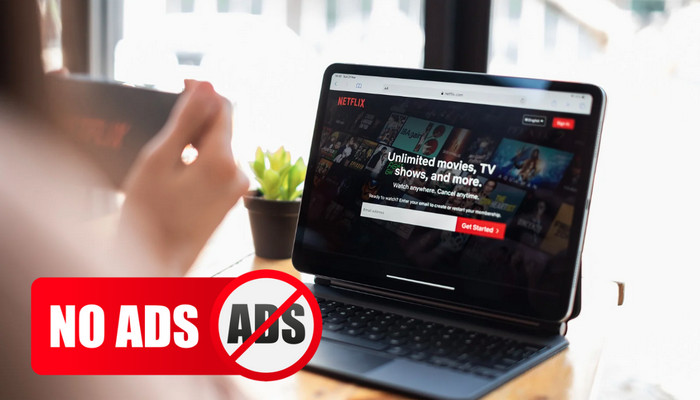
Menu

Many of you must know how to watch movies online on Netflix. Just open the Netflix website on your browser, enter the title of the TV series or movie you want to watch, and you can watch it online on the web browser. If you have the Netflix app installed on your PC or Mac, open the app to search for the video, and then you can watch them online.
Here comes the question, what to do if you want to watch Netflix videos offline? To play them offline, you have to download the videos beforehand. Please note that only the Netflix app is available to download videos, and you cannot download directly from the browser. Moreover, there are certain limitations when downloading videos using the Netflix app. For example, you can't use it on some devices such as Mac, and you can't watch downloaded movies after your Netflix subscription expires. So, if you are a Mac computer user, or want to watch Netflix videos offline without limitations, then read on, three methods is prepared for you.
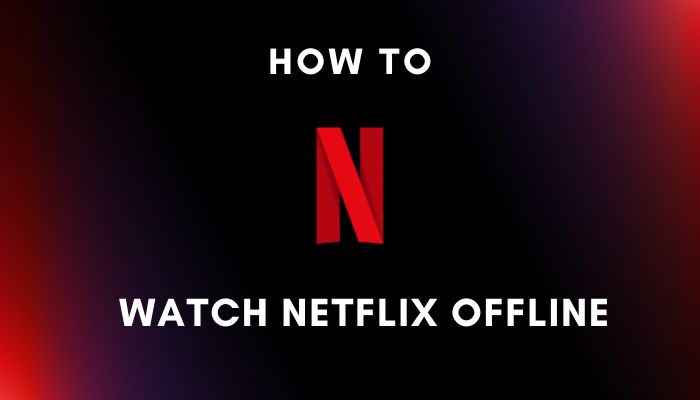
The following devices are compatible with the Netflix app:
STEP 1: Download the free Netflix app through the App Store (iPhone or iPad), Microsoft Store, or Google Play Store.
STEP 2: Open the Netflix app on your device.
STEP 3: Log into your account with your existing email address and password. If you don’t have an account yet, it’s possible to sign up for a new one.
STEP 4: After you have successfully logged in, you can locate the target video. Please select the videos that are available to download.
STEP 5: From the description page, tap the Download icon. You can see the icon next to the available episode for the TV series. The TV episodes and movies you've downloaded will be removed from your device if you cancel your subscription. If you decide to rejoin later, you will have to download them again.
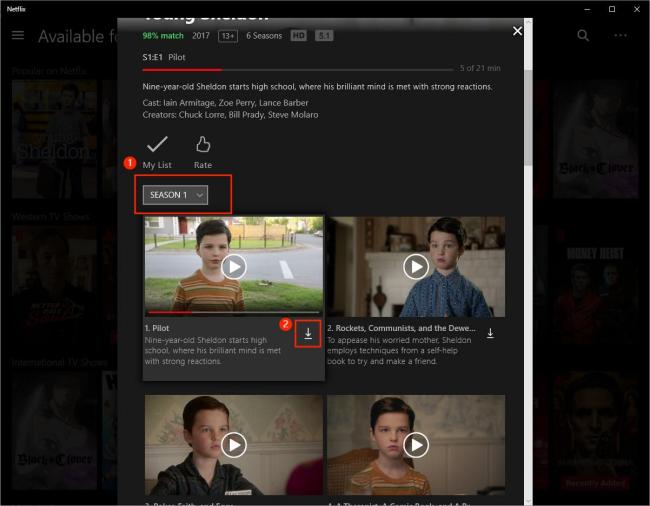
Here is a solution for you if you are a Mac user, and don’t have the Netflix app downloaded on your device. The third-party tool is able to help you download Netflix material with both Windows and Mac devices, even if you haven’t downloaded the Netflix app on your device.
By using SameMovie Netflix Video Downloader, you can download Netflix videos on your Windows and Mac computers. The software facilitates the download of 1080p videos with 5.1 sound and multilingual subtitles. The videos you download will be stored as MP4/MKV files, allowing you to keep them even after your subscription expires. Additionally, you can transfer these videos to other compatible devices like phones, tablets, and TVs that support MP4/MKV playback.
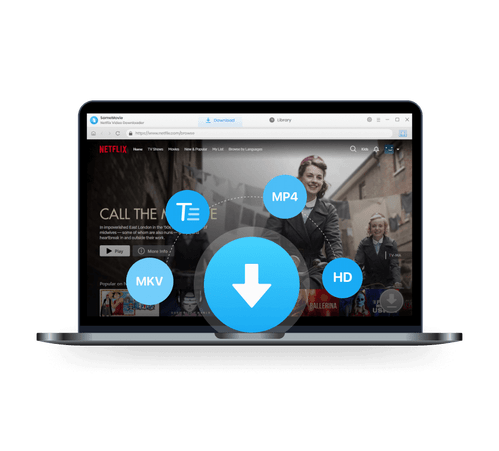
Please read the guidelines below to discover how to download Netflix movies and TV shows for offline viewing.
After downloading SameMovie Netflix Downloader on your computer, open the application. Then click the "Sign In" option. A window will open and let you log into your account.
The output options are customizable. The parameters can be changed, including the video output format, video quality, and audio language. When choosing video quality, you can choose "High" to download Netflix videos at 1080p.

You can find the video by entering the keywords or name into the search box for a faster search.
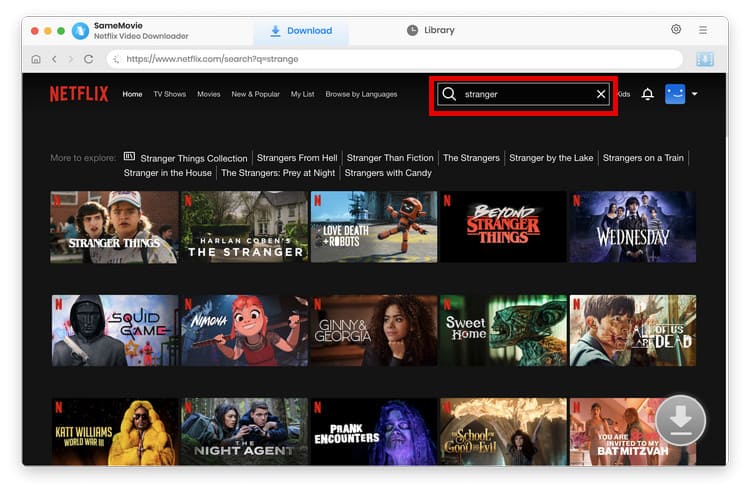
If you want to download an episode or a season of a Netflix show, click the "Download" icon and pick the season and episode, and then click the "Advanced Download" button in the lower-left corner to customize advanced download settings. When you download a movie, just click on the "Download" icon to open that window.
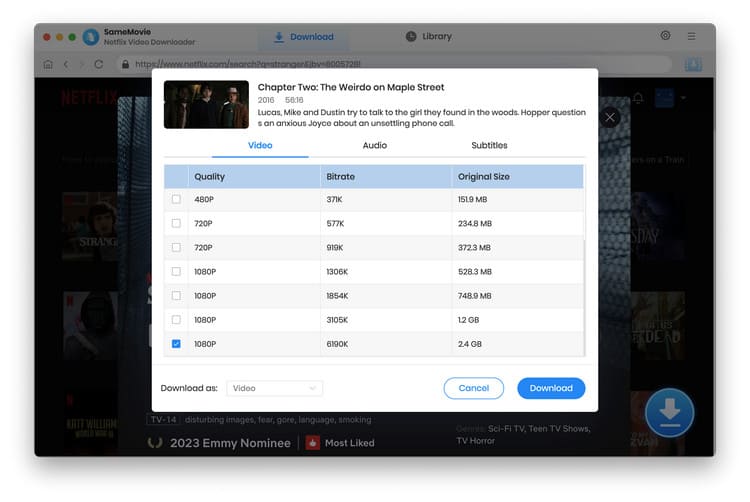
You only need to press the Download button, and the videos you select will download quickly.
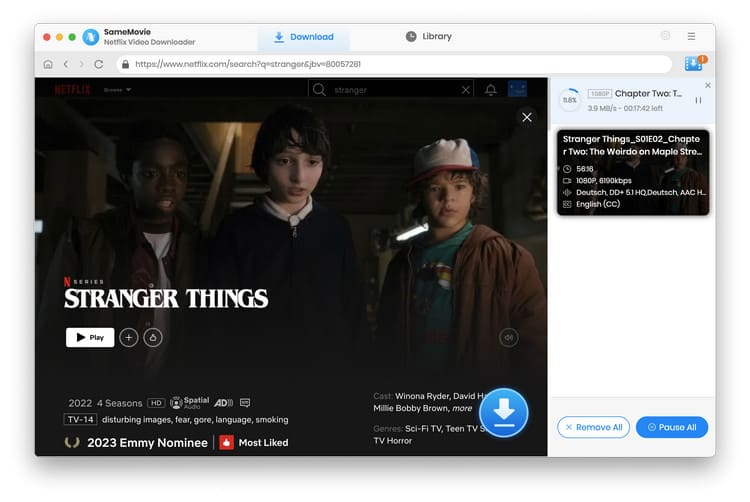
Now the download is complete, and you can enjoy watching them on your device offline or transfer and save your phone gallery!
SameMovie All-in-One Video Recorder is your go-to solution for effortlessly downloading MP4 movies from over 15 streaming platforms, including most poplular sites such as Netflix, Amazon Prime, Disney Plus, and YouTube. You can enjoy ad-free downloads and preserve multilingual subtitles and audio tracks. This versatile downloader supports high-definition videos up to 8K for YouTube and up to 1080p for Netflix.
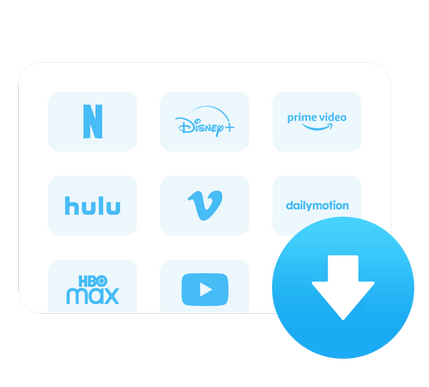
On your computer, launch VidiCable and choose Netflix. The application will restart to apply the selection after it has been made.
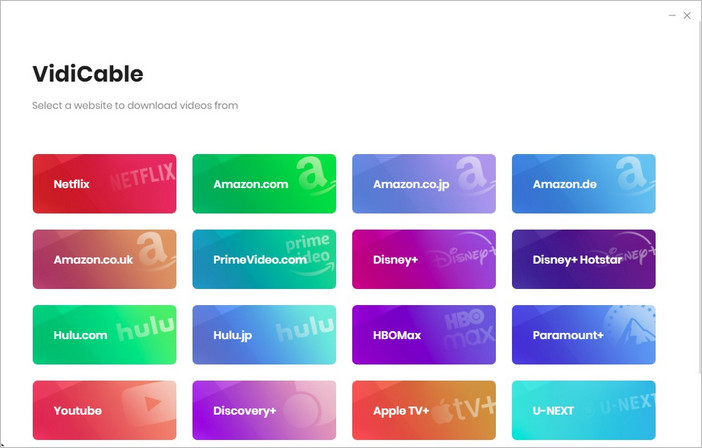
You will be prompted to log in to Netflix after clicking "Sign In" button.
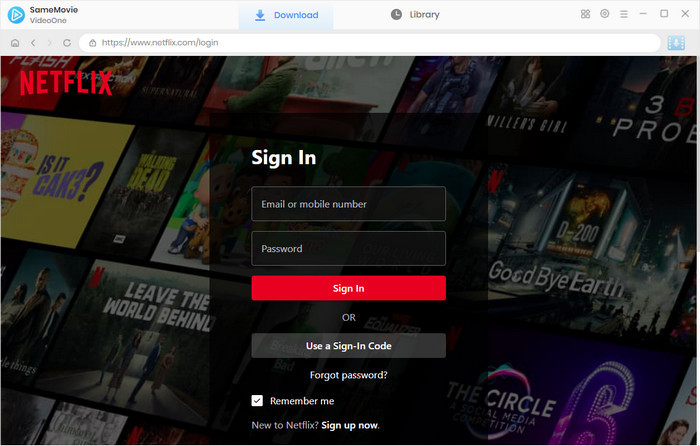
To access the Settings window and adjust the Audio Language, Video Format, Output Quality, Subtitle Language, and other settings, click the Settings button in the upper right corner.
In the search box, type the name of the video you wish to download. Once you hit the "Enter" key on your keyboard, the app will display a list of all the relevant videos and present you with a download option.
If you click on the thumbnail of the video, the download button in the lower right corner will turn green in the meantime. Just click the green icon to access the advanced options. Once the settings have been completed, click the download button to begin the download.
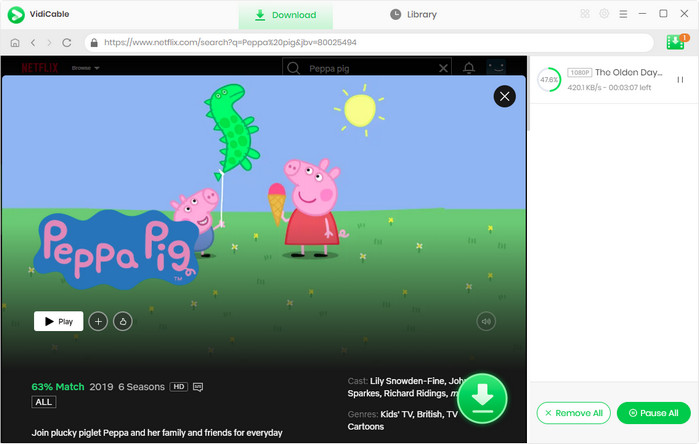
In conclusion, to watch Netflix videos offline even after your subscription ends. SameMovie Netflix Video Downloader and All-in-one Video Recorder are best solutions for you, especially when you are a Mac user and a customer who wants to watch Netflix content offline without restrictions. Click the download link, and start your video adventure now.
Powered by algorithms and an AI engine, AVCLabs Video Enhancer AI can not only deblur each frame of a video, but also upscale the low-resolution videos to high-resolution (720p, 1080p, 4K, and up to 8K) with true details and motion consistency kept.
Learn More
Claire Green, a content writer specializing in blogs. With a passion for streaming video, Claire explores the latest trends, reviews popular platforms, and provides insightful tips for optimizing your streaming experience.
Free support and update for all apps
We return money within 30 days
Friendly 24/7 customer support
We possess SSL / Secure сertificate