Menu
People love VLC, as it has become the go-to media player for many due to its ability to play various media formats seamlessly. However, some media files, such as Paramount Plus downloads, are encrypted and can only be opened within the official apps or websites provided by the content provider. This leaves VLC users with limited options when it comes to playing these types of files on their preferred media player.
Fortunately, there is a workaround to play Paramount Plus downloads on VLC. By using a third-party software like SameMovie, you can easily convert Paramount+ downloads into a playable format for VLC. This not only allows users to enjoy their favorite shows and movies on their preferred media player but also provides the freedom to watch content offline without limitations. Let's learn how to do it.
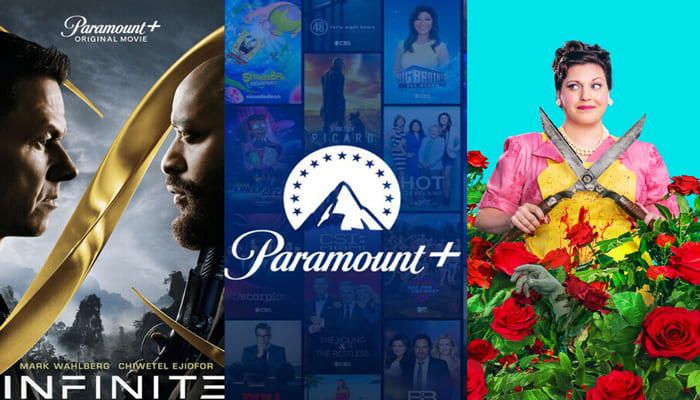
SameMovie Paramount Plus Video Downloader is tailor-made for Paramount Plus subscribers to easily download any video with one click. Once downloaded, you no longer need to worry about any compatibility issues, and you can transfer downloaded videos to a VLC media player or any device for playback, because the video will be saved as MP4 or MKV format.
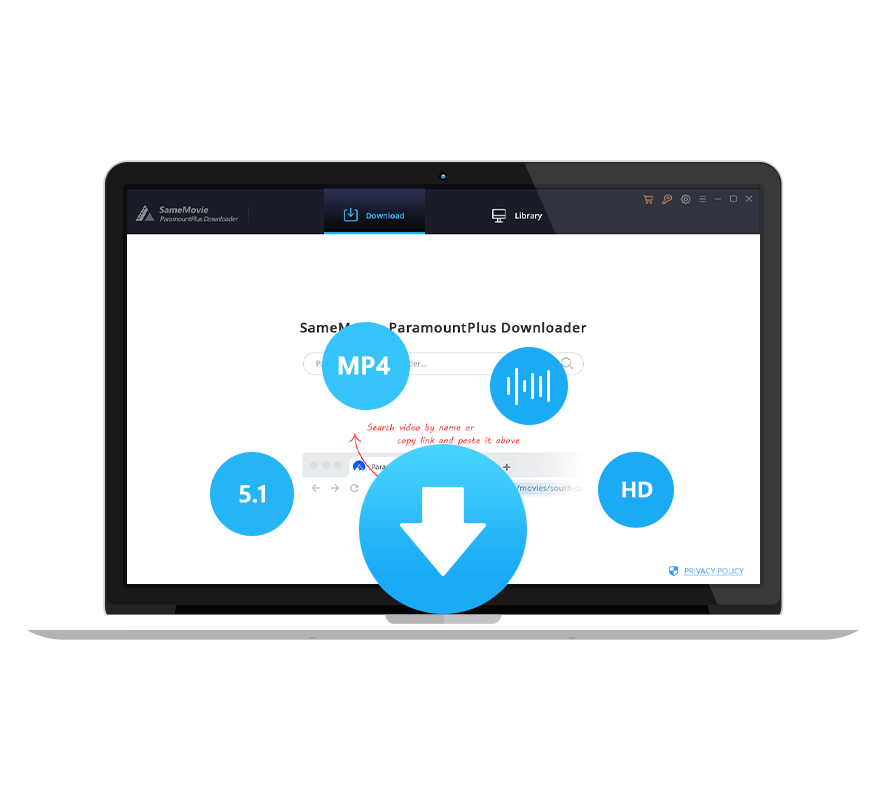
Follow the specific tutorial below to learn how to use SameMovie to download and play Paramount Plus content on VLC media player.
Startup SameMovie on your computer and log in to your Paramount Plus account.
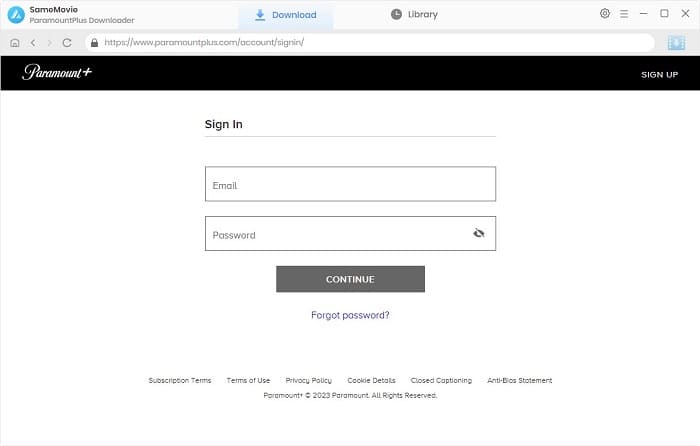
Enter the "Settings" window and select your video format as MP4 or MKV.
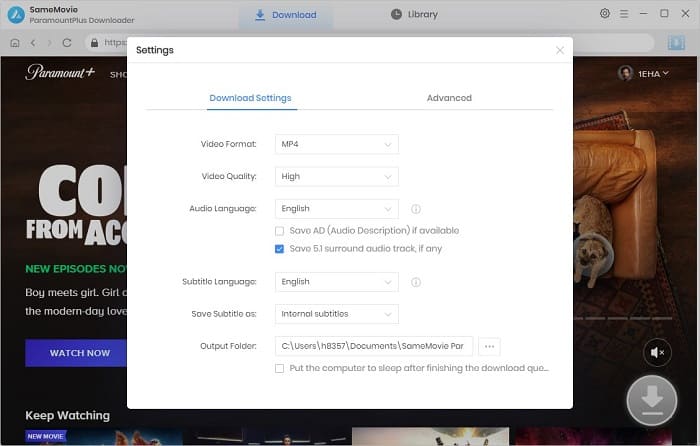
You have two ways to search for videos. One way is to visit the built-in browser and the second way is to directly input the video name/keywords into the search box.
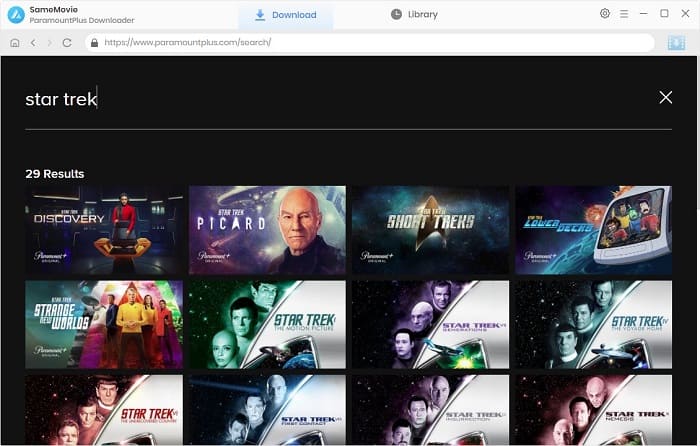
Clicking the Download icon in the lower right corner of the video details page will pop up a window allowing you to make more advanced settings for the video.
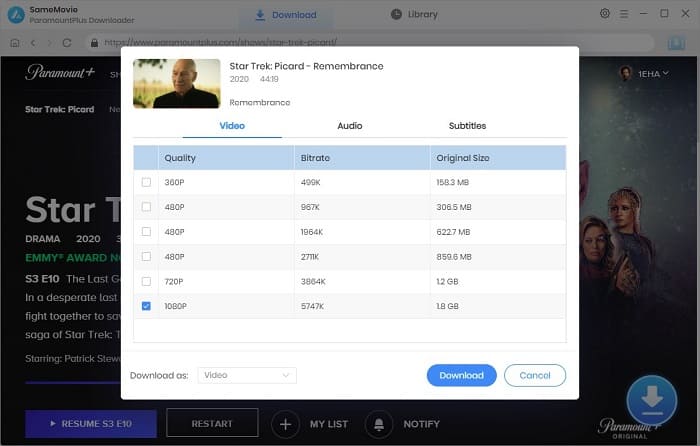
After downloading, you can find your downloaded MP4, and MKV video files in the output folder. If you have set the VLC media player as the default player, then just click the downloaded video and it will be opened on VLC. If not, simply right-click it and choose "Open with" VLC.
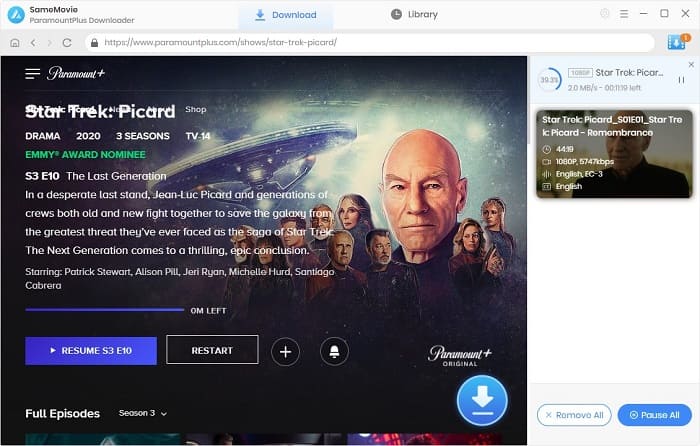
Playing Paramount Plus videos on VLC Media Player is a simple and convenient process that can enhance your viewing experience. By following the steps outlined in this article, you can easily use SameMovie Paramount+ Downloader to download and stream your favorite shows and movies from Paramount Plus on VLC Media Player without any hassle.

Claire Green, a content writer specializing in blogs. With a passion for streaming video, Claire explores the latest trends, reviews popular platforms, and provides insightful tips for optimizing your streaming experience.
Free support and update for all apps
We return money within 30 days
Friendly 24/7 customer support
We possess SSL / Secure сertificate