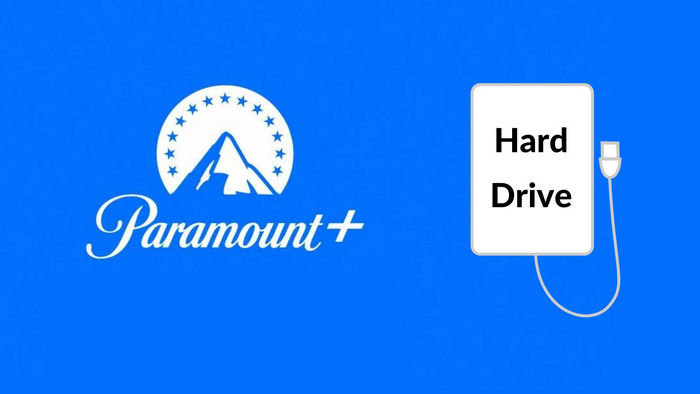
Menu
The ways of cancelling a Paramount+ subscription vary depending on the platform or device that you used to for Paramount+. Normally you can visit Paramount+ official site to cancel your subscription. If you purchased from a third-party billing provider, you need to return to that platform for support.
After unsubscribing, your subscription will expire within the stipulated time. For example, if you subscribed to a one-month plan, the expiration date will be one month after the start of the subscription. Once your subscription expires, you cannot continue to watch Paramount+ videos online, nor can you watch downloaded videos. Is it possible to download movies from Paramount+ that don't have an expiration date? Read on if you want to know how to cancel the renewal and keep the downloaded video.
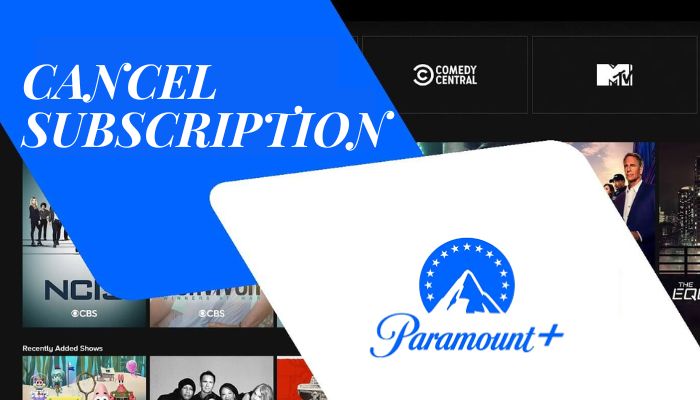
For users who signed up for Paramount+ on desktop, mobile web, smart TV (LG TV, Vizio TV, Samsung TV), or gaming console (Xbox, PS4 or PS5):
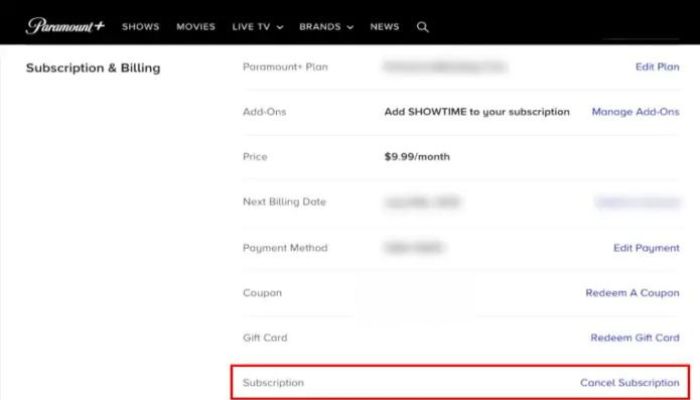
If you signed up for Paramount+ via the App Store, the steps below are for you.
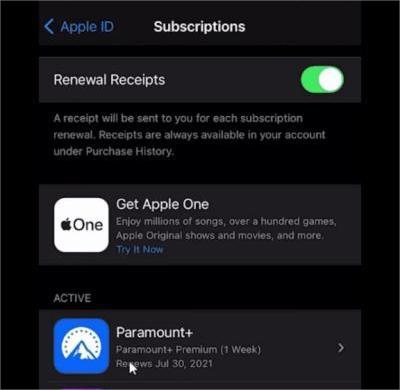
Steps below are for you if you signed up for Paramount+ on your Android smartphone or TV through the Google Play store.
There is an alternative way to cancel subscription on your Android devices. Please follow the following steps:
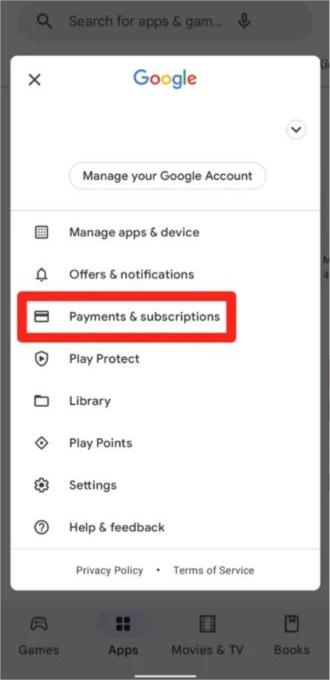
If you signed up for Paramount Plus via Amazon Prime Video channels, please click here to check the way to cancel the subscription.
If you use Paramount+ on Apple TV (4th gen and later), Fire TV, Roku, and Apple TV channel, please go to here for more information.
To keep your downloaded videos playable after your subscription expires, you need to download them locally when your subscription is still valid. How can you do that? You just need SameMovie Paramount Plus Downloader to assist you. By using SameMovie, you can download 540P videos with multilingual subtitles and 5.1 audio kept. The video output format is MP4/MKV, which makes sure you can keep the video files on your own devices forever. So, you don’t need to keep subscribing to Paramount+ to watch your favorite content on this video platform.
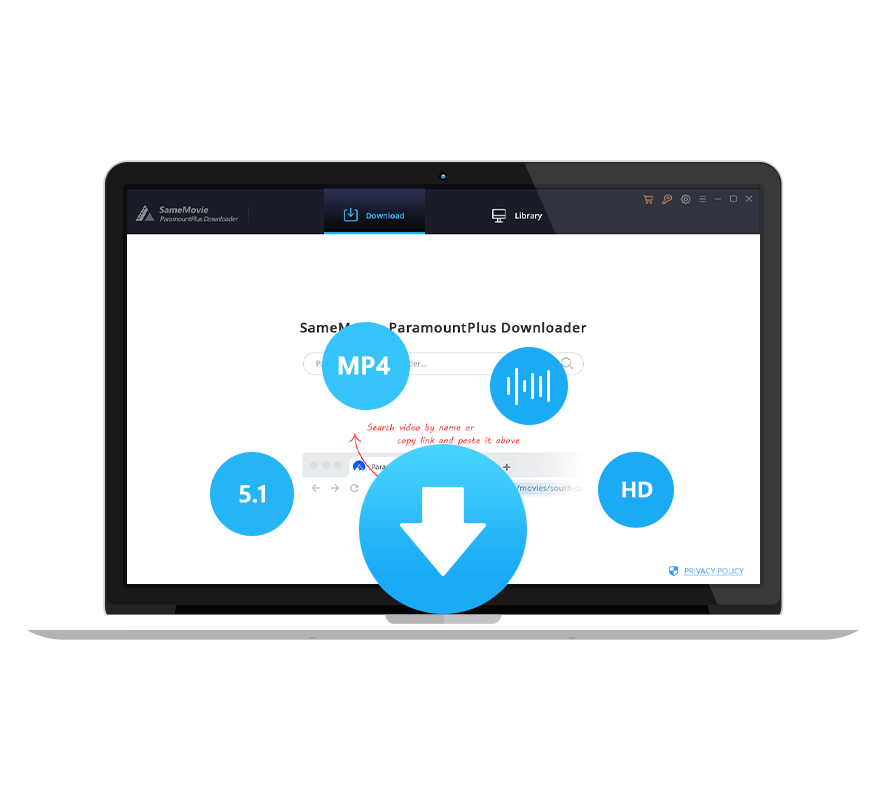
To know how SameMovie works, please read the following instruction, and try to download Paramount+ videos on your own.
It is advised that you install and run SameMovie Paramount Plus Downloader on your computer before beginning any downloads. Click the "SIGN IN" button and the pop-up window will prompt you to log into your account.
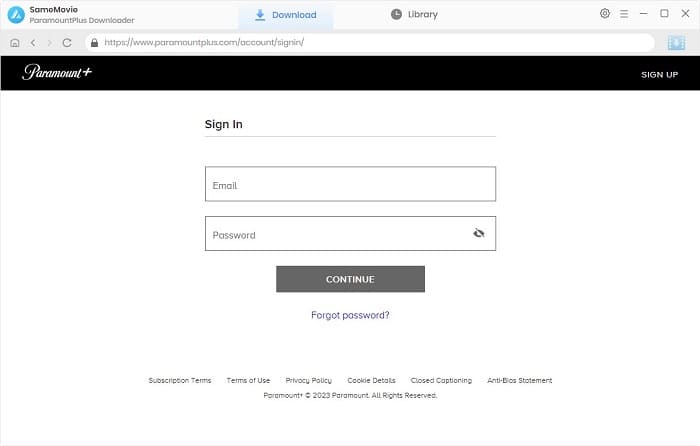
Before downloading, you can modify the default settings for all videos in the Settings window.
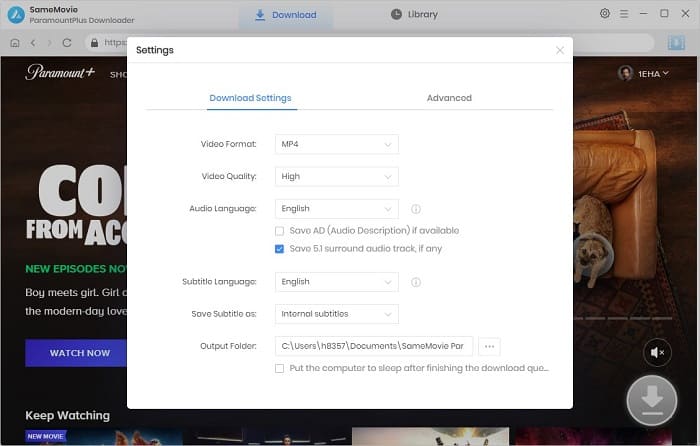
The videos you want to download can be added in two different ways. One is typing the keyword of the video in the search box directly. The alternative is to browse the embedded Paramount+ library.
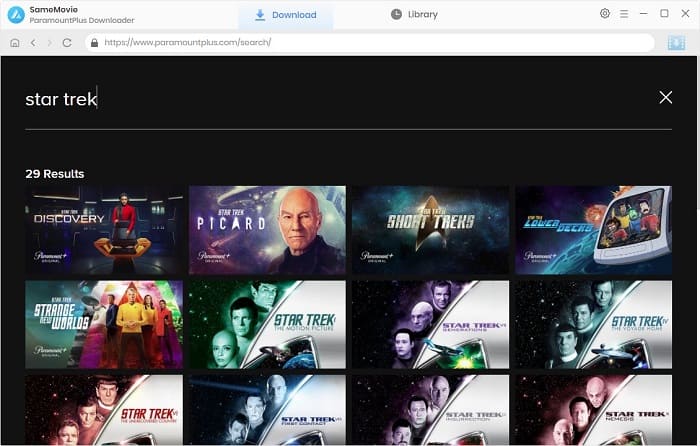
It offers an "Advanced Download" window that allow you to tailor the download settings to your preferences.
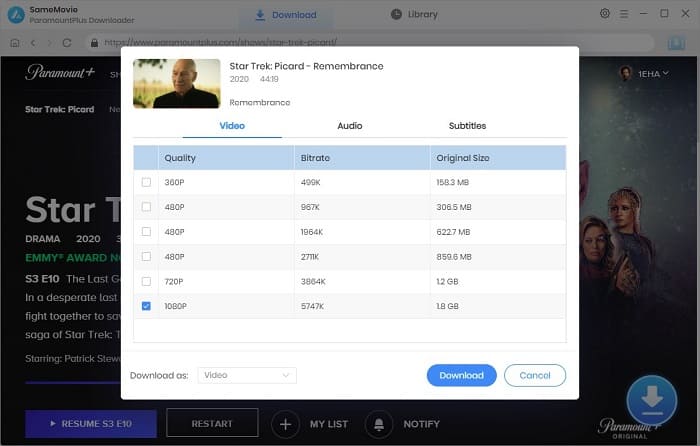
The video will start downloading immediately after clicking the Download button. To locate the downloaed files, tap the Library icon. Now you can enjoy watching Paramount Plus content after your subscription ends!
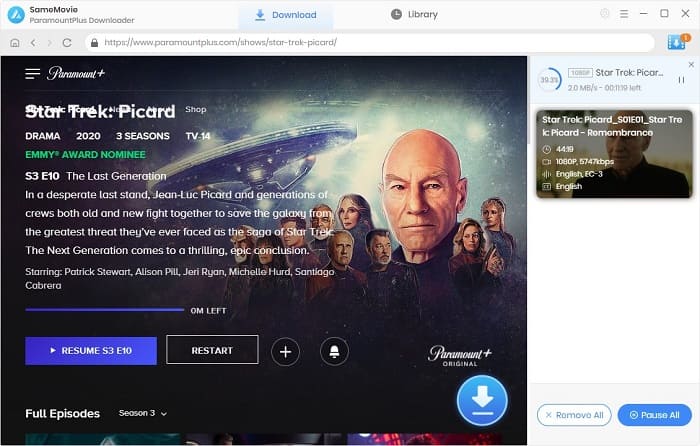
Yes, Paramount Plus offers a 7-day free trial. You can subscribe to the service via its official website, or via Amazon Prime channel.
You may also like: How to Add Paramount+ Channel on Amazon Prime Video
No, you won't be charged as long as you cancel your account within the specified timeframe. However, if you cancel your Paramount Plus free trial after the 7-day period free trial, you will be billed for the subscription package you initially selected.
Hope this article is helpful to you if you want to cancel your Paramount+ subscription. And don’t miss out on the chance of keeping Paramount+ videos forever. Click the link below and start your free trial. SameMovie is available on both Windows and Mac devices, and you'll enjoy free customer service and free updates if you download the app.

Claire Green, a content writer specializing in blogs. With a passion for streaming video, Claire explores the latest trends, reviews popular platforms, and provides insightful tips for optimizing your streaming experience.
Free support and update for all apps
We return money within 30 days
Friendly 24/7 customer support
We possess SSL / Secure сertificate