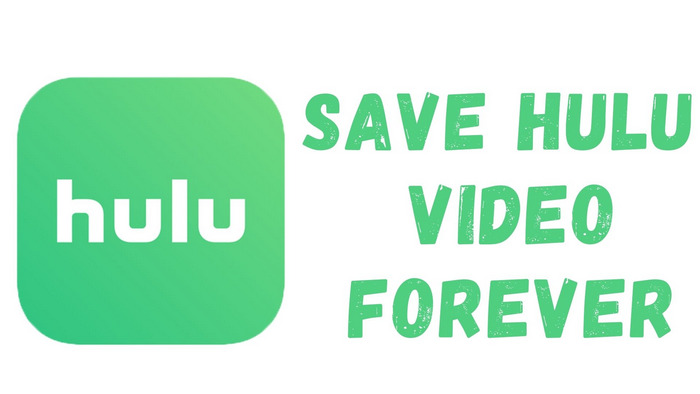
Menu
Can I download from Paramount Plus to watch offline?
Yes, you have the option to download select TV shows and movies from Paramount Plus to enjoy offline on your mobile device or tablet. However, it is important to note that not all content on Paramount Plus is available for download. Additionally, the availability of downloads may vary depending on your location and subscription plan.
To download content from Paramount Plus, you will need to have the Paramount Plus app installed on your supported device and be signed in to your account. Within the app, you can browse for content that is available for download and follow the on-screen instructions to initiate the download process.
It's worth mentioning that Windows and Mac PCs are not currently supported for offline downloads. If you wish to watch Paramount Plus content online on your PC, you can do so by accessing paramountplus.com through a compatible browser such as Google Chrome, Mozilla Firefox, Safari, or Microsoft Edge.
However, if you're looking for a way to download Paramount Plus to your PC and watch the content offline, there are two alternative solutions available:

You can use screen recording software to capture the content from Paramount Plus while streaming it on your PC. This method allows you to save the video files locally and watch them offline.
SameMovie Paramount Plus Downloader is great recorder and downloader for Paramount+. It is compatible with Windows and Mac devices, capable of downloading any movies or shows from Paramount Plus to MP4 or MKV format with high quality kept. Once downloaded, you can watch them offline on PC or laptop with ease.
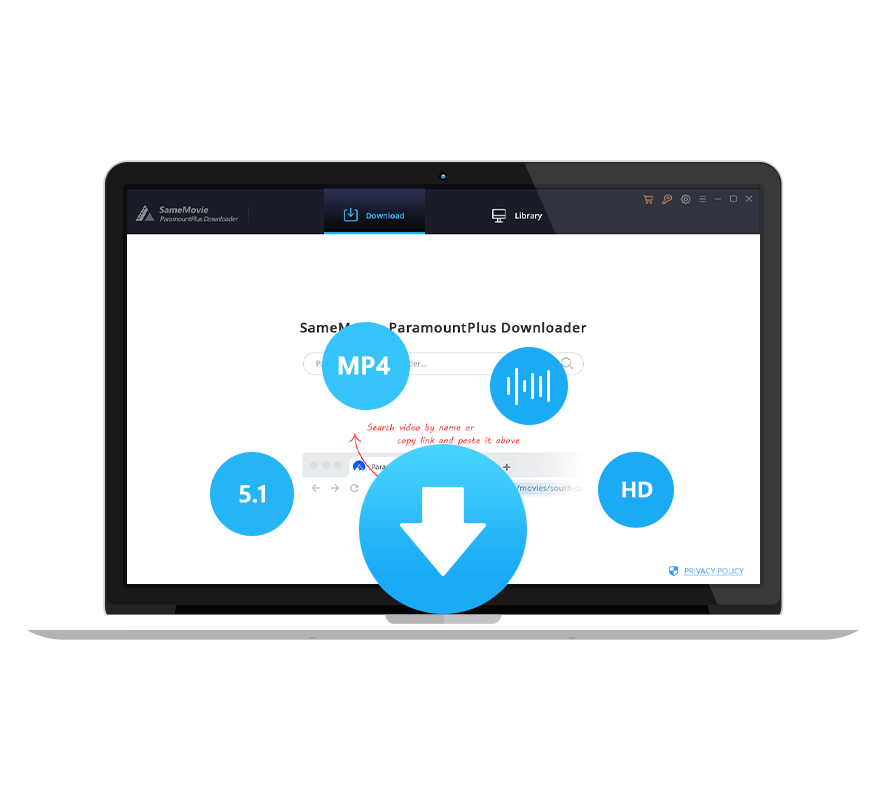
Now, let's just read below and learn how to use SameMovie Paramount Plus Downloader to download content from Paramount Plus.
Launch SameMovie on your PC and please sign in to your Paramount Plus account to access the Paramount Plus services.
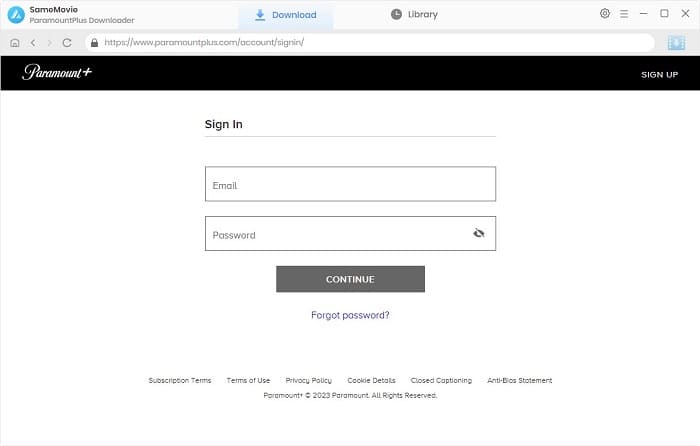
You are allowed to change your download options in the "Settings" window. For example, change the output path to your USB Drive.
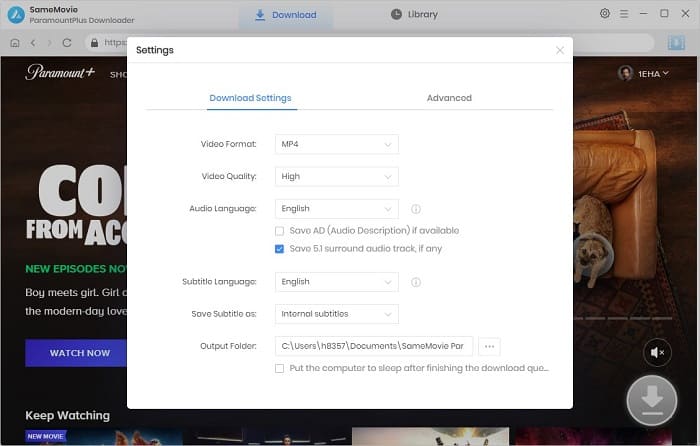
If you have a specific TV Show or movie you want to download, you can directly search for keywords or titles.
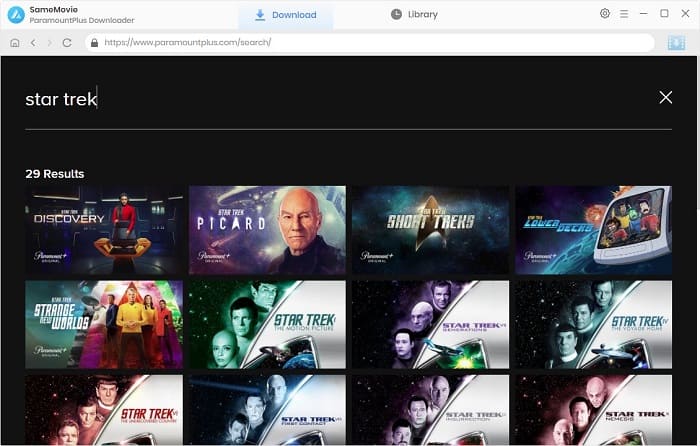
In addition to the output settings mentioned in step 2, you can also make advanced settings for the video you are ready to download. Click the "Download" icon to customize the output video.
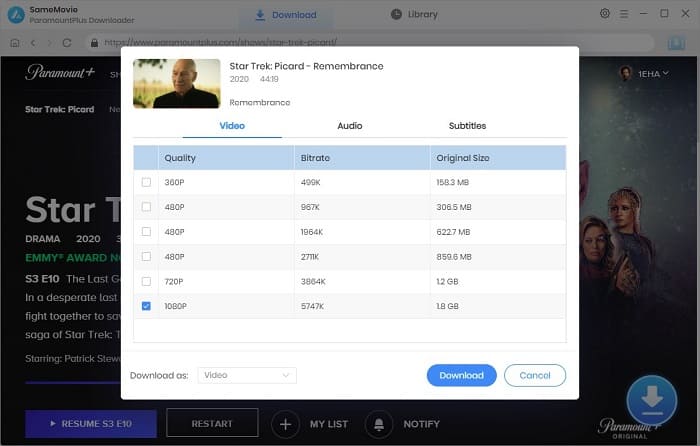
Hit the "Download" button and the video will be saved to the output path you specify very quickly by SameMovie.
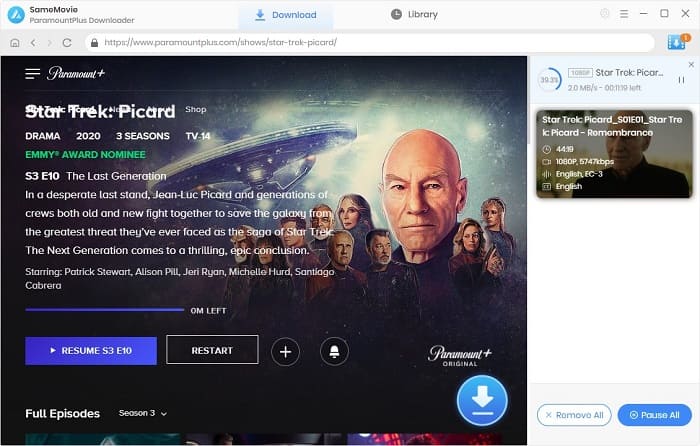
Another option is to use mobile emulators on your PC, such as BlueStacks or NoxPlayer, which simulate an Android environment on your computer. By installing the Paramount Plus app within the emulator, you can access the download feature and save content for offline viewing.
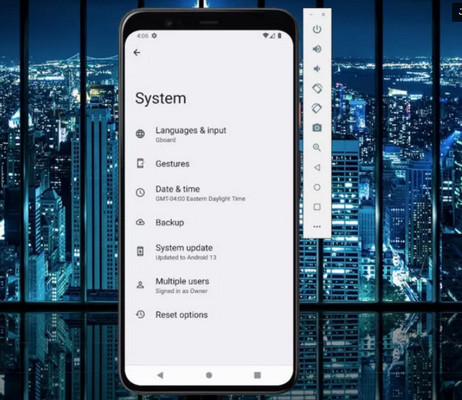
To use a mobile emulator on your PC, follow these steps:
By following a few simple steps, users can download their favorite shows and movies from Paramount Plus onto PCs using SameMovie Paramount+ Downloader or a mobile emulator. This feature allows users to enjoy their desired content without an internet connection, making it perfect for travel or areas with limited connectivity.

Claire Green, a content writer specializing in blogs. With a passion for streaming video, Claire explores the latest trends, reviews popular platforms, and provides insightful tips for optimizing your streaming experience.
Free support and update for all apps
We return money within 30 days
Friendly 24/7 customer support
We possess SSL / Secure сertificate