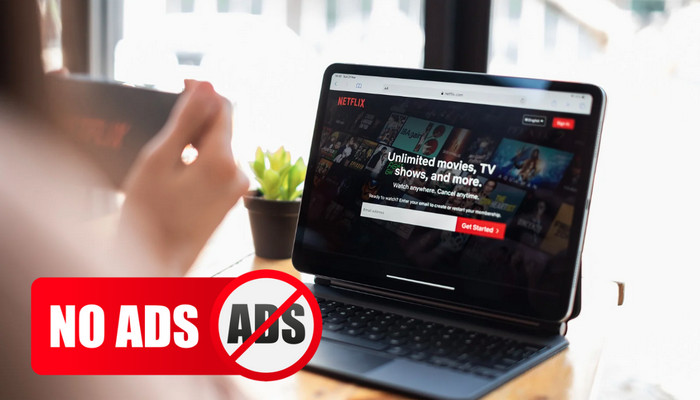
Menu

You can download selected movies and films on the Netflix app on download-capable devices. To be honest, the offline viewing feature is so cool because it allows you to download and store a bunch of Netflix videos for a long trip. To kill time on the long flight or train, you need 5-6 episodes which would require 5GB at least of free space for HD.
So what if you do not have any storage space left on your Android? To save the storage of your mobile phone or tablet, you can set it to save Netflix downloads to your microSD card.
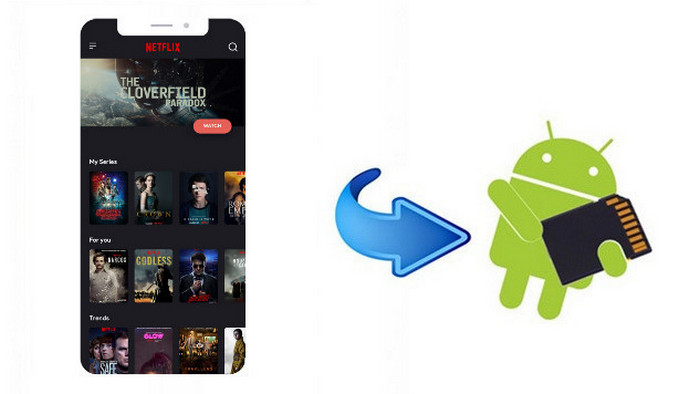
Reading Guide
Downloaded titles are stored in the same location where you have installed the Netflix app. If you install the Netflix app to the SD card will also cause titles you download to be stored there. If the Netflix app is installed on internal storage, downloaded titles will be stored there. Here is how to download Netflix videos to your microSD card on Android.
Step 1: Launch the Netflix app on Android phone or tablet.
Step 2: Tap on the "Menu" icon in the upper-left side of the screen.
Step 3: Scroll download to "App Settings" and locate to "Download Location" option in the Downloads section.
Step 4: Select Download Location" and tap on "SD Card".
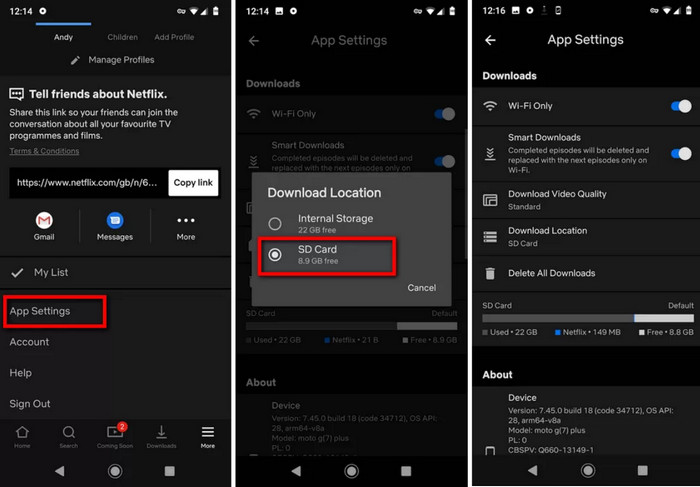
Now you have changed the download location to SD card, you can continue to download more content to your Android phone or tablet. However, this approach comes with an obvious limit: the download contents can only be accessed on the device on which there were downloaded. In other words, you can not insert the SD card into another phone to watch the downloaded contents.
To keep the Netflix contents on the SD card still valid and accessible by other devices, you can use Netflix Video Downloader to save Netflix videos to your computer, then transfer the downloads to SD card and play the videos on any device.
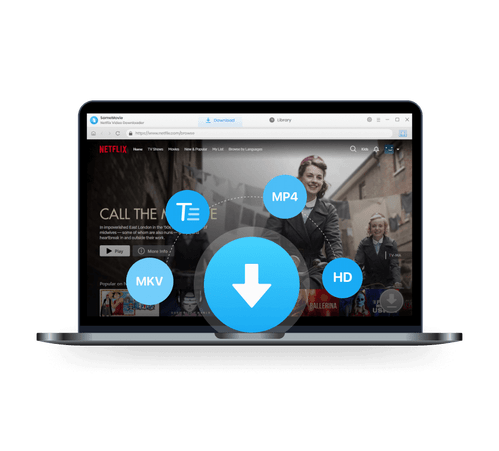
Download Netflix Video Downloader on Windows 11, 10, 8, 7, then click on the exe file to install it.
After the installation is complete, you can launch Netflix Video Downloader and sign into your Netflix account.
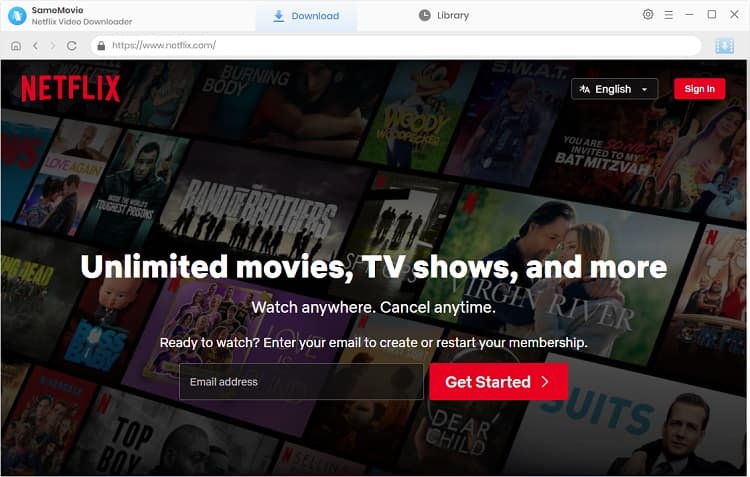
Click on the "Setting" icon on the upper right corner of the interface, on the prompt, you can customize the download format to MP4 or MKV, quality to High, Medium or Low, and change the output folder.
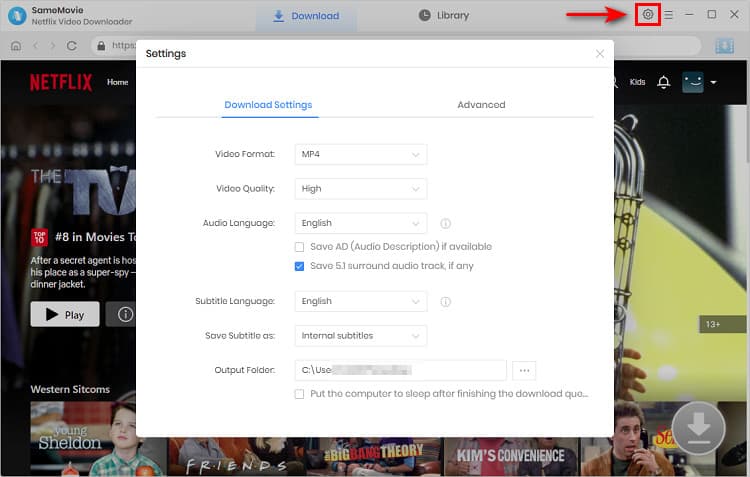
Simply type the name of the movie or TV show in the search bar, or browse the Netflix library in the built-in browser to find the video you want to download
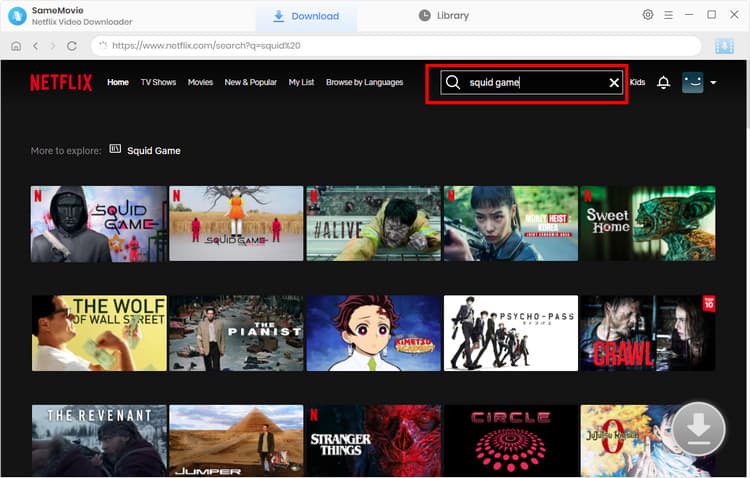
Click the "Download" icon ![]() in the lower right corner after you have selected the video you want to download. For Netflix movies, after clicking the "Download" icon, an advanced download window will pop up directly for you to customize the video quality, audio tracks, and subtitles.
in the lower right corner after you have selected the video you want to download. For Netflix movies, after clicking the "Download" icon, an advanced download window will pop up directly for you to customize the video quality, audio tracks, and subtitles.
For Netflix TV shows, click the "Download" icon to choose the season and episode you want to download first. Then, click on the "Advanced Download" button to open the advanced download window.
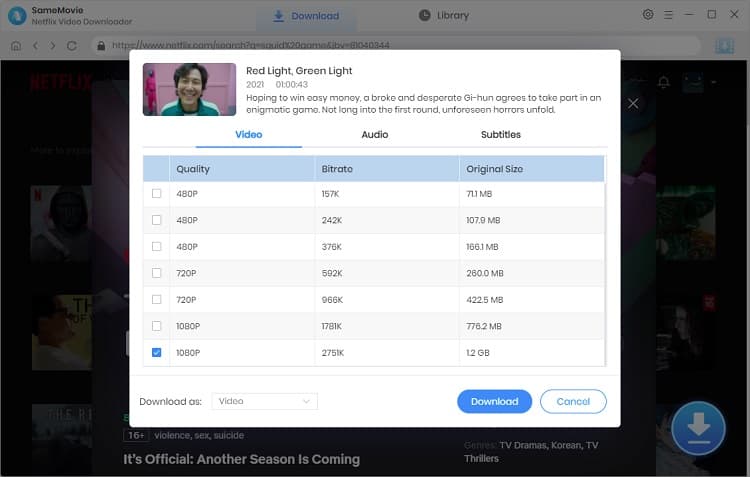
Click on the "Download" button, the program will start downloading Netflix movies.
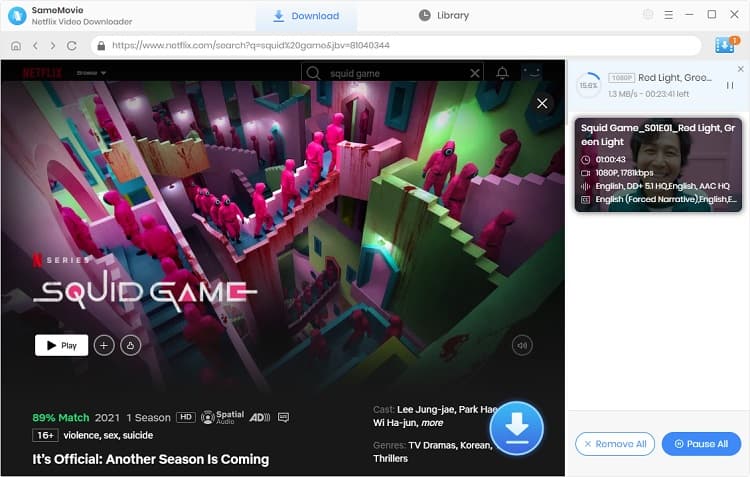
Finally, you can insert the microSD card into your computer with built-in or portable card reader, the select and transfer the Netflix videos to SD card.
Here we provide two effective methods for you to save Netflix downloads onto a microSD card. These methods can help individuals free up storage space on their devices and enjoy their favorite Netflix content offline. You can choose the method that suits your preferences and device capabilities.
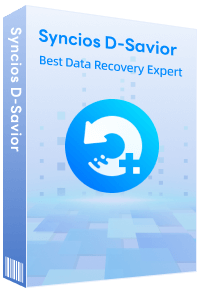
Although your SD Card is unfortunately damaged, you can simply use Syncios D-Savior, a tool for recovering from various devices: USB, CF/SD card, SSD, camcorder, digital camera, MP3 player, video player, to restore all your data, including your preserved Netflix videos.
Learn More
Claire Green, a content writer specializing in blogs. With a passion for streaming video, Claire explores the latest trends, reviews popular platforms, and provides insightful tips for optimizing your streaming experience.
Free support and update for all apps
We return money within 30 days
Friendly 24/7 customer support
We possess SSL / Secure сertificate