
Menu

How many device can stream HBO Max at once? Max, also known as HBO Max, offers a vast library of popular dramas and films, including House of the Dragon. However, some potential subscribers may find the plan options expensive and wonder if they can watch Max on many devices at once. Fortunately, the platform allows HBO Max simultaneous streams. Check this article and learn how to stream HBO Max on multiple devices at once.
Reading Guide
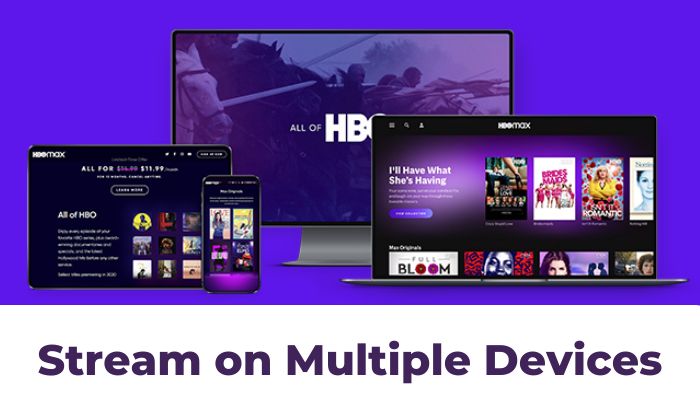
There are three plan options available for Max: With Ads, Ad-Free, and Ultimate Ad-Free. What's the HBO Max device limit of these plans? How many devices that can stream (HBO) Max simultaneously depends on the plans. In short, the higher the price, more devices are allowed. But the largest HBO Max number of devices is up to 4.
With the Ultimate Ad-Free plan, you can stream on up to 4 devices simultaneously. The Ad-Free plan and With Ads plan allow streaming on 2 screens only.
| Plan | Price | Device Limit | Streaming Quality | Downloads |
|---|---|---|---|---|
| With Ads | $9.99/month or $99.99/year | 2 | Full HD | No |
| Ad-Free | $16.99/month or $169.99/year | 2 | Full HD | 30 |
| Ultimate Ad-Free | $20.99/month or $209.99/year | 4 | 4K Ultra HD | 100 |
Four devices may not be enough, if you want to share your accounts with your family and friends. Is there any way to watch HBO Max on more than four devices? Fortunately, we have a guide to help you do so.
To remove HBO Max device limit and watch Max video on more than 4 devices simultaneously, you need SameMovie HBOMax Video Downloader. SameMovie can download HBO Max movies and shows to computers, and convert the videos in MP4 or MKV format with HD quality. These videos files can be transferred to any device without limit and played expectedly. By using it, you can download unlimited videos for offline playback.
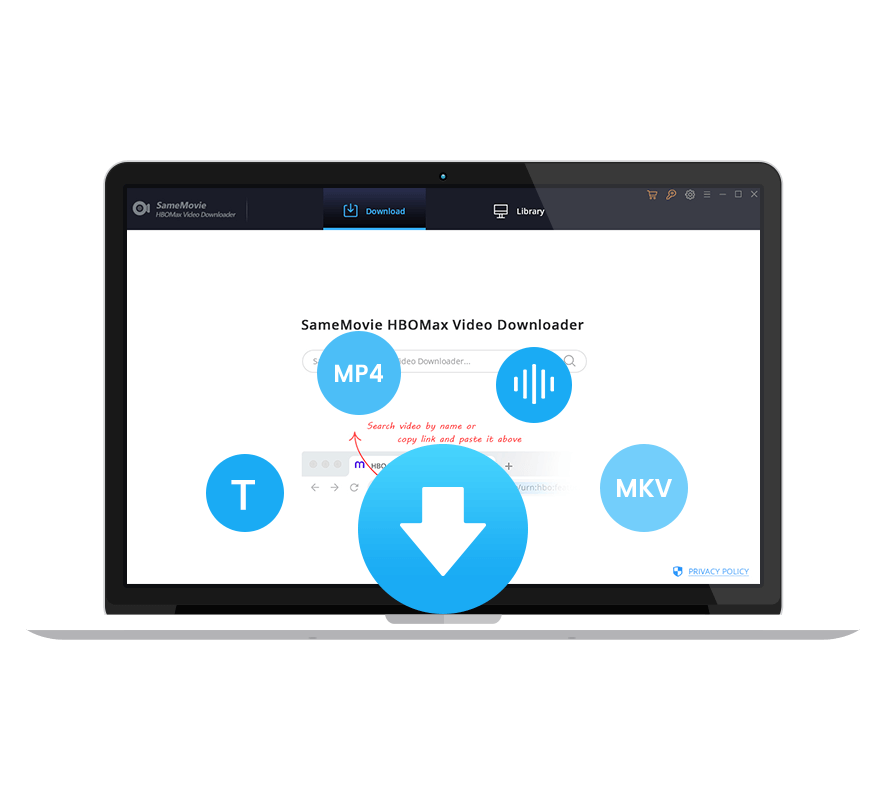
To watch Max content on multiple devices, you can download them on the computer with SameMovie first, then move them to any device you want to watch them on. Go through the following tutorial to know how to download Max videos on your device.
Before getting started, please download SameMovie on your Windows or Mac computer. Open the program, click "SIGN IN", and you can log into Max by entering your email and password.
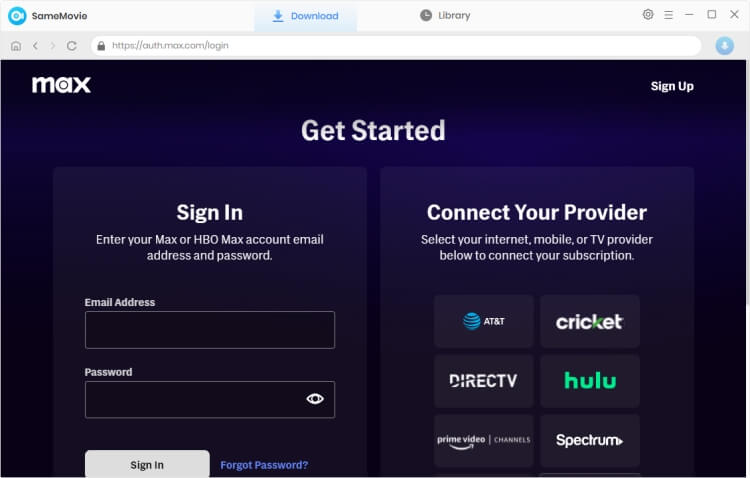
The output settings can be changed by clicking the "Settings" button in the top right corner. The video format (MP4/MKV), audio language, and subtitle language can all be chosen, along with the output quality. If you want to save high-quality videos, you can choose "High" when selecting the output quality.
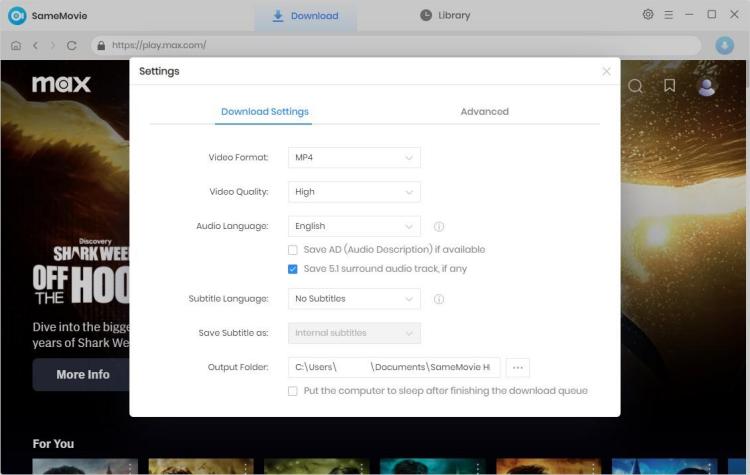
To add a movie or TV show from Max, you can input the name of the videos. SameMovie will list all related results soon. Open the video and click the blue arrow icon in the bottom right.
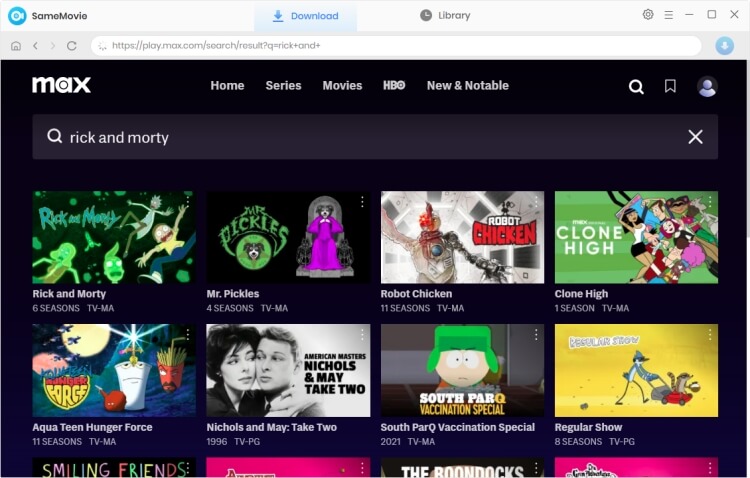
You can further customize the output settings for certain videos in this step. If you are downloading a movie, you can select more settings after choosing it. If you are downloading a TV show, just click on the TV show, and select season and episode. Then hit the "Advanced Download" in the bottom left corner to choose the subtitles and audio tracks.
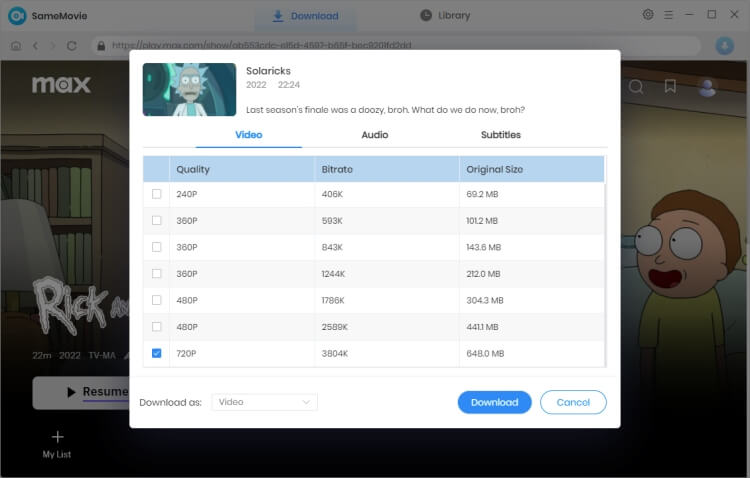
Simply press the "Download" button to start downloading your videos. Download will start immediately. SameMoive proceeds with the videos at a fast speed.
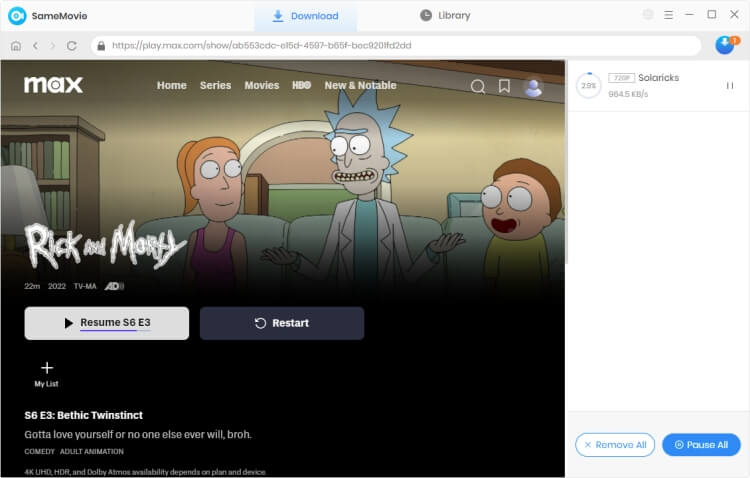
Once the download process is completed, you are free to watch them on any of your devices and share them with friends or family. Alternatively, you can move HBO Max to USB drives, SD cards, external hard drives, or any other compatible devices. Thereafter, you can watch HBO Max videos on more than 4 devices simultaneously.
When you receive the message "Streaming on too many devices", it means that you have exceeded the maximum number of devices of your HBO Max subscription plan. To fix this issue and continue streaming on HBO Max, you can try the following solutions:
Make sure to identify which devices are actively streaming HBO Max. If you have reached the device limit, you may need to stop streaming on one or more devices before you can start streaming on another device.
If you ever log into HBO Max on multiple devices but are not actively using all of them, sign out from those unused devices. This will free up slots for other devices to stream content.
Upgrading your HBO Max subscription is one of the effective methods, if you frequently encounter the "Streaming on too many devices" message. As mentioned previously, Max Ultimate Ad-Free plan allows up to 4 devices, while the others allows only 2. Upgrade your plan to the Ultimate Ad-Free subscription, if you need more simultaneous streams at once.
By downloading HBO Max to MMP4 format, you can save Max videos on your devices. Common MP4 video files can be stored on any compatible devices, regardless of the number of device. To download HBO Max to MP4, we suggest SameMovie HBOMax Video Downloader.
You can log into Max on up to 2 devices, with Max's With Ads or Ad-Free plan subscribed. You can stream on up to 4 devices, if you upgrade to Ultimate Ad-Free.
No, you cannot directly share your HBO Max subscription across different locations due to licensing restrictions. HBO Max content availability depends on your physical location. However, there are workarounds for you to share with others: using VPN to change your virtual location or use SameMove HBO Max Downloader to download MP4 HBO Max movies.
How many devices can stream HBO Max? You will get the answer from the above content. Additionally, we've shown you how to get rid of Max device limit and stream Max movies or shows on more than 4 devices. By using SameMovie HBOMax Video Downloader, you can download unlimited Max content without being restricted.

Nina Prescott is a senior writer renowned for her expertise in resolving streaming platform download errors. Her concise writing style and practical methods have earned her a stellar reputation among readers and peers alike. Whether you're facing a technical glitch or seeking streaming tips, Nina’s guidance ensures a smooth and enjoyable reading experience.
Free support and update for all apps
We return money within 30 days
Friendly 24/7 customer support
We possess SSL / Secure сertificate