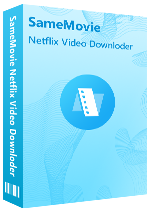Menu
Sidebar
What You'll Need
FAQs
- How to Register Netflix Video Downloader?
- What Kind of Video Does SameMovie Support Downloading?
- What Should I Do If I Failed to Upgrade the Program?
- Why Is the Registration License Still Invalid or Expired After Renewing?
- How to Cancel the Auto-Renewal?
- What Should I Do If I Ordered the Program Twice?
- Can I Pay the Difference to Upgrade My License?
- Is There a Discount for Purchasing Multiple Products?
- How to Get Videos at HD Quality?
- What's the Difference Between External, Internal or Hardcode Subtitles?
- Solution to "Failed 3091"?
- Solution to "Failed 4001", "4002", "4003", "4100", "4101", "4102", "4103", "4106"?
- Solution to "Failed 3213" on Mac?
- Solution to "Failed 3020"?
- Solution to "Failed 1608"?
- Solution to "M7111-1331"?
- How to Speed Up the Download Process?
- Solution to other error codes or what if the problem persists?
FAQ for Netflix Video Downloader
Q1: How to Register Netflix Video Downloader?
- Click the Key icon or the Menu icon (located in the upper right corner).
- Choose "Register", and a registration dialog will pop up.
- Copy and paste (or drag and drop) the registration email and license code.
- Tap "Confirm" to finish the registration.
If you do not receive the license key within few minutes of completing your order, please check your Spam or Promotion Email folder in case it was misclassified. Sometimes delays may occur due to internet or system glitches, email typos, etc. In this case, please contact us for assistance.
Q2: What Kind of Video Does SameMovie Support Downloading?
SameMovie Netflix Video Downloader supports downloading existing videos that are playable on the official website.
Q3: What Should I Do If I Failed to Upgrade the Program?
If you can't update the program, please download the program via the provided links.
- Click here if your computer OS is Windows (Windows 7, 8, 10, 11).
- Click here if your computer OS is Mac (macOS 10.15 or higher).
Q4: Why Is the Registration License Still Invalid or Expired After Renewing?
After the renewal, you will receive a new license. Please tap on the Menu icon of SameMovie program, then click "Register" > "Change Account" and enter the new license manually to activate the program again. Please note that renewal of previous purchases will not be canceled automatically after upgrading your license. If needed, please reach out to us for assistance.
Q5: How to Cancel the Auto-Renewal?
The auto-renewal service of all subscription-based programs is activated by default. To avoid renewal charges, you must disable the auto-renewal service before the renewal date.
- Option 1: After completing your order, you will receive an email containing your order details. Within this email, you can manually disable auto-renewal by clicking the "view your subscription" button.
- Option 2: Feel free to contact us by emailing [email protected], we will help you cancel the service timely. Once the auto-renewal service is turned off successfully, you will receive a notification email, and subsequent charges will not be applied.
Q6: What Should I Do If I Ordered the Program Twice?
Please contact our support team with the order IDs. We will refund you as soon as possible.
Q7: Can I Pay the Difference to Upgrade My License?
Paying the price difference for exchanging with another product is not supported. If you have multiple subscriptions or want to upgrade to higher tier, feel free to get in touch with us, and we will offer a discount based on the circumstances.
Q8: Is There a Discount for Purchasing Multiple Products?
Yes. Before purchasing multiple products, kindly reach out to us for details. If you’ve subscribed to multiple streaming services, a 21-in-1 product is recommended, as it enables you to download videos from all websites with a single app.
Q9: How to Get Videos at HD Quality?
1. SameMovie provides a free trial version, allowing you to download the first 5 mins of each video in HD quality. You can also get a free MONTH / YEAR license by reviewing the program. Simply click Win Free License for details. To get the full video, please purchase a license.
2. Please make sure Netflix plays video in HD quality. First, you need to adjust the Netflix playback setting to High: sign into Netflix.com, and select your profile. Under My Profile > Playback Settings > Data Usage > High.
If you have done the above setting, but the downloaded video's quality is still 480P, please follow these steps to check the original video's quality: Open the Netflix web player on Chrome browser, and play the video. Click "Ctrl" + "Alt" + "Shift" + "Q" on the keyboard at the same time, and then some details of the video will pop up, where you can check the video's resolution.
3. What to do if you are limited to downloading 540p videos through the program, but able to watch 1080p videos on the official website? As a result of restrictions imposed by Netflix, certain videos can only be downloaded in low resolutions. At the moment, there is no feasible solution, but our ongoing efforts are dedicated to addressing this issue.
4. Netflix provides merely 480P quality for videos from Disney and Marvel on Chrome Web player. So currently, SameMovie does not support downloading those videos at HD quality.
Q10: What's the Difference Between External, Internal or Hardcode Subtitles?
SameMovie offers three subtitle modes, you can see them on the General settings window. Here are the differences.
- External subtitles: It enables you to save subtitles as separate files, such as .srt or .vtt files.
- Internal subtitles: It will make the subtitles embedded within the output video. You can switch languages while playing the video on some players like VLC Media player.
- Hardcode subtitles: This mode allows the subtitles to burn onto your video. Please be aware that you can save subtitles in only one language at a time.
Q11: Solution to "Failed 3091"?
If you encounter the "Failed 3091" issue, please reselect H.264 as the video download format and ensure that the download process does not pause.
Q12: Solution to "Failed 4001", "4002", "4003", "4100", "4101", "4102", "4103", "4106"?
These error codes may happen when the disk you are downloading videos to is running out of space, or the program fails to create or open the output folder. Please try to clean your disk and change the output path in the Setting window.
Q13: Solution to "Failed 3213" on Mac?
Please select High quality to download video. If that doesn't work, turn off hardware acceleration and try again.
Q14: Solution to "Failed 3020"?
Error 3020 may occur due to insufficient space. Ensure that the disk where you want to store the video has sufficient space. It is also possible that the subtitle track failed to download, kindly try to download the video again.
Q15: Solution to "Failed 1608"?
Error code "1608" is caused by an unstable network. Please check whether the network connection is normal, or switch to another network.
Q16: Solution to "M7111-1331?"?
Please uninstall the program and download it from the Download Center again. If it doesn't work, please refer to Q18 and send the log files to us for analysis.
Q17: How to Speed Up the Download Process?
SameMovie enhances performance with Intel/NVIDIA/AMD graphics card acceleration for a smoother program and faster downloads. To maximize acceleration, ensure your computer has the latest graphics card drivers. Follow these steps:
Right-click the Windows Start menu, select "Device Manager", locate "Display adapters", and choose "Update driver" for your graphics card.
2. In case driver upgrades encounter issues, you can also install the latest graphics driver from your graphics card manufacturer's website: Intel / NVIDIA / AMD (choose the exact one according to your computer). After upgrading your graphics driver, don't forget to reboot your computer to activate it.
Q18: Solution to other error codes or what if the problem persists?
If you encounter any error codes, please first verify that the video is playable. If you are still unable to download the content, kindly send the following information to our support email ([email protected]) for further analysis:
- What is your computer OS?
- Which Netflix plan did you order?
- Which is your region or country?
- Are you downloading Netflix Movies or TV shows?
- Does this happen to certain videos or all videos? Please tell us the name or URL of the videos you want to download.
- Please send the log files to us, which you can find them by clicking the Menu button > Open log file. You will see a logs folder and please send all files in that folder to us.
Haven't found the answer? We can help.
Contact UsContact us and we’ll get back to you as soon as possible.