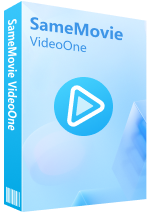Menu
Sidebar
What You'll Need
FAQs
- How to register for SameMovie Video One?
- I have entered the correct email and registration code, why can't I register?
- What websites can I use VideoOne to download videos from?
- Can I upgrade my current SameMovie Netflix Video Downloader/Amazon VD/Disney Plus VD... subscription to SameMovie Video One subscription?
- How to change the download site?
- How to download HD videos?
- Why can't I download HD Netflix videos?
- How to speed up the download process?
- What's the difference between External, Internal or Hardcode subtitles?
- Solution to "Failed 4001", "4002", "4003", "4100", "4101", "4102", "4103", "4106"?
- Solution to "Failed 3213" on Mac?
- Solution to "Failed 3020"?
- Solution to "Failed 1608"?
- Solution to "Failed 1600"?
- Why can't I download the video successfully? Why am I receiving various error messages?
FAQ for SameMovie Video One
Q1: How to register for SameMovie Video One?
- Open the Registeration window by clicking the "Key" icon or clicking the "Meun" icon and selecting the "Register" option.
- Copy and paste the E-mail and registration code you received.
- Click on the "Confirm" button to register for SameMovie Video One.
If you do not receive your registration code, please check your spam and promotional email folders first. If still not, please contact us via email.
Q2: I have entered the correct email and registration code, why can't I register?
Please make sure you have downloaded the correct program. Our software is differentiated between Windows and Mac versions, and the registration codes are not interchangeable.
If the app is correct, it may be because you have registered on multiple devices, causing the registration code to become invalid. You can contact us to clear your login records. Please note that the registration code can only be used on one device.
Q3: What websites can I use VideoOne to download videos from?
Currently, VideoOne supports downloading from more than 1000 different websites. It allows you to permanently save videos from popular streaming services such as Netflix, Amazon Prime, Disney+, Disney+ Hostar, Hulu, Max, Paramount+, Discovery+, Apple TV+, U-Next, Peacock, DMM, NHK+, Crunchyroll and many more. In addition, videos on YouTube and Abema can all be downloaded for free.
Meanwhile, VideoOne is also working hard to add more new sites for everyone.
Q4: Can I upgrade my current SameMovie Netflix Video Downloader/Amazon VD/Disney Plus VD... subscription to SameMovie Video One subscription?
Unfortunately, we do not have a direct upgrade subscription feature. However, if you are an existing SameMovie user, you can contact us via email and we will provide you with a discount to purchase VideoOne.
Q5: How to change the download site?
You need to click the "Switch website" icon to change the download site. The "Switch website" icon, a pattern with four squares is located in the upper right corner of the program interface.
Q6: How to download HD videos?
VideoOne supports downloading videos up to 4K and 8K resolution. However, the available download quality depends on the platform from which you are downloading and the video itself.
Sites that can currently download 1080p videos include Netflix, Amazon Prime, Disney+ Hotstar, Hulu Japan, Paramount+, Discovery+, U-NEXT, Peacock, DMM, NHK+, and Crunchyroll.
Q7: Why can't I download HD Netflix videos?
There may be multiple reasons for not being able to download Netflix videos in HD. Please refer to FAQ for Netflix Video Downloader: for specific solutions.
Q8: How to speed up the download process?
If you want to accelerate the download speed, you can do so by installing the latest version of Intel, NVIDIA, or AMD graphics card, as SameMovie supports hardware acceleration using these graphics cards to improve program performance and make downloads faster.
Here's how to check the version of your graphics card and upgrade it:
Right-click on the Windows Start menu and select the Device Manager option or type "Device Manager" in the search bar. Click the arrow next to "Display adapters" and the name and model of your GPU will appear right below.
You can update your graphics card by right-clicking on it and selecting "Update driver" from the drop-down menu. Or you can also download and install the latest graphics card driver directly from the manufacturer's website: Intel / NVIDIA / AMD. After upgrading the graphics card driver, restart your computer for the changes to take effect.
Q9: What's the difference between External, Internal or Hardcode subtitles?
VideoOne provides three subtitle formats for you to choose from:
- Internal subtitles: It has wider compatibility and ensures that subtitles are displayed properly on all platforms. You can turn subtitles on or off at any time, and you can also choose subtitles in different languages to meet different viewing needs.
- External subtitles: It allows you to save them as SRT files and adjust the style, size, colour, etc. of the subtitles according to your personal preferences.
- Hardcode subtitles: It means that subtitles are embedded directly into the video image, ensuring that they are always played alongside the video content.
Q10: Solution to "Failed 4001", "4002", "4003", "4100", "4101", "4102", "4103", "4106"?
When there is insufficient disk space to download the video, or when VideoOne fails to create or open the output folder, you may encounter these error codes. Please try cleaning up your disk and changing the output path in the Settings window.
Q11: Solution to "Failed 3213" on Mac?
Please select "High quality" in the Settings window to download video. If this still doesn't work, please turn off hardware acceleration in the Settings window and try again.
Q12: Solution to "Failed 3020"?
Error 3020 may occur due to insufficient memory space. Please ensure that the disk storing the video has sufficient storage space. Error 3020 may also result from a failed subtitle track download. Please try re-downloading the video.
Q13: Solution to "Failed 1608"?
Error code 1608 is generated due to unstable network conditions. Please check if your network connection is normal or switch to another stable network.
Q14: Solution to "Failed 1600"?
This error usually occurs because the file media_handle.exe is missing. In many cases, it may have been blocked or removed by security software (such as Windows Defender).
- Navigate to: C:\Users\(your name)\AppData\Roaming\(product name such as SameMovie Video One)\com.vidicable.video\native, and check if media_handle.exe exists.
- If the file is missing, please reinstall the program.
- Make sure to add media_handle.exe to your antivirus/Windows Defender whitelist to prevent it from being blocked again.
Q15: Why can't I download the video successfully? Why am I receiving various error messages?
If you encounter an error code, you can troubleshoot it by checking the FAQs provided by SameMovie for each platform: Netflix FAQs, Amazon Prime FAQs, Disney+ FAQs, Hulu FAQs, Max FAQs, Paramount+ FAQs, and Discovery+ FAQs.
If the solution does not work or there is no solution, please contact us by email and provide the information needed below:
- What is your computer OS?
- Which streaming site are you downloading videos from? What is your current subscription plan? Which region does your account belong to?
- Are you downloading Movies or TV shows?
- Does this happen to certain videos or all videos? Please tell us the name or URL of the videos you want to download.
- Please send the log files to us, which you can find them by clicking the Menu button > Open log file. You will see a logs folder and please send all files in that folder to us.
We will promptly submit your issue to our development team. Once a solution is available, we will notify you immediately. Thank you for your understanding! ❤️
Haven't found the answer? We can help.
Contact UsContact us and we'll get back to you as soon as possible.