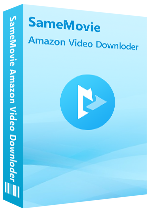Menu
Sidebar
What You'll Need
FAQs
- How to Register Amazon Video Downloader?
- Why does the program prompt for entering the correct register information?
- What Kind of Video Does SameMovie Support Downloading?
- What's the Format of the Downloaded Video?
- What Should I Do If I Ordered the Program Twice?
- What Video Quality Can I Download with SameMovie?
- What's the Difference Between External, Internal or Hardcode Subtitles?
- How to Speed Up the Download Process?
- Solution to Failed 6001?
- Solution to Failed 6107, 6108, 6109?
- Solution to Failed 3213 on Mac?
- Solution to Failed 4001, 4002, 4003, 4100, 4101, 4103 or 4106?
- Solution to Failed 1600?
- Solution to other error codes or what if the problem persists?
FAQ for Amazon Video Downloader
Q1: How to Register Amazon Video Downloader?
Please hit the Key![]() icon or the Menu
icon or the Menu![]() icon then Register. A login window will pop up automatically, then please copy and paste the registration email and license code.
icon then Register. A login window will pop up automatically, then please copy and paste the registration email and license code.
When you successfully purchase, an email containing your registered email and license will be automatically sent to your purchase email shortly. If you cannot find the email, please check your spam or promotions email folder, as it may have been incorrectly filtered.
If you have searched all folders but still cannot find the email, please send an email to [email protected] to contact us, and we will manually send your registration code to you as soon as possible.
Q2: Why does the program prompt for entering the correct register information?
If you are prompted when logging into SameMovie: The registration information must be entered exactly as they appear in your confirmation email. Using the copy and paste method to enter the license is recommended. Then there are two possibilities.
Possibility One: You have entered your email or license incorrectly. The program is very sensitive to registration information input, please check if you have mistakenly used uppercase or lowercase letters or added spaces.
Possibility Two: Due to logging in on multiple devices, your registration information has become invalid. Please contact us to clear your registration information so that you can log in SameMovie normally.
Q3: What Kind of Video Does SameMovie Support Downloading?
You can download Amazon videos with SameMovie. If it's a movie for rental/purchase, you need to complete the corresponding payment first before you can download it.
Q4: What's the Format of the Downloaded Video?
SameMovie Amazon Video Downloader enables you to download MP4/MKV format videos from Amazon. You can select the desired video format in the Settings window beforehand.
Q5: What Should I Do If I Ordered the Program Twice?
Please send an email to [email protected] with the order IDs or receipts. Once we check, we'll refund you as soon as possible.
Q6: What Video Quality Can I Download with SameMovie?
You can download Amazon videos up to 1080p with SameMovie. The Setting window will give you three video quality options: Low, Medium, High, which allows you to choose different video quality according to your need and device storage.
Q7: What's the Difference Between External, Internal or Hardcode Subtitles?
SameMovie provides three types of subtitle encoding methods for you to play downloaded videos on various media players or devices: External Subtitles, Internal Subtitles and Hardcode Subtitles.
External Subtitles are separate from the video file and will be saved as separate files in vtt or src format. During playback, you need to import subtitles manually.
Internal Subtitles typically refers to subtitles that are embedded within the video file itself. These subtitles are displayed automatically when the video is played. And you can keep multiple languages.
Hardcode Subtitles refer to subtitles that are permanently embedded into the video frames. Unlike external or internal subtitles, hardcode subtitles cannot be turned off or adjusted.
Q8: How to Speed Up the Download Process?
SameMovie supports hardware acceleration using Intel, NVIDIA, or AMD graphics cards to improve program performance and speed up downloads. To take full advantage of the hardware acceleration feature, please make sure that your computer has the latest graphics card driver installed. If your graphics cards are not the latest version, see how to check and update them below:
Method 1: Simply right-click on the Windows Start menu and select Device Manager. Within Device Manager locate the "Display Adapters" category and expand it to show the graphics card. Right-click on the graphics card and select "Update Driver" from the drop-down menu.
Method 2: Install the latest graphics card driver from the manufacturer's website. Please choose the exact driver for your computer: Intel / NVIDIA / AMD. Once the installation is complete, restart your computer to apply the changes and activate the updated driver.
Q9: Solution to Failed 6001?
Please ensure that you have selected the appropriate website based on your region and country. You can click the "Switch website" icon located near the Gear icon to change the website:
- For United Stated, select "amazon.com"
- For Germany, select "amazon.de"
- For Japan, select "amazon.co.jp"
- For United Kindom, select "amazon.co.uk"
- For France, India, Canada, and others, select "primevideo.com"
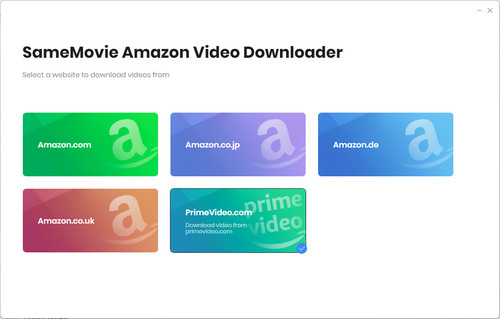
Q10: Solution to Failed 6107, 6108, 6109?
Please ensure the video is playable before downloading.
Q11: Solution to Failed 3213 on Mac?
Try downloading in higher quality or disable hardware acceleration in the Setting window.
Q12: Solution to Failed 4001, 4002, 4003, 4100, 4101, 4103 or 4106?
The disk lacks adequate space to store the download, or you lack the necessary permissions to save the video to the chosen folder. Please either free up disk space or modify the output path in the "Settings" window.
Q13: Solution to "Failed 1600"?
This error usually occurs because the file media_handle.exe is missing. In many cases, it may have been blocked or removed by security software (such as Windows Defender).
- Navigate to: C:\Users\(your name)\AppData\Roaming\(product name such as SameMovie Video One)\com.vidicable.video\native, and check if media_handle.exe exists.
- If the file is missing, please reinstall the program.
- Make sure to add media_handle.exe to your antivirus/Windows Defender whitelist to prevent it from being blocked again.
Q14: Solutions to other error codes or what if the problem persists?
If you encounter an error code that is not listed above, first please make sure that the video can be played normally in your browser; if the video needs to be rented/purchased, then you will need to complete the appropriate payment in advance before you can download it.
If you have checked the above possibilities and the problem persists, please provide us with the following information by emailing to [email protected]. We will respond to your email within 24 hours on weekdays and 48 hours on weekends.
- What is your computer OS?
- Which Amazon plan did you order?
- What is your region or country?
- Are you downloading Amazon Movies or TV shows?
- Does this happen to certain videos or all videos? Please tell us the name or URL of the videos you want to download.
- Please send the log files to us, which you can find by clicking the Menu button > Open log file. You will see a logs folder and please send all files in that folder to us.
We will submit the issue to our developers and notify you as soon as there is a solution. We appreciate your understanding and support.
Haven't found the answer? We can help.
Contact UsContact us and we'll get back to you as soon as possible.