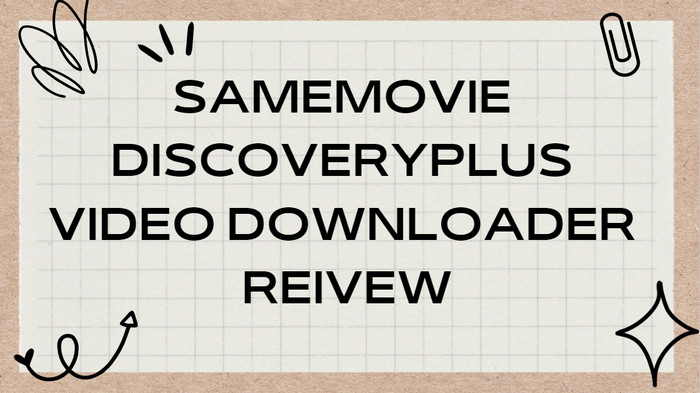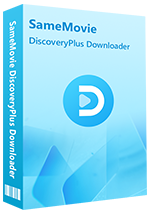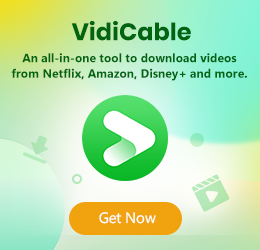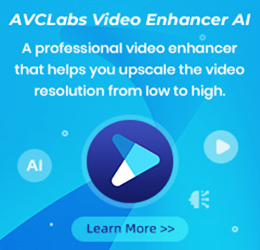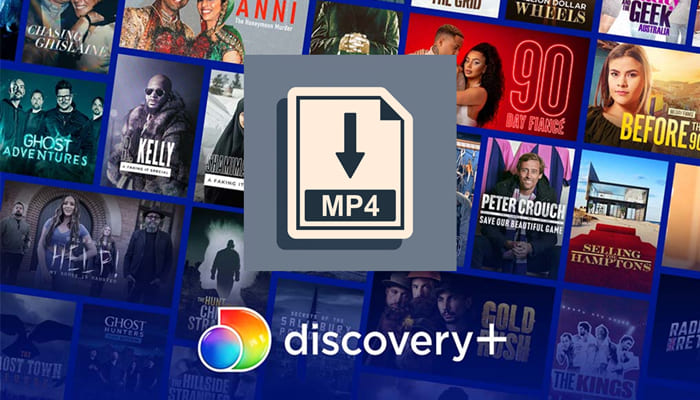
How to Download Discovery Plus Video to USB Drive
Looking to download and save your favorite Discovery+ movies and shows to a portable USB Drive for streaming with freedom? Then you've landed in the right place, as below we will offer an easy workaround for you to make it come true.
Most of you might have encountered these kinds of situations: you prefer to download and collect your favorite films and your computer’s memory is running out, or you are planning to have a trip but don’t know whether your travel destination is considerate enough to offer extra devices except for only a TV or projector, or likewise. Anyway, the best way in these cases is to save those videos into a USB drive, which is great to free up your storage. And you can download the show on your USB drive at home, take it out and start playing videos when you need it, which can way relieve your burden on the road.
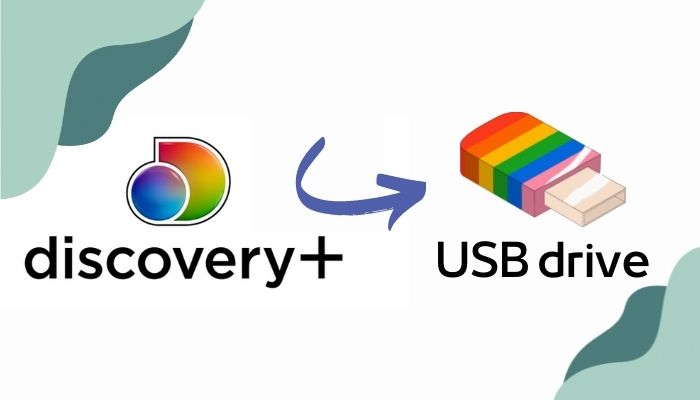
However, many streaming platforms only allow online viewing, and Discovery+ is one of them. If you are a Discovery+ subscriber, you should have noticed that there is no download option on this platform. How can we download Discovery+ videos to a USB drive?
Don’t worry, SameMovie Discovery Plus downloader offers a download feature for you to solve this problem. SameMovie is a third-party program that ensures you can download and save your favorite Discovery Plus videos on your USB drive. As many devices come with USB-A ports, it is possible to store and play your series and movies on these devices. Read on to learn more about this app.
Tool Required: SameMovie DiscoveryPlus Video Downloader
SameMovie Discovery Plus Video Downloader is a professional downloading program with multiple functions. You can download and save high quality videos in MP4/MKV format, so that it is available to play your downloads on different players. Watching HD movies and series offline on any screen you want (as long as compatible with MP4/MKV format) would not be hard anymore, which means you can share the videos and have fun with your family and friends. Besides, multiple subtitles and audio tracks can be chosen for meeting various needs, and the subtitles can be saved as internal, external or hard-coded ones. Furthermore, the program can download your videos quickly, thus you don’t need to worry about the snail-like downloading speed would ruin your day.
Note: SameMovie strictly observes the legal regulations and never circumvents DRM copy protection.
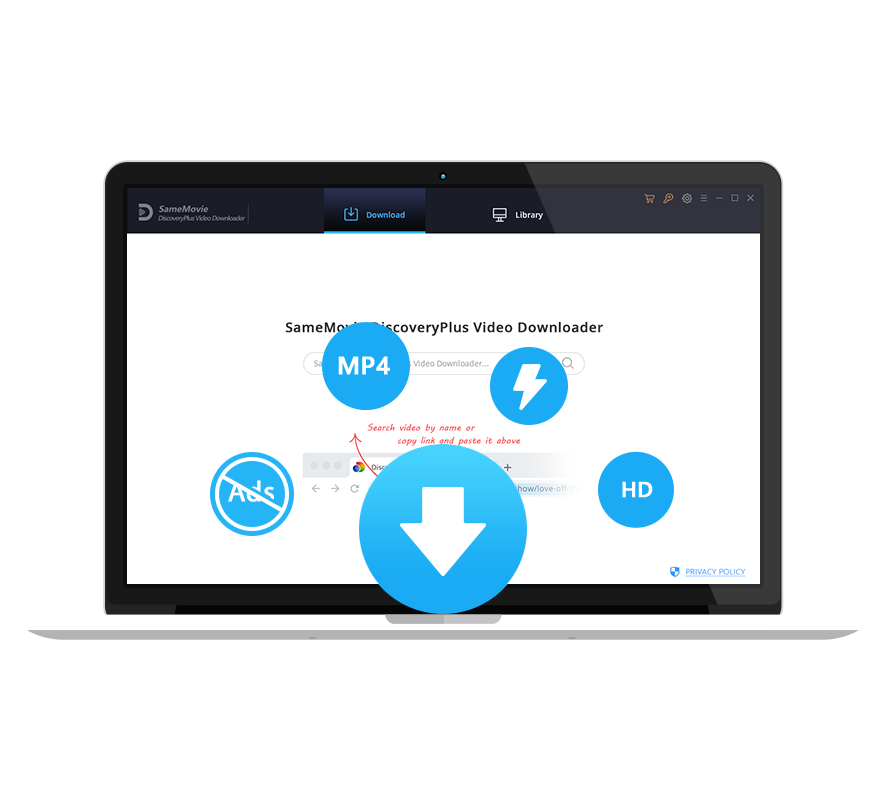
SameMovie DiscoveryPlus Video Downloader:
- Get Discovery Plus videos downloaded in 1080P
- Save Discovery Plus videos in MP4/MKV format
- Preserve multi-language audios and subtitles
- Intelligent search function & batch download mode
Tutorial: How to Download Discovery Plus Video to USB
The following steps will show how to use SameMovie Discovery Plus Video Downloader to save Discovery Plus videos to USB drive. Please download the app on your computer first.
STEP 1 Run SameMovie and Log into Your Discovery Plus Account
After installing and running our program, you can log in to your Discovery Plus Account by typing any character in the search bar. A window will pop up, then you can log in with your email address.
Note: SameMovie needs to work with an Discovery+ account to access its videos. But please don't worry, SameMovie will not collect any information other than the videos and your personal and privacy safety can be guaranteed to the greatest extent.
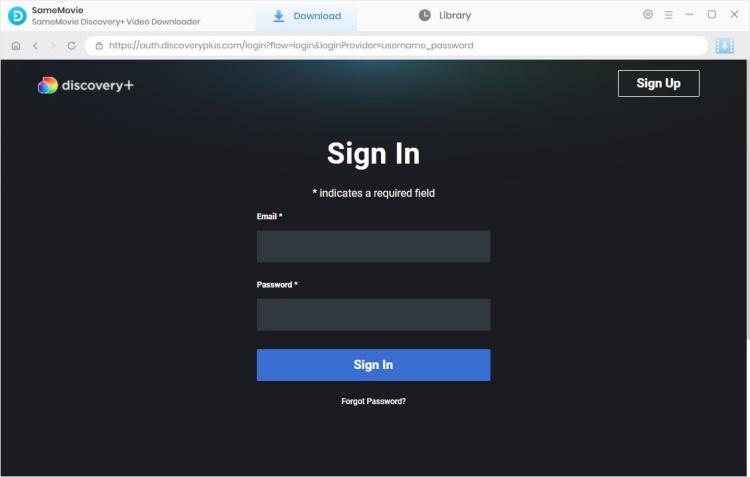
STEP 2 Customize the Output Settings
The default settings can be made in this step by clicking on the upper-right gear icon. You can choose video quality (from Low to High) upon your USB storage. Audio language and subtitle language can be selected as well. You can also plug the USB drive into the computer, and then set the output path to USB drive.
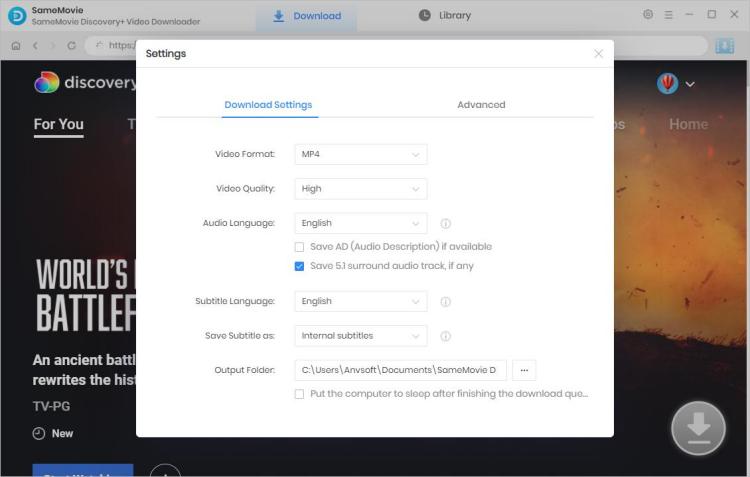
STEP 3 Add Movies or TV Series from Discovery Plus
Movies or TV Series can be added in 2 ways. One of them is copy and paste the video URL from the Discovery Plus website, and SameMovie will start searching. The other is to type the keyword or title of your wanted video in the search box.
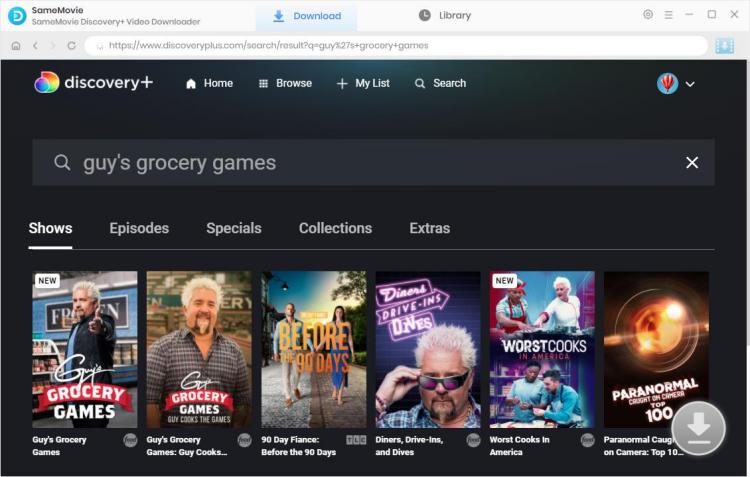
STEP 4 Select "Advanced Download" Setting
If you would like to choose output parameters separately for a certain video, you can further select the video quality, audio track and subtitles for it. Assume you are going to download a TV show, you can click the "Download" icon to open the Advanced Download window. Video quality, audio track and subtitles can be chosen in this step.

STEP 5 Start to Download Discovery Plus Video
Hit the “Download” button to start downloading your Discovery Plus videos to USB drive. Adding more videos to the download queue is also allowed. Videos will be downloaded at a fast speed, and you can check the downloads by clicking the “Library” button.
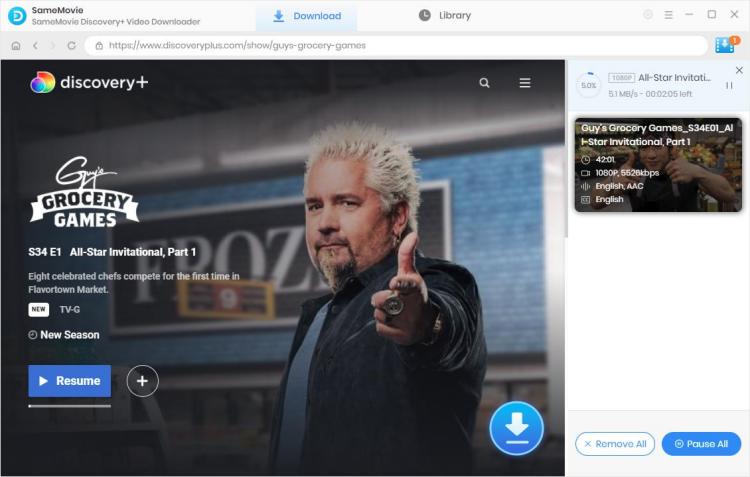
Final Words
Using SameMovie DiscoveryPlus Video Downloader is not difficult at all because of the clear interface and AD free. Keeping your favorite movies and TV series on your USB drive and watching them without time limits is suitable for Discovery Plus users who have demanded the download feature. With this program, you can feel the convenience of no longer having to bother streaming movies on every device you have. Discovery Plus Video Downloader understands what you need, and does our best to relieve your inconvenience. Now click the button below and have a trial.