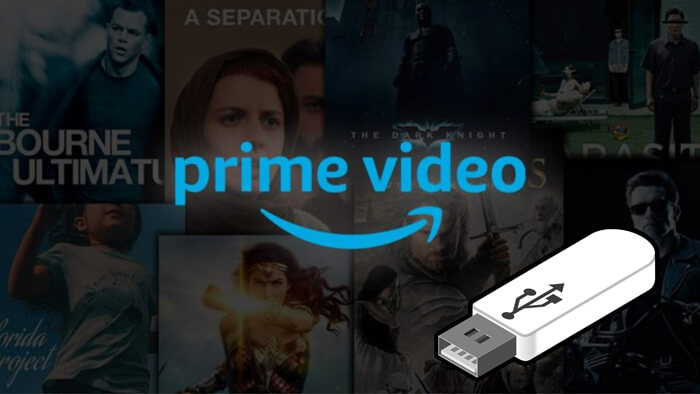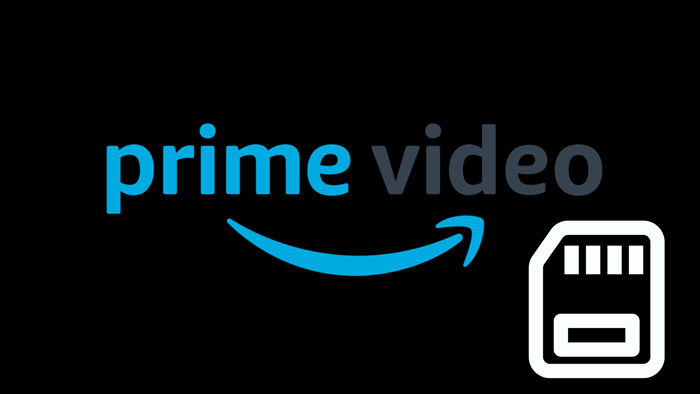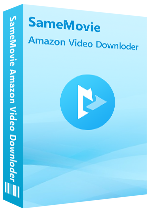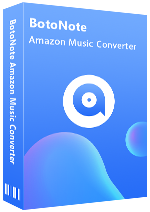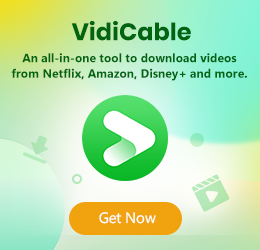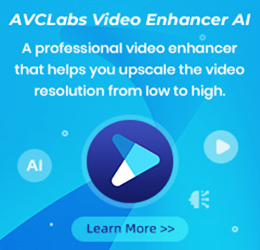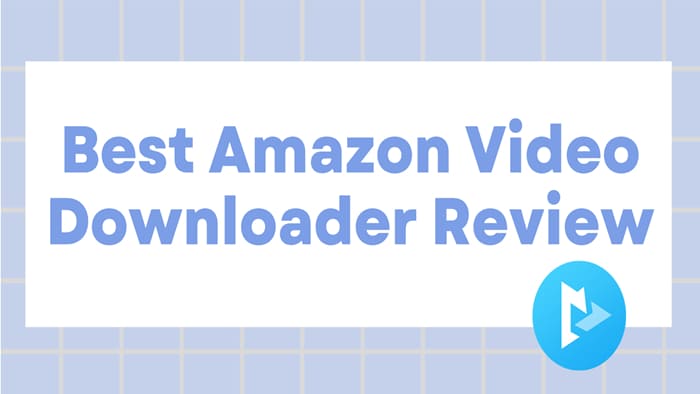
How to Download Prime Video on iPhone [2 Ways]
Amazon Prime Video is one of the biggest streaming services in the world, offering an endless supply of original shows and movies. What's more intimate is that Amazon has launched a download function, so that users can enjoy titles even if they are in a place without a data network or Wi-Fi. Amazon allows you to download movies or TV shows on numerous devices, such as Fire tablets, mobile devices, Windows or Mac computers, etc.
This guide will show you step-by-step instructions and tips for downloading Amazon movies and TV shows to iPhone. The first method is to download videos to your iPhone via the Amazon Prime Video app. And the second is to use a professional Amazon video downloader to save Amazon movies as local files, then transfer them to your iPhone and watch them offline.
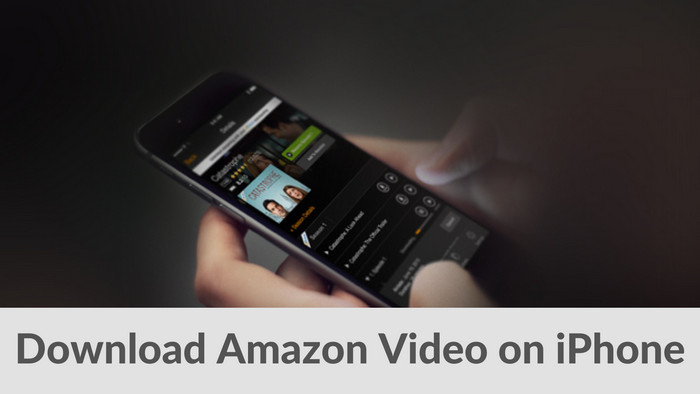
Method 1: Download Movies via the Prime Video App
To download movies or shows from Prime Video, launch the app, log into your Amazon Prime account, and find the title you want to download.
For movies: Select the option to download the title from the detail page.
For TV shows:
- There’s an option to download the entire season. To download individual episodes, select the download icon on the list of episodes.
- Then you can choose the output language according to your need.
- Once the download process starts, you can also click "Cancel download" to stop the process.
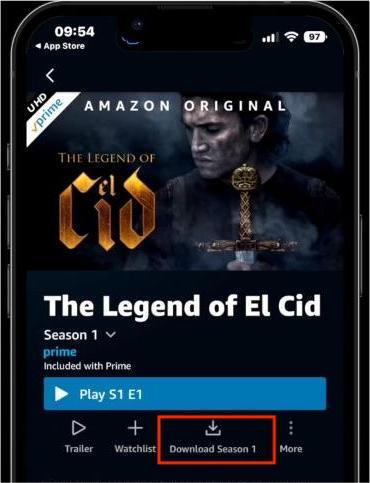
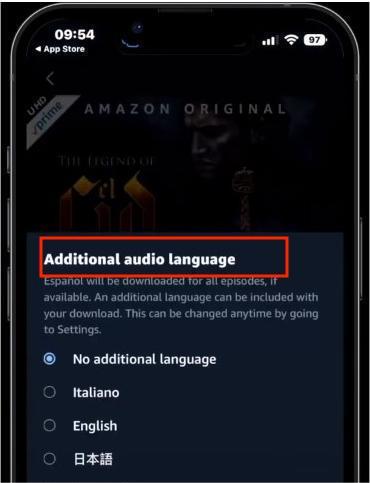
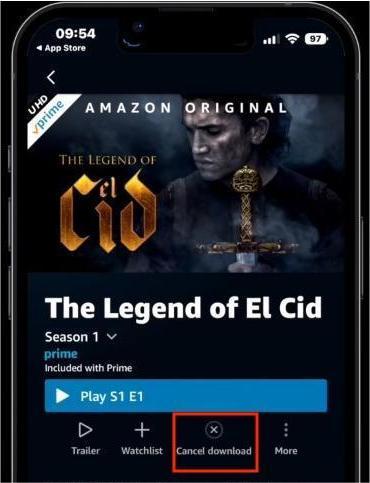
What are the download restrictions of downloading movies by the Amazon Prime Video App?
- You can only download 15 to 25 titles at once.
- You can download available titles to a single iOS device at one time. Before downloading a title to another mobile device, you must delete any downloaded copies from your original device.
- You have only 48 hours to finish watching the downloaded video once you start watching it.
To find your previously downloaded movies and shows, select the "Download" button at the bottom. Your downloaded videos will appear here. Click on the one you want to start playing. If it's a series, clicking the title will open a list of episodes you've downloaded.
Note: You can choose where to save downloaded titles in the Prime Video app on Windows 10 and Android devices. However, this feature is not available on iPhone.
Method 2: Download Prime Video with A Professional Downloader
How to remove the download limits of downloading videos through the Prime Video app? Using a professional downloader is a good choice. For example, SameMovie Amazon Video Downloader, can not only help you download videos from Amazon to iPhone, but also make the downloaded videos permanently valid. Moreover, you can save the 1080p Amazon video in MP4 or MKV format, which are the most widely used video formats, and you can play the video not only on iPhone but also on any device smoothly. SameMovie also provides a batch download mode and extremely fast download speed.
Note: SameMovie strictly observes the legal regulations and never circumvents DRM copy protection.
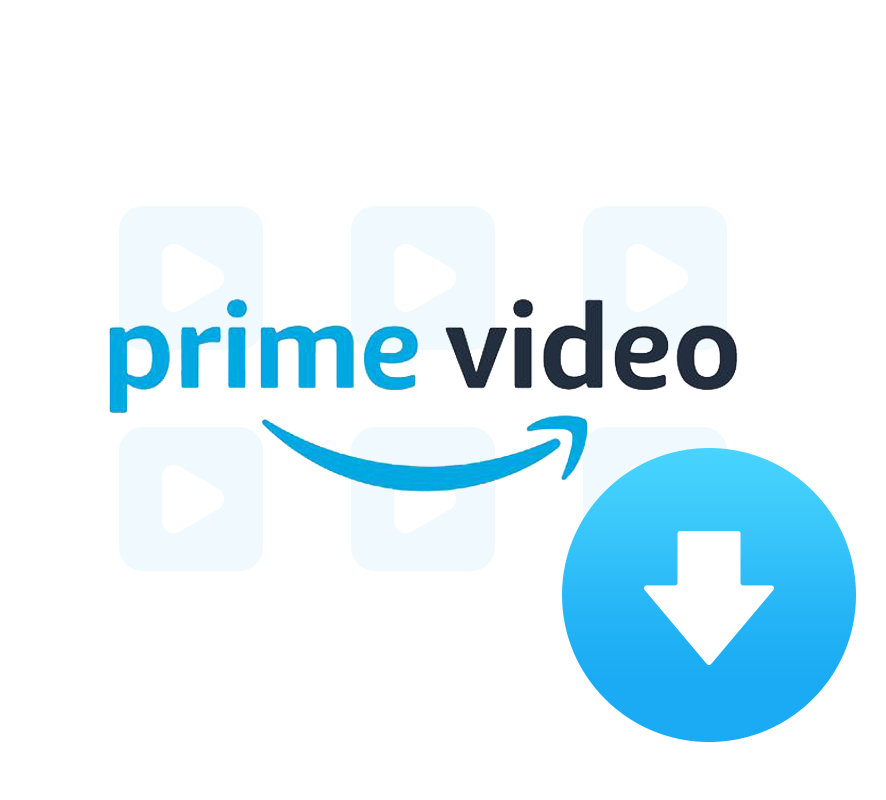
Features of SameMovie Amazon Video Downloader:
- Download unlimited Amazon videos in MP4/MKV format
- Preserve multi-language audios and subtitles
- Batch download function and fast download speed
- Support downloading the HD quality video
- Free technical support & software updates
Tutorial: How to Download Movies with SameMovie Amazon Video Downloader
The following will show you step by step how to download Amazon Prime Video with SameMovie Amazon Video Downloader. Please install SameMovie Amazon Video Downloader before starting.
STEP 1 Sign in with Your Amazon Account
Click the Profile icon and choose "Sign In", followed that a pop-up window will ask you to Sign In to Prime Video.
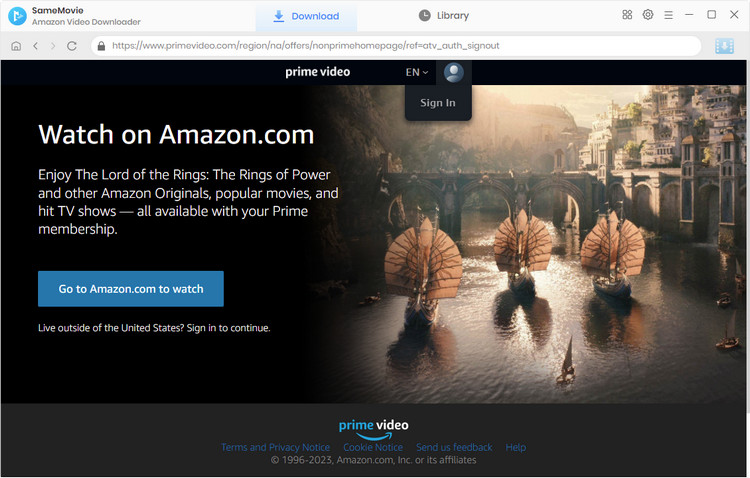
STEP 2 Customize the Output Settings
You can click the "Settings" icon on the interface's upper-right corner to open the Settings window. From here, you are able to customize the default video format, video quality, output folder, etc. You can also make a preliminary selection first for the audio language and subtitle language.
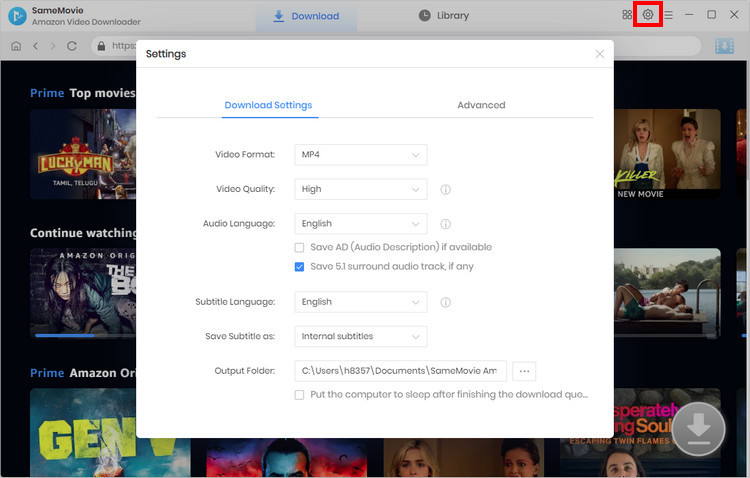
STEP 3 Serach For Video
Choose the "Movies", "TV shows", or "Categories" tabs to search for the video. Another way is to use the video name or keywords to search, and the video will be found in seconds. Select a specific video and open its details page to make the Download icon available.
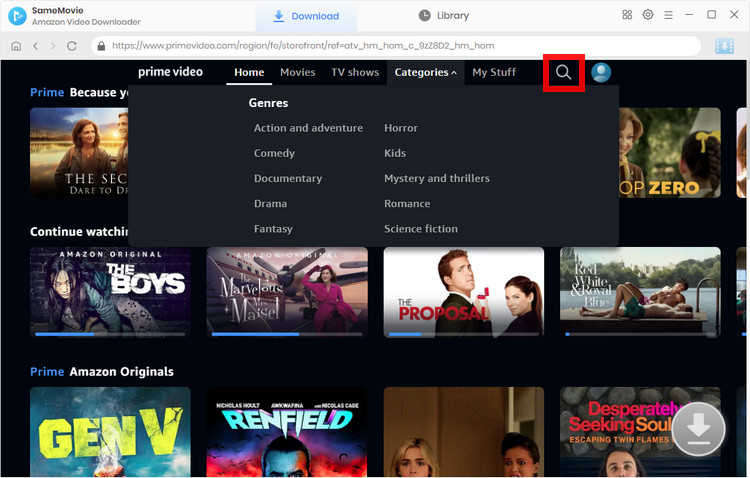
STEP 4 Customize Advanced Download Settings
When downloading a TV show, click the "Download" icon ![]() to select the title and season. If you want to customize the advanced settings, simply click the "Advanced Download" button in the lower-left corner. For movies, please click the Download icon to open the advanced download window.
to select the title and season. If you want to customize the advanced settings, simply click the "Advanced Download" button in the lower-left corner. For movies, please click the Download icon to open the advanced download window.
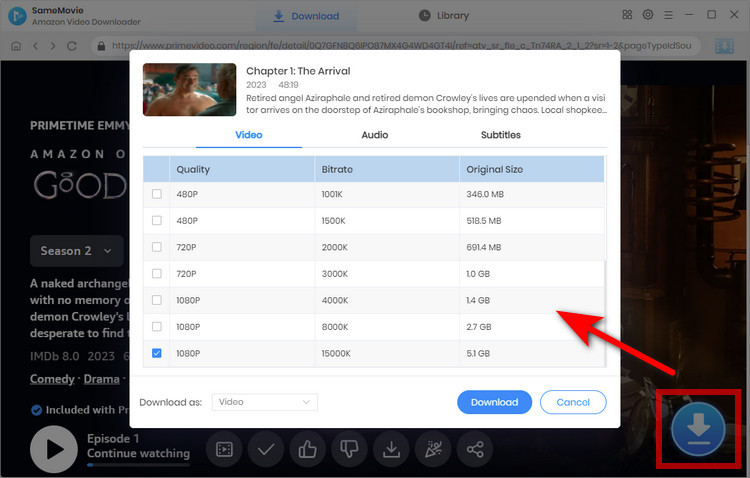
STEP 5 Start Downloading Your Movies and Transfer to iPhone
The last step is to click the Download button, and SameMovie will download your video at a super-fast speed. After downloading, you can move the files to your iPhone or other devices for offline viewing.
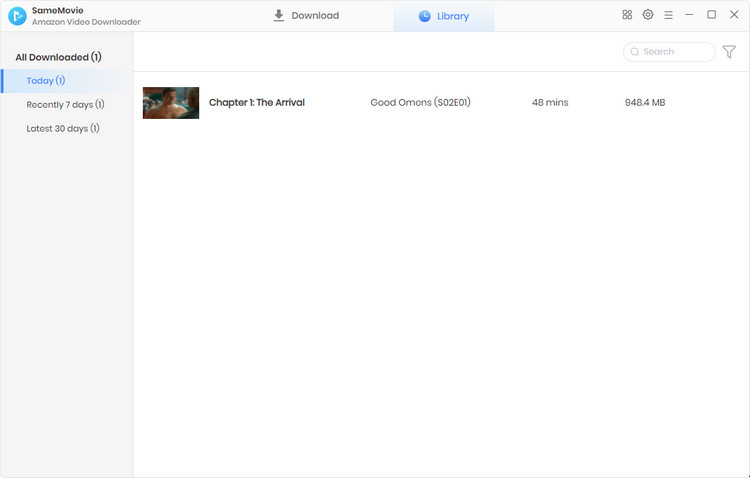
Final Words
Both methods can help you watch Prime Video content offline on iPhones. Among them, SameMovie Amazon Video Downloader, equipped with the most advanced download kernel, simple and intuitive interface, widely compatible with Windows and Mac systems, must be the most powerful downloader you can't miss. With it, you can easily stream any Amazon movies and TV shows offline on your iPhone.